Apple introduced iMessage way back in 2011, and it’s safe to say that it has been one of the most popular features with the users. Over the years, it has also gotten many enhancements and embellishments.
Now you can’t just send plain ol’ text messages or photos and videos over a message; there’s much more fun to have with it. There are so many effects that give your messages an extra boost. iPhone X users and above can also use Memojis and Animojis that you won’t find in any other messaging app.
But a lot of questions also come with the territory. The most common one being how does it work, and does it use your data? Even though you use the native Message app to send and receive iMessages, they are not the same as your traditional SMS/ MMS. iMessage does not use your carrier services. Yep, you guessed it right; it uses your data instead. And this leads to another classic question – how much data does iMessage uses?
Data usage can be a concern for many people. iMessage needs either a Wi-Fi or a cellular network to send and receive messages. When you’re using iMessage over Wi-Fi, data usage isn’t a problem or something to be monitored. But when you’re using cellular data and are on a limited data plan, it becomes the most pressing concern.
Well, there’s no exact number to present as an answer. But there are things you can know. When you’re sending or receiving plain text as an iMessage, it barely puts a dent in your data plan. A single message that contains only text uses a few KBs, mostly just 1 KB. But messages containing images or videos can eat up a lot of data. A single message takes up a few MBs of data depending on the size of the attachment. So, when you are using cellular data to send iMessages, you need to be careful of your data usage.
Checking Cellular Data Usage by iMessage on iPhone
To know the amount of cellular data iMessage is using on your iPhone, first, open the ‘Settings’ app from your home screen.

Tap on ‘Cellular Data’/ ‘Mobile Data’ from the Settings page.
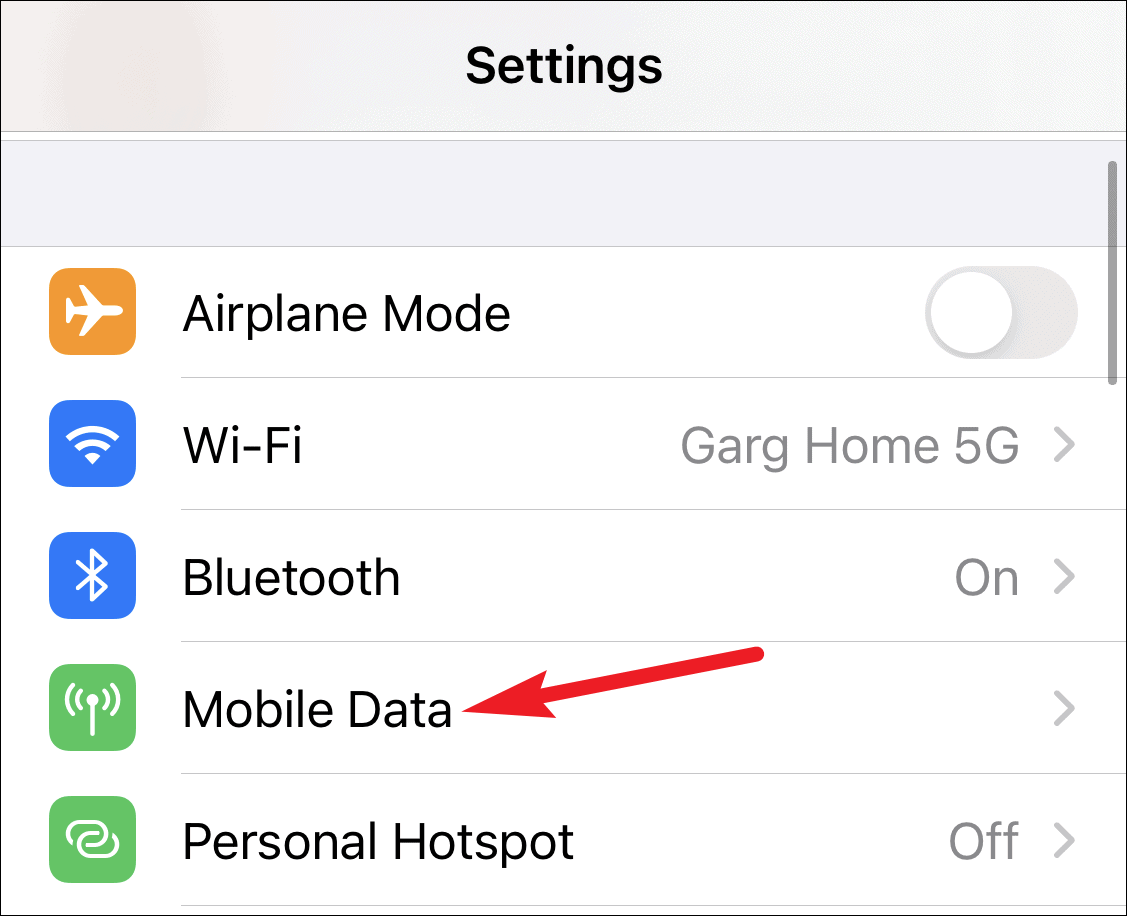
Mobile data settings will open. Scroll down and you’ll find a list of data being used by all apps in descending order. Find ‘System Services’ in the list and tap on it.
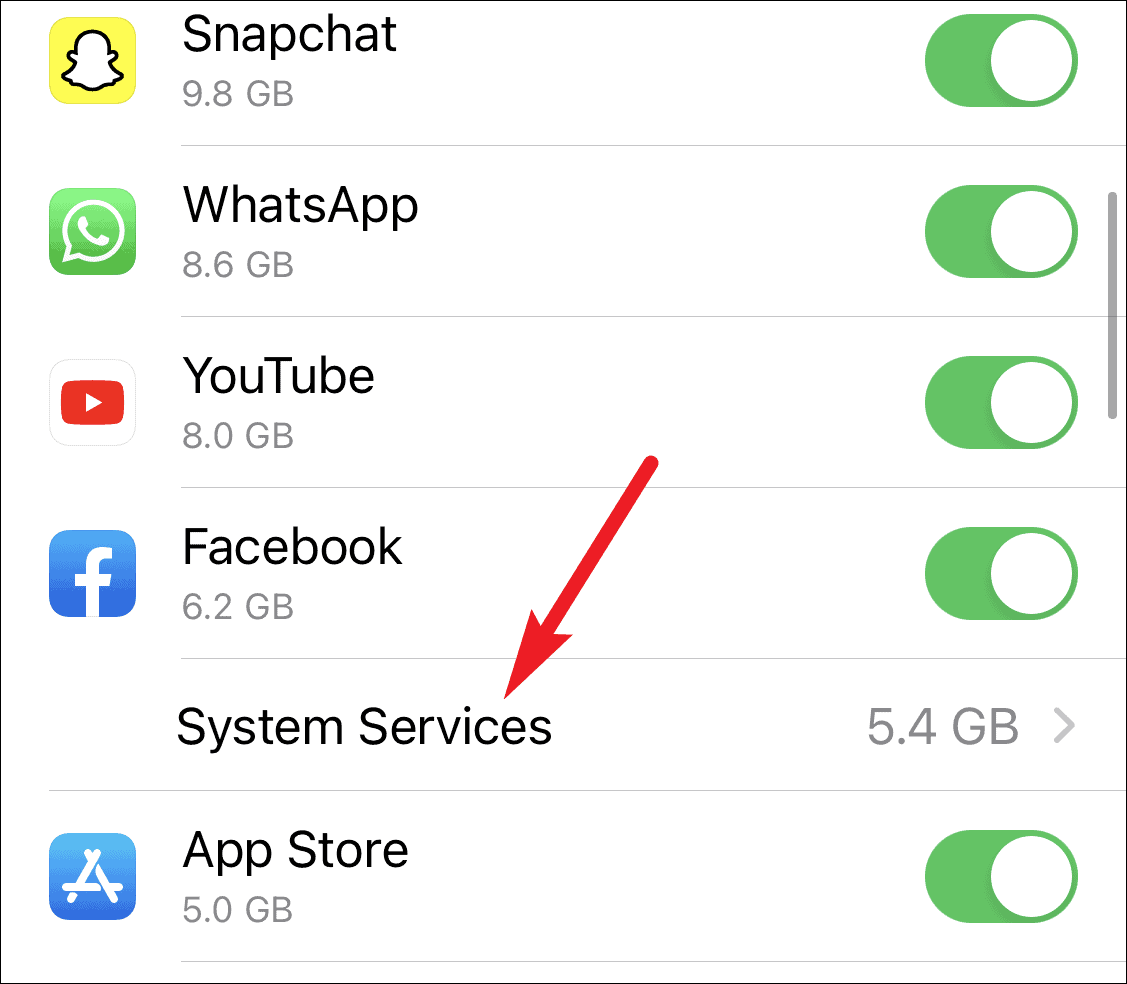
The stats for the data used by all System services will show. Go to ‘Messaging Services’, and you’ll find the data used by iMessage on the right.
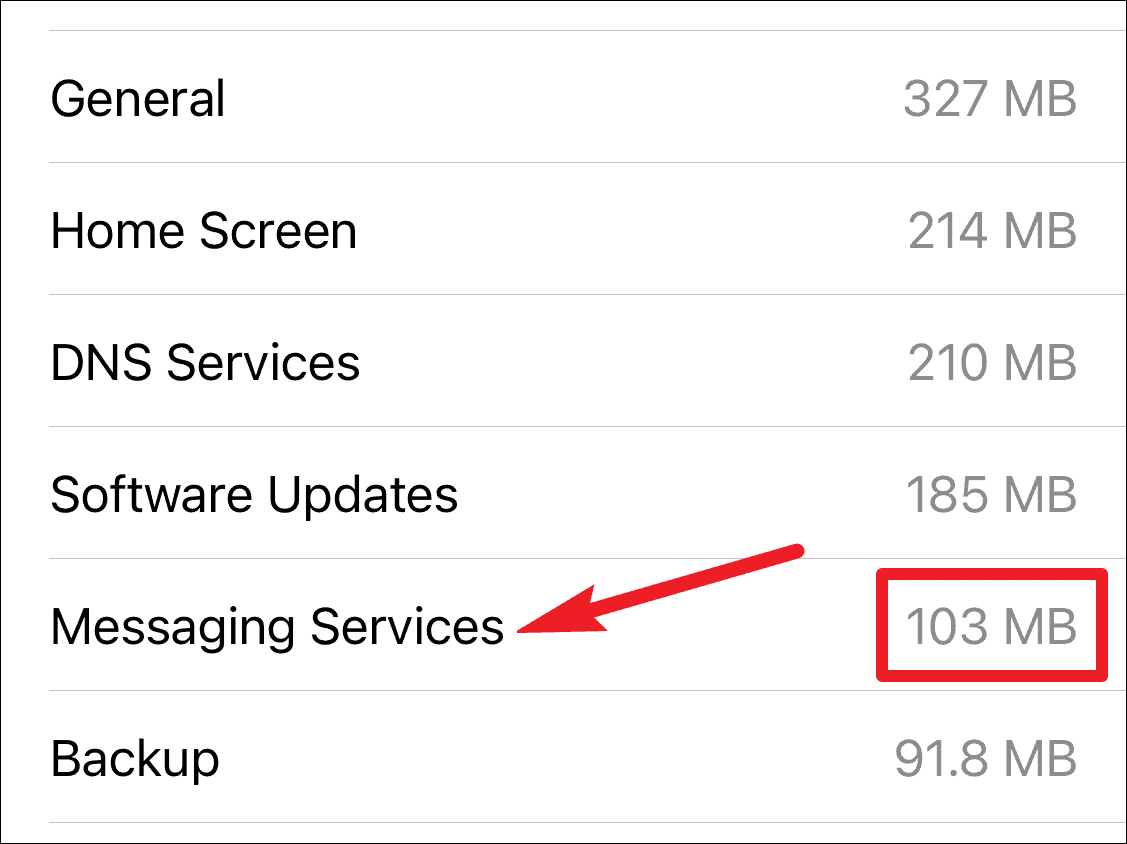
These stats show the data used by apps since the last reset date. You can reset the stats again so you can monitor the data usage from a particular date. Go back to Mobile data settings and scroll to the very bottom. Then, tap ‘Reset Statistics’ to reset the stats and start afresh.
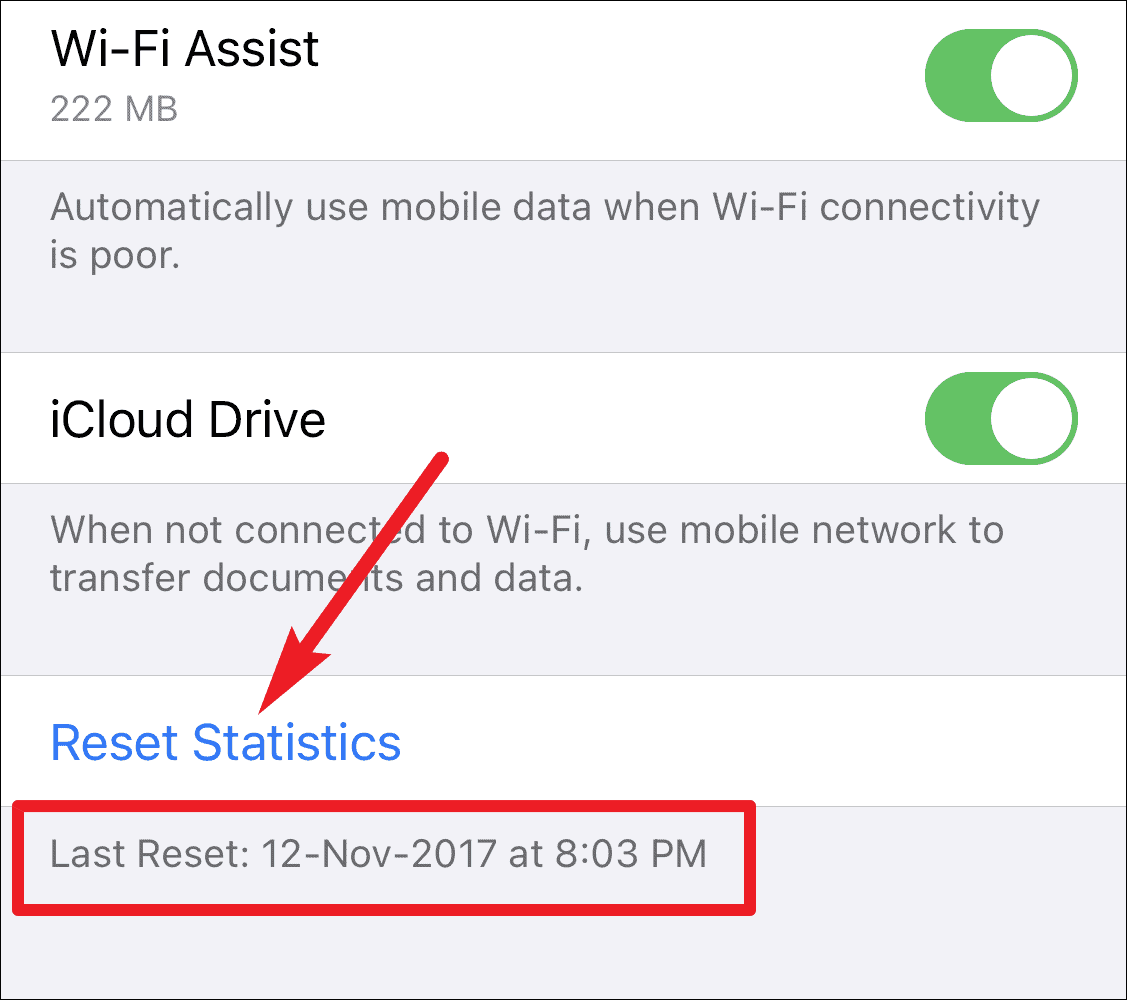
iMessage has made communicating really easy, especially for the generation that prefers texting over calls. It also doesn’t count as an SMS as it uses data, so it doesn’t add to your bill or uses up messages from your message limit. You don’t have to worry about expenses when it comes to texting with people who aren’t in the same country either. But if you’re using cellular data and don’t want to rack up a huge bill for data, it’s paramount to keep an eye on your data usage.









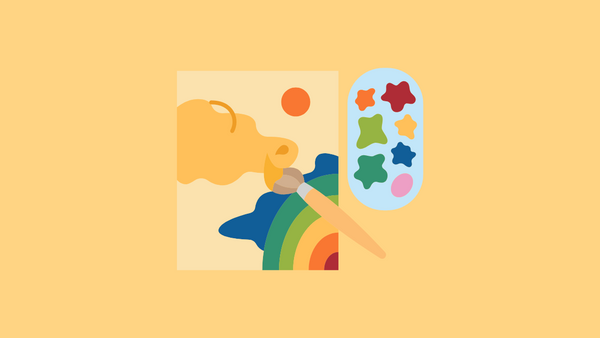
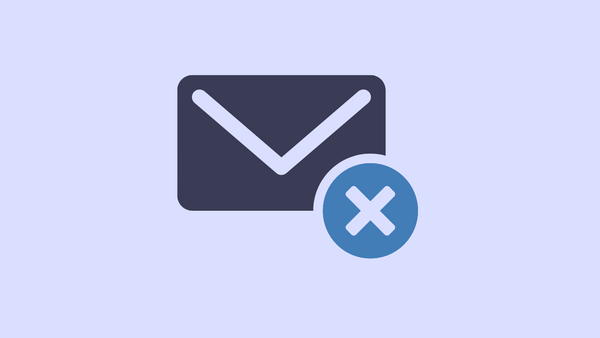
Member discussion