Spotify has to be one of the most popular music streaming services available these days, and part of its popularity is due to the amount of control it gives us over the way we experience music. Included in this high degree of control is the ability to change the album art for our playlists.
But what good is this control without some awesome art to use as the album cover? Well, with Replace Cover, you don’t have to worry about it. Replace cover is a web app that lets you make amazing album art images in a couple of minutes. You can then use it as an album cover for your Spotify playlists.
How to Create Album Art using Replace Cover
Replace cover is quite easy to use. Go to the site, and you can immediately choose an image from the stock images for your cover art under the Things section.
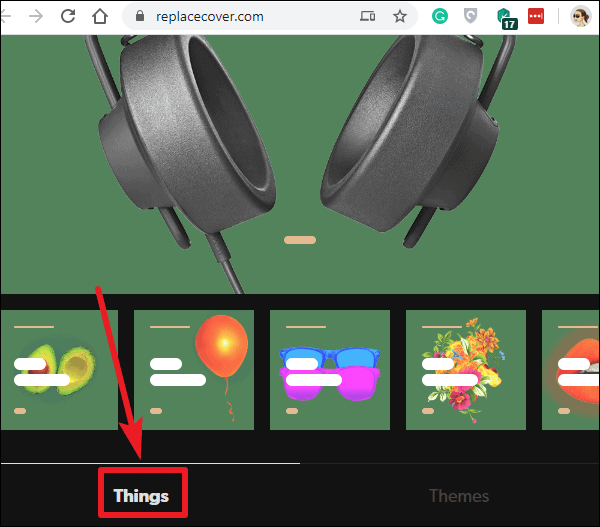
To change the background color and the color of the text, go to the Themes section and select from the various themes available.
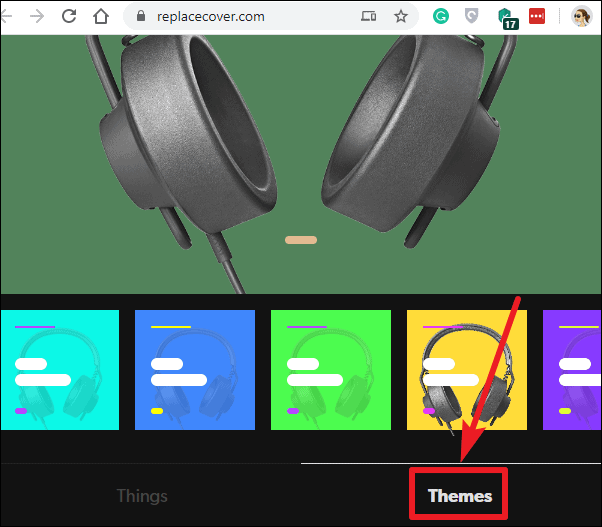
You can also edit the text on the image, just take the cursor on the text and click on it. The text can also be resized, and realigned from the tools given to edit the image. You can also click on the ‘Shuffle’ button to generate random art. It will produce the image, theme, and text randomly which you can edit later.
Once you have completed editing, click on the Download button to download the image.
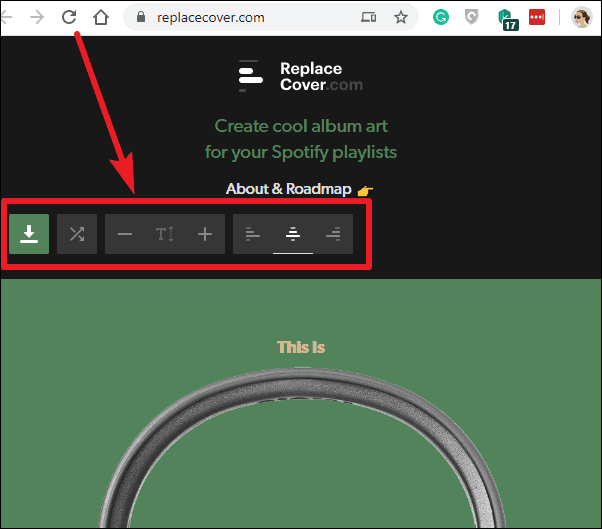
As of now, the editing options are a bit limited but still cool. Future updates are supposed to bring new functionality such as more images to choose from, Unsplash integration, control over the vertical positioning of the text, connecting your Spotify account so you can change the playlist cover without having to leave Replace Cover. So we’d suggest keeping an eye out.
How to Change Cover Image for a Playlist on Spotify
Once you have created the image, the next step is to set it as the custom cover art for your playlist in Spotify.
Note: You can only change the playlist covers using the Spotify Desktop app presently. It doesn’t work in the mobile app. But the cover you will set will be the same in both desktop player as well as the mobile app.
Open the Spotify Desktop Player, log in with your Spotify account, and then open the playlist whose cover art you want to change. Hover the mouse over the existing cover art for the playlist, when the ‘Edit’ icon appears, click on it.
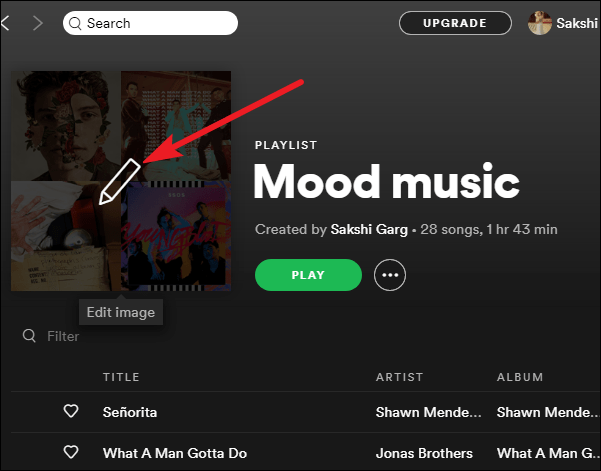
The ‘Edit Playlist’ screen will open. Click on the Edit Image (3 dots) button on the top-right corner of the image and select the image you downloaded from Replace Cover.
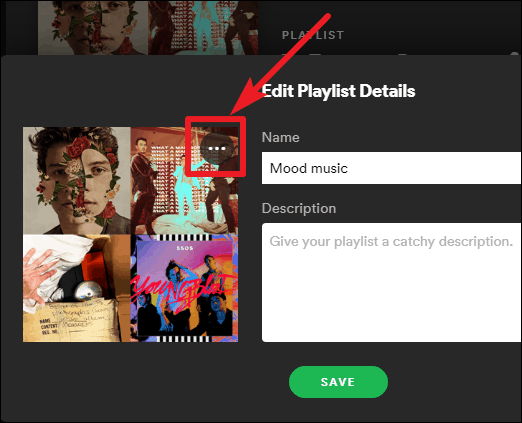
Finally, click on the Save button and your playlist will now have the custom cover art.
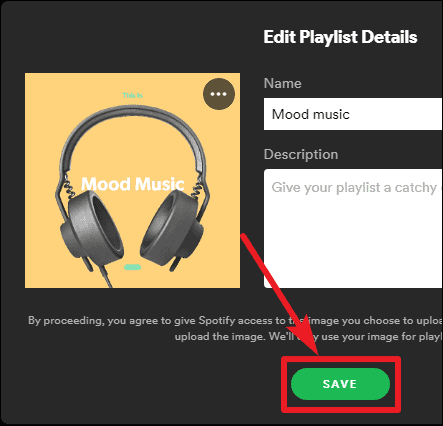
You can also use the cover art generated using Replace Cover to change the playlist cover on Apple Music, Soundcloud, and pretty much every other music streaming service that allows it.

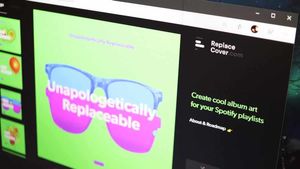




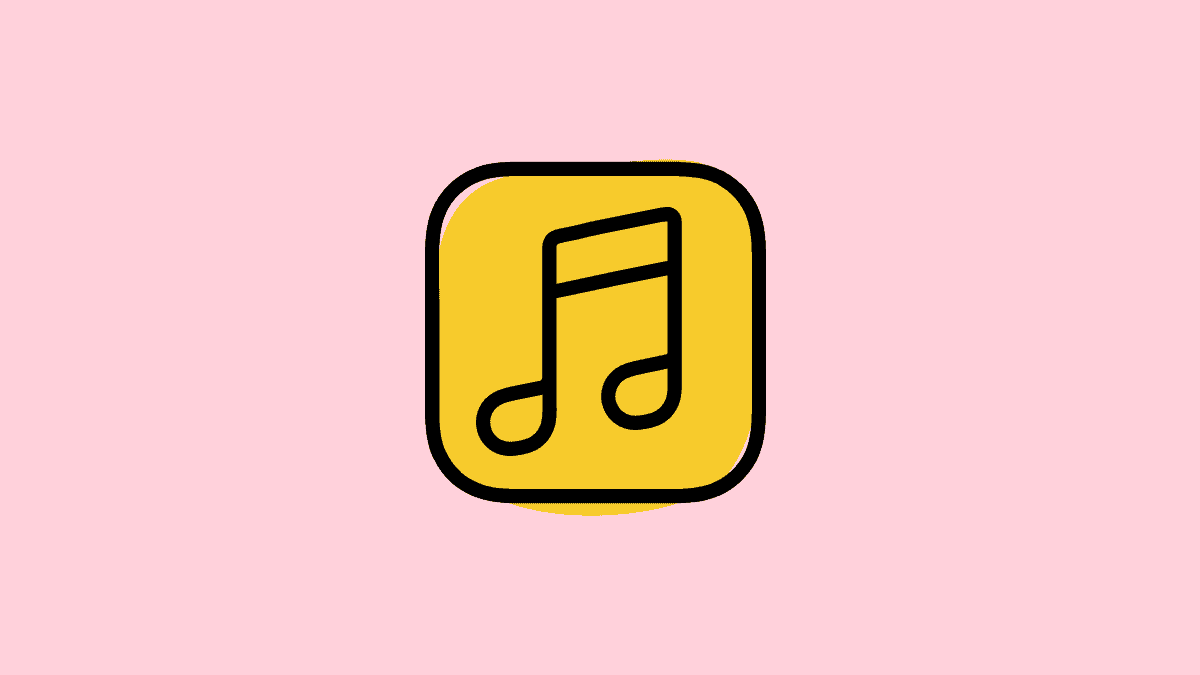
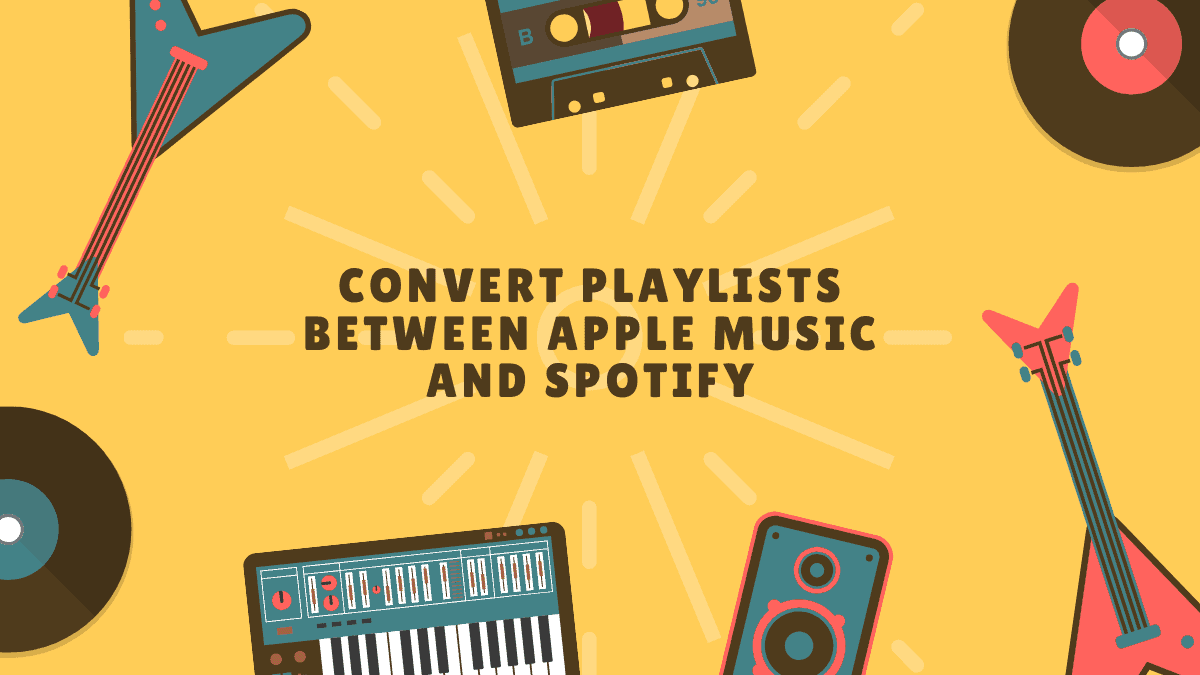

Member discussion