The public beta for iOS 14 is out now, and people registered with the beta program are finally getting to try all the new features coming in iOS 14 that’ll be available to the general public in the Fall of this year.
One such upcoming feature that has made big ripples in the Apple community is the Picture-in-Picture finally coming to the iPhone too. PiP is not a new concept. In fact, Android phones and even the iPad has had it for quite some time now. But if you’re not aware of it, Picture-in-picture, or floating videos, keeps playing the video even when you get out of the app.
How Picture-in-Picture in iOS 14 Changed FaceTime Pause Feature
PiP works of its own volition for apps that support it, like Netflix, or FaceTime. So, when you press the Home button or swipe up in iPhone X and above, the video keeps playing in a little window while you continue to do something in other apps.
Previously, when you used to return to the Home Screen in a FaceTime call, the other person would see ‘Video paused’ on their screen instead of your video. With Picture-in-Picture, the other person will now continue to see your video.
But what if you don’t want them to and actually want your video to pause when you go the Home Screen or some other app from a FaceTime call, even in iOS 14? As long as Picture-in-Picture is on, you can’t pause your video on FaceTime in iOS 14.
How to Get FaceTime Pause Feature Back after iOS 14 Update
If you disable Picture-in-Picture, you can get FaceTime to Pause again when you leave the FaceTime app during an ongoing call on your iPhone.
To disable Picture-in-Picture, open your iPhone settings, and then go to ‘General’ settings.

In the menu for General settings, tap on ‘Picture in Picture’.

Now, turn off the toggle for ‘Start PiP Automatically’.

Now, your video will pause in FaceTime calls when you press the Home button or swipe up, instead of continuing as a floating video in the form of a PiP. But disabling PiP will disable it completely for all apps, and not just for FaceTime calls, so you’ll have to keep that in mind.
But since it only takes a couple of seconds to reach this setting, it’s not that big of a deal as you can enable/ disable it whenever you want.

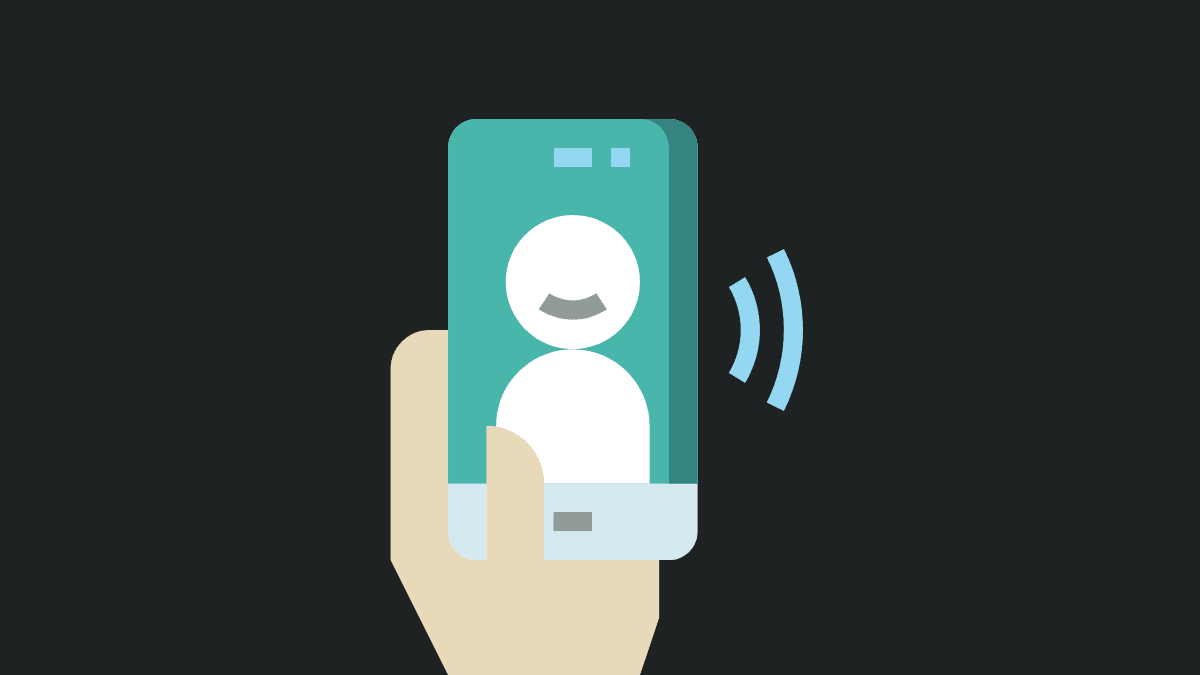




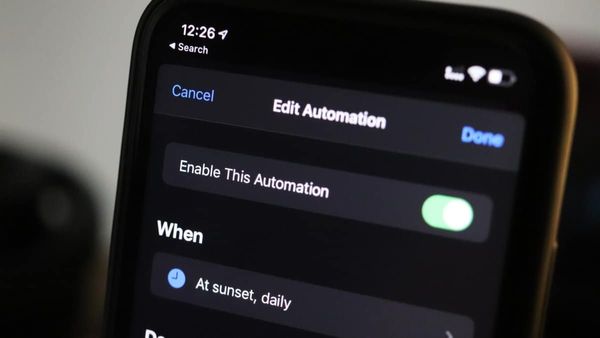
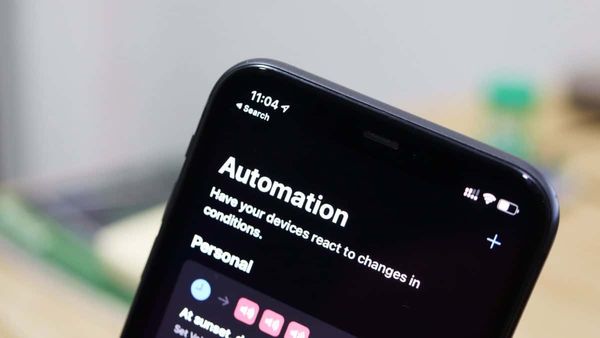
![Best Calendar Widgets for iPhone [iOS 14]](/content/images/size/w600/wordpress/2020/10/allthings.how-best-calendar-widgets-for-iphone-ios-14-iphone-calendar-widget-scaled.jpg)


Member discussion