Zoom has become a crucial part of professional lives for millions globally. Anything that doesn’t require immediate physical presence is substituted by Zoom over video calls and conferences since the pandemic has hit the planet. It has demonstrated how much commercial work can be done online, eliminating the distance among people and organizations.
This makes it evident that even when it comes to hiring, Zoom has taken the foothold of the interviewing process. However, for someone not familiar with Zoom, an interview on the platform can be a little overwhelming. In such a situation, it is better to prepare yourself for the interview beforehand. A checklist of things that you should do before going on to this important endeavor can be extremely lucrative. Let’s discuss it all below.
Have a Strong Internet Connection
The first and foremost thing that you should check before a video interview is your Internet connection. The network and internet speed on your device must be excellent in order to make sure your interview goes without any interruptions. In case you have difficulty using the internet, it is better to either contact your network operator to resolve issues, or find a smooth-running substitute.
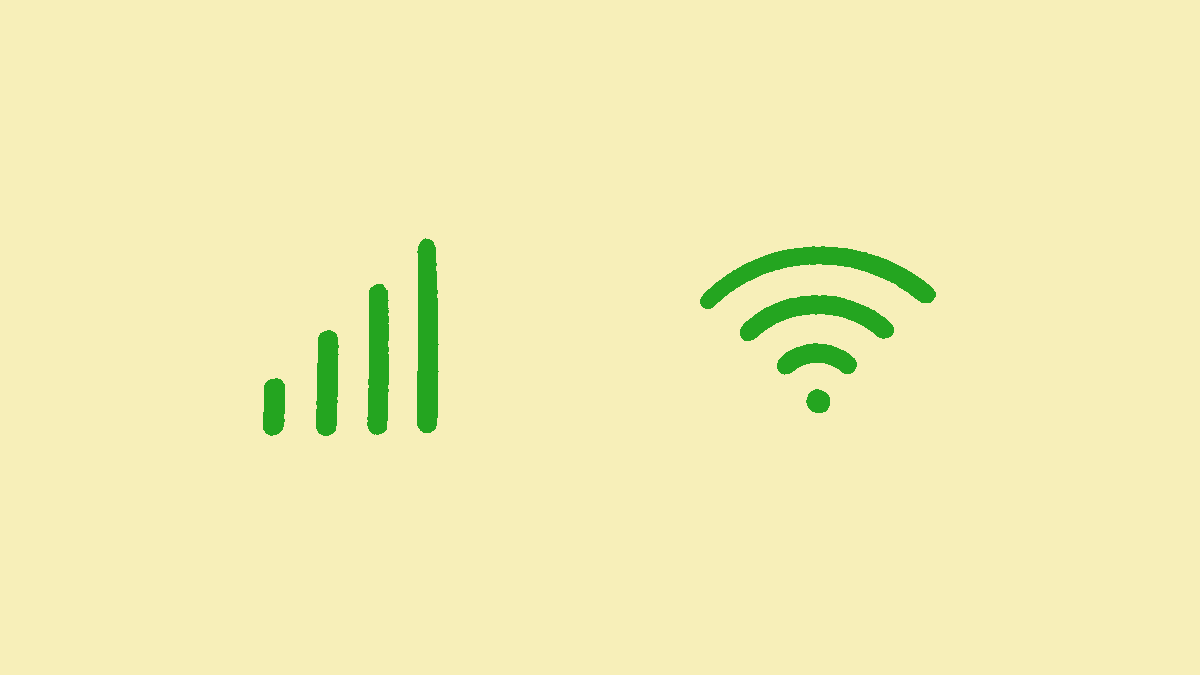
Use your Laptop and Keep it Charged
Make sure you use Zoom on your Desktop or Laptop for the interview and not on your mobile device. The setup of a Zoom call on any mobile device might look very casual to your potential employer. This might result in slim chances of employment for you. Use your laptop for the interview and make sure that your device is charged to full capacity and you have a plug point near you in case of any emergency.
Check Microphone & Camera Functionality
Another extremely important thing to keep in mind before joining your zoom interview is to keep your microphone and camera turned on. Keeping your mic off during an interview might not be favorable while impressing your interviewer. To keep yourself unmute automatically on Zoom, make sure that the “Mute my microphone when joining a meeting” option is unchecked and the “Automatically join audio by computer when joining a meeting” option is checked. You will find these options in the Audio section of Settings.
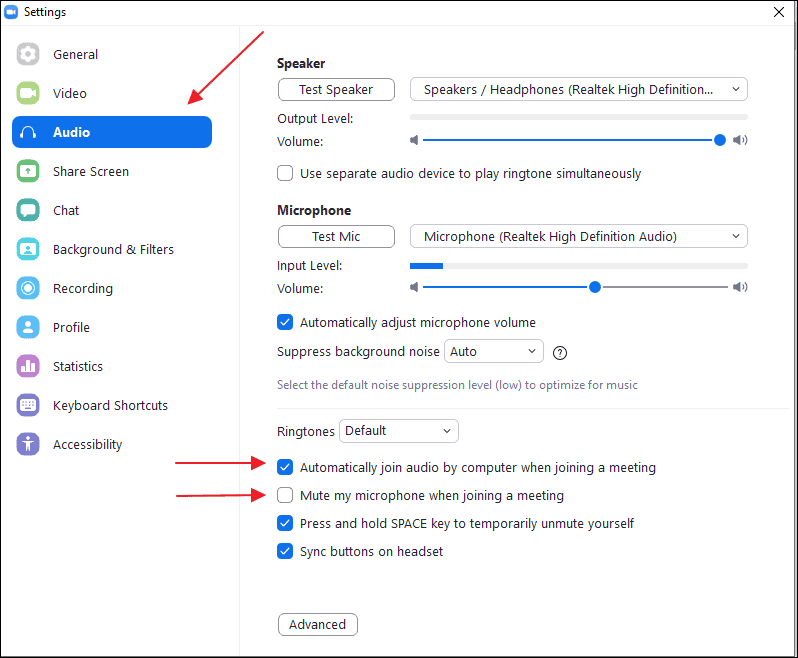
However, sometimes it is recommended to mute yourself to keep unnecessary background noises at bay. For this, you can always click on the Microphone shaped icon on the bottom left corner of your Video Call screen.
You will also find the option to turn on or off your Camera next to the Microphone button. It is highly recommended to keep your Camera turned on before the interview starts so that the call can serve its purpose.

Sit in a Place Adequately Lit
Turning on the camera is not enough. In order to be clearly visible to your interviewer, it is extremely important that you sit in a room lighted adequately. This increases your visibility during the call and also puts a positive impression on your future employer.
Tip – Look directly into the camera to maintain eye contact with your interviewer and establish your confidence.
Sit in a Quiet Place
Make sure you are settled in a quiet place for your online interview. Background noises during a video interview can diminish the chances of clear communication and thus automatically the chances of landing a job through that interview. Make sure you are in a quiet place and keep the “mute microphone” option in mind as already discussed, so that you are in control at all times.
Tip: Keep your phone on silent and turn off your laptop notification sound to ensure no noisy interruptions.
Place your Laptop in the Right Spot
Generally, people place their laptops pretty low during a video call or video interview. This causes a lot of inconvenience in having a good perspective for the person who is on the other side of the call. You should keep your laptop at a higher angle to avoid this. An aptly leveled table is a good option to consider to make sure your interviewer can properly see you.
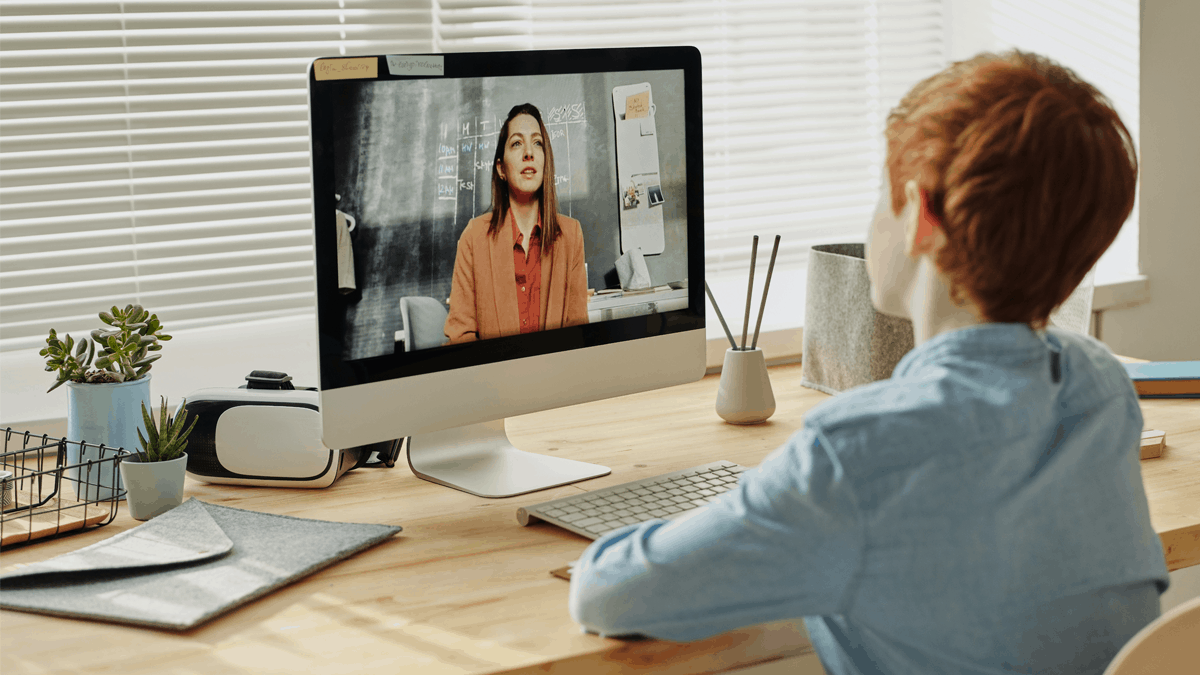
Change Background If Necessary
Changing background during a video call is one of the most sought features on platforms like Zoom these days. It eliminates distractions from your frame and makes the call pleasing to the eyes of the other participant. In a Zoom Interview, this feature comes in as a complete lifesaver as it helps you present yourself the best way, even if your surroundings are not favorable.
To change your background in a Zoom interview, simply click on the upward arrow near the camera icon, on the bottom left corner of your video screen. Click on the “Choose Virtual Background” option from the expanded menu thereafter.
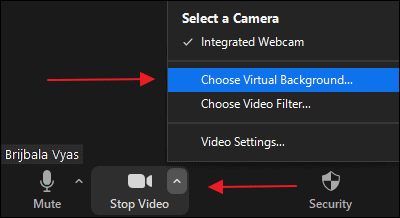
A new window will pop up where you can either select an image provided in a package by Zoom or click on the “Add Image” button and upload a suitable image of your choice.
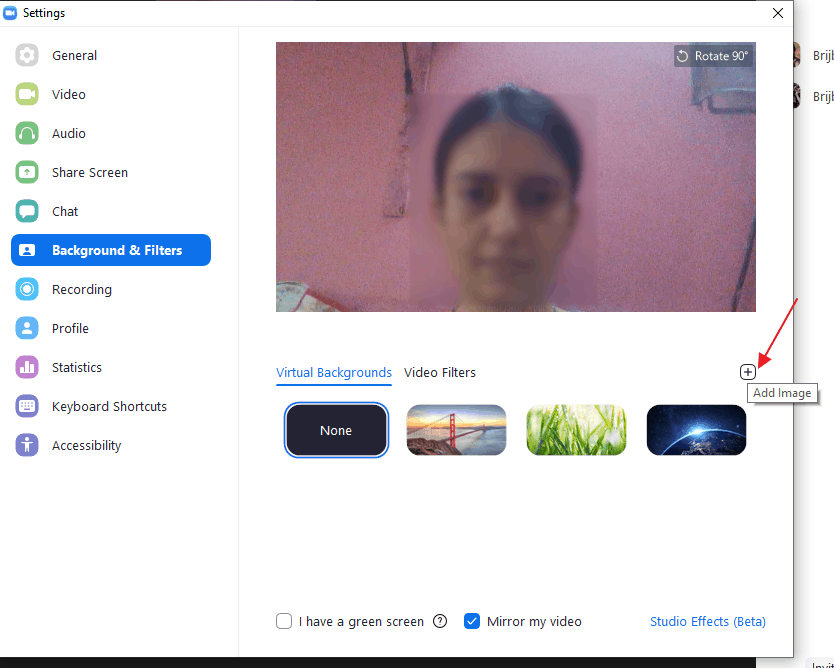
After selecting a background image, your video call will look something like this.
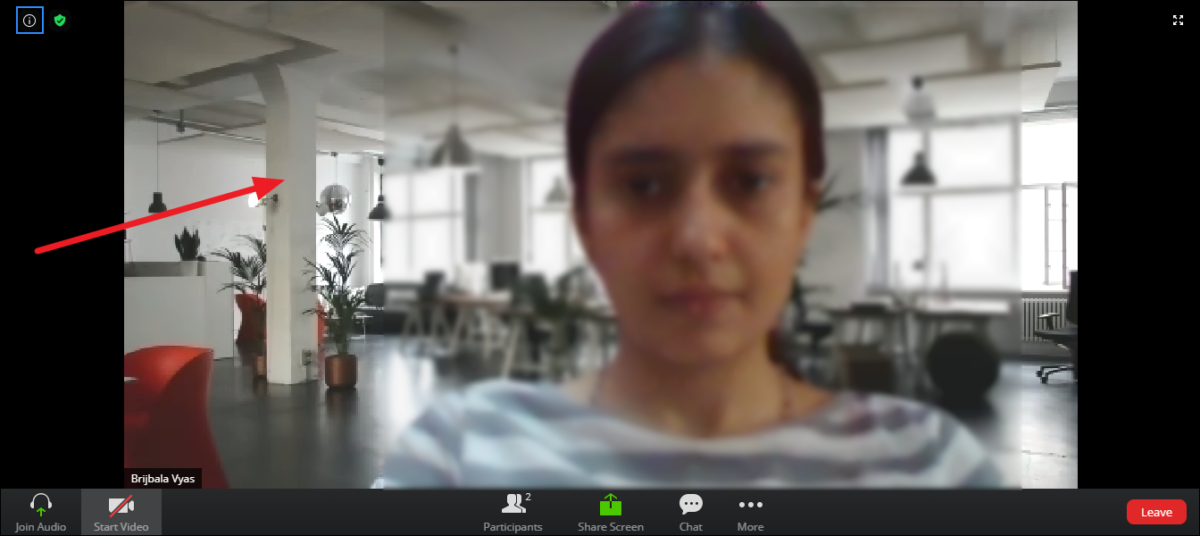
You can also preset your virtual background before starting the video interview by going on to Settings from your Zoom home page. On the settings page, you’ll have to click on the “Background & Filters” tab on the left panel. This will give you the option to add or select a virtual background image for your interview beforehand.
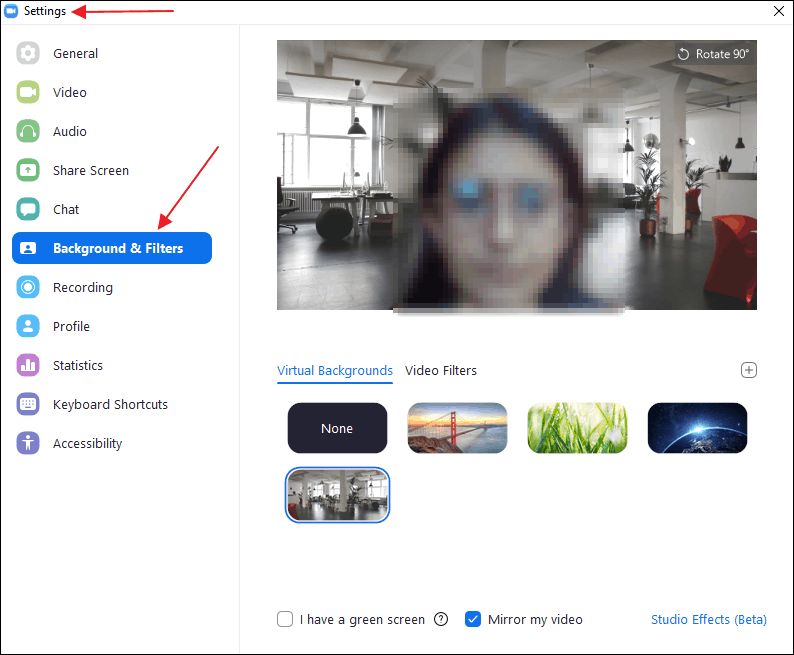
Tip: Choose a background image of a professional setting for your Zoom interview to make it look appropriate.
Dress for the Interview
Just because the interview is not in person, dressing casually might be a bad idea. How you dress doesn’t only speak for your personality but also for your sincerity towards the job you seek. Thus, you should dress more aptly for your interview. Nicely pressed formal attire is always a good option.
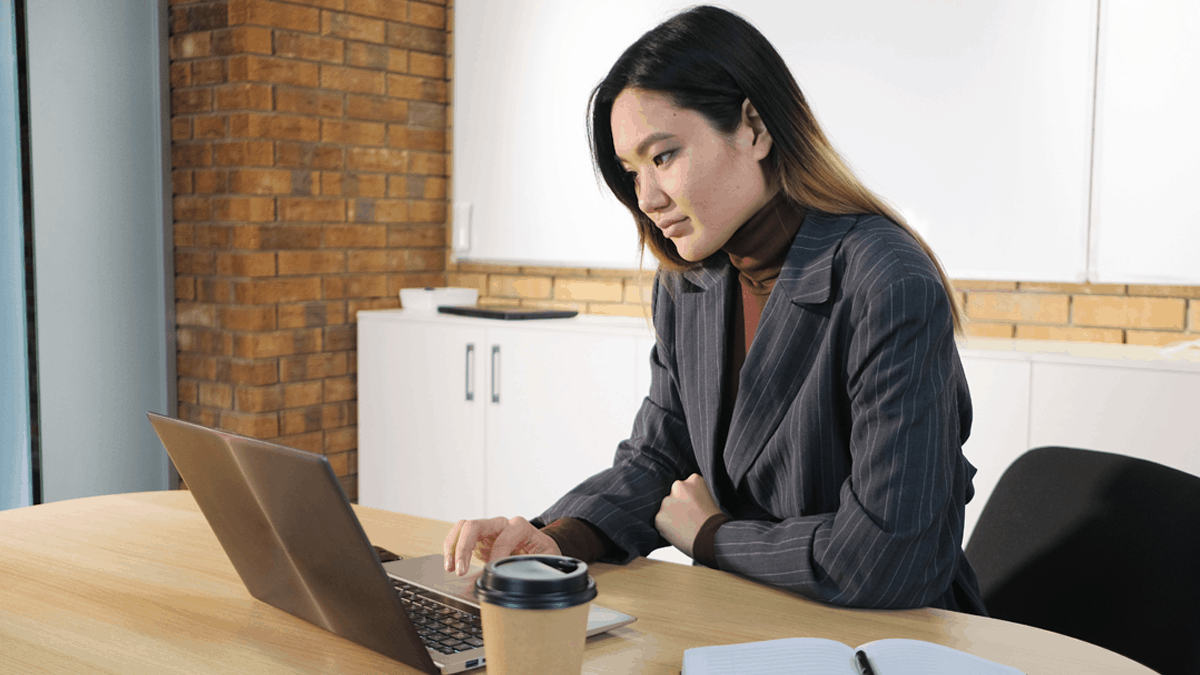
Prepare Questions and Take Notes
In order to come out victorious from your Zoom interview, you should not let any stone unturned. Prepare a list of questions that you might need to answer during the interview. That is not all. You should also prepare another list of questions that you’d wish to ask the interviewer about the organization and the role you seek in it.
Keeping a notepad handy at the time of your Zoom interview can be advantageous throughout the interview process. Take necessary notes in the notepad so you don’t have to retain everything in your mind.
Start A Test Meeting With The Zoom Meeting Feature
Once you have prepared yourself with the above-mentioned information, you should opt for this extremely crucial step and ensure that your Zoom interview goes smoothly. For this, you will need to start a test meeting and make sure that every necessary feature on the Zoom app is working fine.
To do so, go to http://zoom.us/test and Click on the “Join” button. Upon clicking the join button, you will be directed to a new page with a pop-up window flashing on it. Click on the “Open Zoom Meeting” button on the pop-up.
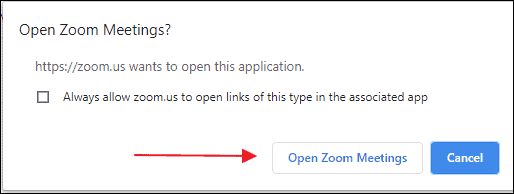
This will lead you to a new window on your Zoom desktop application showing the Video Preview of your Zoom Call. Click on the “join with Video” button on the video and this would launch your Test Meeting.
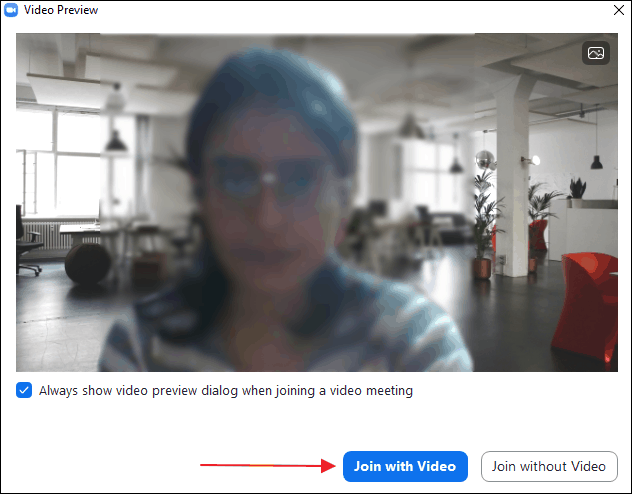
Check your microphone, camera, audio, video, and other necessary features that might come in handy during your Zoom interview in the test meeting. You can also practice your body language, speech, and gestures at the test meeting.
Leave a Feedback note after the Interview
On successfully completing your interview on Zoom, you can easily leave a gratifying feedback note to your interviewer in the chat section of the Zoom application. This will leave a good impression on them and increase your chances of getting hired. You can also ask for their review and feedback on your performance in the interview if required.
Following this checklist will immensely influence your Zoom interview in a positive way, both technically and professionally. Hope you have a great interview. Good Luck!

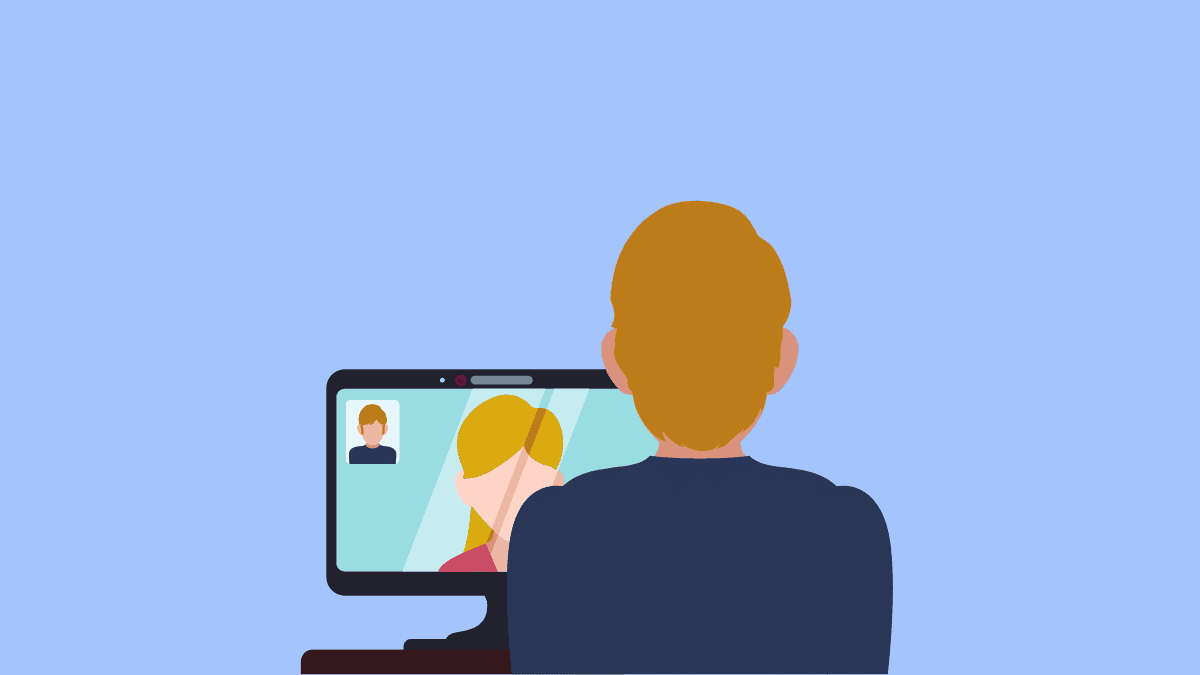



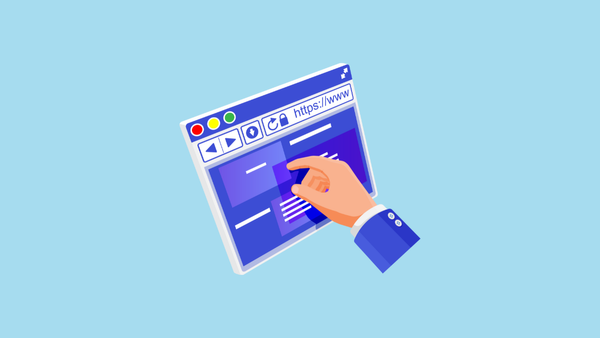
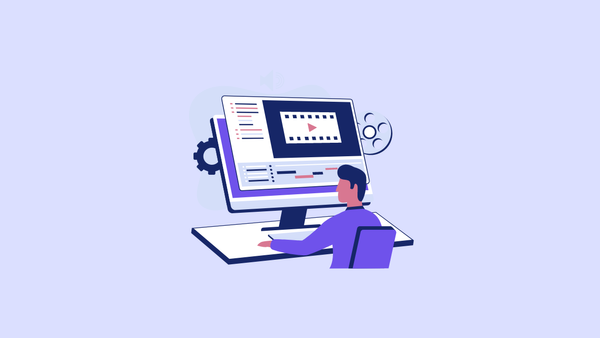
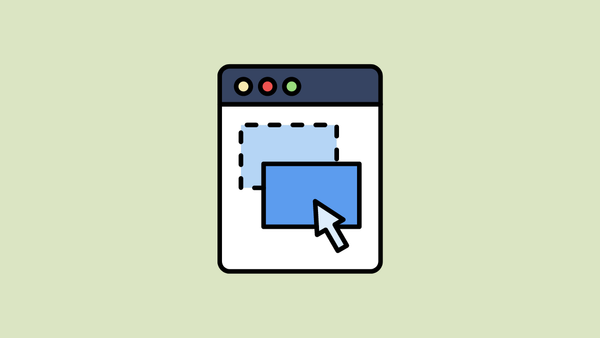


Member discussion