Remember the days you used to host movie nights or watch parties for new episodes of your favorite shows for your friends at your home? Remember what fun it used to be not having to stare at your TV alone? Of course, you remember. It wasn’t that long ago, and yet it feels like it’s been years since we did all these activities together. But thanks to technology, you don’t have to stop having watch parties and give up these little joys of life.
Teleparty, previously Netflix Party, is a Chrome extension that you can use to watch content from many streaming services with your friends. The extension that only supported Netflix previously now also includes support for Disney+, Hulu, and HBO. Although it is a Chrome extension, you can add it to any browser that supports extensions from the Chrome web store, like Microsoft Edge.
How to Install Teleparty
Go to the Chrome web store and search for Teleparty. Or click on the button below to go to the listing page on the store for the app.
The page for ‘Netflix Party is now Teleparty’ will open. Click the ‘Add to Chrome’ button on the right side of the page.
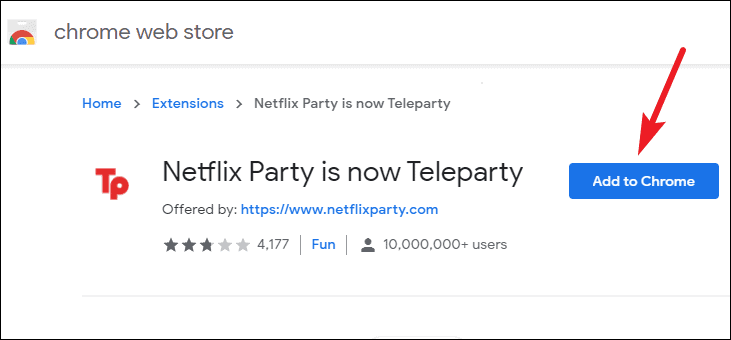
A confirmation dialog box will pop up on your screen. Click the ‘Add extension’ button to add the extension to your browser.
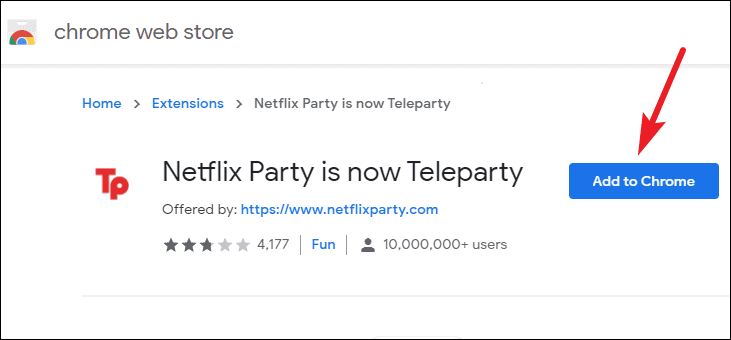
The icon for the extension will appear on your address bar or the extension menu. You can pin the extension to the address bar. Click the ‘Extension’ icon (jigsaw puzzle-piece shaped icon) on the address bar.
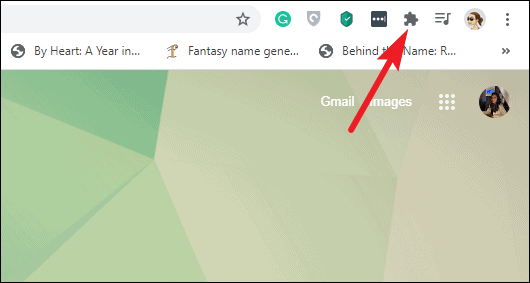
Then, click the ‘Pin’ icon next to the ‘Netflix Party is now Teleparty’ option to pin the Teleparty extension to the address bar to make it more accessible.
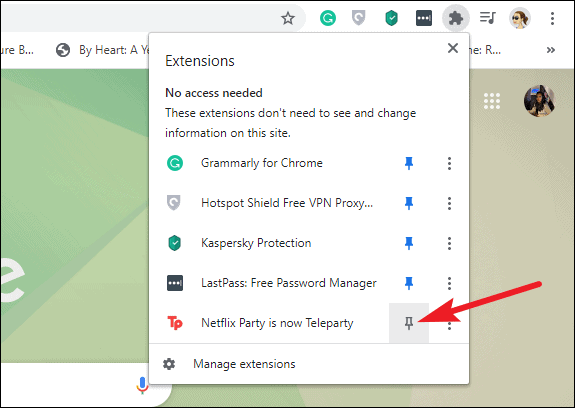
How to Use Teleparty
Teleparty is incredibly easy to use. Using Teleparty, you can create your own watch party or join someone else’s and watch videos in sync.
Creating a Watch Party on Teleparty
Open one of the supported streaming websites on your browser, and play the video (movie/ show) you want to watch together. Then, click the red ‘TP’ icon on the address bar.
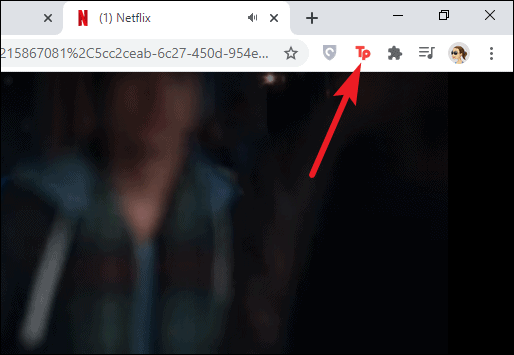
Before creating a watch party., you can decide who will have control of the video. If you want others in the watch party to be able to play/ pause the video, leave the ‘Only I have Control’ option unchecked. Otherwise, check the option.
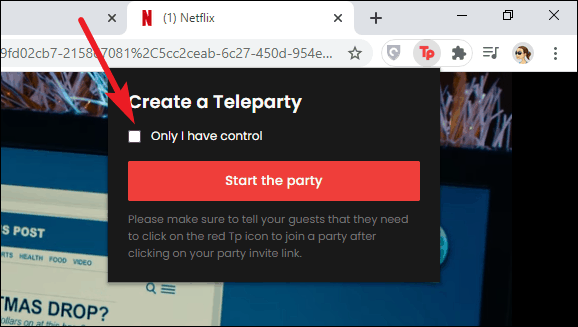
Then, click the ‘Start the Party’ button to create the watch party.
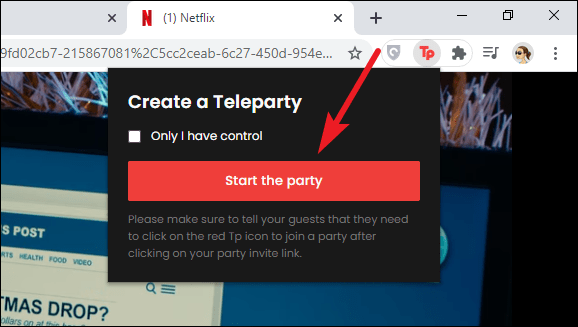
The watch party will be created. Copy the URL and share it with your friends. Once your friends join the Watch Party using the link, you can watch the video together in sync.
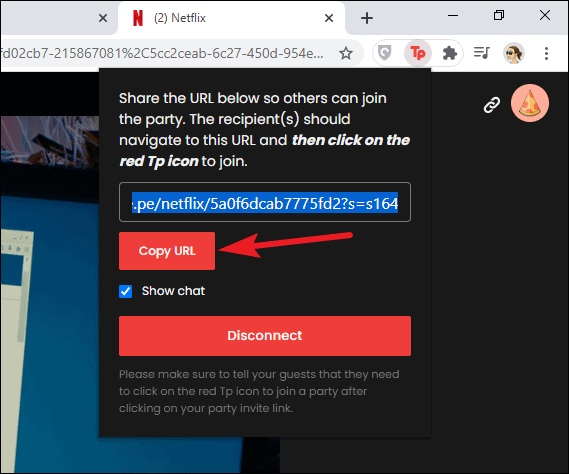
You can also chat with your friends while watching the video together. The chat panel appears on the right of the screen. It also shows updates about when someone joins the party, or pauses/ plays the video.
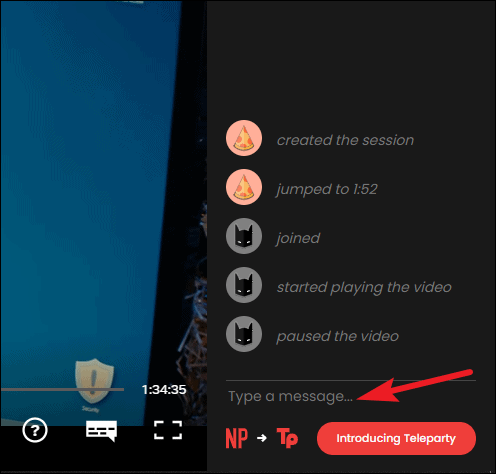
The option to show the chat panel is by default selected. To hide it, click the extension icon and then de-select the ‘Show chat’ option.
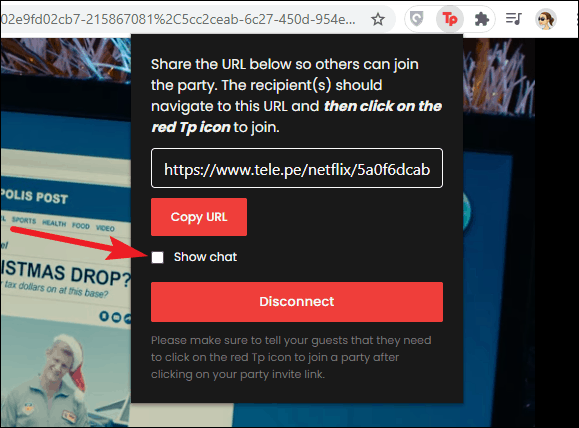
Teleparty does not require you to create an account or log in using any other service which makes it so easy to use. But that also means that there is no information about who is who in the party. It just assigns random profile pics to participants in the party. But you can enter a name or a nickname after starting a Teleparty.
Go to the Chat Panel and click on the Profile icon. It’ll be some random icon from the ones available in the extension.
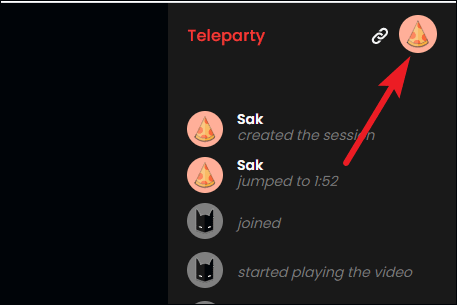
The screen to change the nickname will open. Enter the name you want to use and click the ‘Save changes’ option.
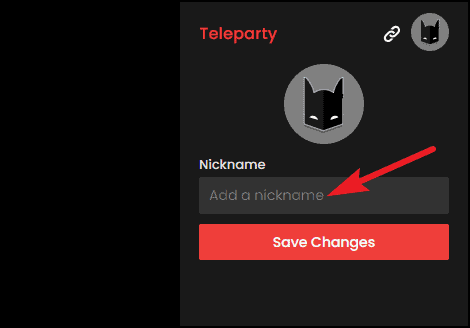
To end the watch party session, click the extension icon, and click the ‘Disconnect’ button from the menu.
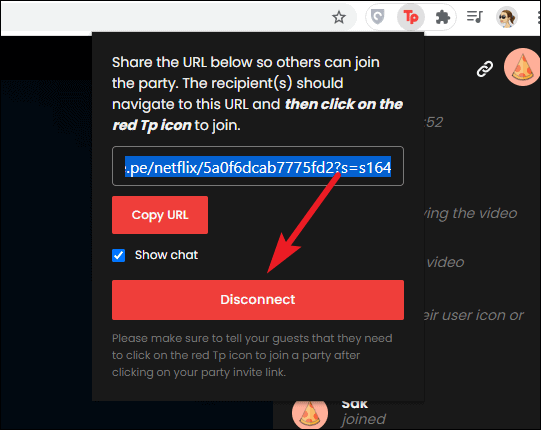
Joining a Teleparty
If you want to join a watch party someone else invited you to, you first need to install the Teleparty extension on your browser. Then, click the link you received for the watch party.
It will redirect you to one of the supported streaming websites, the one the watch party link is for. Make sure that you are logged into your account on the streaming service to watch the video. If not, log in to your account and reload the link.
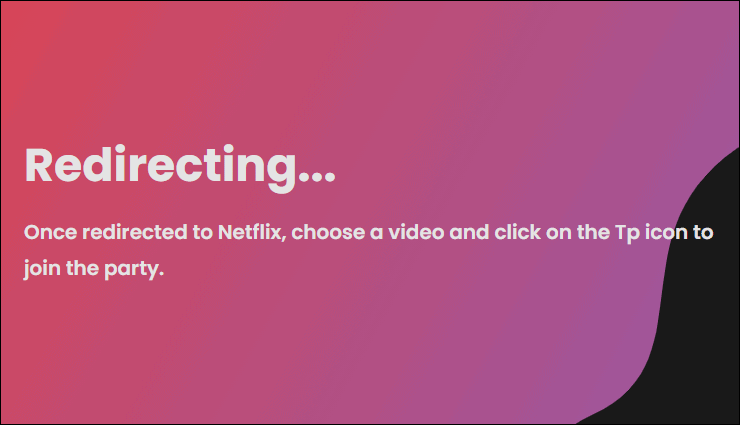
The video should load automatically, but if it doesn’t, click the video you want to watch. Then, click the ‘NP’ extension icon from the toolbar. You’ll connect to the watch party and be able to watch the video in sync.
If the Teleparty creator created the watch party with exclusive control, i.e., only they can control it, then you’ll only be able to view the video and not pause, play, or seek it.
Teleparty is a great way to watch movies or shows together with your friends while staying in the confines of your home. You can have up to 50 people in a single session, and it’s free to use. The synchronicity of the videos is impeccable, unlike many other extensions. The only drawback is that it doesn’t support video calling while streaming, but if that doesn’t feel like a drawback to you at all, then it’s the perfect extension for you.






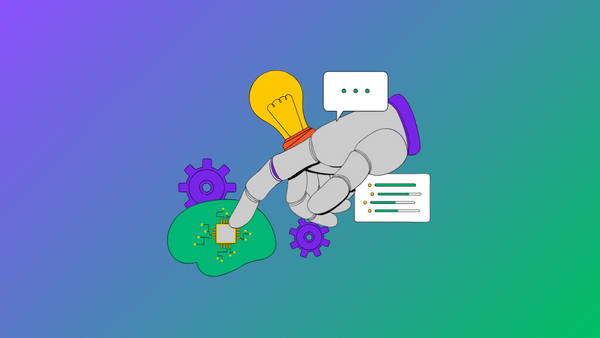

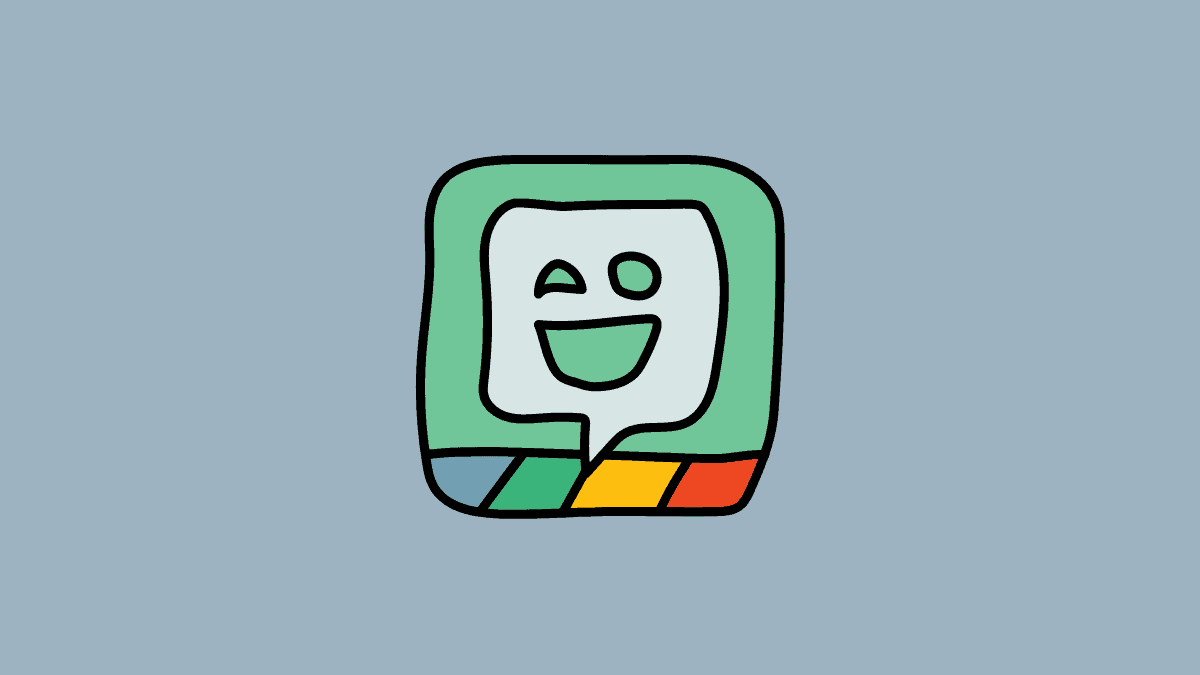
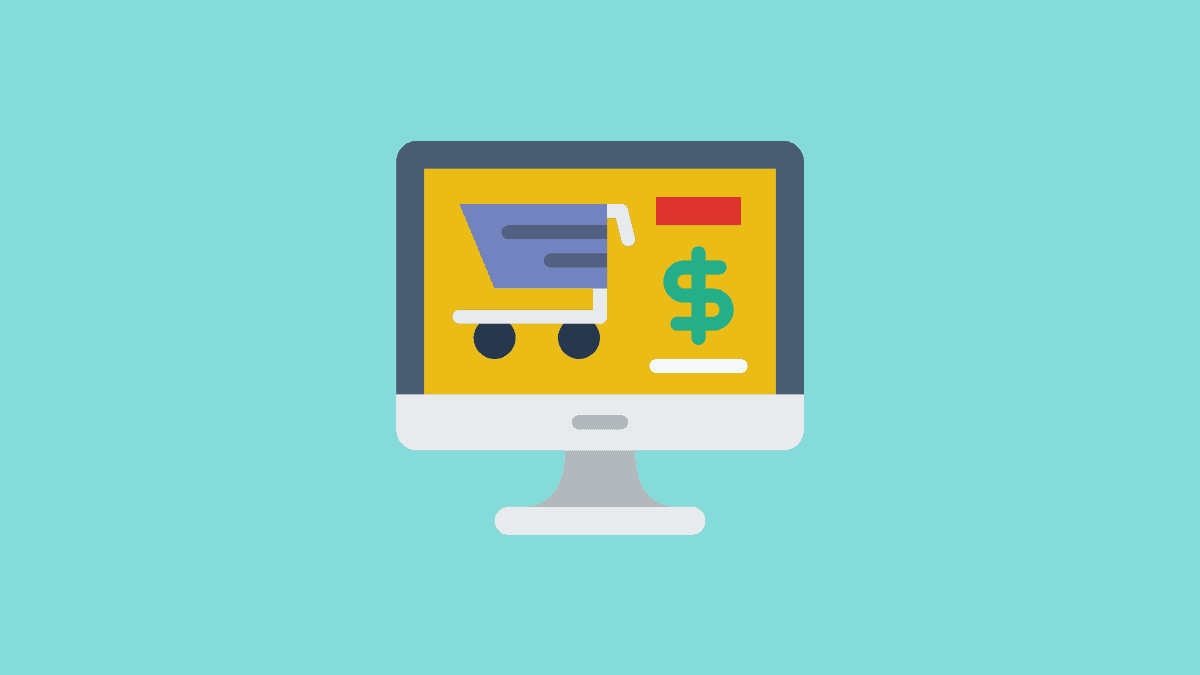
Member discussion