Whenever you search for a phrase to find a picture on Google Photos, it is stored as a search history to provide you with more personalized adverts and suggestions. Though the feature may appeal to some, the other side is always worried about their online privacy.
Moreover, there is no direct way right from the Google Photos app to clear your search history. Thankfully, you can opt to clear all your Google history for the last 15 minutes. While this is a workaround and not a direct solution to the issue, it will get the job done.
However, keep in mind that this will not only clear your search history from the Photos app, but also from YouTube, Calendars, Drive, Mail, and all other services that you use from Google on the same account.
Delete Search History in Google Photos from the Google App
Yes, you heard it right, to clear your search history from Google Photos, you will need to head to the Google app.
In case you do not have the Google app installed on your phone, head to the App Store/ Play Store and tap on the ‘Search’ tab. For this guide, we’re demonstrating the process using an iPhone but the steps will be the same for an Android as well.
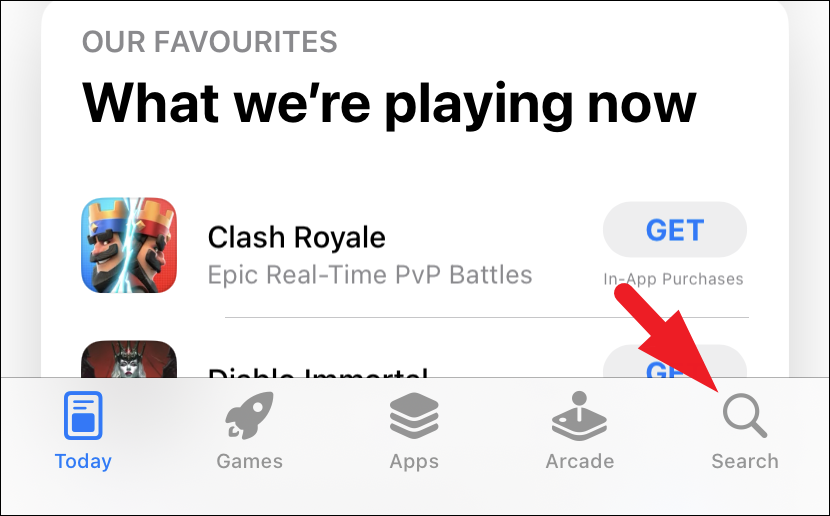
Next, type ‘Google’ and tap on the on-screen ‘Search’ button to proceed.
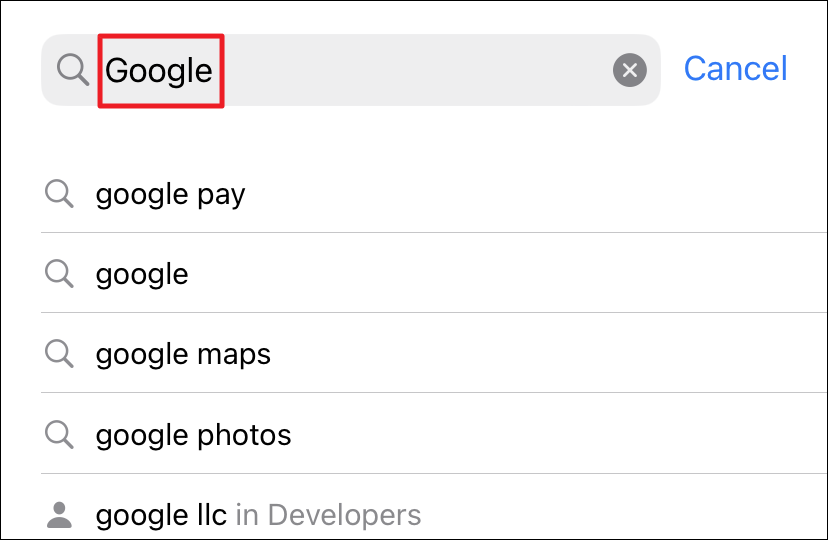
From the search results, tap on the ‘Get’ or download option and provide authentication to start downloading the app on your iPhone.
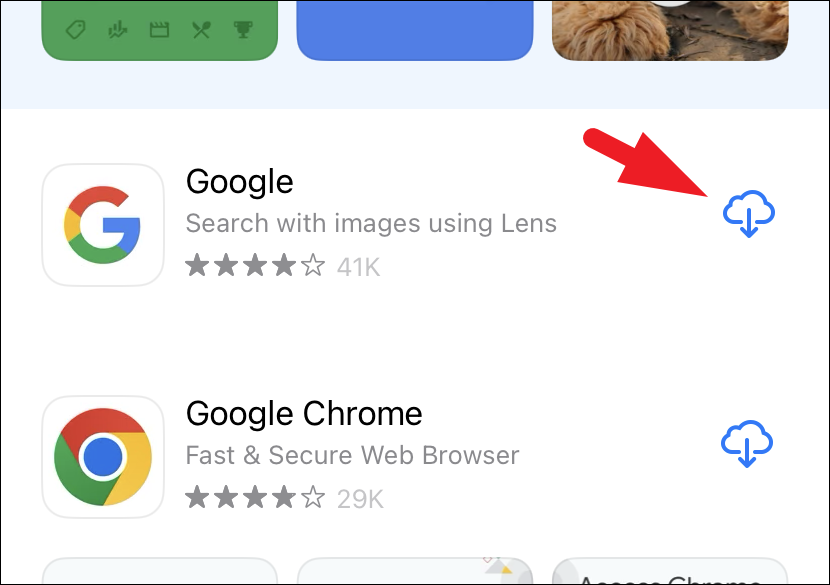
Once installed, launch the app and sign in to the account for which you wish to clear the Google Photos search history. Once logged in, tap on your ‘Account Picture/ initials’ to continue.
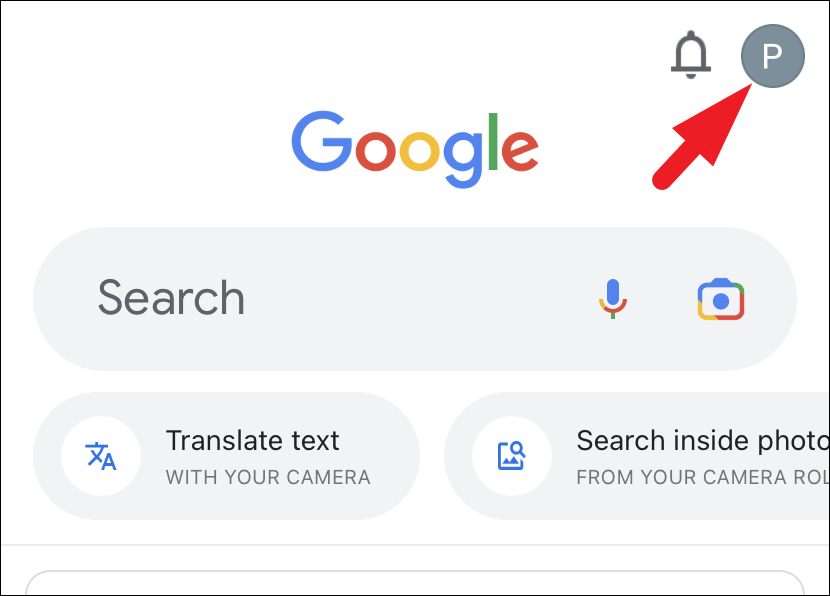
Afterward, tap on the ‘Delete last 15 minutes’ option. Once done, you will see a ticker at the bottom of the screen acknowledging the action.
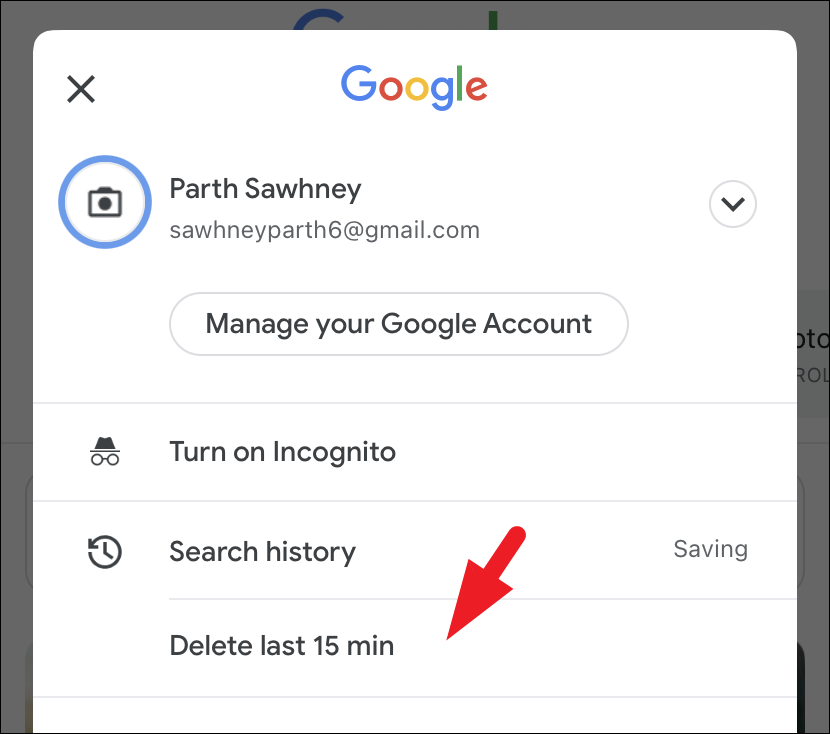
You can also delete Google search history by day. Tap on the ‘Account picture/initials’ and then tap on the ‘Search history’ option.
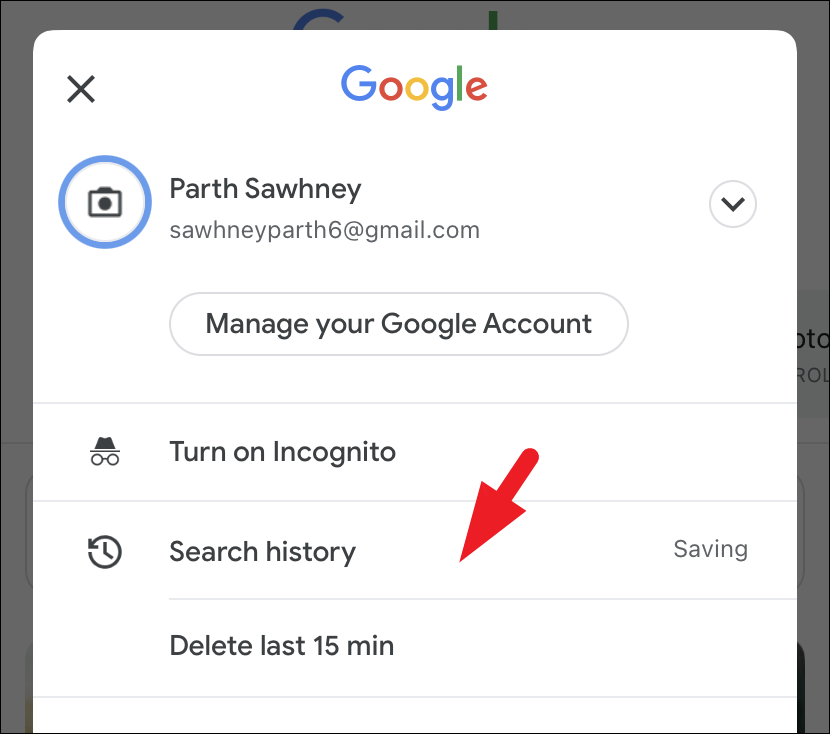
Now, simply tap on the ‘Delete’ button and either choose ‘Delete today’ or tap on the ‘Delete custom range’ option.
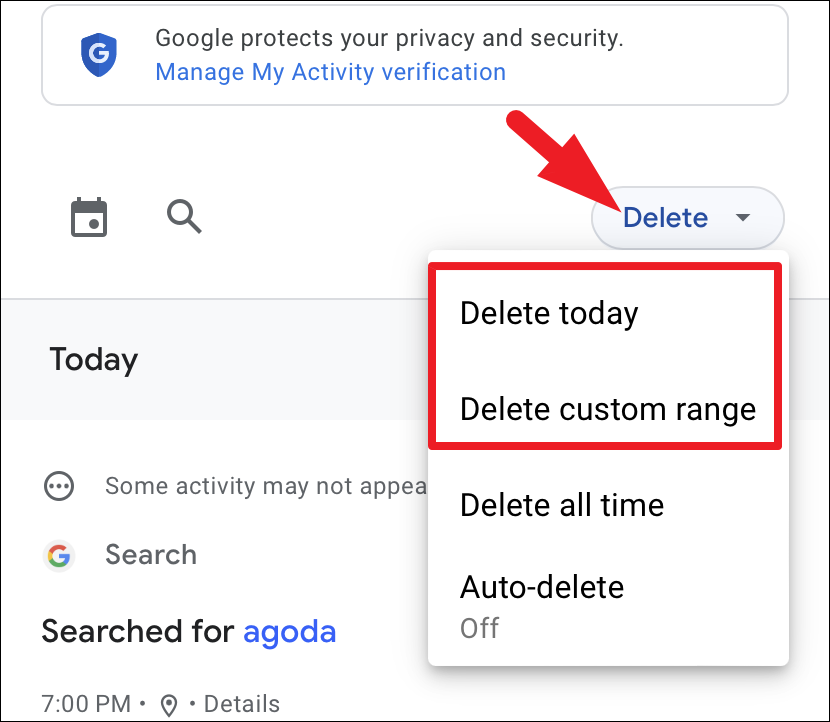
If you chose the ‘Delete custom range’ option, select the date range using the calendar drop-down and tap on the ‘Next’ button to continue.
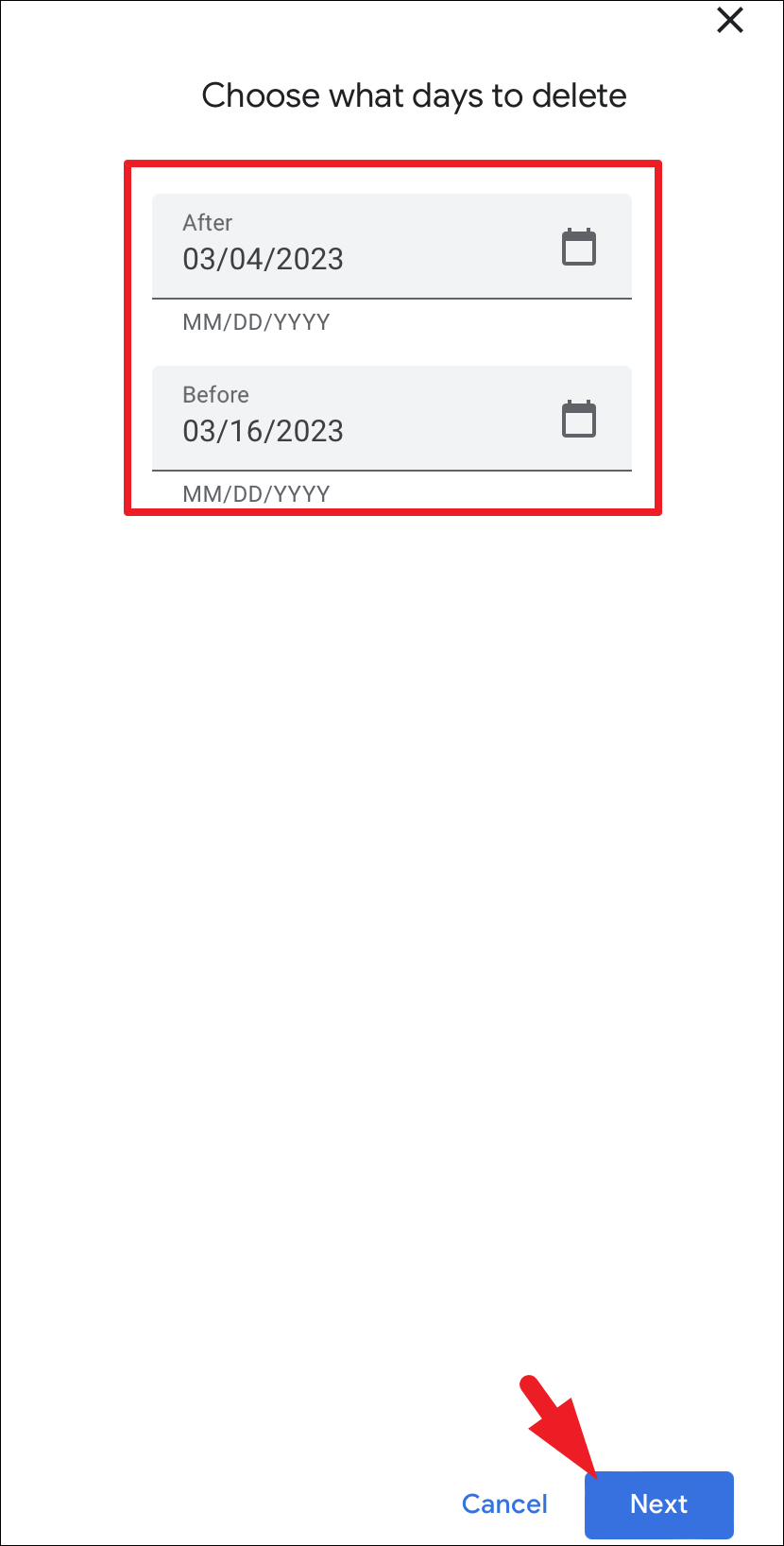
On the next screen, you will be able to see the details of the history. Tap on the ‘Delete’ button to proceed.
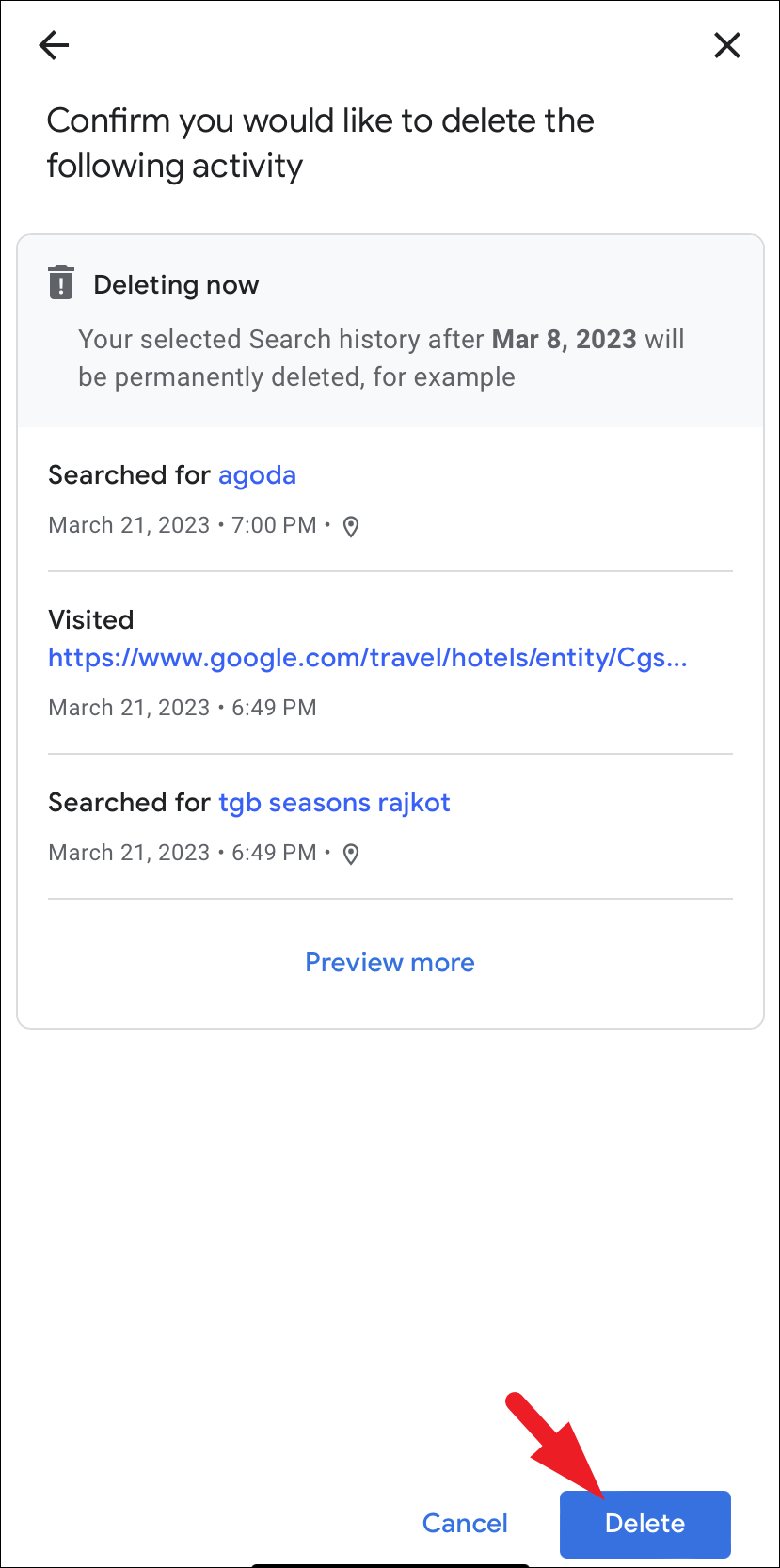
Once the deletion is complete, you will receive a message on the screen stating so.
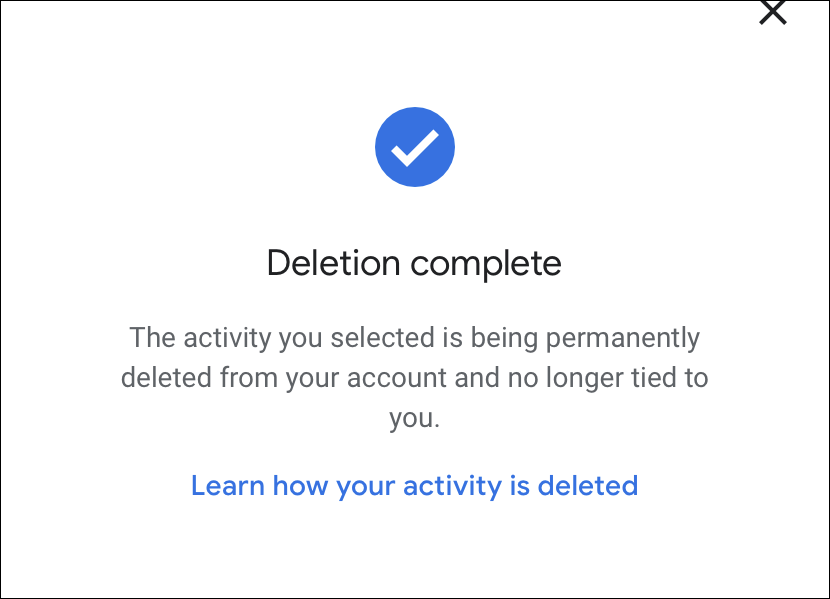
In case you do not wish to manually delete your Google search history, you can also select the ‘Auto-delete’ feature.
To auto-delete your Google search history, from the ‘Search history’ screen, tap on the ‘Auto-delete’ option.
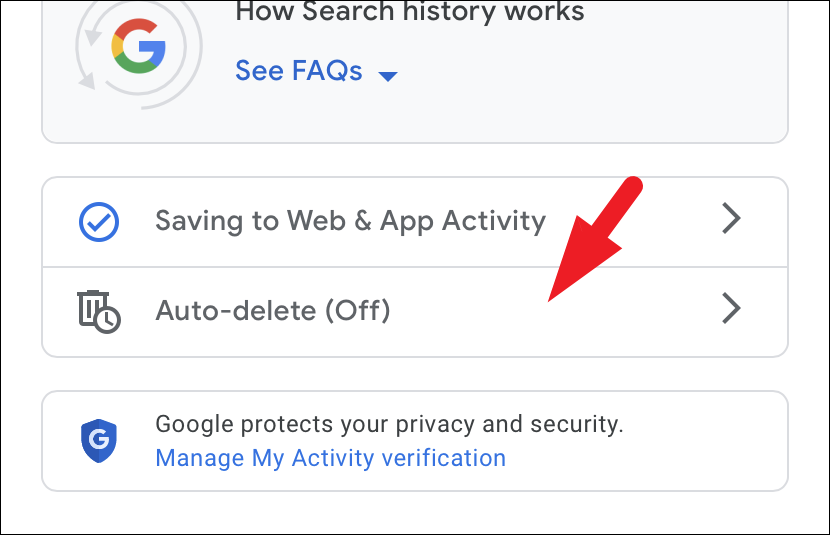
Afterward, tap on the drop-down menu and select the duration after which you wish to delete the activity. The only options are 3, 18, and 36 months. Then, tap on the ‘Next’ button.
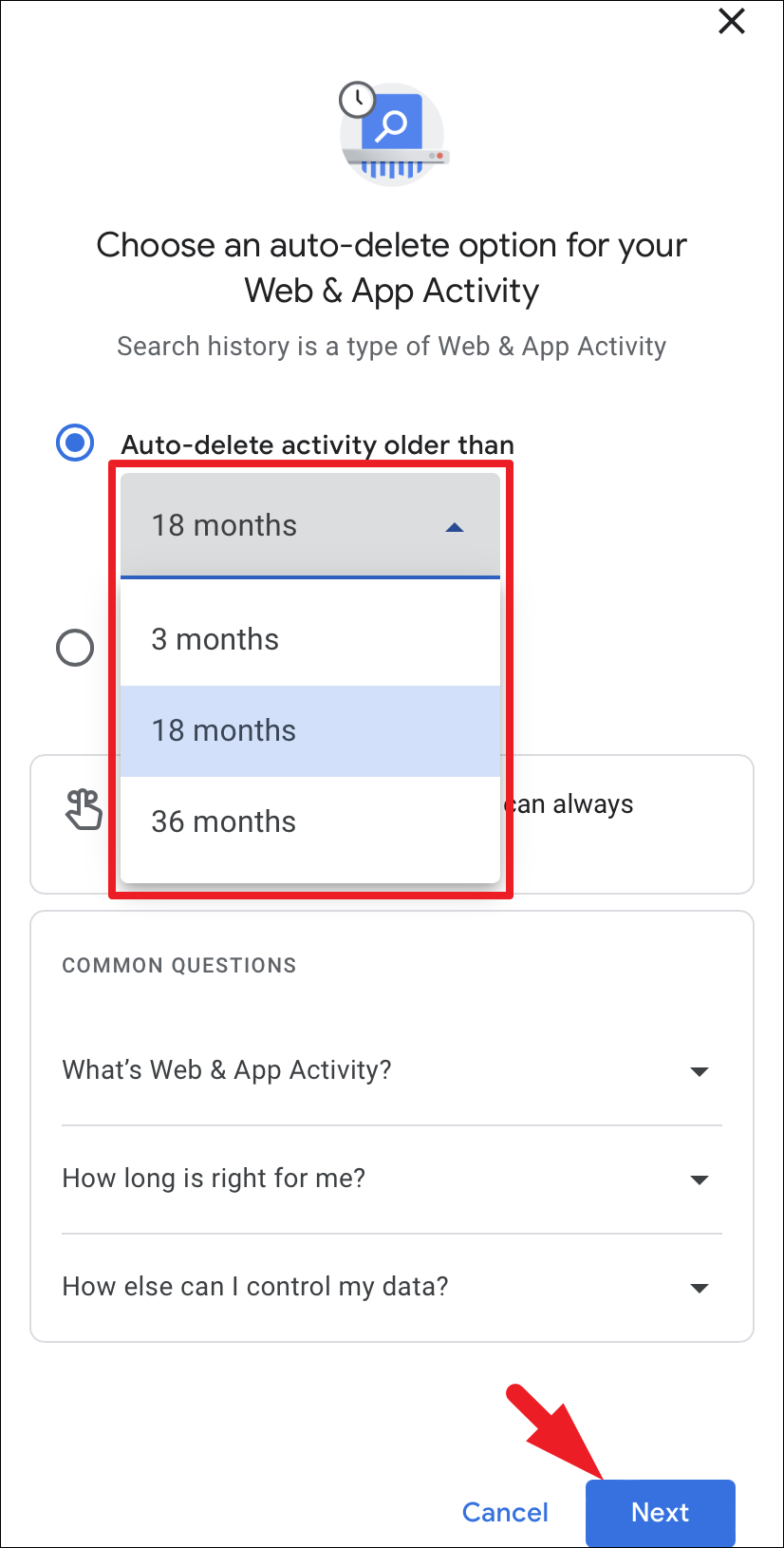
On the next screen, tap on the ‘Confirm’ button to initiate the deletion.
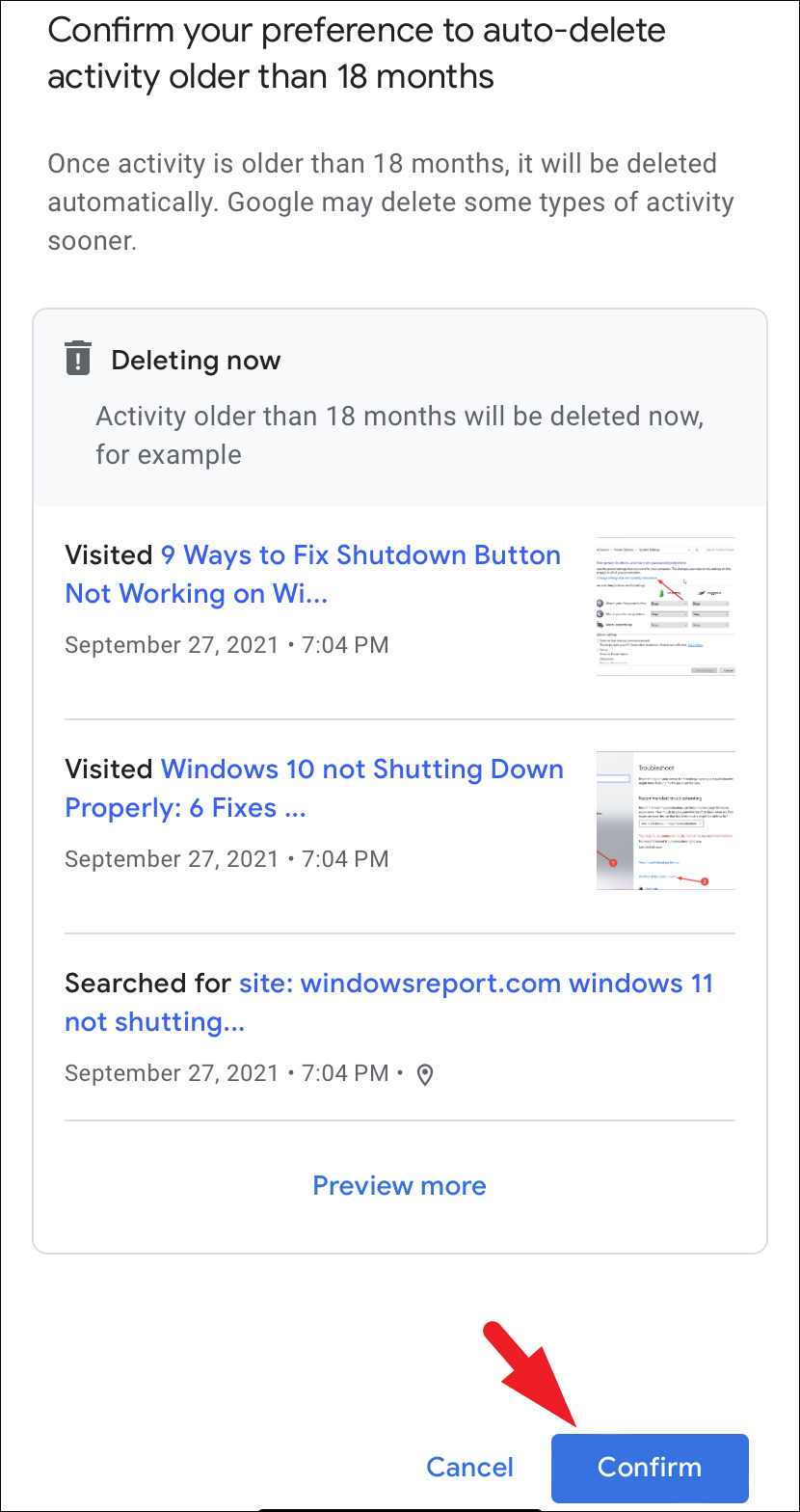
Turn Off Web & App Activity for your Google Account
If you do not wish to get into the hassle of deleting your Google search history, you can also choose to completely turn it off. However, do note that turning Google history off will reflect in all Google services and you will not have access to your past activity on Google search, YouTube, Google Photos, and other Google services you might use on your account.
To do so, from the Google app, tap on the ‘Account picture/ initials’. Then, tap on the ‘Search history’ option to continue.
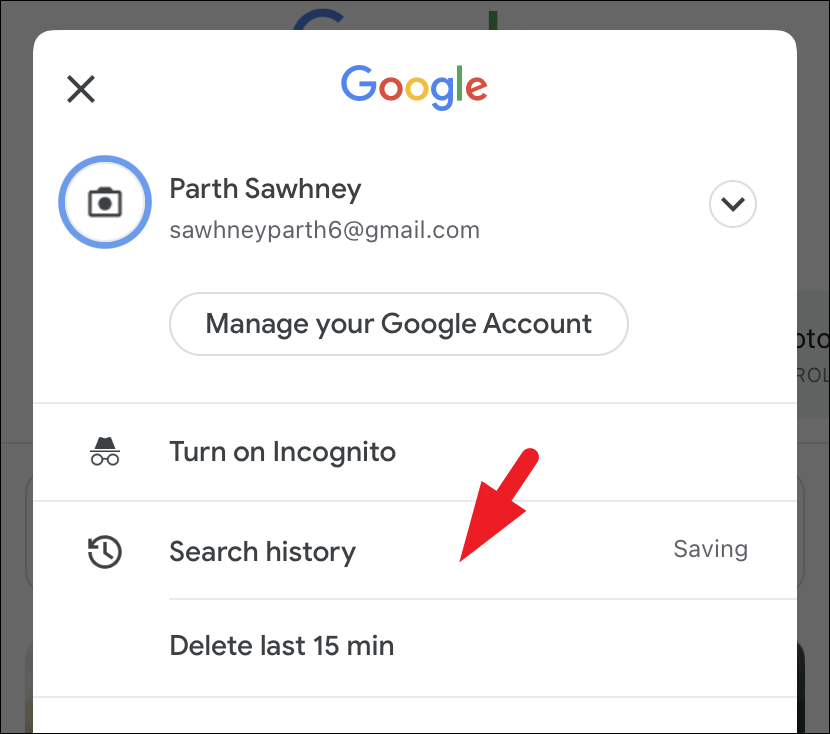
After that, tap on the ‘Saving to Web & App Activity’ option to proceed.
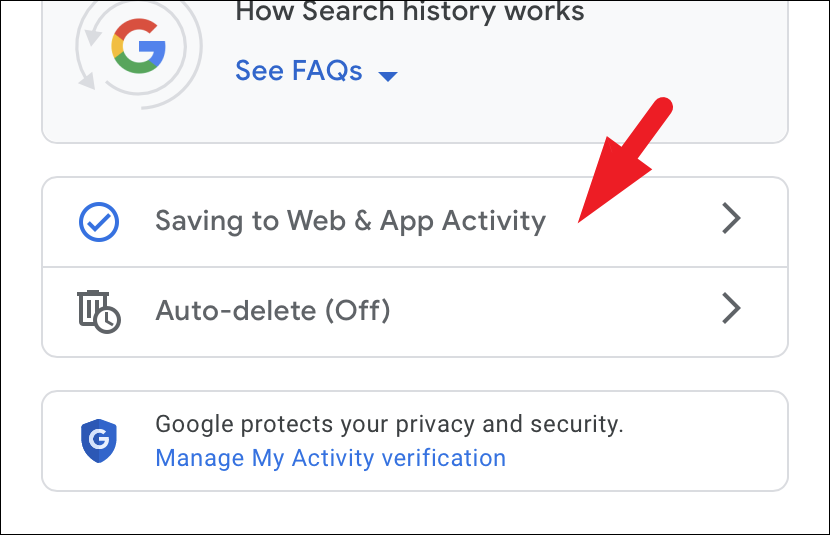
Now, tap on the ‘Turn Off’ button and that’s it.
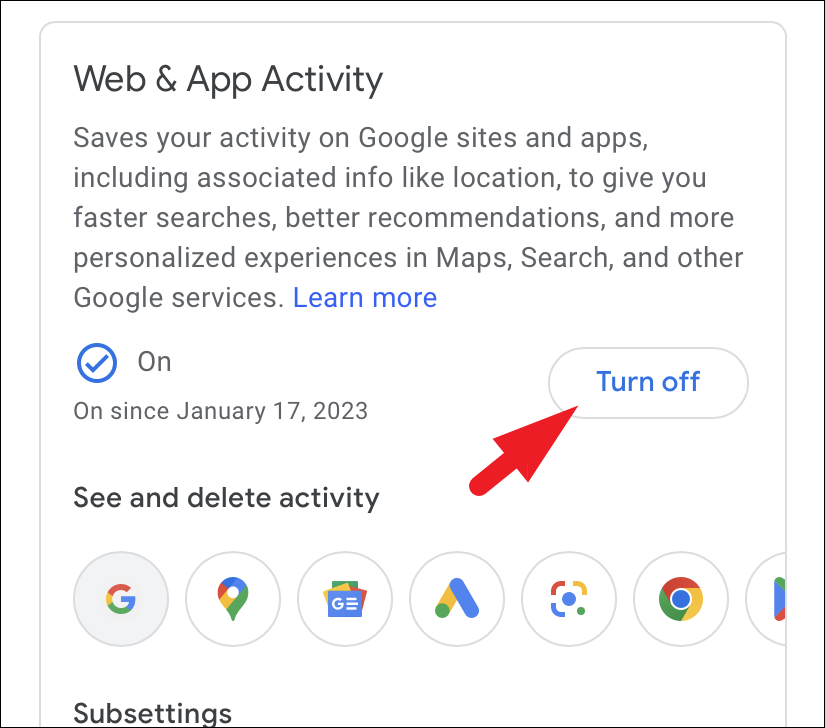
That’s it, using the above-mentioned methods you can either choose to delete the search history manually or automatically or you can choose to disable the history altogether depending upon your preference.









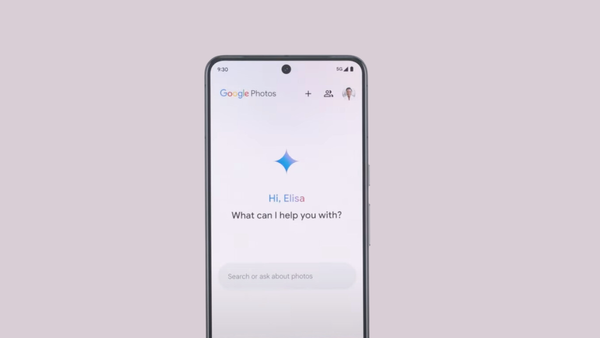
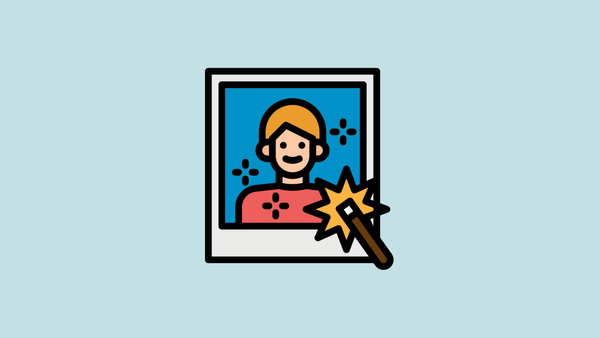
Member discussion