In Windows 11, if you open a PDF or Portable Document File, your system will use Microsoft Edge to open it. But, there is a good alternative to Microsoft Edge and that is the Adobe Acrobat Reader.
If you have already installed Adobe Acrobat Reader on your computer but when you open a PDF file, it opens in Microsoft Edge, then do not worry. This guide will show you how can set the Adobe Acrobat Reader as your default PDF Viewer application on your Windows 11 PC.
Make Adobe Acrobat Default PDF Reader from Windows Settings
You can use the Default Apps section in the Settings menu. First, open up the Settings menu by searching for it in the Start Menu search and then selecting it from the search results or by pressing Windows+i on your keyboard.
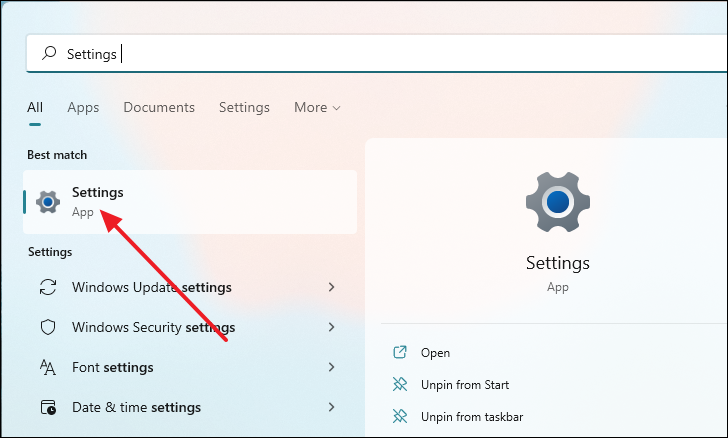
On the Settings window, click on ‘Apps’ from the left panel and then select ‘Default apps’ from the right panel.
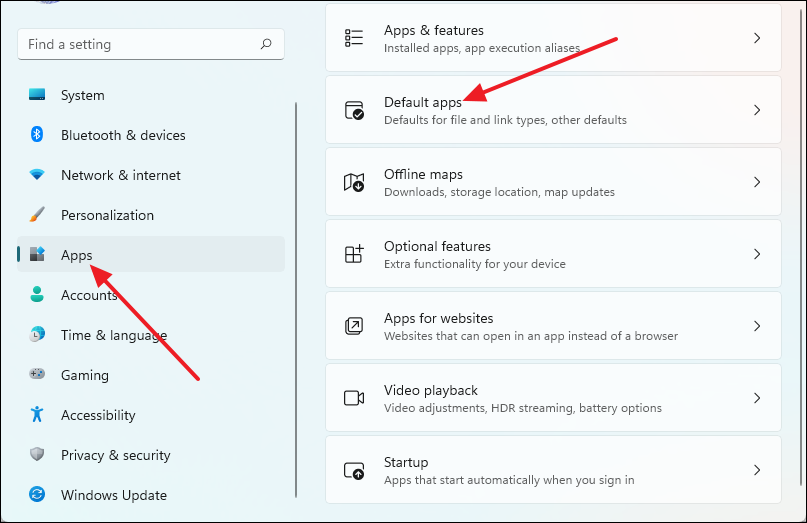
Now, scroll down and then click on ‘Choose defaults by file type’ under the Related settings section.
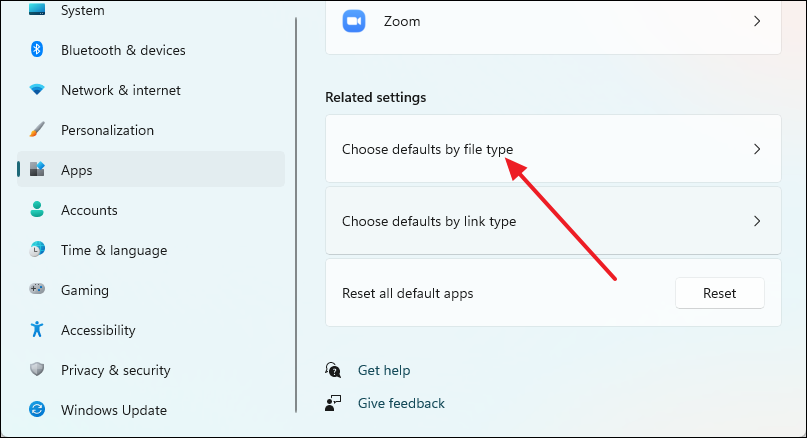
After that, type ‘.pdf’ inside the search box that is below the ‘Set defaults for file types’ text and you will see that the default app option to open PDF files is set to Microsoft Edge.

Now, click on ‘Microsoft Edge’, and from the ‘Before you switch’ dialog box, select ‘Switch anyway’.
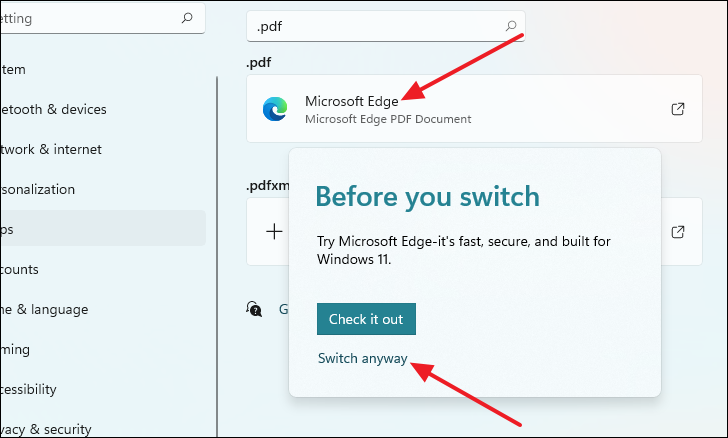
A new window will appear called ‘How do you want to open…’. From there, highlight ‘Adobe Acrobat DC’ located under Other options and then click on ‘OK’ and it will be set as your default PDF reader.
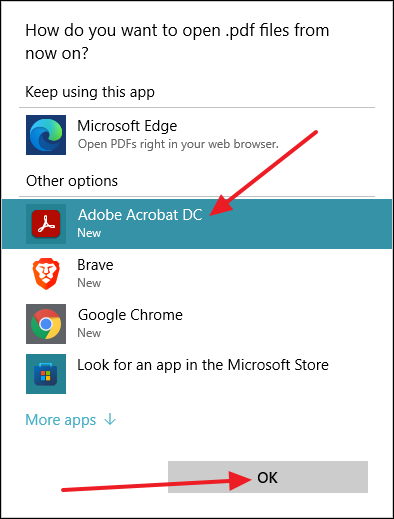
Set Adobe Acrobat as Default PDF Reader from Properties Menu
If you do not want to go through multiple Settings menus then there is an alternative method to set Adobe Acrobat as your default PDF reader.
You can go to the properties menu of any document file from the right-click context menu and set Adobe Acrobat as the default PDF reader.
First, locate the PDF file that you want to open, right-click on it and then select ‘Properties’.
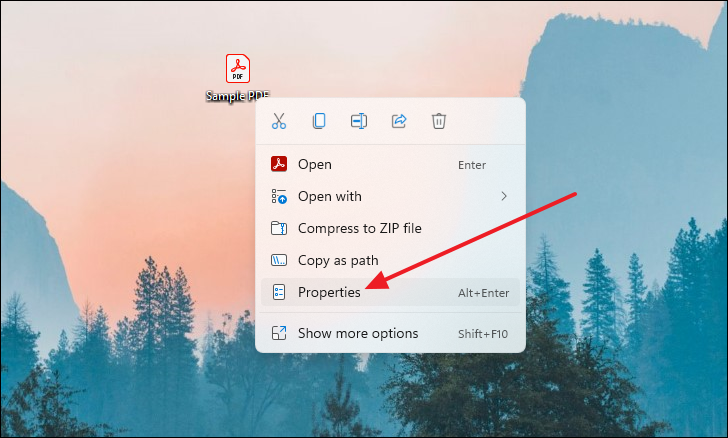
After the Properties window comes up, click on the ‘Change’ button next to ‘Opens with’.
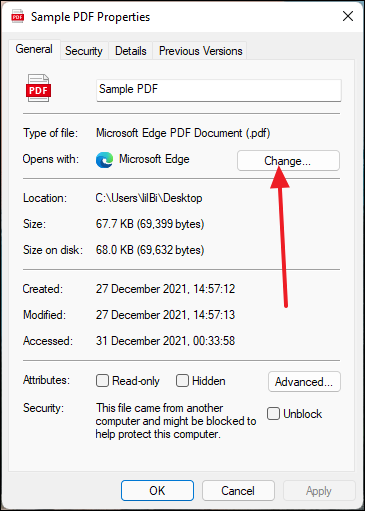
After that, another window will appear called ‘How do you want to open .pdf…’. From there, select ‘Adobe Acrobat DC’ and then click on ‘OK’.
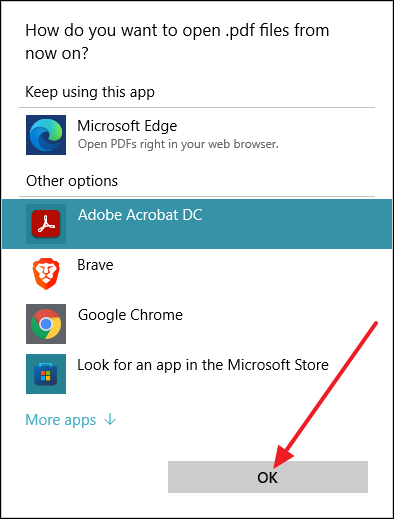
After you click on ‘OK’, double-click on the PDF file and you will see that the Adobe Acrobat window will open and now it has been set as your default PDF viewer application.
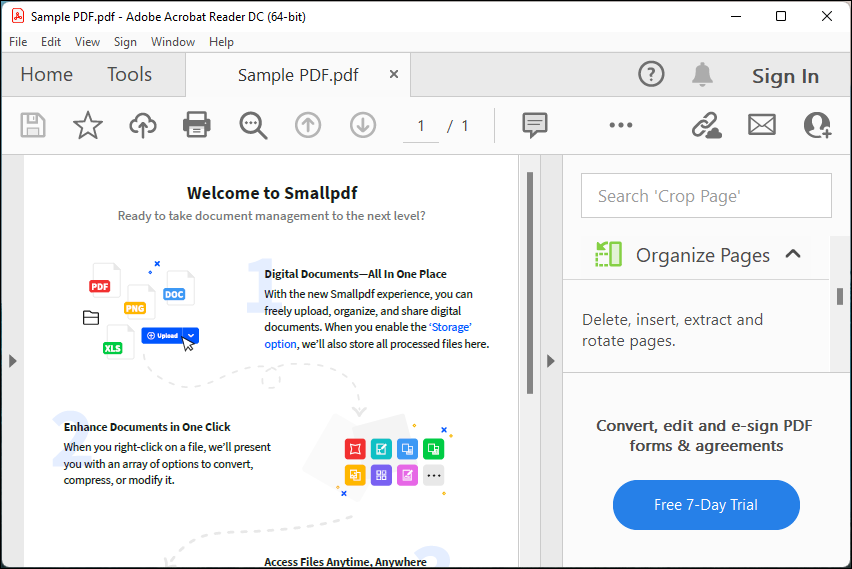

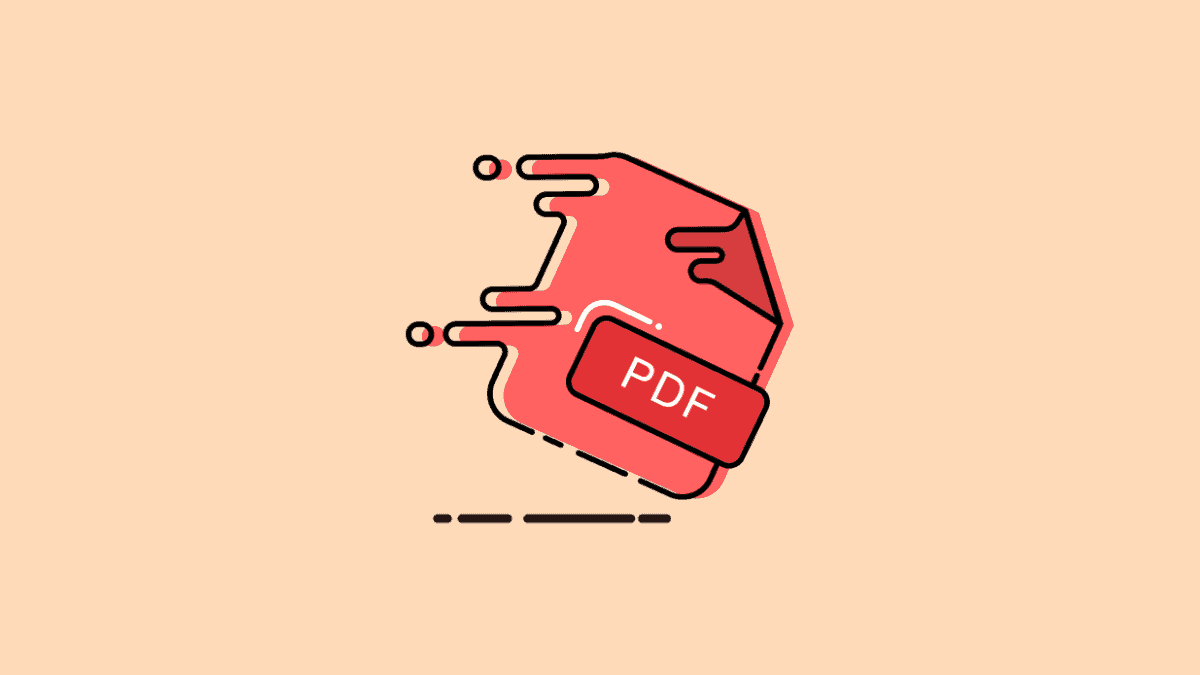

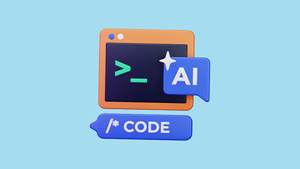
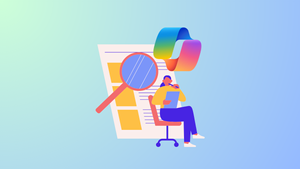
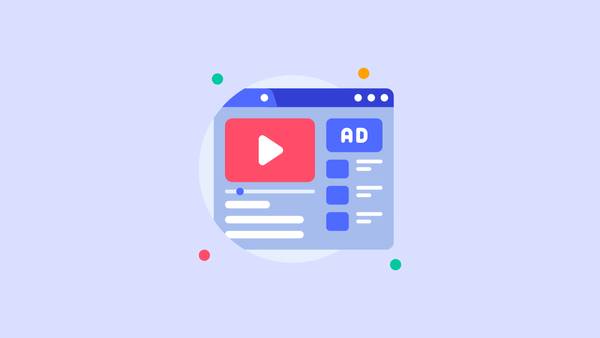


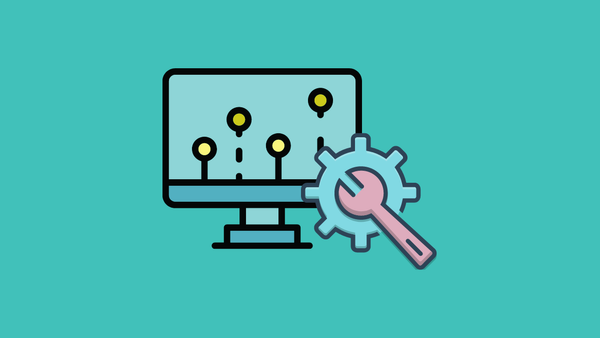

Member discussion