Microsoft is finally rolling out the much-awaited Windows 10 version 2004, May 2020 update to compatible devices all around the world. It’s not forced and available to download as an option from the Windows Update settings menu.
However, if your PC hasn’t received the update yet, you can always get the direct download link for the latest available Windows 10 update from Microsoft’s servers from the official Windows 10 Download website. The only issue is that when you visit the webpage from a PC running Windows 10, you get only the “Update Assistant” and “Media creation tool” options to download Windows 10 ISO. But thankfully, it’s easy to trick the browser that you’re using a different operating system.
Download Windows 10 2004 ISO File
Open Chrome or the New Microsoft Edge on your Windows 10 PC and go to microsoft.com/en-us/software-download/windows10 website.
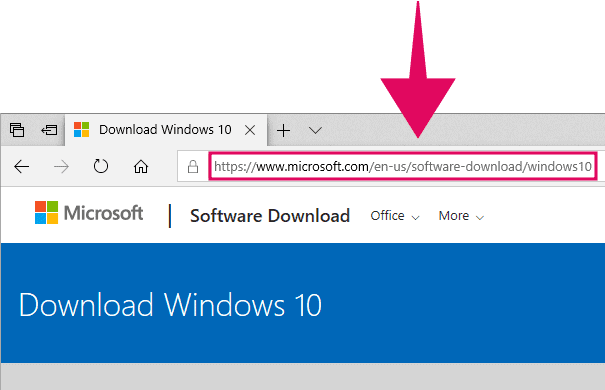
Right-click anywhere on the webpage and select “Inspect elements” from the context menu. Or, use the keyboard shortcut Ctrl+Shift+I to quickly open the ‘Developer tools’ interface.
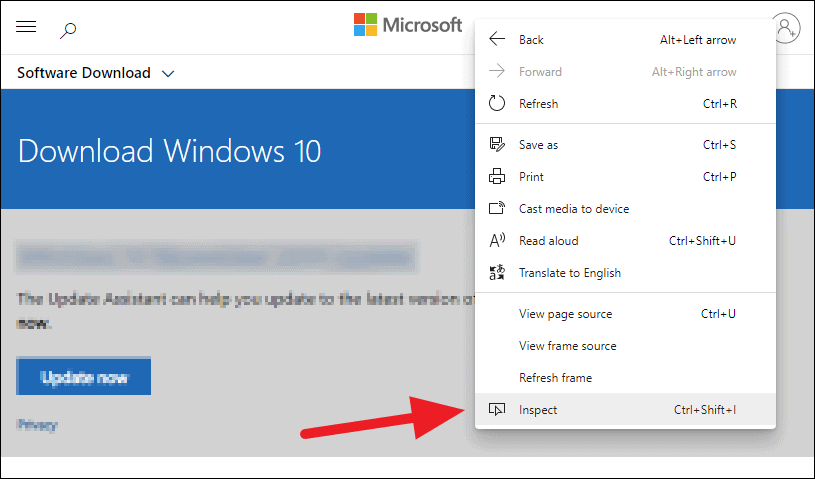
From the Developer Tools interface that opens at the bottom of the browser, Click on the three-dots menu icon, then hover over ‘More tools’ and select ‘Network conditions’ from the expanded options.

This will open the ‘Network condition’ tab beneath the Developer Tools interface. Scroll down in there and untick the checkbox next to User agent ‘Select automatically’ option.

Then, click on the ‘drop-down menu below it and select
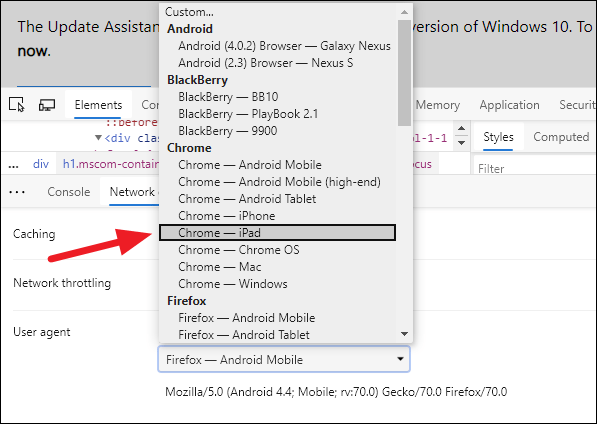
💡 Important
Do NOT close the Developer Tools menu or else it might reset the user agent string in the browser.
After setting the user agent string to “Chrome — iPad”, reload the website by either pressing the Ctrl+R keyboard shortcut or right-click on an empty space on the website and select Refresh/Reload from the context menu.
Either way, after you reload the website it should redirect to the Windows 10 Disc Image (ISO File) download page at the following URL → microsoft.com/en-us/software-download/windows10ISO.
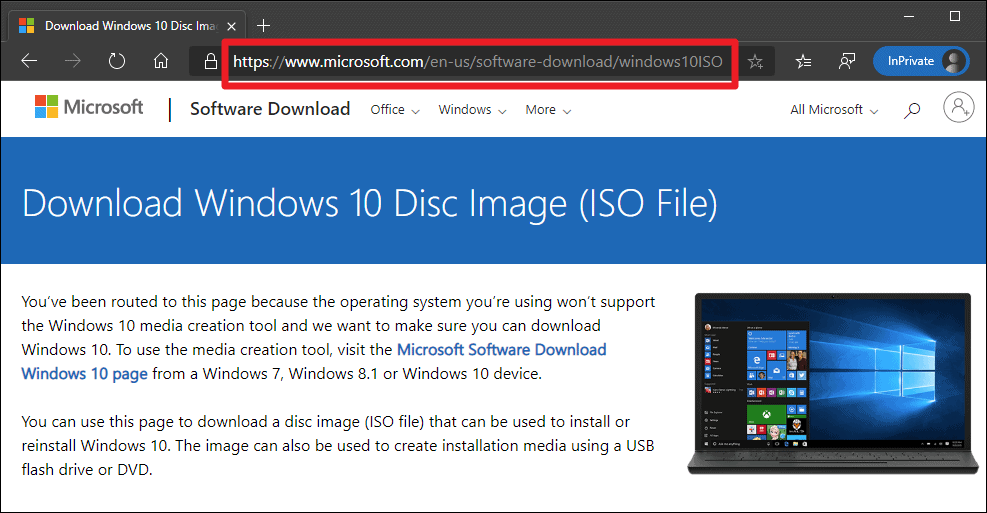
💡 Tip
If in case the browser doesn’t reload the page itself, then manually go to the microsoft.com/en-us/software-download/windows10ISO after changing the user agent string from the Developer Tools menu in the browser.
On the Windows 10 Disc Image download page, scroll down a bit until you see the “Select edition” section. Then click on the “Select Edition” drop-down menu and select “Windows 10 May 2020 Update” from the drop-down options. Click the “Confirm” button after making a selection.
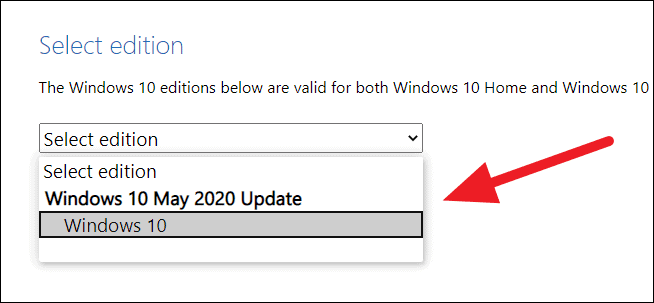
Your request will process and soon after that, you’ll get the option to select your preferred language for the Windows 10 ISO installation file. Click on the “Choose one” drop-down box and select your preferred language.
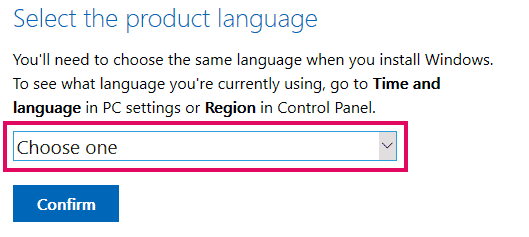
Click the “Confirm” button after making a selection. Your request will process again, and then you’ll finally get the direct download links for 32-bit and 64-bit versions of the Windows 10 May 2020 update.
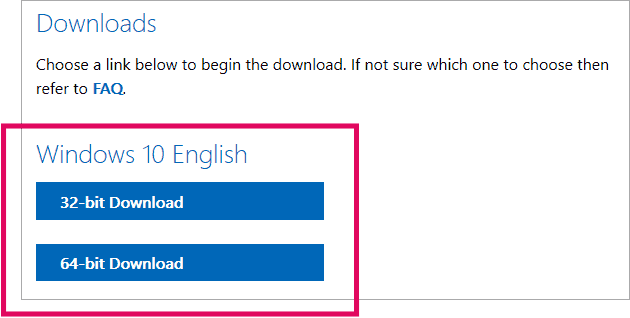
The download links will be valid for 24 hours only. So make sure you put them on download as soon as you can to save yourself from the trouble of following the above-mentioned process all over again if the links expire.
Direct Download Links
Valid for 24 hours only
If you were unable to follow the process above, here are direct download links of the Windows 10 version 2004 ISO that we retrieved while writing this guide.
The direct links above will be valid for 24 hours only, we’ll try to repost after 24 hours, but we’d suggest you follow the instructions above to retrieve the links yourself for future reference.






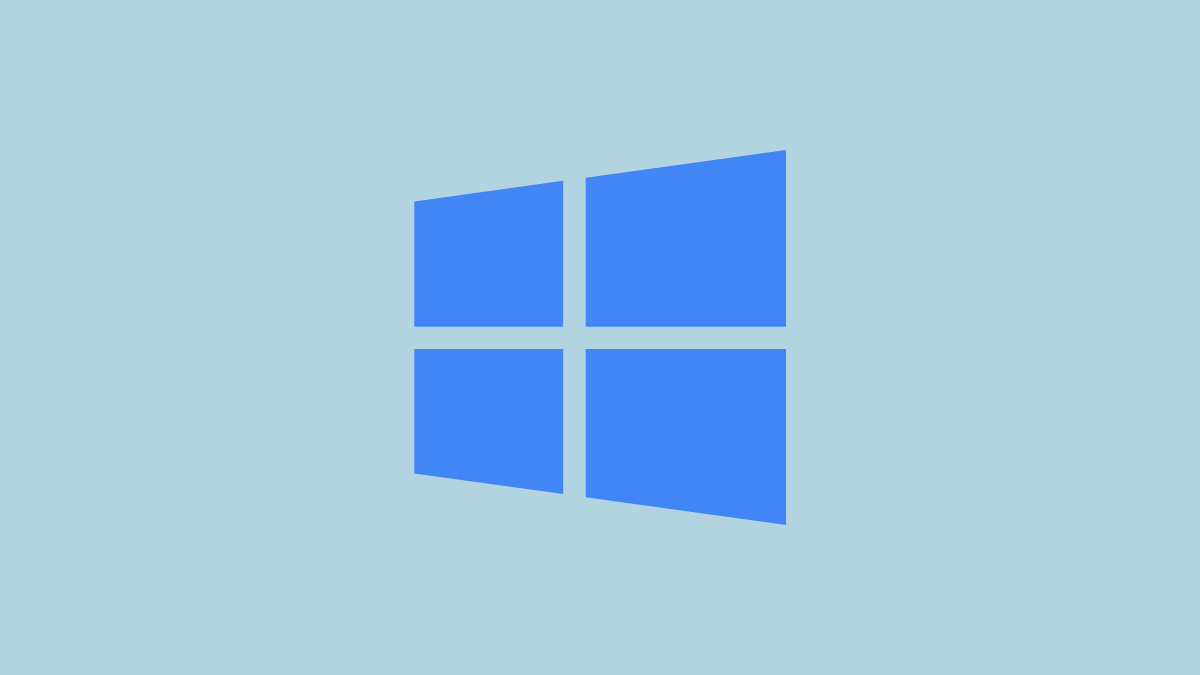


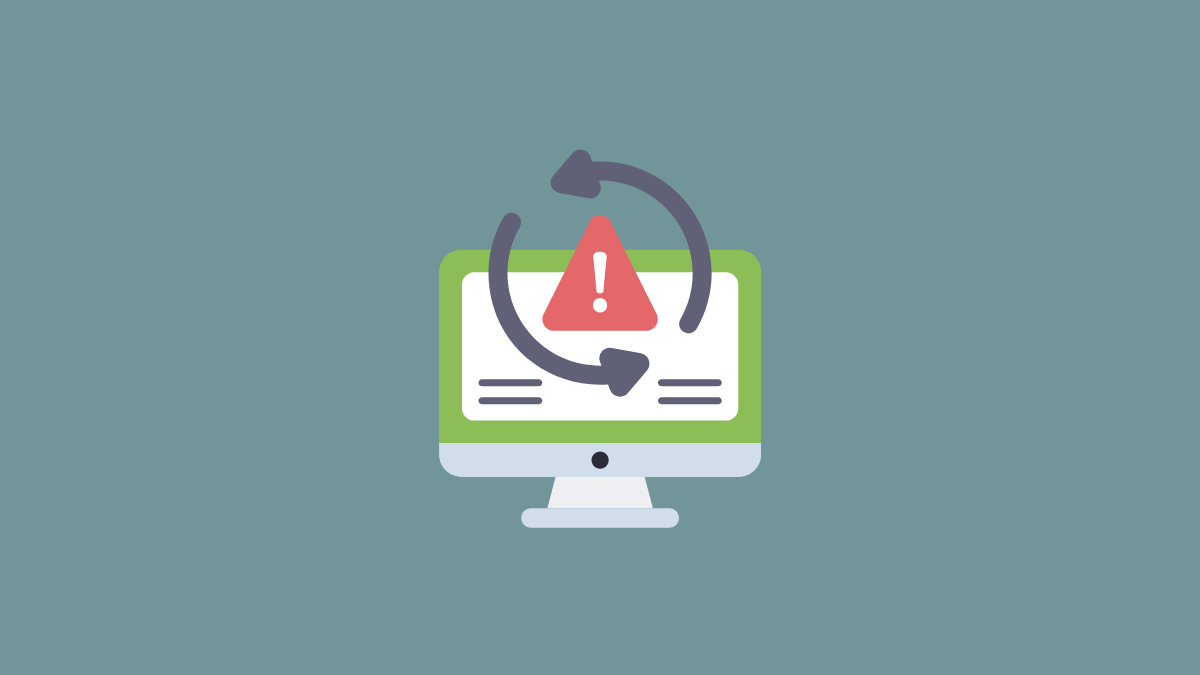
Member discussion