The Photos app on your iPhone includes a feature that recognizes events, locations, and people in your photo library, subsequently generating a 'Memory Mix'. A Memory Mix is a video compilation of your selected photos, set to music, for an enhanced viewing experience. With the new iOS 17 update, Apple also expanded this feature to include videos from your iPhone, enhancing the experience, since videos provide a more immersive way to recall and relive past moments compared to photos.
But, more importantly, the iOS update now permits you to personalize the memory mixes further. You can add any media, whether photos or videos, directly from your photo library to a memory or remove existing photos/ videos.
Add Photos and Videos to Memories
iOS does a pretty good job of creating these memory montages. But it can often leave some photos or videos that you feel deserve to be there. However, it's easy to add them. Whether you want photos or videos to a memory, the process is the same.
- Head to the Photos app and tap the 'For You' tab. Next, tap on the 'Memories' tile you wish to edit.
- On the subsequent screen, tap the ellipsis icon (three dots) in the top-right corner.


- Select 'Manage Photos' from the menu. This will open the Photos gallery.
- After that, navigate to the photo/ video you wish to select and tap on its thumbnail. If the item you wish to include is not in the 'Suggested' section, switch to the 'All' tab from the top and then select the desired photo/ video.


- Once selected, tap 'Done' to proceed.
- The photo/ video will be added to the mix. To rearrange its position in the montage, tap on the 'Grid' icon in the bottom-right corner.


- Navigate to the photo/ video and tap and hold to select it. Then, drag it around to reposition it.
- Finally, tap the 'Back' icon to apply the changes. The photo/ video will appear at the desired position in the memory.
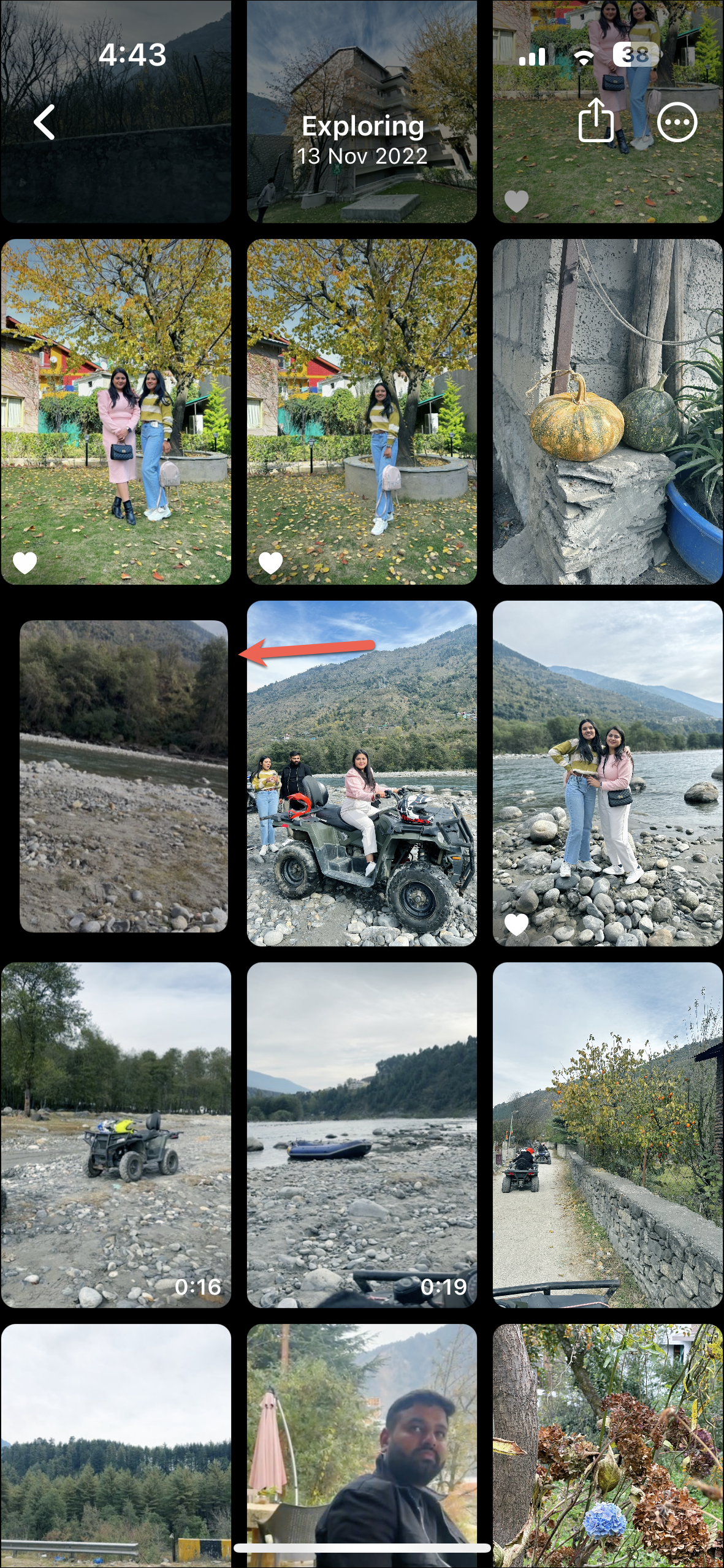
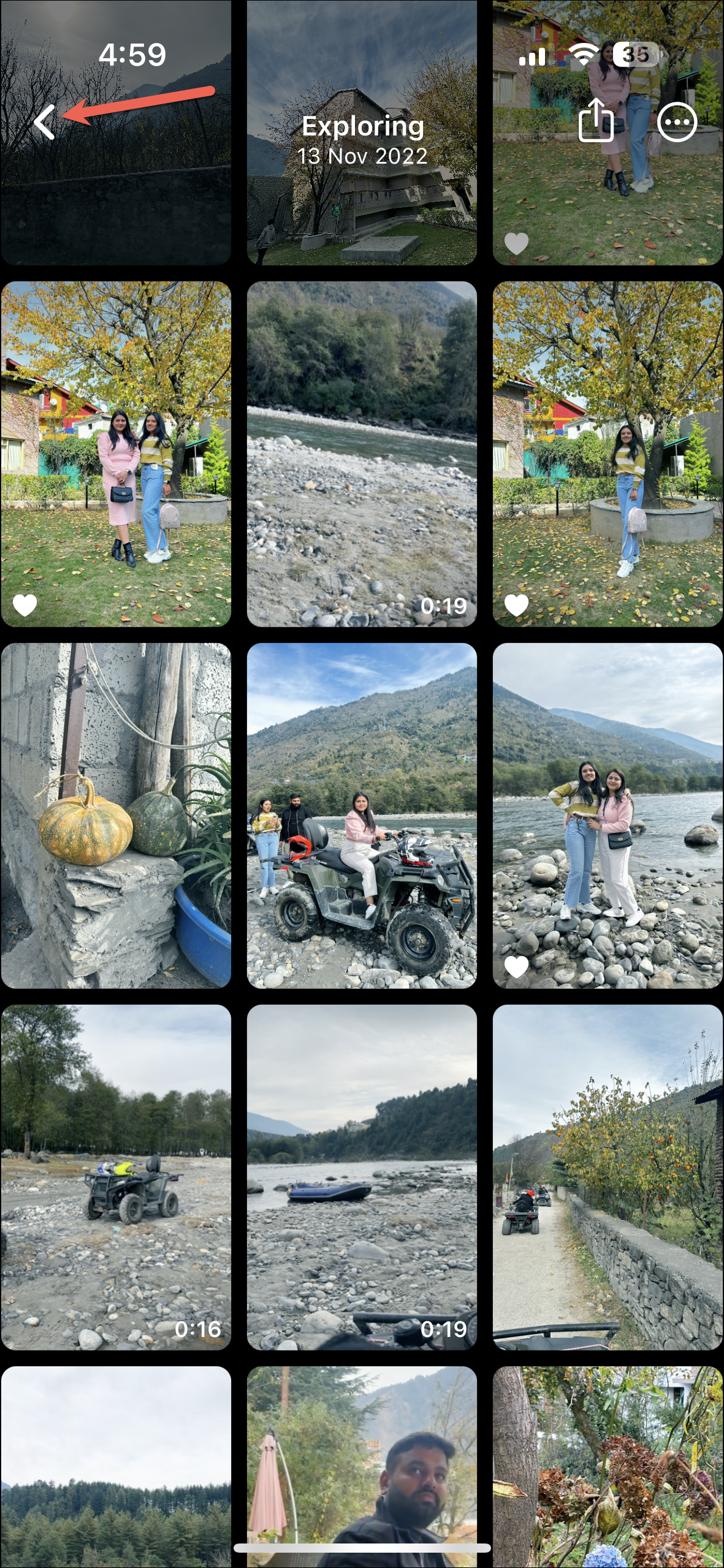
Remove Photos and Videos from Memories
iOS auto curates the photos and videos in a memory. And just like it can miss out on moments you wanted to include, it can also add moments that shouldn't be there. Fortunately, it's easy to remove any photos and videos from memories.
- Open the memory, tap on the three-dot menu icon, and go to 'Manage Photos'.
- Then, unselect the photos/ videos you don't want in the memory.
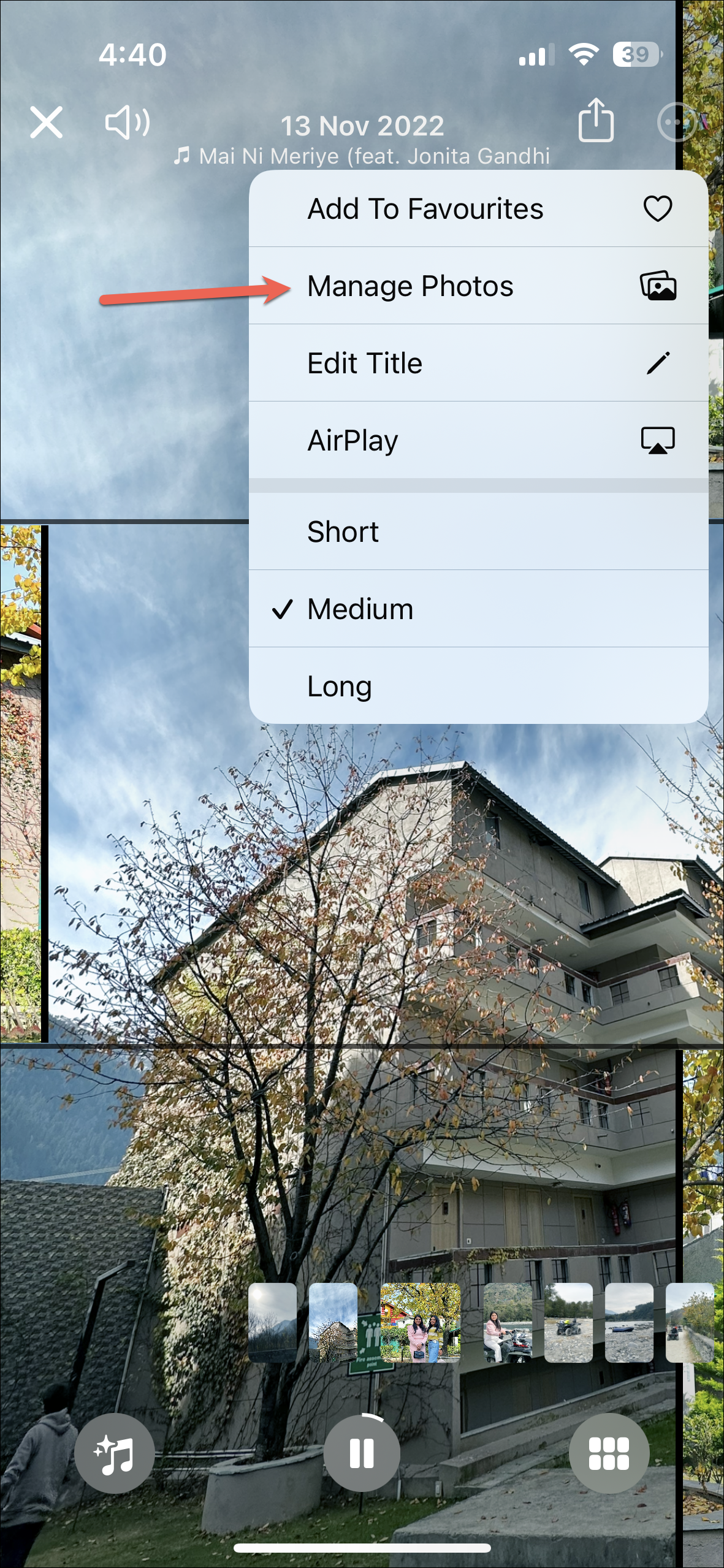

- Alternatively, tap the 'Grid' icon in the bottom-right corner of the memory.
- Then, tap and hold the photo/ video you want to remove.

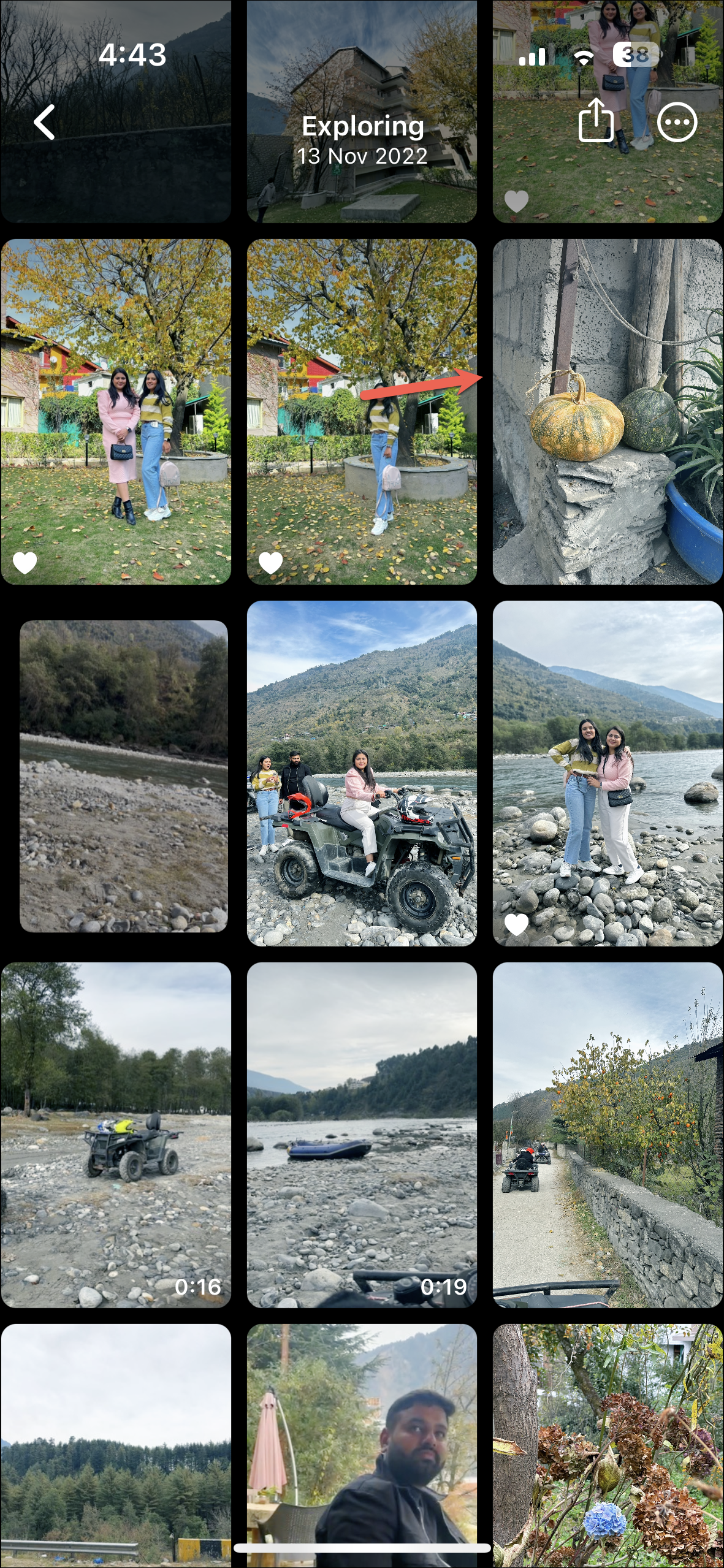
- Select 'Hide from Memory' from the options. You'll also find a 'Delete' option in the menu; don't tap it unless you want to delete the photo/ video in question from your phone.

There you go. It's that easy to add or remove photos and videos from Memory on your iPhone. Being able to personalize the Memory mixes makes them even more special.







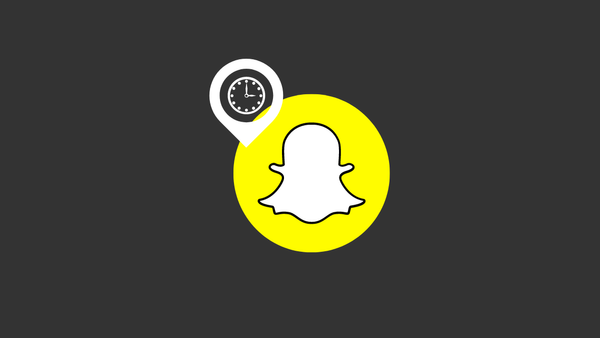

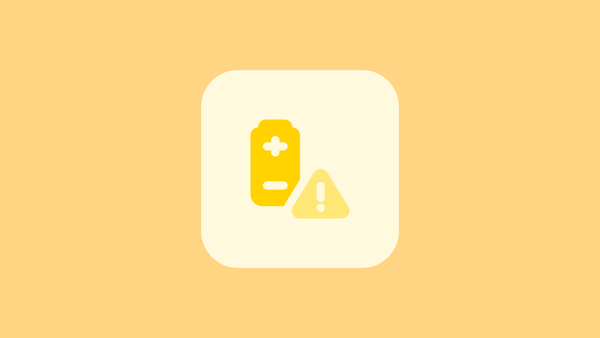
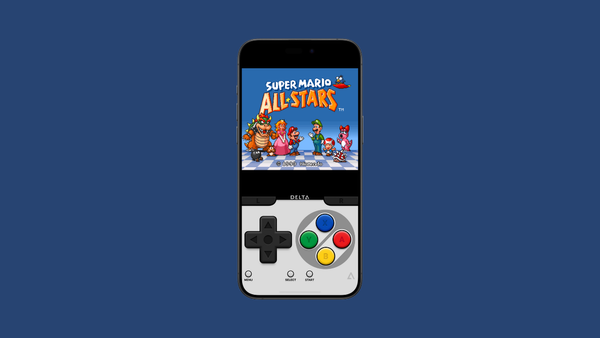
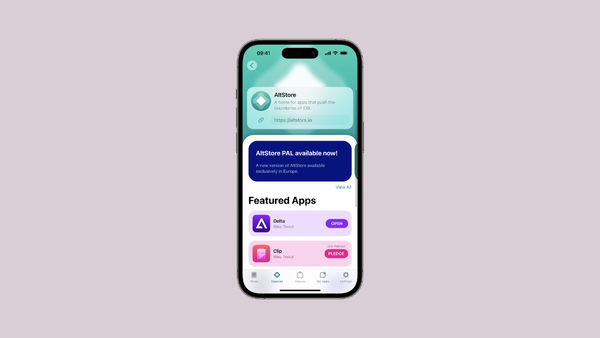
Member discussion