- There are several solutions you can try if you run into the 'Something went wrong' ChatGPT error.
- However, before trying them out, you should first check the OpenAI server status and see whether any issues are present.
- If none are present, you can try using ChatGPT in an incognito browser window, clear your browser cookies and cached data, disable extensions and VPN, etc.
- In case you cannot find a solution to the issue, you can contact OpenAI Support and ask them for help.
Check OpenAI Servers
Often, the 'Something went wrong' ChatGPT error occurs due to server overload. In such situations, any solutions won't help and you'll need to wait for the load on the server to reduce.
- First, visit the OpenAI status page using a web browser.
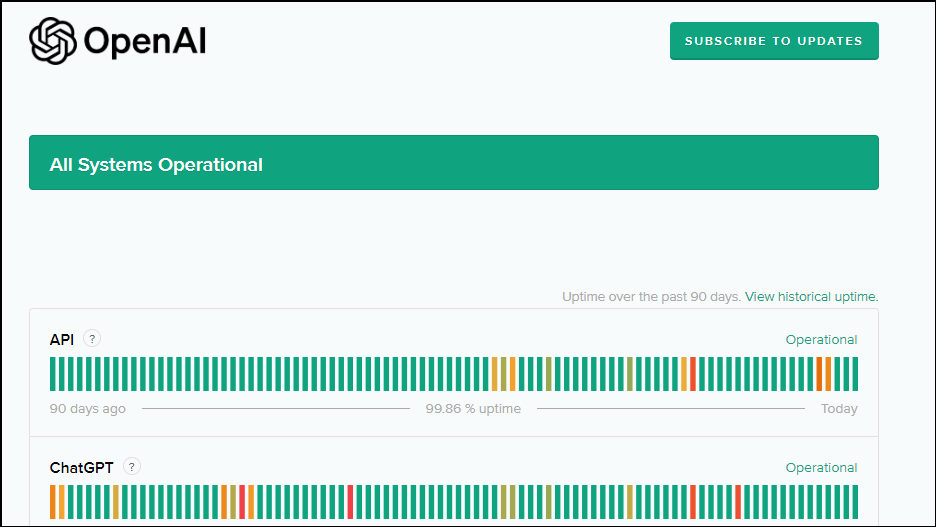
- In case any issues are present, this page will let you know. Otherwise, you will see the message 'All Systems Operational'.
This means the problem is on your end, and you can try out different solutions to fix it.
Fix 1: Try Incognito Mode
If OpenAI servers don't show any issues, you can try opening that page in incognito mode.
- Launch Chrome or another browser and open an incognito window.
- Visit the ChatGPT page and give it a prompt or request to check whether it is working or not.
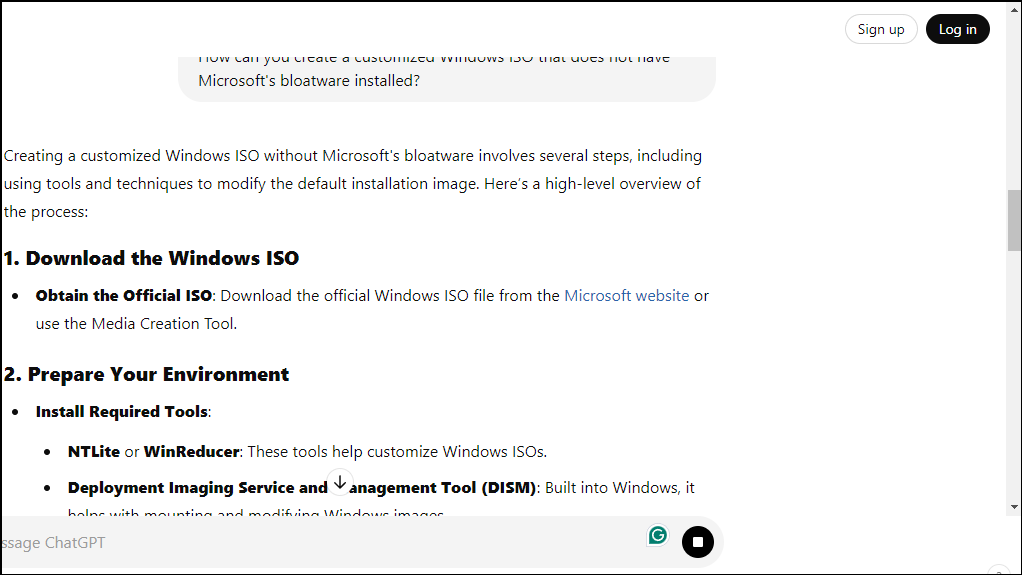
- If ChatGPT is working in incognito mode, that means there is a problem with your browser. You can try clearing the browser cookies and cache to fix the problem.
Fix 2: Clear browser cookies and cache
- Open Chrome, click on the three dots on the top right and click on 'Settings' in the dropdown menu.
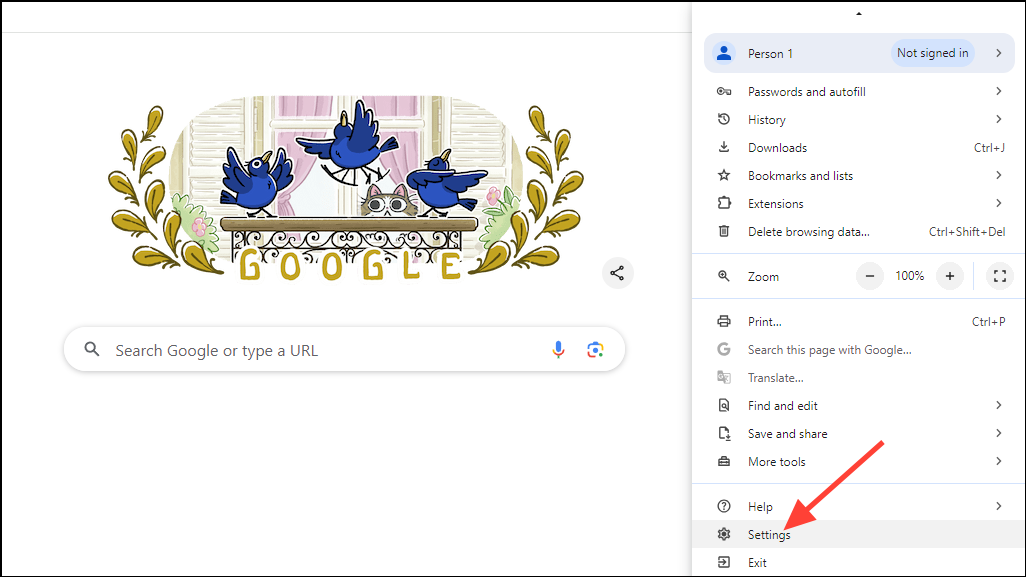
- On the Settings page, click on 'Privacy and Security' on the left.
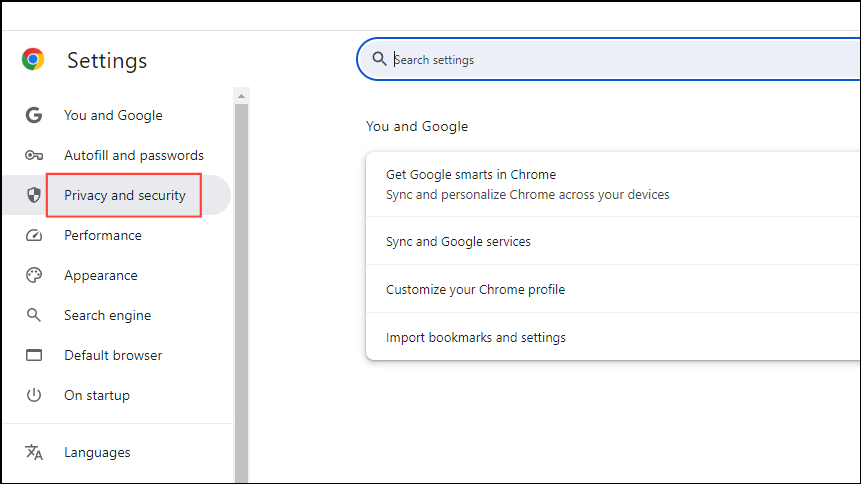
- Next, click on 'Delete browsing data' to clear the browser cookies and cached data.
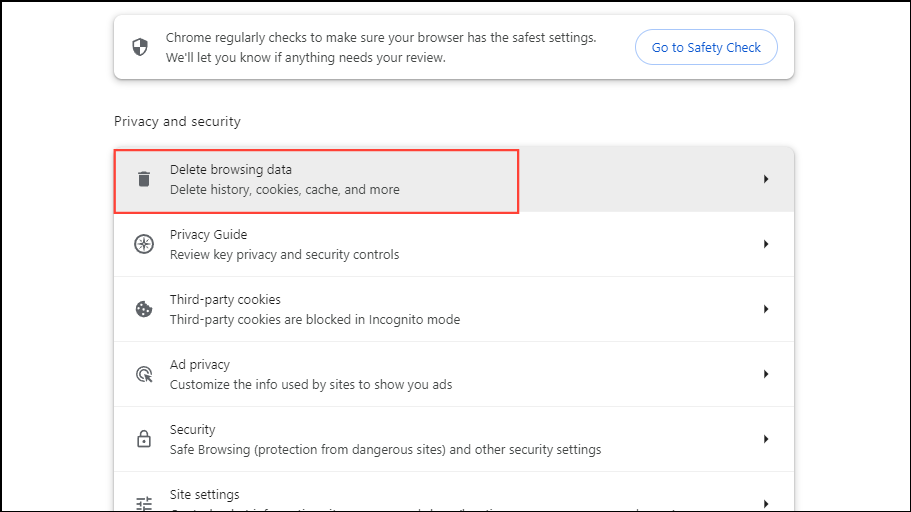
- A pop-up will appear, in which you need to select 'Browsing History', 'Cookies and other site data', and 'Cached images and files'. Then click on the 'Delete data' button.
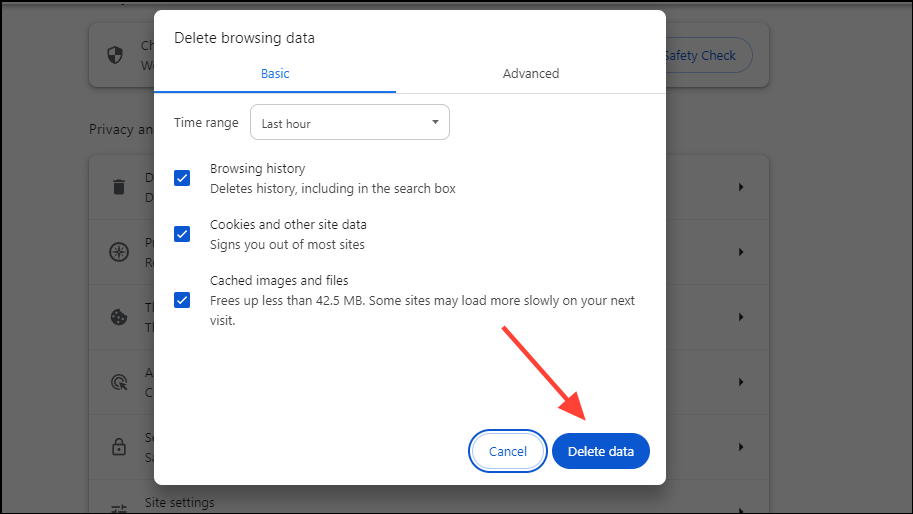
- Once everything is deleted, close the browser and reopen it. Then go to the ChatGPT page again and try using it. The steps to clear cookies and cached data will be similar for other browsers with slight differences.
Fix 3: Disable extensions
Certain extensions can affect the functioning of your browser and cause problems on various web pages, including the ChatGPT page. Try disabling your extensions and see if that fixes the problem.
- To disable an extension, click on the Extension button next to the address bar of your browser.

- Then click on the 'Manage Extensions' option in the menu that appears.
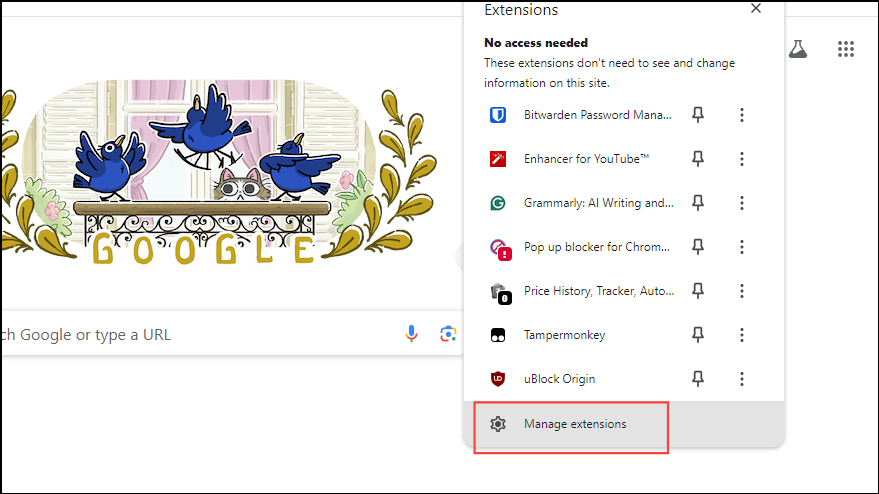
- On the Extensions page, click on the toggle next to each extension to disable it. Do this for all the extensions and then visit the ChatGPT page and test it again.
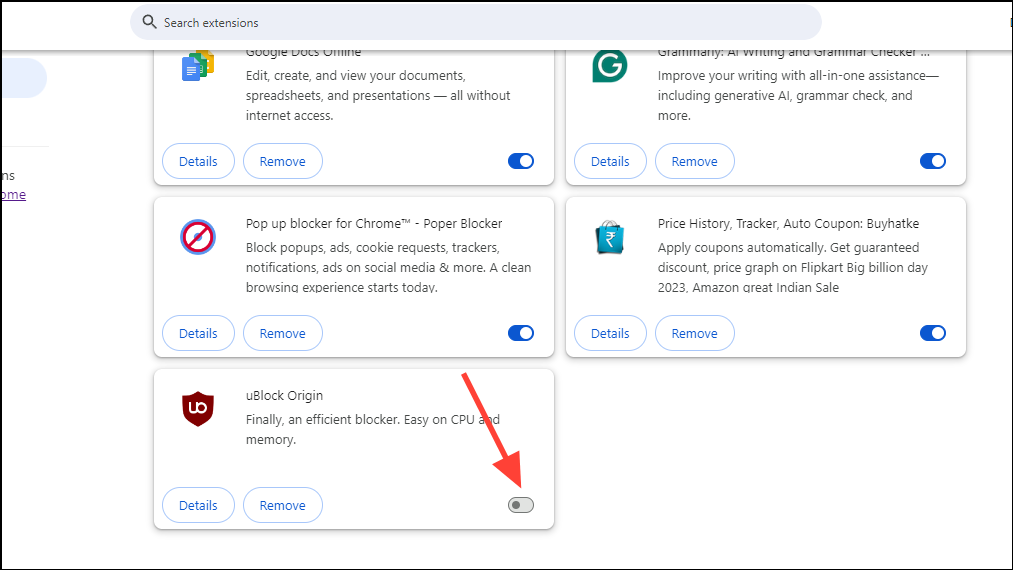
- If ChatGPT starts working, you can try enabling the extensions one by one until you find the culprit.
Fix 4: Use a different browser
Another possible solution is to use a different browser for running ChatGPT. If you're using Chrome, try opening the ChatGPT page in Firefox or Microsoft Edge. If it works on another browser, you can use it there for the time being.
Fix 5: Disable your VPN
If you're using a VPN while browsing, consider disabling it when visiting the ChatGPT page. You can disable your VPNs installed in the browser in the same manner as you disable browser extensions.
- Click on the Extension button in the browser and then on 'Manage extensions'.
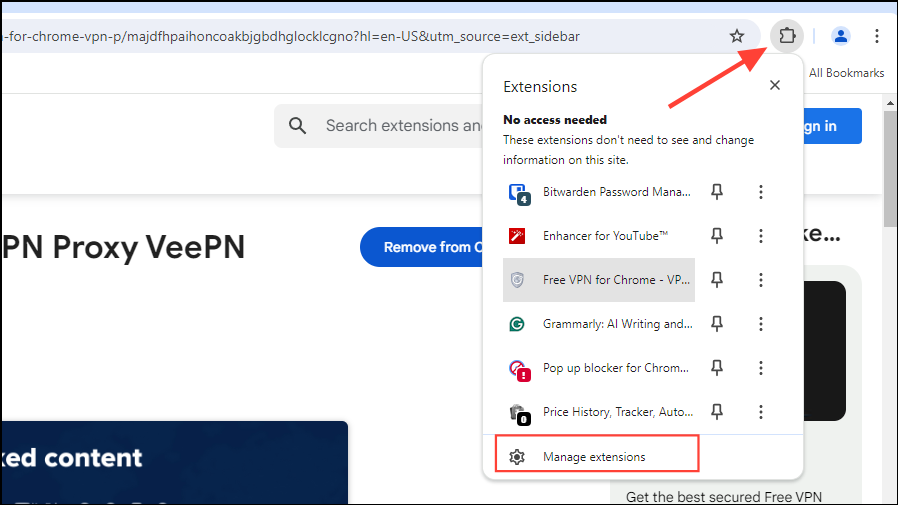
- Then click on the toggle next to the VPN to disable it. Once it is disabled, go to the ChatGPT page again and try using the AI chatbot.
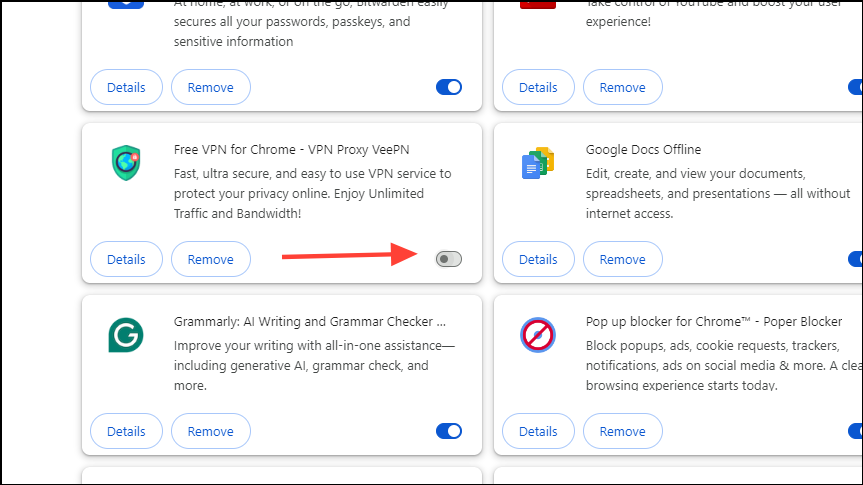
Fix 6: Connect to a different network
If you have access to more than one network, try connecting to a different one. Your previous network might be congested, resulting in the problem.
Fix 7: Use a different account
Log in to ChatGPT with a different account and see if that works. If it does, you can continue using it until the issue is resolved for your original account.
Things to know
- Try starting a new chat with ChatGPT on a different topic if you're getting the error on the same topic.
- If you need to urgently use ChatGPT but cannot access it even after trying out the above solutions, you can use it on a mobile device.
- If you've tried out all the solutions but cannot get ChatGPT to work, the only option is to contact OpenAI Support. They might be able to help you identify and troubleshoot the problem.











Member discussion