It's that time of the year. Tech aficionados know what I'm talking about. Apple's WWDC is officially underway with the keynote earlier in the day. As expected, Apple has announced the new OS versions for their different platforms, including the iOS 18. While there's still time for the stable version of the OS to arrive – it'll arrive in the fall, along with the new iPhone 16 – the developer beta for iOS 18 is here. If you can't wait to try iOS 18, here's how to install it on a compatible device.
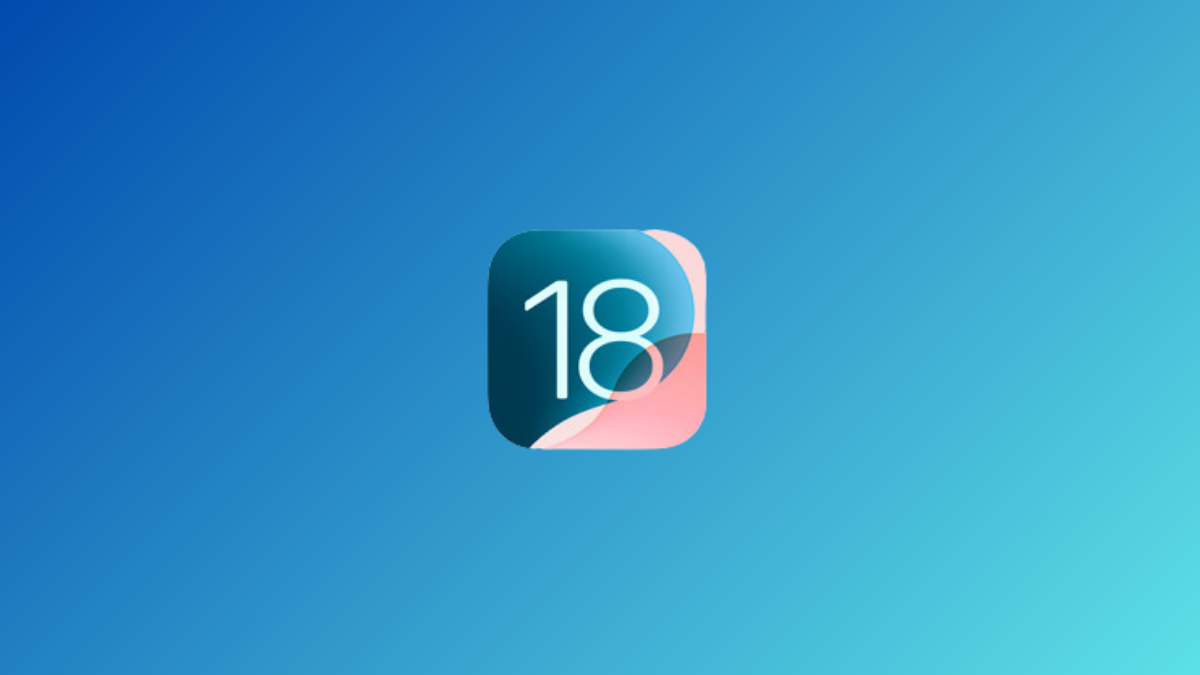
Should you install the Developer Beta? The Developer Beta, especially the first version, can be highly unstable and buggy and is not recommended to be installed on your main iPhone. The more stable public beta will arrive in July and you should wait for it if you want to try iOS 18 on your primary device.
However, with that said, I often install it on my main iPhone and have rarely run into major issues. Yes, there are bugs and your iPhone will act up – it will heat up, the battery will drain faster than usual, you'll face app crashes and other glitches, and it might also affect the battery health in the long run – but there's nothing so dramatic to say that you should not install the Developer Beta on your main device at all.
Install iOS 18 Developer Beta from iPhone Settings
Previously, Developer Betas required an Apple developer account with an active Apple Developer Program membership that costs USD 99 per year. However, starting from last year, Apple made the distribution of Developer Betas free. You can easily install the Developer Beta on your iPhone from the settings.
Before getting started, back up your iPhone to iCloud or preferably to your computer so you have a backup to restore your iPhone from in case you need to downgrade to iOS 17. Backups taken while your phone is running iOS 18 beta won't be compatible with iOS 17 in the event of a downgrade.
Now, to install the Developer Beta on your iPhone, you'll need to enroll in the free tier of the Apple Developer Program.
- Visit developer.apple.com from your browser.
- Tap the 'Menu' icon in the top-left and go to 'Account' from the options.
- Sign in to Apple Developer with your Apple ID (the one you're using on the iPhone you want to install iOS 18 Developer Beta on).
- Agree to the Terms & Conditions to enroll in the program.
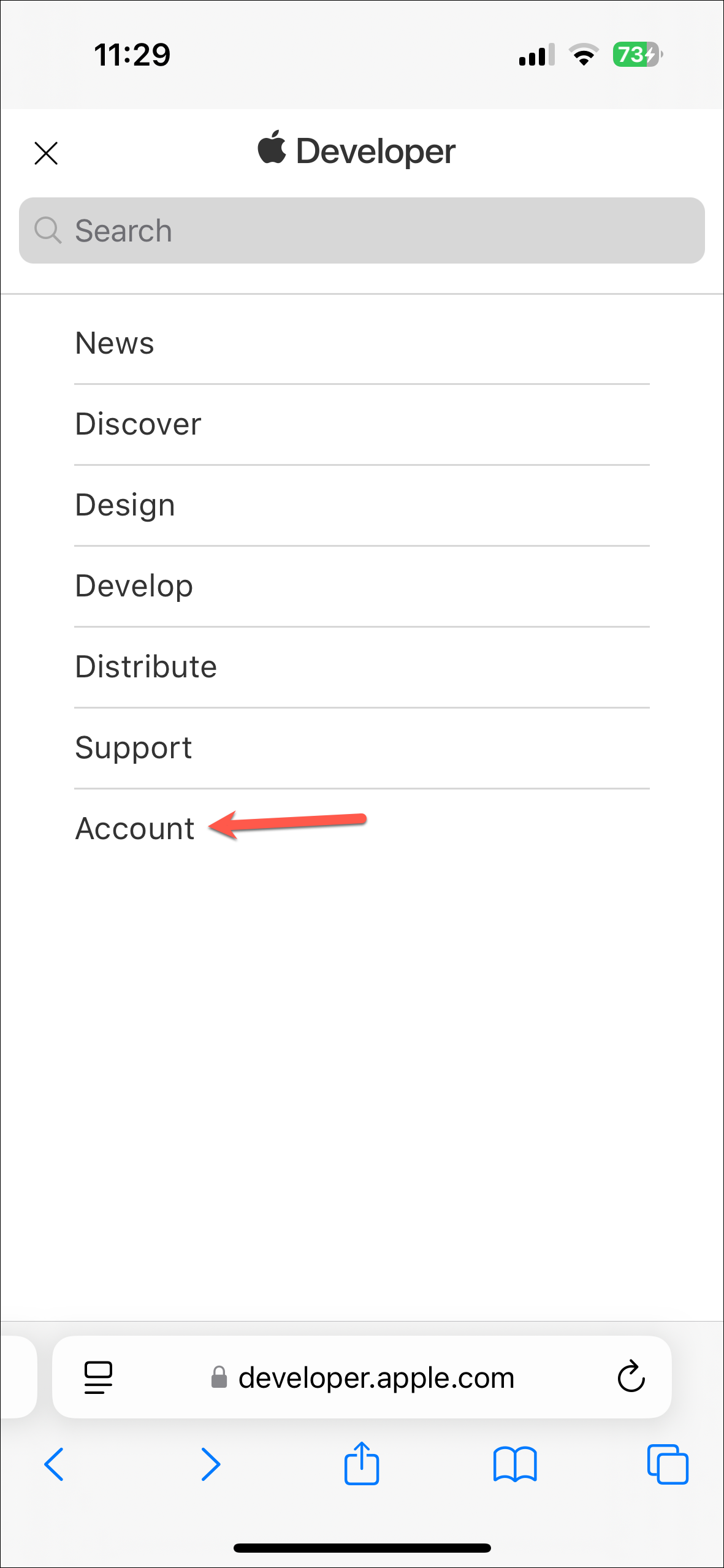
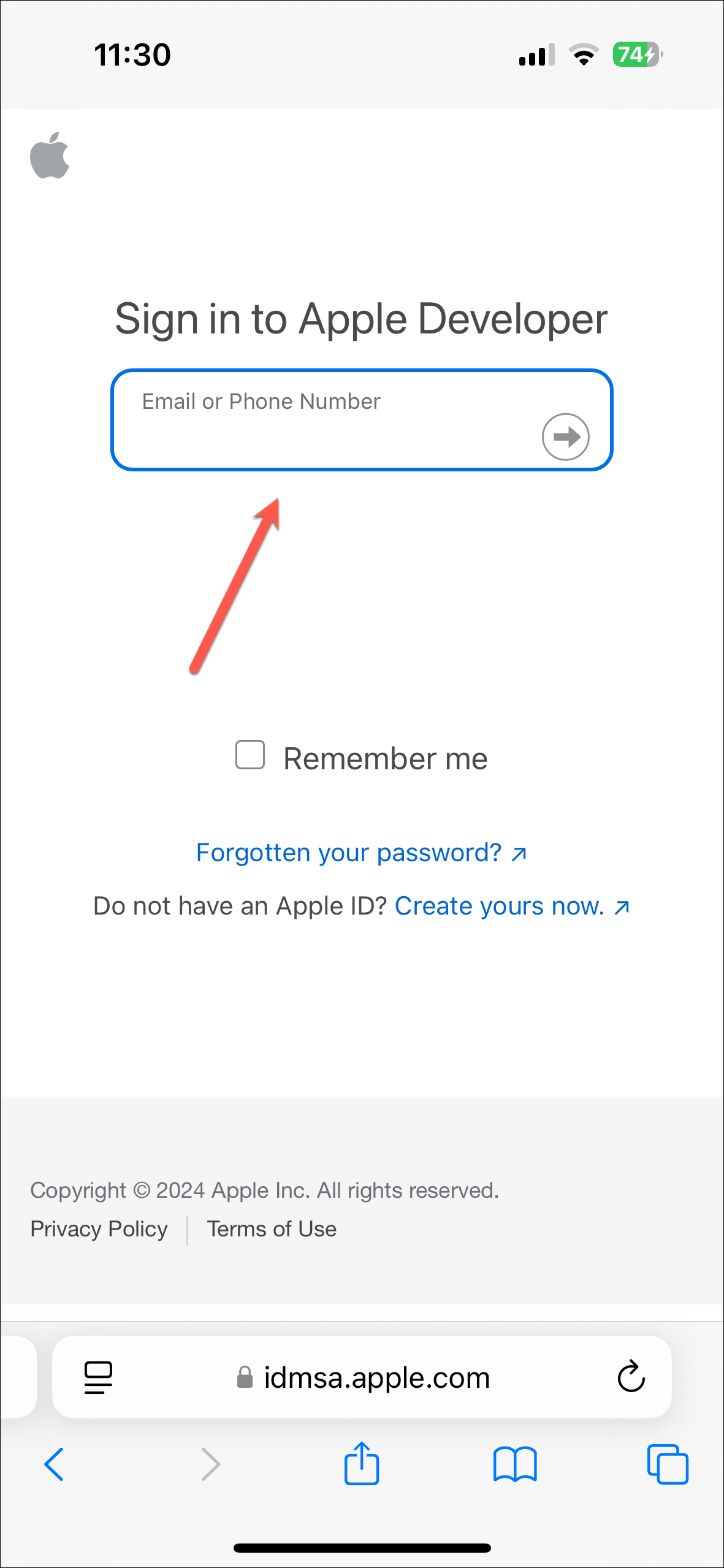
This will enroll you to the free tier of the Apple Developer Program which will give you access to only the Developer Beta and no other developer tools.
- Now, open the Settings app on your iPhone.
- Scroll down and go to 'General'.
- Tap on 'Software Update'.
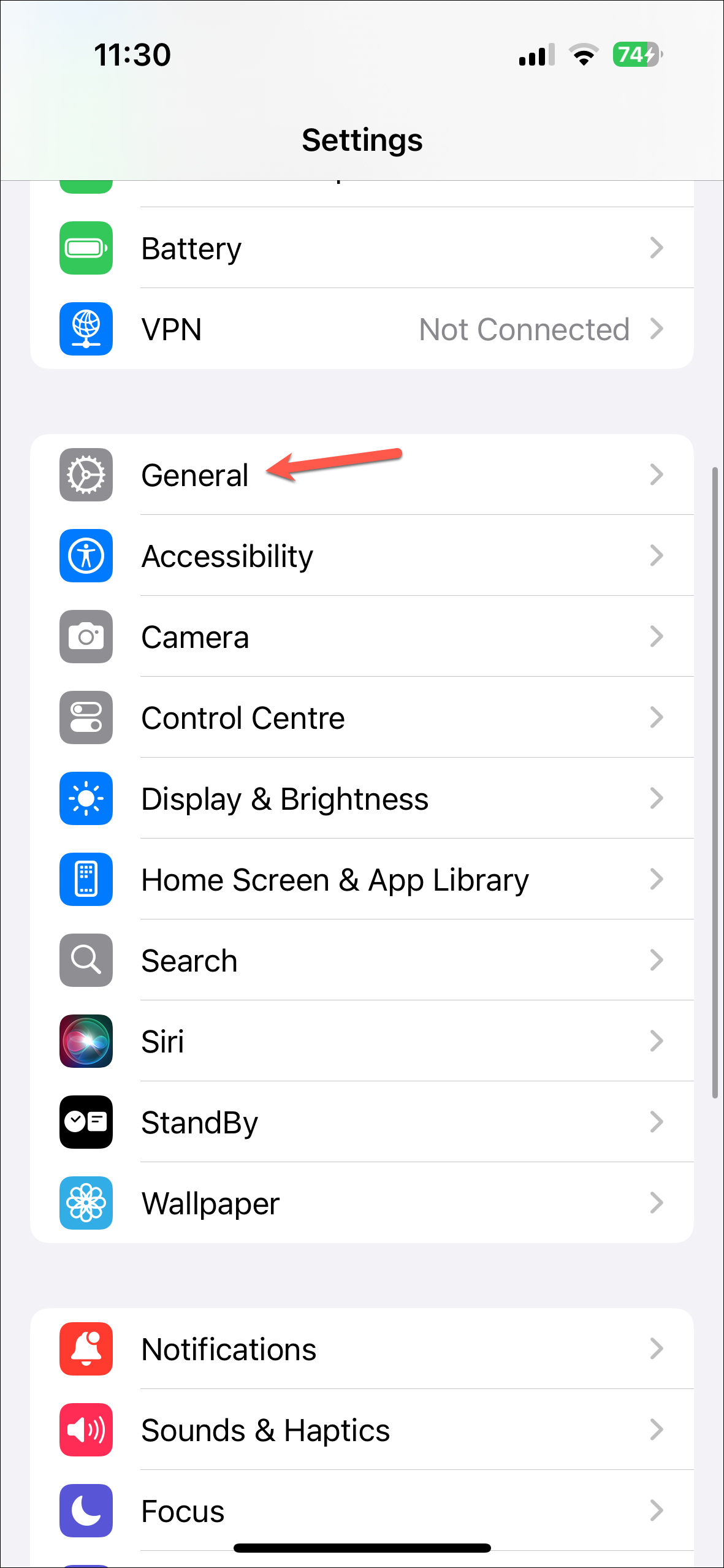
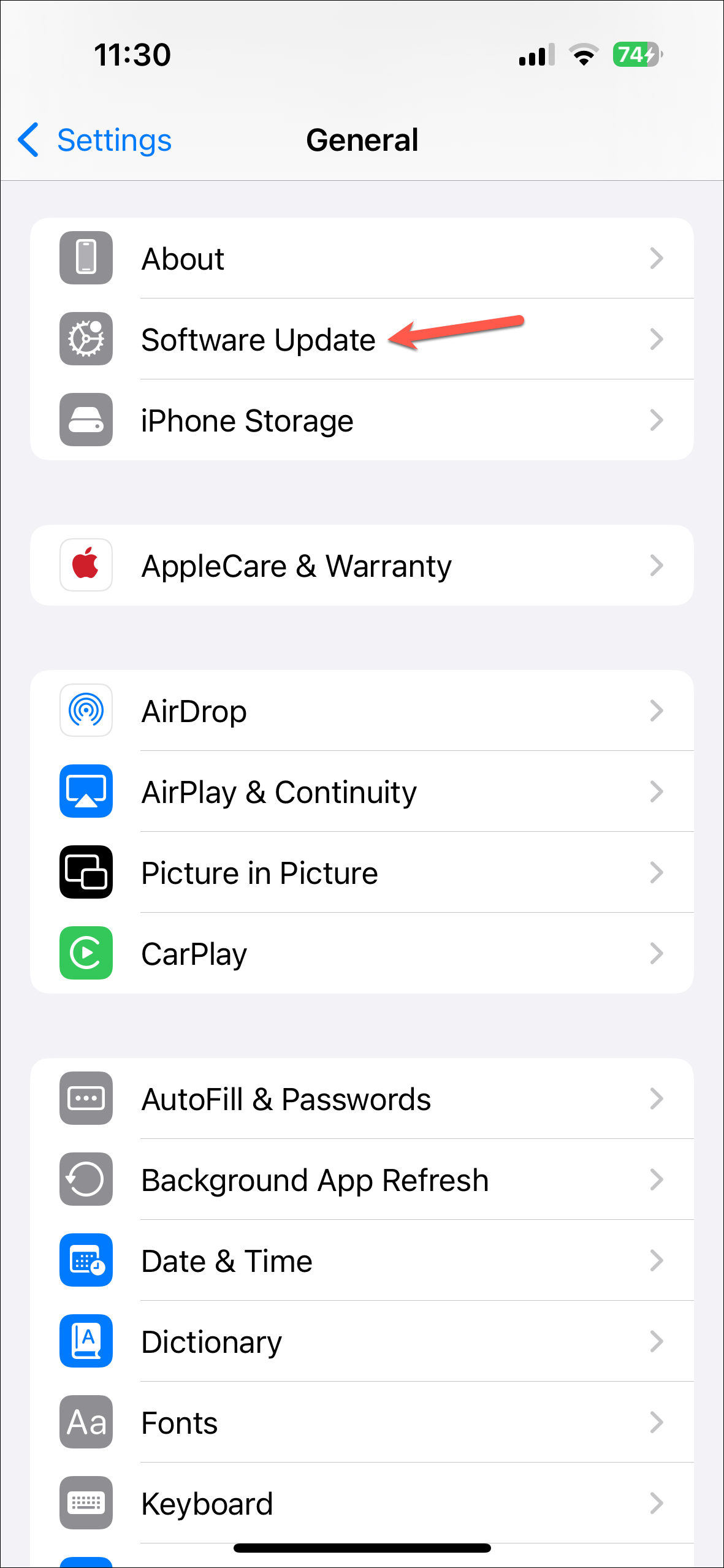
- Next, go to the 'Beta Updates' option.
- Select 'iOS 18 Developer Beta' from the options and tap on the 'Back' option.
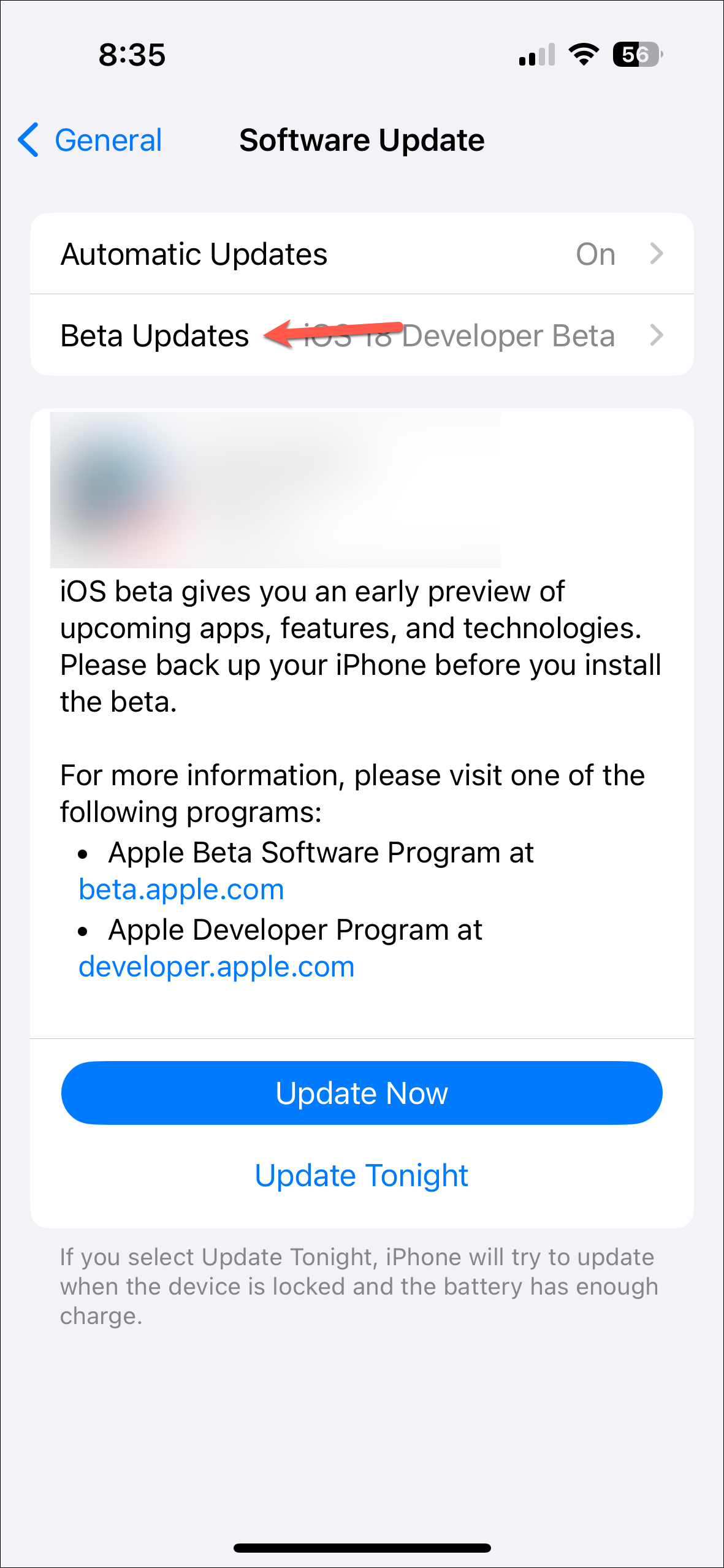
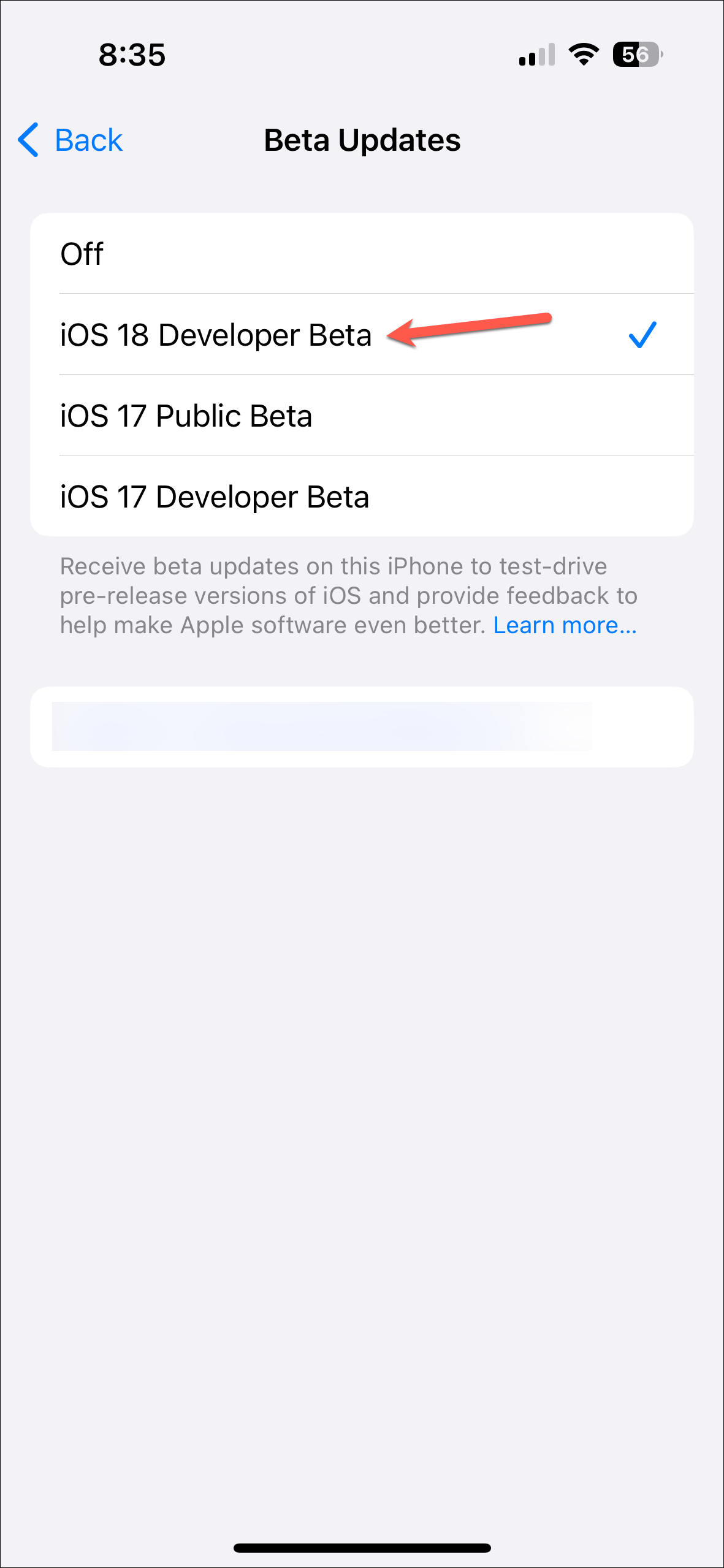
- The new iOS 18 Developer Beta will become available for you to install. Tap on the 'Update Now' option to download and install the software.
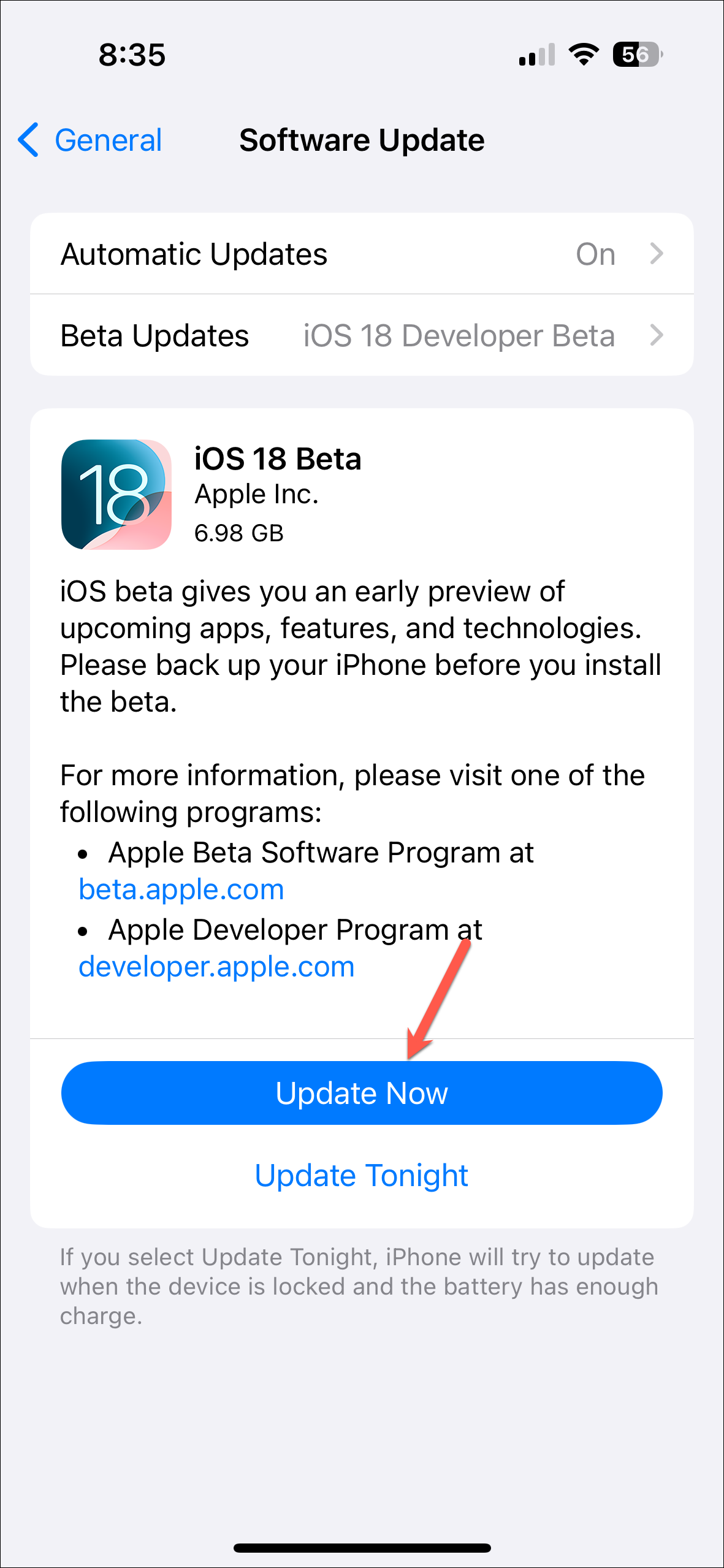
Install iOS 18 Developer Beta Using your PC
If you are unable to install the iOS 18 Developer Beta from your iPhone because of a lack of storage (it requires around 7 GB of storage) or any other reason, you can also use your Mac/ PC to install it on your iPhone.
- On your computer, go to Apple's official download page for Operating Systems.
- Click on 'Download Restore Images' under iOS 18 beta to expand it and download the file for your device.
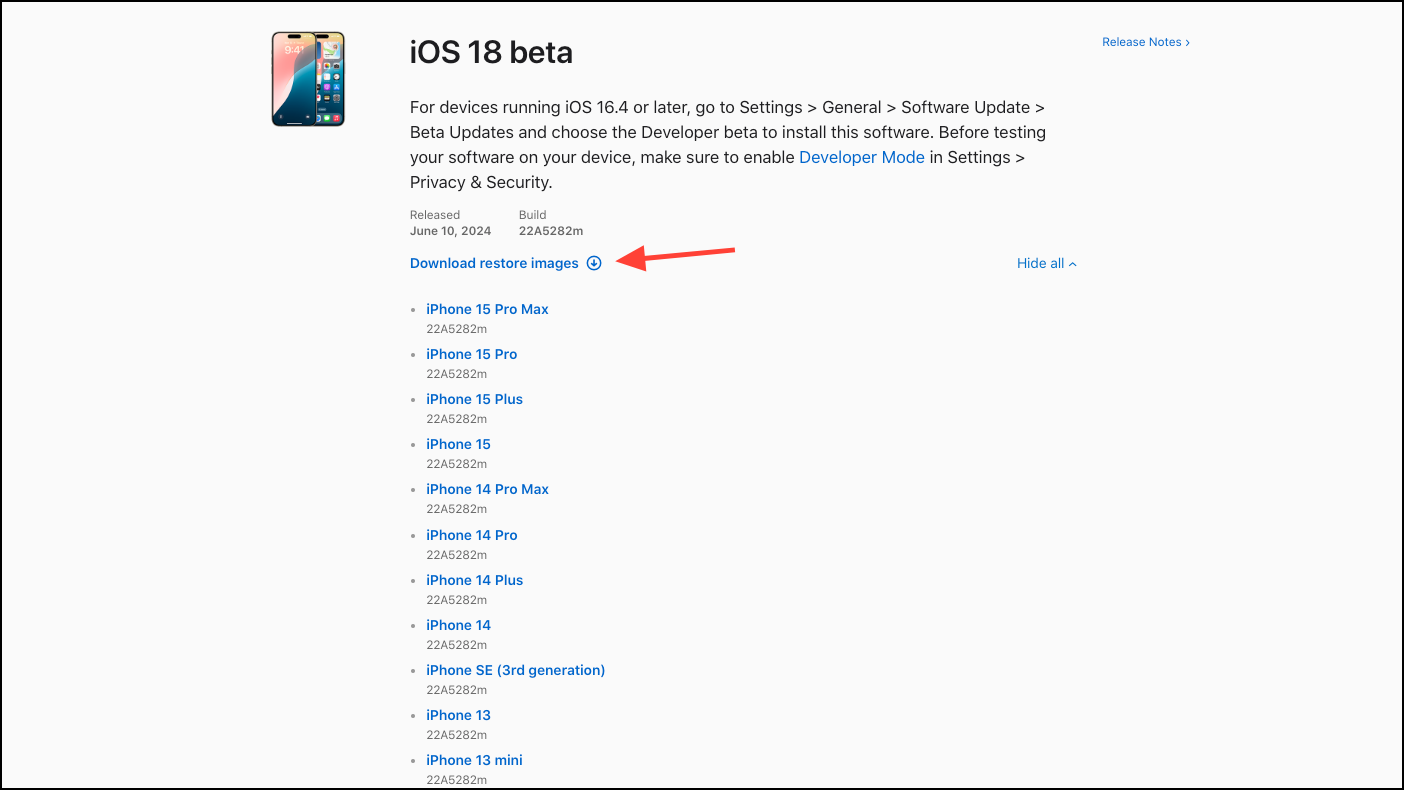
- Then, connect your iPhone to your Mac/PC using the USB cable and hit 'Trust' on it to complete the connection.
- On your Mac, go to your iPhone from the Finder.
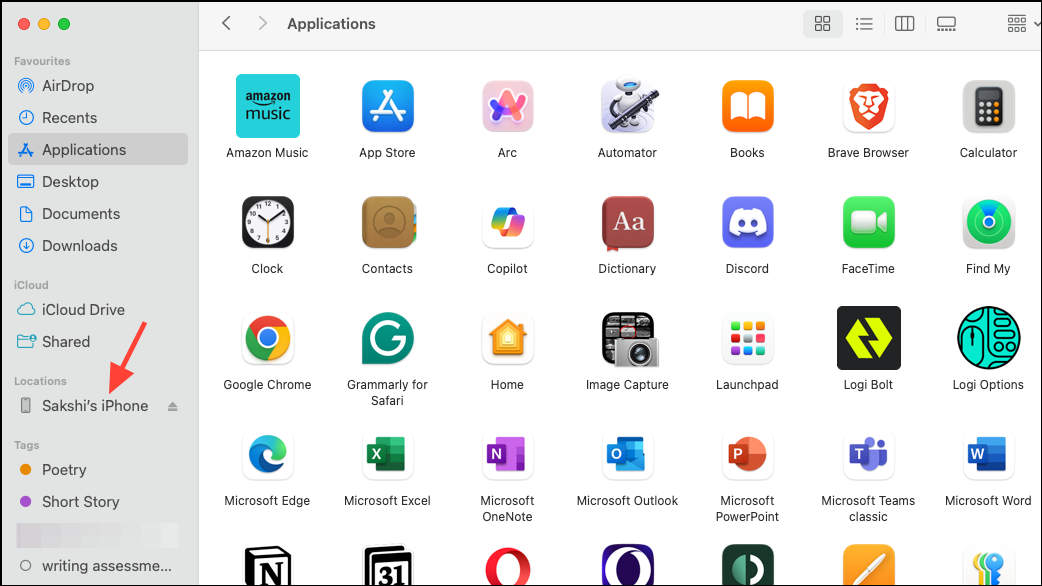
- Then, hold the
Optionkey on your keyboard and click on the 'Check for Updates' option.
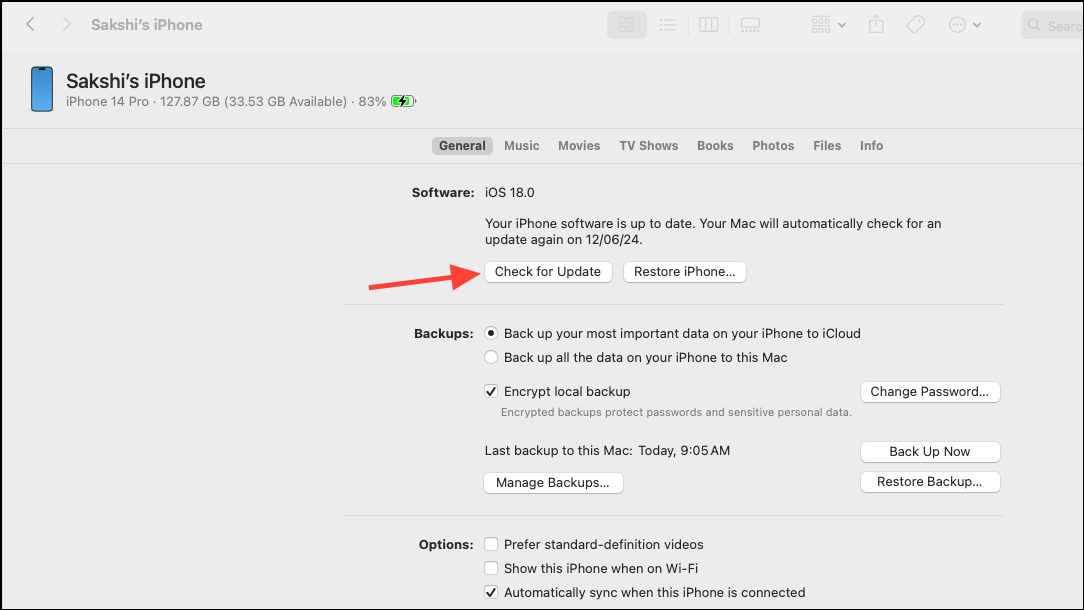
- Select the restore image file you just downloaded from the dialog box and complete the installation on your system.
- Similarly, if you have a Windows PC, you can install the update using the Apple Devices app. Hold down the
Shiftkey and click on 'Check for Update' from the app to select the IPSW file you downloaded earlier and install the update.
There you go. If patience is not your strongest suit and you want to try out the new iOS 18 right now, you can download and install it on your iPhone using the methods listed above.











Member discussion