Apple recently announced iOS 18 along with OS updates for other platforms at their WWDC 2024 keynote. And it's safe to say that without the Apple Intelligence features in the picture, the update is quite underwhelming. Still, there are a few nuggets to discover, like the option to change widget size right from the Home Screen without having to open the Widget gallery.
Before iOS 18, if you wanted to change the size of the widget you had added on your Home Screen or Today view, well, there was no shortcut or easy way out. You had to repeat the entire process to add the widget from the Widget gallery in the new size and delete the old one. But now, you can do it in a jiffy. Not just that, you can easily change any widget to its app and vice versa on the Home Screen.
There are two ways you can change the widget size in iOS 18. Let's see both.
- Tap and hold anywhere on the Home Screen until all the apps start to jiggle.
- Now, you'll notice a grabber in the bottom-right corner of the widget.
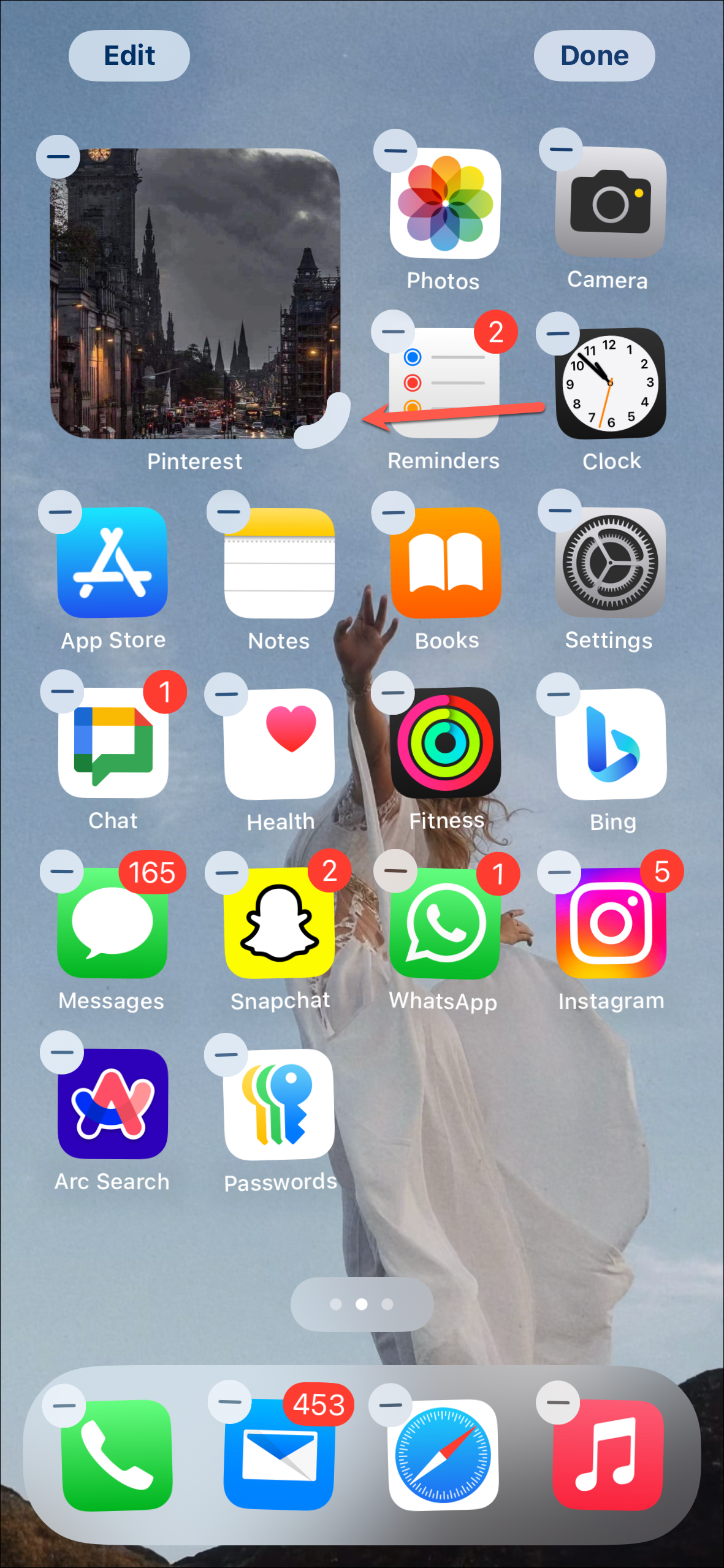
- To change it to the bigger size widget, drag it to the outside, otherwise, drag it to the inside.
- Alternatively, tap and hold the widget until the menu appears.
- You'll find a new row of options that wasn't there before. Select the widget size from the options. You can also change it to the app icon by selecting the first option (this option won't be available for widgets in Today View).
- Similarly, if you tap and hold any app icon from the Home Screen, you'll find the option to change it into the widget (if widgets for the app exist).
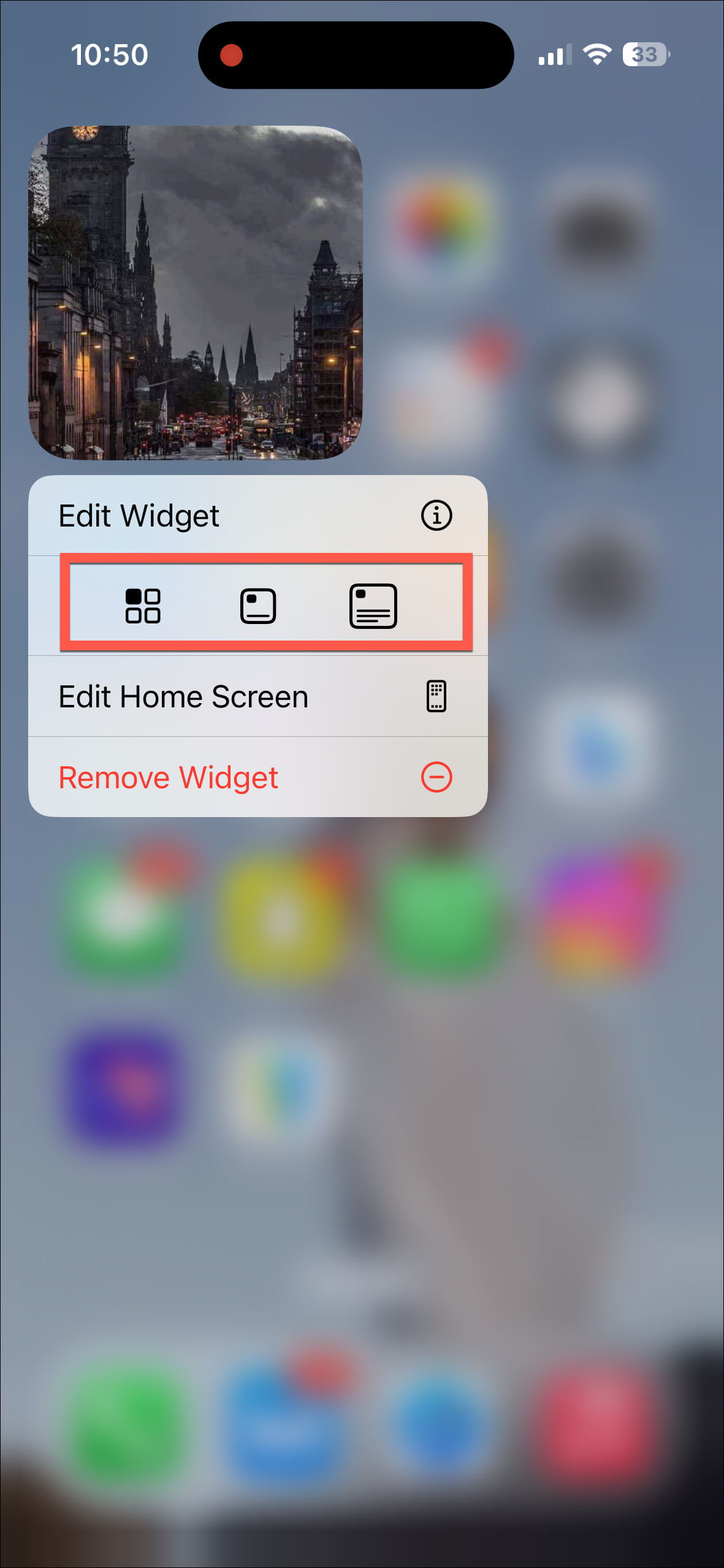

There you go. Now, iOS 18 might not be Apple's best work in the past few years and doesn't bring much to the table, especially without Apple Intelligence. But I sure do like the convenience this new option adds, as I'm sure will you.




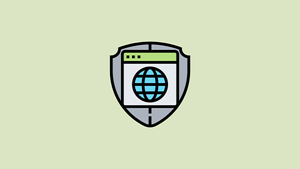
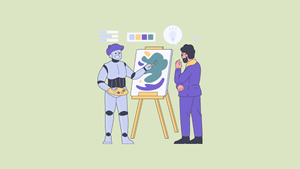





Member discussion