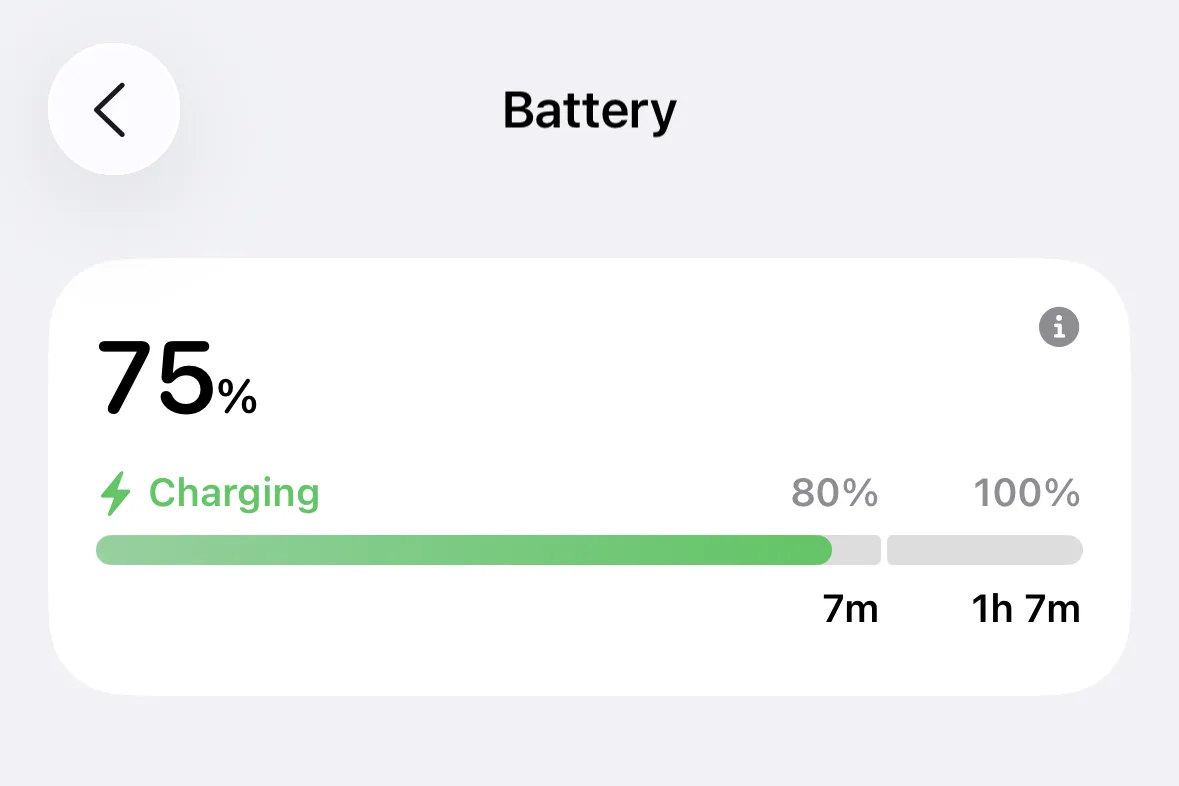Your iPhone battery is fighting two battles at once. One is chemical wear, which shows up in the Battery Health menu. The other is constant background work from features you rarely think about. If your battery health is still above roughly 80% yet you struggle to reach the end of the day, the second problem is usually the culprit.
On recent versions of iOS, three cosmetic features stand out for how often they wake the system, hit the network or spin up the Taptic Engine. None of them are essential. Turning them off can claw back a surprising amount of battery life without turning your phone into a brick.
The three iOS features that quietly drain battery
| Feature | What it does | Why it drains battery | Quick benefit of turning it off |
|---|---|---|---|
| Lock screen widgets | Show live info like weather, scores or reminders on the lock screen and home screen | Keep their apps active in the background, polling for new data and updating visuals | Fewer background refreshes, less network activity, longer standby time |
| Motion effects (Reduce Motion off) | Animate app launches, parallax wallpaper and other interface transitions | Continuously renders complex animations and sensor-driven effects with the GPU | Lower graphics workload, slightly cooler device, smoother battery curve through the day |
| Keyboard haptic feedback | Vibrates subtly on every key press while typing | Fires the Taptic Engine hundreds or thousands of times a day | Less constant vibration load, noticeable savings if you type a lot |
Each of these features on its own might not seem dramatic. Together, running all day, they add up. Disabling them takes a minute and is fully reversible if you change your mind.
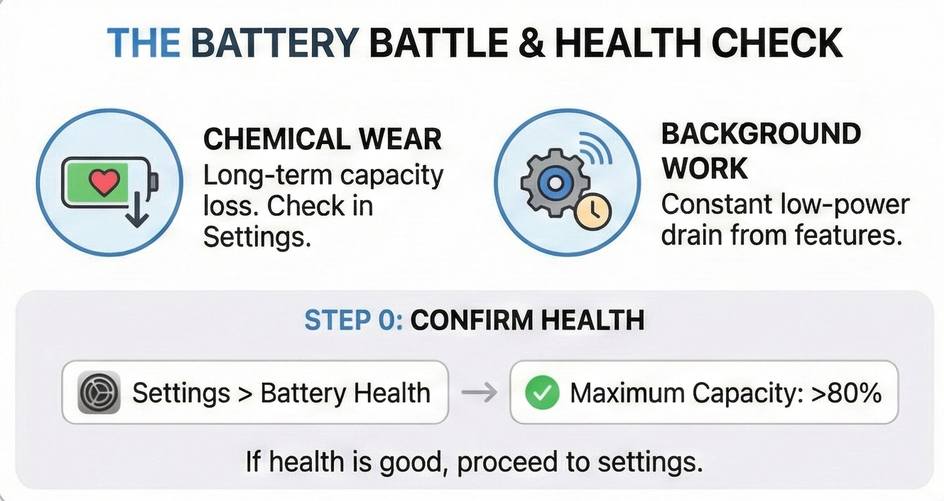
Check your Battery Health before changing settings
Before you start flipping switches, confirm that your hardware isn’t already at the end of its life. iOS exposes this directly:
- Open
Settings→Battery→Battery Health & Charging. - Look at Maximum Capacity.
A value above roughly 80% means the battery is still considered serviceable. If you are in that range and your iPhone still drains alarmingly fast, software and settings are usually the better targets than a battery replacement.
On the same screen you can turn on Optimized Battery Charging, which slows long‑term wear by avoiding keeping the battery at 100% for hours at a time, as documented on Apple’s battery performance page at apple.com/batteries/maximizing-performance.
Disable lock screen widgets to stop constant background updates

Lock screen widgets are effectively live dashboards. To stay current, the apps behind them have to wake up, fetch new data (often over the network) and redraw. That work continues even when you never actually glance at the widget panel, because the system cannot know when you might look.
If you rarely rely on those widgets, turning them off removes a steady trickle of background activity.
How to remove lock screen widgets
- Wake your iPhone and stay on the lock screen.
- Press and hold on an empty area of the lock screen until the customization view appears.
- Tap Customize, then choose Lock Screen.
- Tap the widget area below the clock.
- For each widget, tap the “-” button to remove it.
- Tap Done.
This leaves you with a clean lock screen that doesn’t require those apps to refresh just to be ready for a quick glance. The same trade-off applies to home screen widgets; if you are pushing for maximum battery life, limiting those helps for the same reasons.
Tip: If your battery is already very low and you need every extra minute, switch temporarily to a lock screen wallpaper that has no widgets at all instead of editing one by one.
Turn on Reduce Motion to calm down interface animations
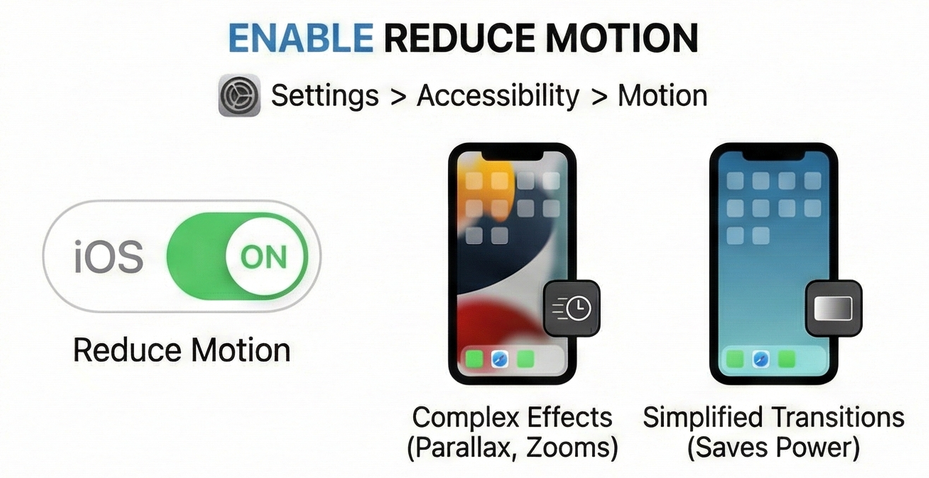
Modern iOS builds lean heavily on motion and depth effects: fluid app zooming, layered blurs and parallax that shifts as you tilt the phone. These rely on the graphics processor and motion sensors. The more the system animates, the more energy it spends on rendering frames that do nothing functional.
iOS includes a high‑level switch that dials down most of these effects.
How to enable Reduce Motion
- Open
Settings. - Go to
Accessibility→Motion. - Turn on Reduce Motion.
With this enabled, app transitions become simpler, and system features like the parallax wallpaper effect are reduced or disabled. You still get a fully usable interface, just with fewer decorative frames in between states.
Note: Apple’s own battery guidance explains that reducing animations is part of Low Power Mode’s strategy to conserve energy. Using Reduce Motion gives you that benefit all the time, without other Low Power Mode limits like paused background mail fetches.
Switch off keyboard haptics to stop the Taptic Engine from running nonstop

Haptic feedback for typing arrived relatively late on the iPhone. When enabled, every key press triggers a short pulse from the Taptic Engine. It makes glass typing feel more physical, but it also means a mechanical component fires potentially thousands of times a day.
Apple’s own keyboard support documentation notes that this feature can affect battery life. The system has to power the motor, manage the timing and coordinate it with sound, which increases overall energy usage while you type.
How to disable keyboard haptics
- Open
Settings. - Tap
Sounds & Haptics. - Tap
Keyboard Feedback. - Turn off Haptic. If you also dislike the key click noise, turn off Sound here as well.
With haptics off, the software keyboard goes back to behaving like it did on older iPhones: visual feedback only, with optional click sounds. If you do a lot of messaging, email or note‑taking on your phone, this one change alone can shave a meaningful chunk off your daily battery use.
How these three changes fit alongside Apple’s own battery tools
Disabling lock screen widgets, motion effects and keyboard haptics is not a replacement for the built‑in battery tools in iOS. They complement them.
| Built‑in feature | Where to find it | Primary effect | How it works with the three settings |
|---|---|---|---|
| Low Power Mode | Settings → Battery |
Reduces performance, brightness and background activity when battery is low | Even more effective once widgets, heavy motion and haptics are already trimmed |
| Battery usage breakdown | Settings → Battery |
Shows which apps and activities consume the most power | Helps confirm that widgets and visual effects are no longer driving large background usage |
| Optimized Battery Charging | Settings → Battery → Battery Health & Charging |
Limits time spent at 100% charge to slow long‑term wear | Extends lifespan, while the three disabled features focus on day‑to‑day runtime |
Apple’s battery performance documentation at apple.com/batteries/maximizing-performance recommends a mix of software updates, brightness control, Wi‑Fi use and Low Power Mode to manage power use. Trimming cosmetic features like these three gives those tools less work to do, because the baseline load on the system is lower.
If your iPhone still feels like it is racing to empty even with these settings dialed back, return to the Battery screen and watch which apps sit at the top of the usage chart, both “on screen” and “background”. Heavy social apps, mapping, streaming video and games will always dominate battery usage when you spend time in them. The three switches here are about clearing out the waste you do not notice, so the power you do spend goes to things you actually care about.