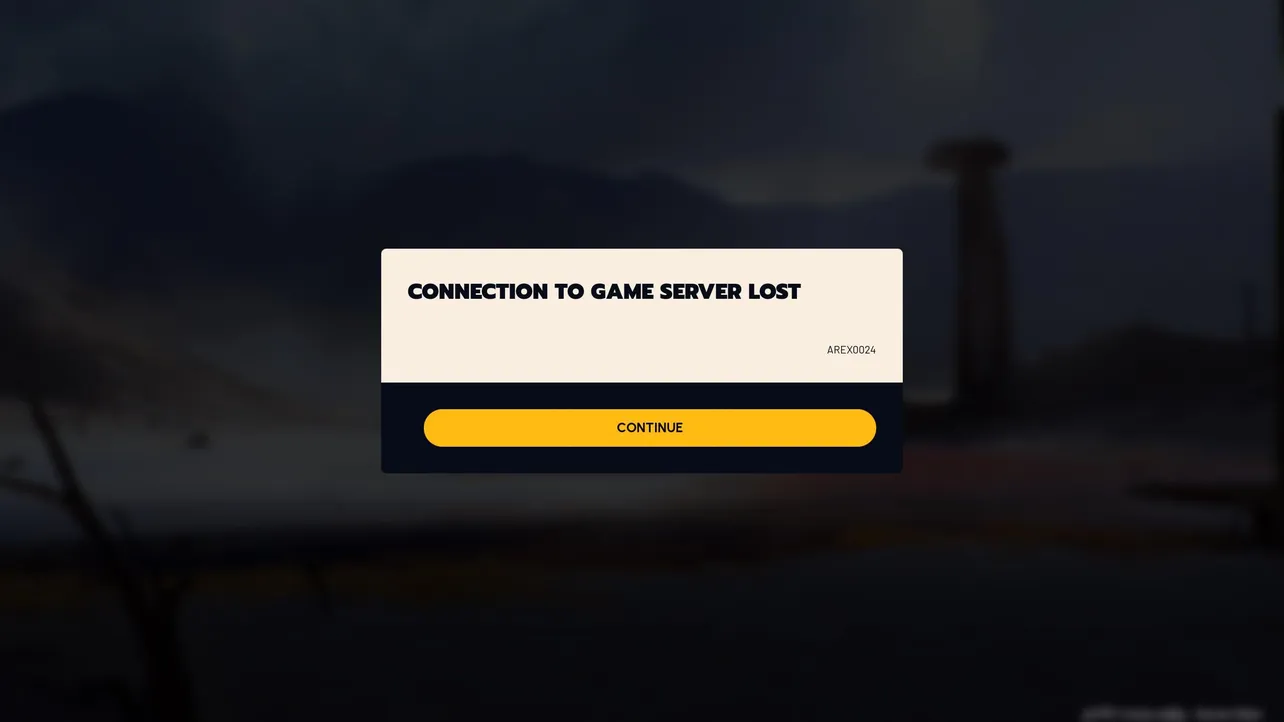Seeing “matchmaking failed,” “failed to connect to server,” or “connection to game server lost” in Arc Raiders right now is common. The game is in a weekend Server Slam (Oct 17–19), and servers are under heavy load. Access on Steam is rolling out in waves, a hotfix required a full redownload for some players, and certain modes have shown intermittent issues. Here’s how to get in reliably and what’s worth trying on your side.
Arc Raiders Server Slam (Oct 17–19): what’s happening
Servers are being stress-tested this weekend. Ahead of the start, servers briefly went offline, and access—especially on Steam—is being granted in stages. A recent hotfix aimed at disconnects required a full client redownload for some players. During the test, Epic Games Store, PS5, and Xbox Series X|S went live first, with Steam players queued and added over time. Expect occasional matchmaking failures as capacity fluctuates.
Matchmaking and connection problems: likely causes and quick actions
| Symptom | Most likely cause | What to do now |
|---|---|---|
| “Matchmaking failed” on start | Server load or mode-specific outage during the Slam | Retry after a minute; avoid rapid re-queues. Try a different activity if one mode (e.g., Night Raid) fails. |
| “Connection to game server lost” mid-queue | Overloaded servers or unstable local network | Re-queue once. If it repeats, stabilize your connection (see steps below). |
| Instant failure on Steam after install | Wrong build or incomplete rollout | Install the playtest build and request access if needed. Look for “ARC Raiders – Playtest.” |
| Errors after update prompt | Pending hotfix or partial download | Fully update; if required, let the full redownload complete before launching. |
| Error code ARMR0100 (“Matchmaking was canceled by …”) | Queue canceled or session failed to form | Re-queue once; if it recurs, swap activity or wait a few minutes. |
Fix “matchmaking failed” on Steam (playtest build and rollout)
- Install the correct build. In your library, launch “ARC Raiders – Playtest.” If you don’t see it, request access from the Arc Raiders store page on Steam: store.steampowered.com/app/1808500/ARC_Raiders/.
- Let updates finish. A recent hotfix required a full redownload. If Steam shows a large update, let it complete before launching.
- Re-queue deliberately. If you get “matchmaking failed,” wait 30–60 seconds before trying again to avoid hitting the same capacity cap.
- Try a different activity. If one playlist repeatedly fails, switch to another to find a less congested pool.
Stabilize your connection (all platforms)
- Use a wired Ethernet connection if possible. It eliminates Wi‑Fi drops that can kick you from queues.
- Close bandwidth-heavy apps and downloads on your network (streaming, game updates, cloud sync).
- Allow the game through your firewall/antivirus. If prompted, grant network access; if not, add an allow rule and retry.
- Power-cycle your gear. Restart your PC/console and router to clear stale sessions that can cause failed handshakes.
- Try off-peak times. When queues are slammed, waiting 10–20 minutes can make the difference.
Known error messages and what they mean
| Error | When it appears | Practical next step |
|---|---|---|
| “Matchmaking failed” | On joining a playlist or mode | Retry after a short pause; switch modes if one remains blocked. |
| “Connection to game server lost” / “Failed to connect to server” | During queue or after match found | Re-queue once; if repeat, apply the network steps above. |
| ARMR0100 (“Matchmaking was canceled by …”) | Queue cancels before lobby forms | Attempt again; if persistent, wait a few minutes and try a different playlist. |
When to wait, and when to switch platforms
If you’ve confirmed the correct build, completed updates, and stabilized your connection, repeated “matchmaking failed” errors during the Server Slam are usually capacity-related. Give it time and try again. If you have access on another platform, Epic Games Store, PS5, and Xbox Series X|S went live ahead of some Steam waves during this test, so you may get in faster there while the PC rollout continues.
Most errors you’re seeing this weekend stem from server load and the staged nature of the playtest rollout. Install the playtest build, finish any updates, keep your network clean and wired, and re-queue with short pauses. If a specific mode fails repeatedly, swap modes or take a short break—capacity is shifting throughout the event.