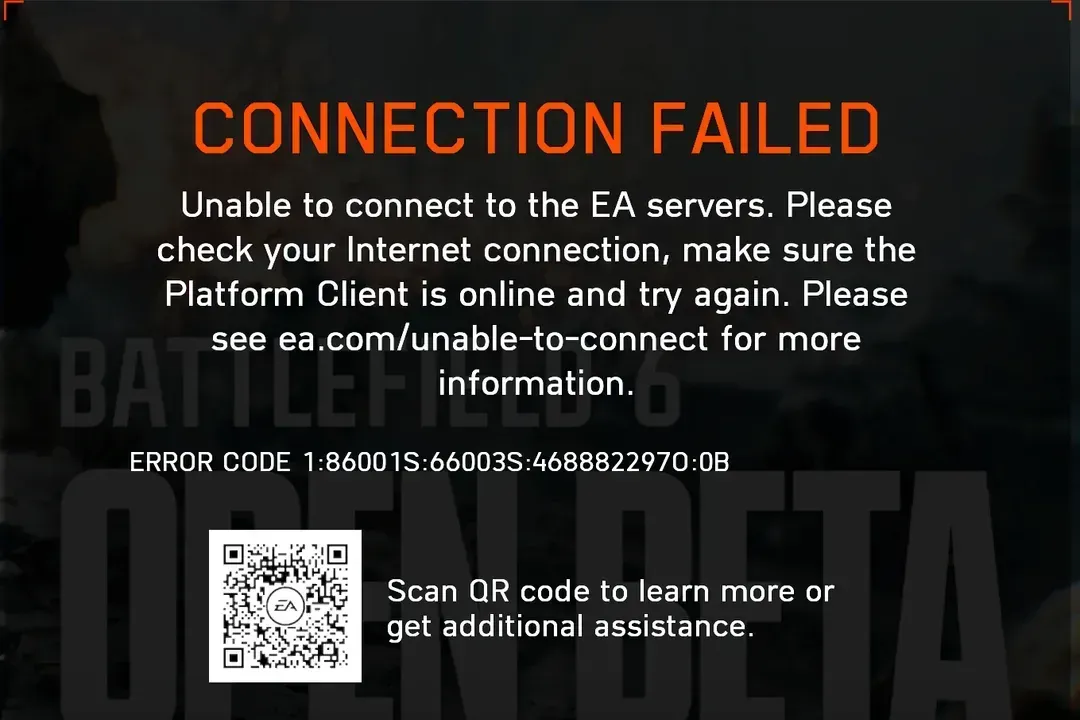If Battlefield 6 returns “Connection Failed” or “Unable to connect to EA servers,” it usually points to one of three things: a temporary service outage, a local network problem, or an account/session issue. The steps below move from fastest checks to deeper fixes, and cover login, network, and matchmaking errors called out by EA’s guidance.
Quick checks before you dig in
| Do this | What it addresses |
|---|---|
| Restart the game and fully quit your launcher (EA app or Steam), then relaunch | Clears stuck sessions and restores a clean login |
| Power-cycle your router and modem (unplug 30 seconds), then reboot your PC | Refreshes your WAN IP and fixes intermittent routing issues |
| Switch from Wi‑Fi to Ethernet if possible | Eliminates wireless dropouts and improves latency |
| Temporarily disable VPNs or proxies, and recheck | Prevents blocked routes and unusual geolocation triggers |
| Check the EA server-status page for Battlefield 6 and your platform | Rules out a live outage or maintenance window |
Tip: If you use Steam, fully exit the client (Steam > Exit), then relaunch and try again.
Fix Battlefield 6 connection and network errors (PC)
- Restart network and game: power-cycle your router/modem, reboot the PC, then relaunch Battlefield 6. This resolves most “can’t reach server” or “timed out” messages.
- Use a wired connection: plug in Ethernet to stabilize latency and packet loss. If you must stay on Wi‑Fi, move closer to the router and avoid 2.4GHz congestion.
- Turn off VPNs and proxies: many “can’t connect to EA servers” errors are caused by VPN routes. Close them completely and test again. If you run a firewall suite, allow Battlefield 6, the EA app, and your launcher through.
- Change DNS to a reliable resolver: set your network adapter’s DNS to one pair below, then reconnect:
- Google DNS: 8.8.8.8 and 8.8.4.4
- Cloudflare DNS: 1.1.1.1 and 1.0.0.1
- Confirm the game and platform are online: if Battlefield 6 and your platform services are marked online but you still fail to connect, continue with the account and cache steps below.
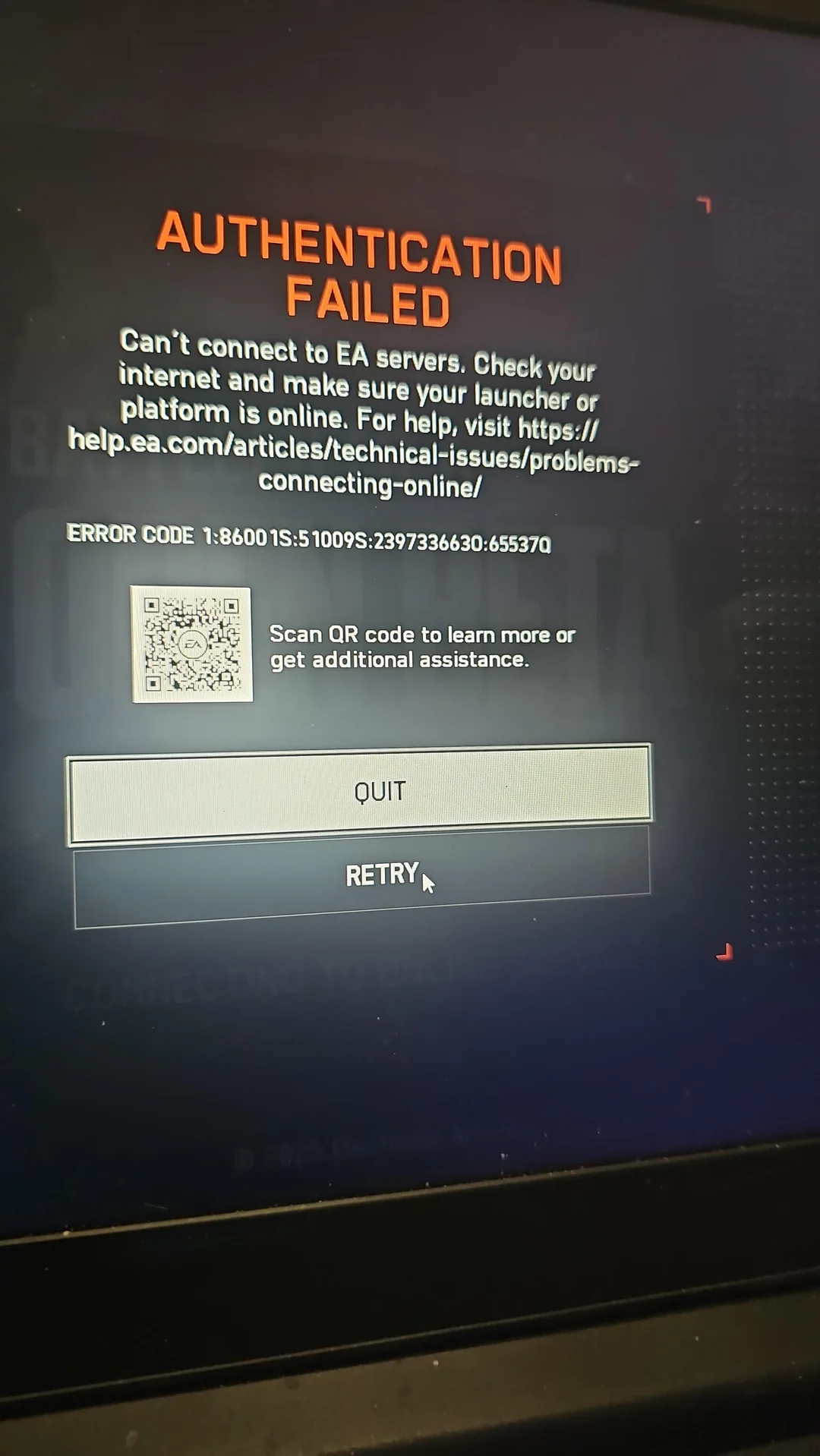
Fix Battlefield 6 authentication and login errors
- Verify you’re signed in to the correct EA Account. If needed, review your account details at EA Account settings.
- Enable two-factor authentication to secure the account and avoid session conflicts.
- Sign out on other devices: log out anywhere else you’ve played recently, then restart your PC and the EA app.
- Relaunch the game from a fresh EA app session: close the app fully, reopen it, and start Battlefield 6 once it shows online.
Fix Battlefield 6 matchmaking and “can’t join” errors
- Refresh and widen your search: update the server browser and relax filters (region, ping, mode) to find available matches.
- Wait if a server is full: these errors clear as slots open; avoid auto-retry loops that can lock you out briefly.
- Update and restart: install pending game updates, then restart your PC and try again.
- Enable cross-play when prompted: some join errors require cross-play to be turned on to match with available lobbies.
If none of this works
Collect what you tried (router power‑cycle, wired vs. Wi‑Fi, VPN off, DNS changed, launcher restarts, repair/verify, account checks) and contact EA Support from the Battlefield 6 help page. Provide your platform, region, ISP, and exact error text so support can check for account flags or regional incidents.