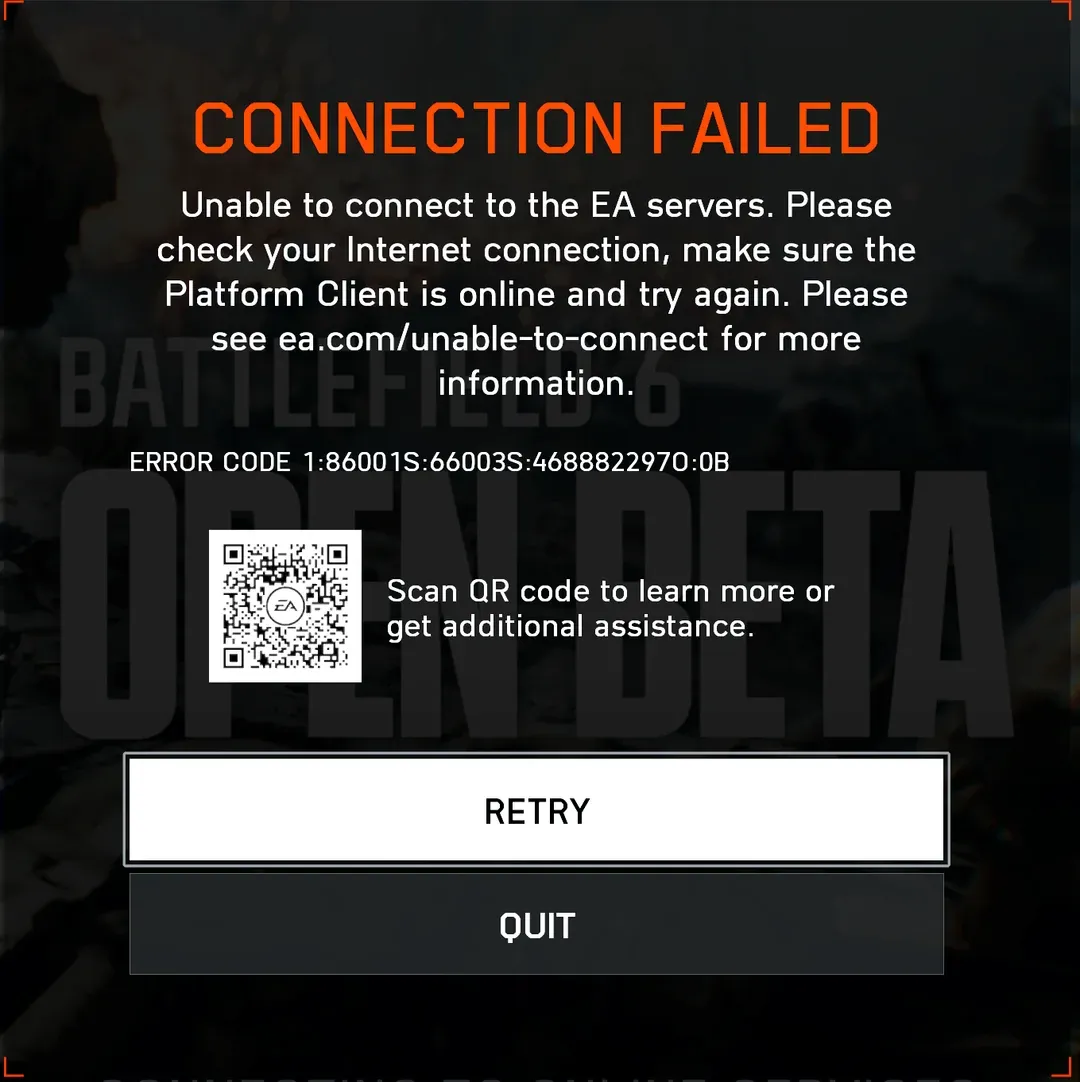Players are running into Battlefield 6 launch failures that present as “Connection Failed” with codes like 1:8600 or longer strings such as 1:86001S:66003S:468882297O:0B. These typically appear before the main menu, often right after a short server queue, and they’re tied to authentication or connectivity checks the game performs at startup. The fixes below target the most common culprits: EA Account state, the EA app handoff, anti-cheat startup, and local network/firewall blocks.
What Battlefield 6 error 1:8600 actually signals
Battlefield 6 performs an account sign-in and anti-cheat check as it launches. Error 1:8600 indicates that flow didn’t complete. In practice, that usually means one of the following:
- The EA app didn’t sign you in cleanly or your account session is stale.
- Your PC couldn’t reach EA services due to a firewall, VPN, or unstable internet.
- The anti-cheat service didn’t initialize with sufficient privileges or got tripped by connected hardware.
- Your EA Account needs attention (for example, a stuck social/friends state) and requires a manual fix by support.
Variants that add segments like 1S:… and O:… follow the same pattern. Treat them with the same steps below.
Quick fixes to try first (in order)
| Symptom | Do this |
|---|---|
| Error appears immediately at launch | Fully quit BF6 and the EA app, then relaunch. If prompted, let the EA app update before starting the game. |
| Error after a queue or on first boot of the day | Sign out of the EA app, close it, reopen, and sign in again with the account that owns BF6. Confirm account details at EA Account. |
| Launches from Steam/Epic but fails during “Connection Failed” | Repair/verify game files in your launcher, then clear the EA app cache via EA cache instructions and retry. |
| Anti-cheat popups or silent closes | In the BF6 install folder, right‑click EAAntiCheat.GameServiceLauncher.exe and “Run as administrator,” then launch BF6. |
| Intermittent or home network changes | Reboot your PC and router, use wired Ethernet if possible, and temporarily disable VPNs. Ensure your firewall isn’t blocking the EA app or BF6. |
| Still stuck after all steps | Contact support for account-side fixes via EA Help. |
Fix Battlefield 6 authentication and account errors
- Sign out everywhere: Log out of the EA app, close it, then log back in. If you recently played on another PC or console, sign out there as well. Concurrent sessions can cause startup errors.
- Confirm the right account: Make sure the EA Account you’re using actually owns BF6 and is the one linked to your launcher. You can verify details or adjust security settings at EA Account.
- Renew the EA app handshake: Quit BF6, close the EA app, relaunch the EA app first, wait a few seconds, then start BF6 from your library or from Steam/Epic.
- Let the EA app update: If the EA app offers an update after you quit the game, install it before you try launching BF6 again.
Note: Some cases are tied to account state glitches (for example, social/friends not loading). If basic steps don’t clear the error, open a ticket via EA Help and ask them to review your account for backend issues.
Fix EA app handoff and cache issues
- Repair/verify the game: Use your platform’s “Verify” or “Repair” option to check for corrupted files, then retry.
- Clear EA app cache: Corrupted cache data can break sign-in handoff. Follow the official steps at EA cache instructions, then restart the app and the game.
- Restart your PC: A clean boot clears stuck processes that interfere with the EA app or anti-cheat.
Fix anti-cheat startup problems
- Run the anti-cheat launcher as admin: Navigate to your Battlefield 6 install directory, locate
EAAntiCheat.GameServiceLauncher.exe, right‑click, and choose “Run as administrator.” Then launch the game normally. - Remove unnecessary USB storage: Unplug external USB drives and flash sticks before launching. Some setups report cleaner anti-cheat initialization without extra removable storage attached.
- Enable platform security: Ensure Secure Boot and TPM 2.0 are enabled in your system firmware. Battlefield 6 uses modern security features to combat cheating, and missing prerequisites can block authentication.
Fix network and firewall causes
- Reboot your router and switch to wired: Power-cycle your router/modem and use Ethernet if you can. Packet loss during the brief login window can trigger 1:8600.
- Allow the EA app and BF6 through your firewall: Check that neither executable is being blocked. If you use third‑party security software, temporarily disable it to test.
- Avoid VPNs during login: VPNs, strict NAT, and aggressive DNS filtering can break the short authentication handshake. Test on a direct, unfiltered connection.
Tip: If you repeatedly hit the error right after a server queue, give it one more attempt after the steps above. Queue transitions magnify small connection hiccups.
1:8600 error variants
Whether you see the short code (1:8600) or longer forms like 1:86001S:51002S:57019S, they all point to the same launch-time authentication flow. The subcodes describe where in that chain the failure happened, but the practical fixes are identical: refresh the EA app session, clear cache, verify files, ensure anti-cheat starts with admin rights, stabilize your network, and escalate to support if needed.
If you’re coming from a smooth open beta and now seeing 1:8600 at release, you’re not alone. Launch windows strain authentication services and expose edge cases in account sessions. The steps above usually put things back on track; when they don’t, a short session reset by support is often the final step.