Seeing “kicked for inactivity” before you even load into a match is frustrating. On launch week, two things are driving most of these messages: heavy server queues and client/network timeouts during the handoff into a match. Below is how to tell which one you’re hitting and what to do about it.
Why “kicked for inactivity” is happening in Battlefield 6 right now
Battlefield 6 launched into unusually large queues. When you see “Game Servers Full” or a queue number, that’s a capacity limit—servers are not down; they’re full. In parallel, some players get “kicked for inactivity” while the game is still loading or matchmaking. That message is typically a session timeout: your client didn’t finish loading or couldn’t complete the handshake with the server quickly enough, so the session is dropped and flagged as inactive.
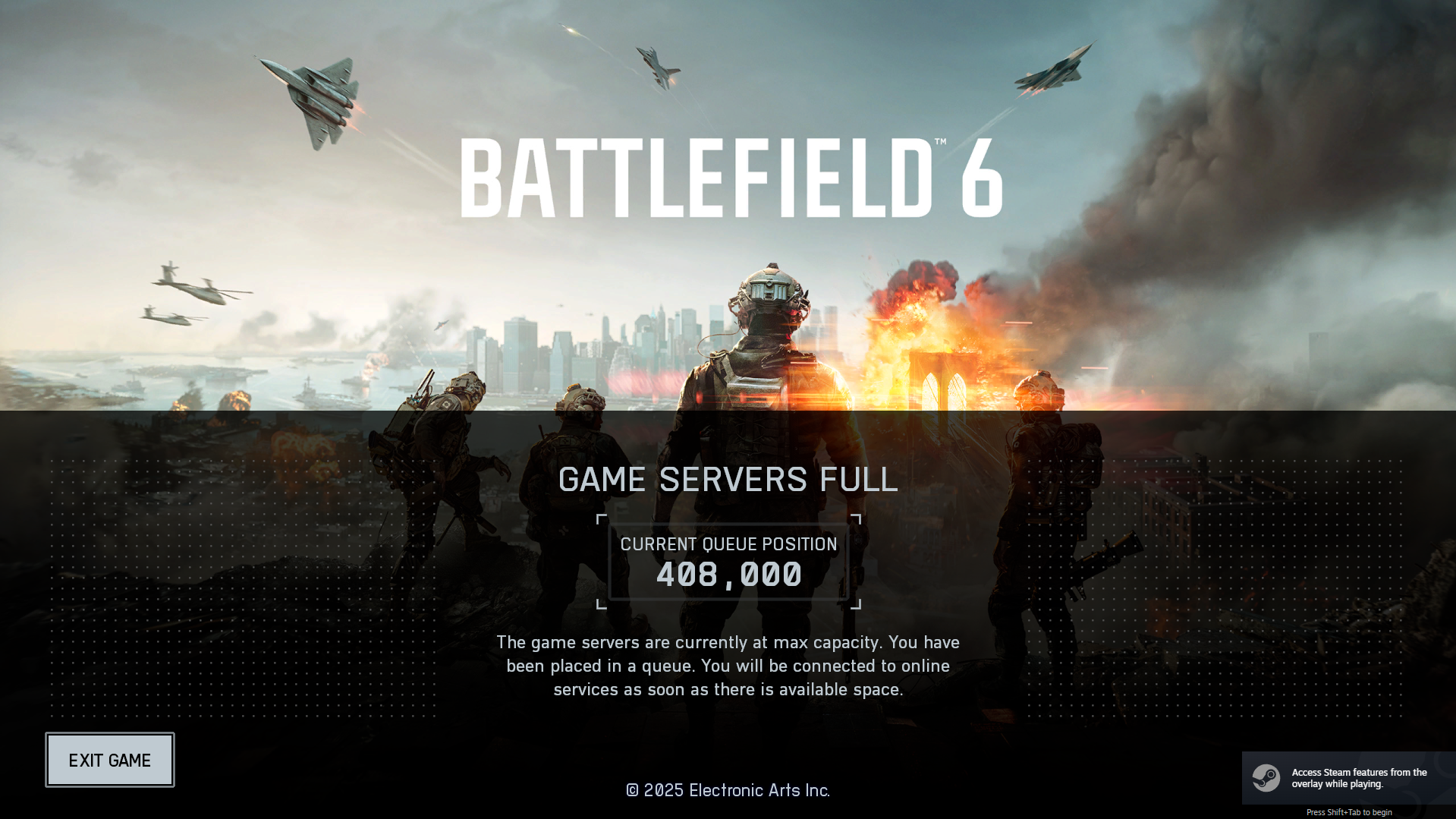
In short: a true AFK kick is rare at this stage; most “inactivity” messages during loading are a side effect of queues or unstable connections during match join.
Is it server load or your setup? Fast way to tell
- You see “Game Servers Full” or a queue number: this is a capacity queue. You’ll only get in when slots free up. Expect waits from minutes to longer stretches during peak times.
- You never see a queue, but hang on loading and then get “kicked for inactivity”: that’s usually a client/network timeout during matchmaking.
- Only happens when in a party: several players report timeouts occurring more often in parties. Test by joining solo first, then invite after you’re in a server.
Fix “kicked for inactivity” before you load into a match (PC/console)
- Restart and rejoin cleanly
Fully close the game and launcher (EA app or Steam), then relaunch both. Power-cycle your router for 30–60 seconds before trying again. - Use a wired connection and avoid VPNs
Ethernet is more stable than Wi‑Fi during matchmaking. Turn off VPNs and pause large downloads/streams on your network. - Sign in to the correct EA Account
If you’ve played on multiple devices recently, sign out elsewhere and confirm you’re using the intended account at myaccount.ea.com. Then restart the game. - Repair or verify the game
On EA app: Library → Battlefield 6 → Manage → Repair.
On Steam: Library → Battlefield 6 → Properties → Installed Files → Verify integrity. - Clear EA app cache (PC)
EA app → Help → App Recovery → Clear cache, then relaunch. - Check updates and drivers
Install pending game updates. Update your GPU drivers and system software, then reboot. - Reduce early‑load conflicts (PC)
Temporarily disable in‑game overlays (Discord, GeForce Experience, Steam/EA overlay) and third‑party firewall prompts for a test session. If needed, run the launcher as administrator once.
Tip: If the queue screen appears, waiting is the only path into multiplayer during peak load. Inputs or menu navigation won’t bypass capacity limits.
Fix “kicked for inactivity” during a match
- Stabilize bandwidth: close background apps, cloud syncs, and streams. If others share your network, aim for a window with less traffic.
- Prefer solo join for now: if disconnects correlate with party play, join a server solo, then invite your squad from the deployment screen.
- Reboot between sessions: if you’re dropped mid‑match more than once, fully restart the game and launcher to reset your session token.
Common Battlefield 6 error types tied to this symptom
| Error type | Typical messages | What to try first |
|---|---|---|
| Authentication / login | Account in use elsewhere, invalid credentials | Confirm the right EA Account, sign out of other devices, restart platform and launcher |
| Connection / network | Connection timed out, “kicked for inactivity” while loading | Wired connection, router reboot, disable VPN/firewall temporarily, relaunch game |
| Matchmaking / join | Can’t join, server no longer exists, stuck loading | Refresh and retry, repair/verify files, install updates, try joining solo |
| Server capacity / queue | “Game Servers Full”, long queue | Wait for your turn; re‑queue if you receive an explicit failure message |
| Generic / unknown | Something went wrong, unknown error | Restart device, clear cache, repair game, then try again later |
If you still can’t get in
- Confirm the issue happens after a clean restart and on a wired connection.
- Capture the exact message or code and note whether it occurs in party or solo.
- Contact EA with your EA ID, platform, region, screenshots, and the steps you’ve already tried via help.ea.com/en/contact-us/.
Expect queue pressure to ease as capacity ramps and peak‑launch traffic subsides. Until then, the most reliable approach is to let the queue run its course and keep your local setup as clean and stable as possible.

