Set a larger shader cache and, when necessary, clear old shader data to fix Borderlands 4 stuttering that appears during gameplay or right after patches. Shader cache stores compiled shaders on disk; when it fills up or becomes inconsistent, the game rebuilds shaders during play, which causes hitching. Recent updates may also increase stutter until compilation finishes, so plan a short rebuild period after changes.
Increase NVIDIA shader cache size (100 GB)
This change gives the driver more room to store compiled shaders, which can greatly reduce repeated compilation stutters in Borderlands 4 on NVIDIA GPUs. You can revert this after your playthrough if disk usage grows too large.
Step 1: Close Borderlands 4 completely so the driver can apply settings to a closed application. This prevents partial or conflicting changes while the game is running.
Step 2: Open NVIDIA Control Panel from the desktop context menu or system tray. If it’s missing, update or reinstall your NVIDIA driver first.
Step 3: Go to Manage 3D settings, then locate Shader Cache Size. Change it from Driver Default to 100 GB. This allocates significantly more space for compiled shaders and reduces the odds of cache eviction during play.
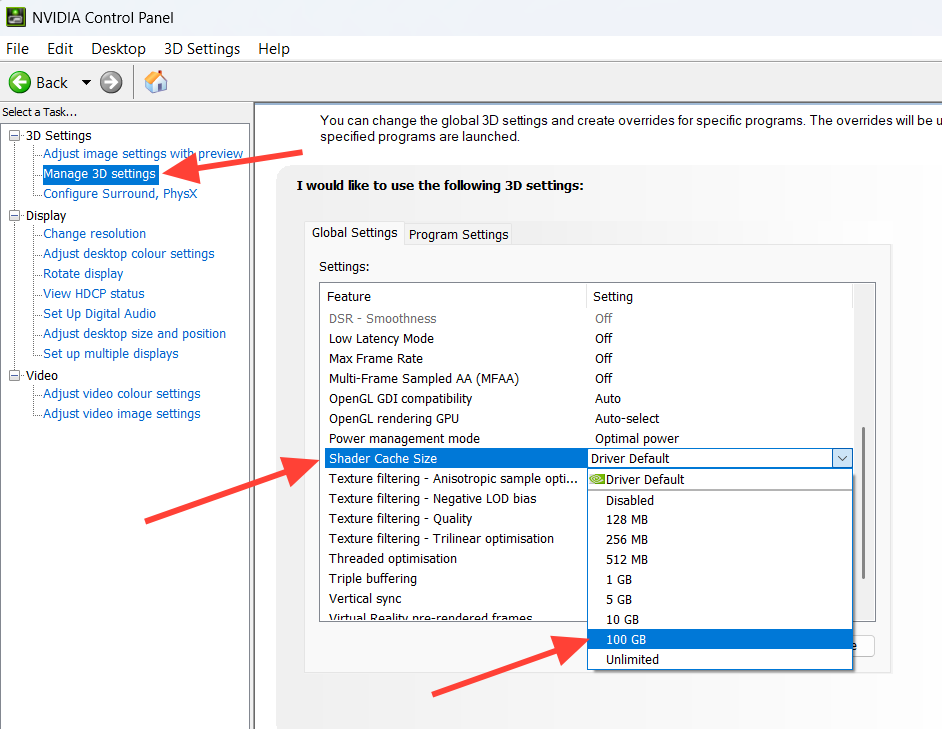
Step 4: Click Apply, then launch Borderlands 4 and play through an area for a few minutes. Expect a brief rebuild period; stutters should drop once the cache is populated.
Step 5: Monitor disk usage if you are low on space. The cache directory is at %LOCALAPPDATA%\NVIDIA\DXCache. You can switch Shader Cache Size back to Driver Default after you finish the game.
Clear Borderlands 4 local shader cache (game folder)
Deleting the game’s local shader cache forces a clean rebuild, which can resolve persistent hitches introduced by updates or crashes.
Step 1: Close Borderlands 4. This avoids file lock issues and ensures the cache isn’t in use.
Step 2: Open File Explorer and navigate to the game’s local cache folder at C:\Users\[YourName]\AppData\Local\Borderlands4\ShaderCache. Replace [YourName] with your Windows account name.
Step 3: Delete the entire ShaderCache folder. This removes old or incompatible shader data that can trigger rebuild stutters.
Step 4: Launch the game and let it recompile shaders at startup and during early gameplay. Expect a short period of compilation before performance steadies.
Reset AMD shader cache in Adrenalin
AMD’s driver includes a one-click reset that clears shader data used by all games. Only use this if you’re fine with other titles rebuilding their caches too.
Step 1: Install or open AMD Software: Adrenalin Edition. If you don’t have it, download it from the official support page: amd.com/en/support.
Step 2: In Adrenalin, go to Gaming, then Graphics. These controls apply driver-wide graphics behavior.
Step 3: Scroll to the bottom and select Reset Shader Cache. This clears stored compiled shaders for applications using the AMD driver.
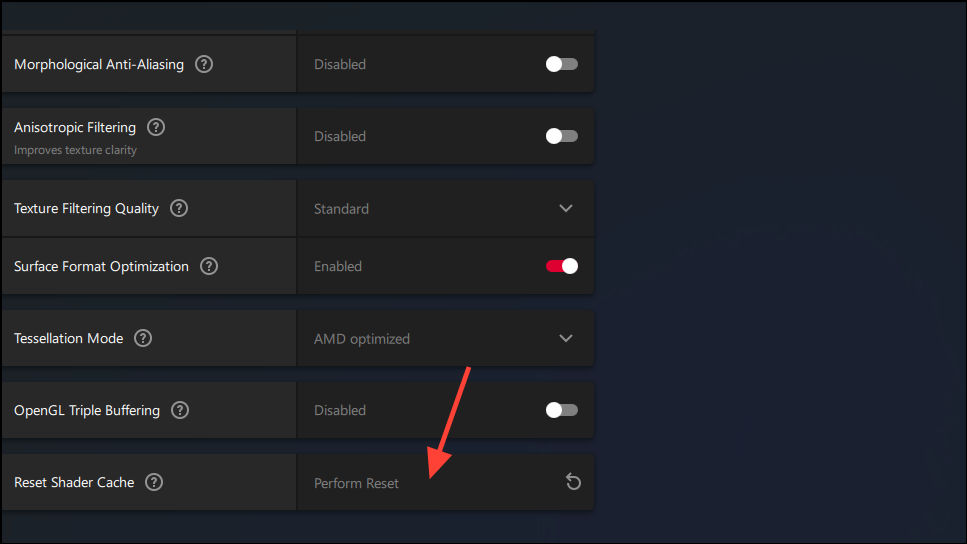
Step 4: Start Borderlands 4 and give it time to rebuild shaders. Initial loads may be slower until the cache is repopulated.
Clear NVIDIA driver DXCache files manually
If you prefer a direct file cleanup, you can remove large shader cache entries used by the NVIDIA driver. This affects all games using those shaders.
Step 1: Close Borderlands 4 to ensure no shader files are in use.
Step 2: Press Windows + R, paste %LOCALAPPDATA%\NVIDIA\DXCache, and press Enter. This opens the driver’s DirectX shader cache folder.
Step 3: Delete files larger than 10 MB in this folder. This frees space while keeping many smaller entries intact; note that other games may need to rebuild some shaders afterward.
Step 4: Launch Borderlands 4 and allow a few minutes of play for shaders to rebuild. Stutter should decrease as the cache refills.
Use Steam launch option to clear PSO driver cache
If you hit a severe scenario where the game pegs the CPU at 100% and becomes unplayably hitchy after a crash or shader recompile, clearing the Pipeline State Object (PSO) driver cache on launch can resolve it.
Step 1: In Steam, right‑click Borderlands 4, choose Properties, and locate Launch Options. This field lets you pass a one-time command to the game executable.
Step 2: Enter -ClearPSODriverCache in the Launch Options field. This flag clears the relevant cache at startup.
Step 3: Launch the game once and let the shader process complete. Performance should stabilize after the rebuild.
Step 4: Exit the game, then remove -ClearPSODriverCache from Launch Options so it doesn’t run on every start.
Let shaders compile in-game (official guidance)
After updates, stutter can persist until shader compilation finishes. Allow a brief period of continuous play so the build completes in the background.
Step 1: Start Borderlands 4 and load into a low-intensity area. Avoid rapidly switching zones during this period.
Step 2: Play or idle for about 15 minutes to allow background compilation to complete. This reduces on-the-fly shader builds that cause hitching.
Step 3: If stutter remains, apply one of the cache clear or resize methods above and retest. Rebuilding with a larger cache often improves frame pacing.
After any cache reset, expect a short “break-in” period as shaders rebuild; performance typically smooths out once the cache is repopulated. If problems persist beyond these steps, revert experimental settings, verify free SSD space, and revisit the cache size setting after your playthrough to reclaim disk space.

