Portal in Battlefield 6 turns the game into a sandbox you can shape and share. You can tweak official modes for full progression, or go deeper with custom scripting and level editing to build something entirely new. Here’s how the Builder works, how Verified and Custom categories differ, and what to expect when you publish and host your own Experience.
Battlefield 6 Portal: what’s different now
Portal in this release expands beyond rule tweaks. A new Spatial Editor—running on a separate toolchain—lets creators move, rotate, scale, and duplicate objects on supported maps, and even redraw combat zones and sectors. That unlocks layout-level changes alongside the usual mode logic and modifiers. On the player side, an in-game Experience Library and better curation surfaces standout creations, while Featured and search tools make it easier to find active servers.
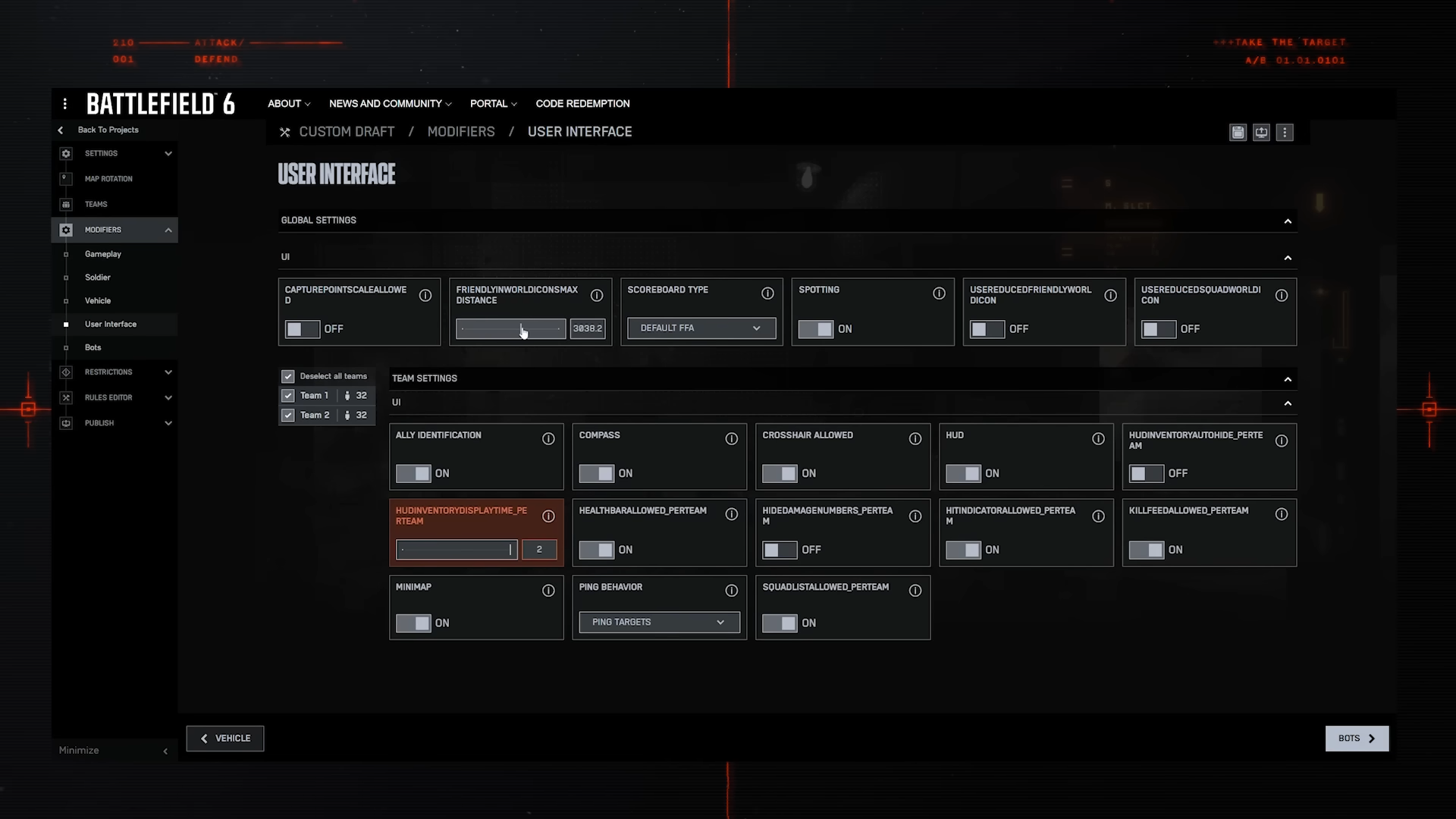
Verified vs. Custom Experiences (features and XP)
| Category | Builder entry point | Gameplay editing | Level editing | Progression / XP | Label in-game | Best for |
|---|---|---|---|---|---|---|
| Verified Modes | “Verified Modes” | Modify existing official modes (e.g., Conquest, Rush, Breakthrough at launch); no custom scripts | Not permitted | Full Career XP, Hardware XP, Missions/Assignments at normal rates | Verified | Quick, progression-friendly variants with minimal setup |
| Custom Portal | “Custom Portal” | Full custom logic via scripting | Supported via the Portal SDK and Spatial Editor | Modified XP: normal rates are disabled; Career XP is awarded based on time played (with a higher match completion award) | Custom (Modified XP) | Unique modes and layout experiments |
Portal splits Experiences this way to protect progression from exploits while keeping creative freedom intact. Expect Verified for traditional play and Custom for experiments that trade standard XP for flexibility.
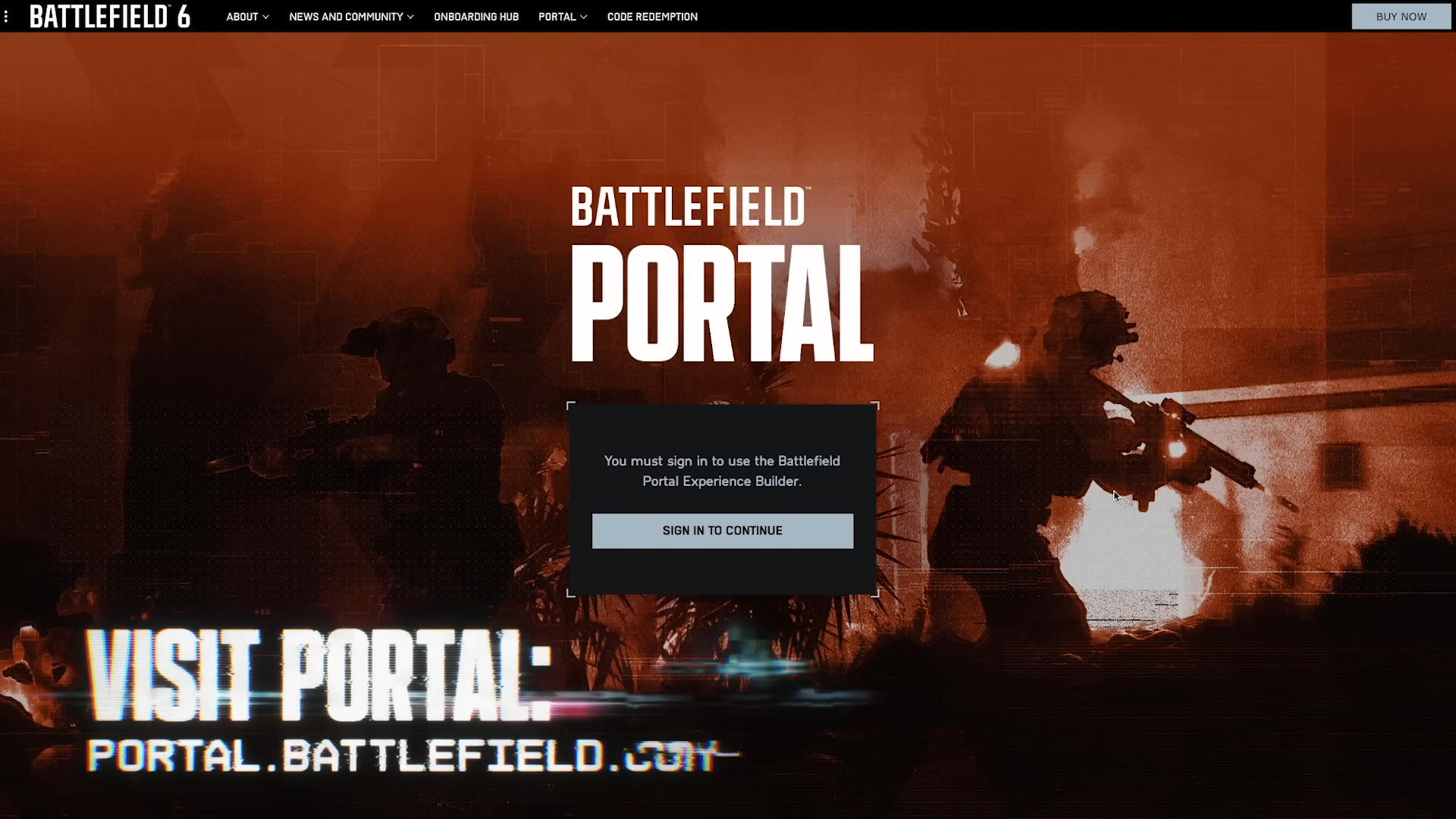
Create a Verified Experience in the web Builder
The Builder runs in a browser and works on desktop or mobile. Sign in, then start from your home screen.
- Open the Portal Builder and sign in with your EA Account: portal.battlefield.com/bf6.
- Select “Create Something New” → “Verified Modes.” Choose a mode template (Conquest, Rush, or Breakthrough at launch).
- Work across tabs. You can move between
Settings,Map Rotation,Teams,Modifier,Rules Editor, andPublishin any order until you publish.
Tip: tooltips next to options (the small “i” icons) explain what each setting does and will be updated as new options roll out.
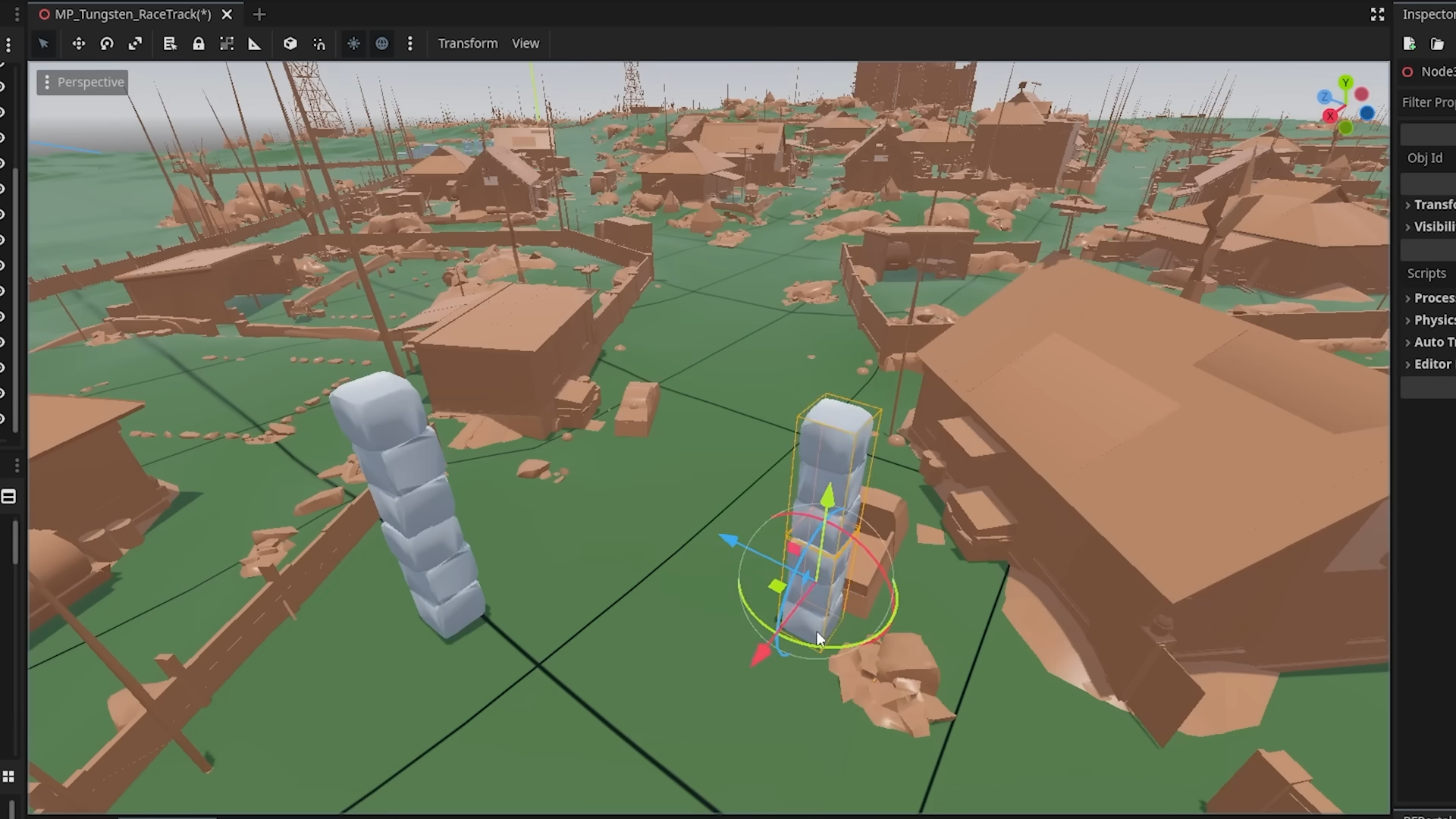
Pick maps and teams (don’t skip rotation)
Map selection is required; if you don’t choose a rotation, one is assigned for you.
- Map Rotation: add one or more Battlefield 6 maps to your Experience. For tight, tactical play, prioritize smaller combat zones where available.
- Teams: set team count and max players; enable or disable AI bots and assign them across teams. Per-team toggles include friendly fire, damage modifiers, squad spawn, and revive permissions.
Tune gameplay with Modifiers
The Modifier section exposes switches and sliders that reshape how a mode feels:
- Gameplay: enable “Closed Weapons” to restrict class loadouts to each class’s signature weapon category plus carbines, DMRs, shotguns, and sidearms. Toggle stationary map weapons (e.g., anti-air turrets), aim assist, friendly-fire reflection, and adjust throwable projectile speeds.
- Soldier: allow or disable prone, sliding, aiming down sights, sprint-strafe; control health regen and damage; grant unlimited ammo if desired.
Note: in Verified, these are constrained to preserve the core loop and full progression. Custom Experiences remove those limits and add scripting.
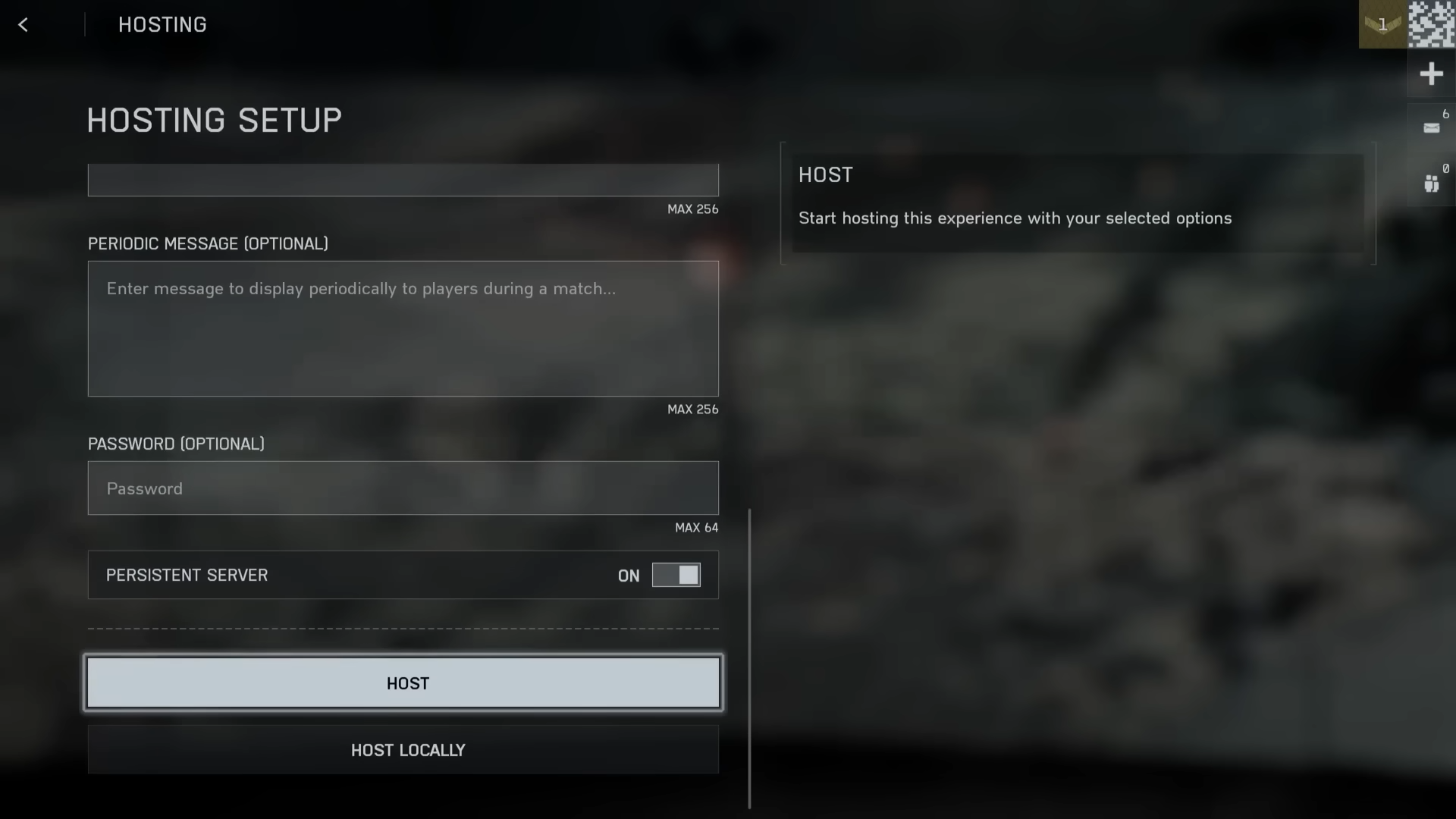
Test, publish, and host
Before publishing, you can trial your build in-game:
- Click
Savein the Builder, launch Battlefield 6, go to Portal →My Experiences. - Start an unpublished session and invite friends from your EA Social list. While unpublished, friends can only join when you’re running it.
When ready, return to the Builder’s Publish tab to submit. After publication, host directly from the in-game Experience page:
- Server details: set a clear name and description (these drive joins), plus optional Welcome and Periodic Messages.
- Access: add a password for friends-only sessions, or leave open for public play.
- Persistence: enable a persistent server to keep your lobby joinable even when you’re offline.
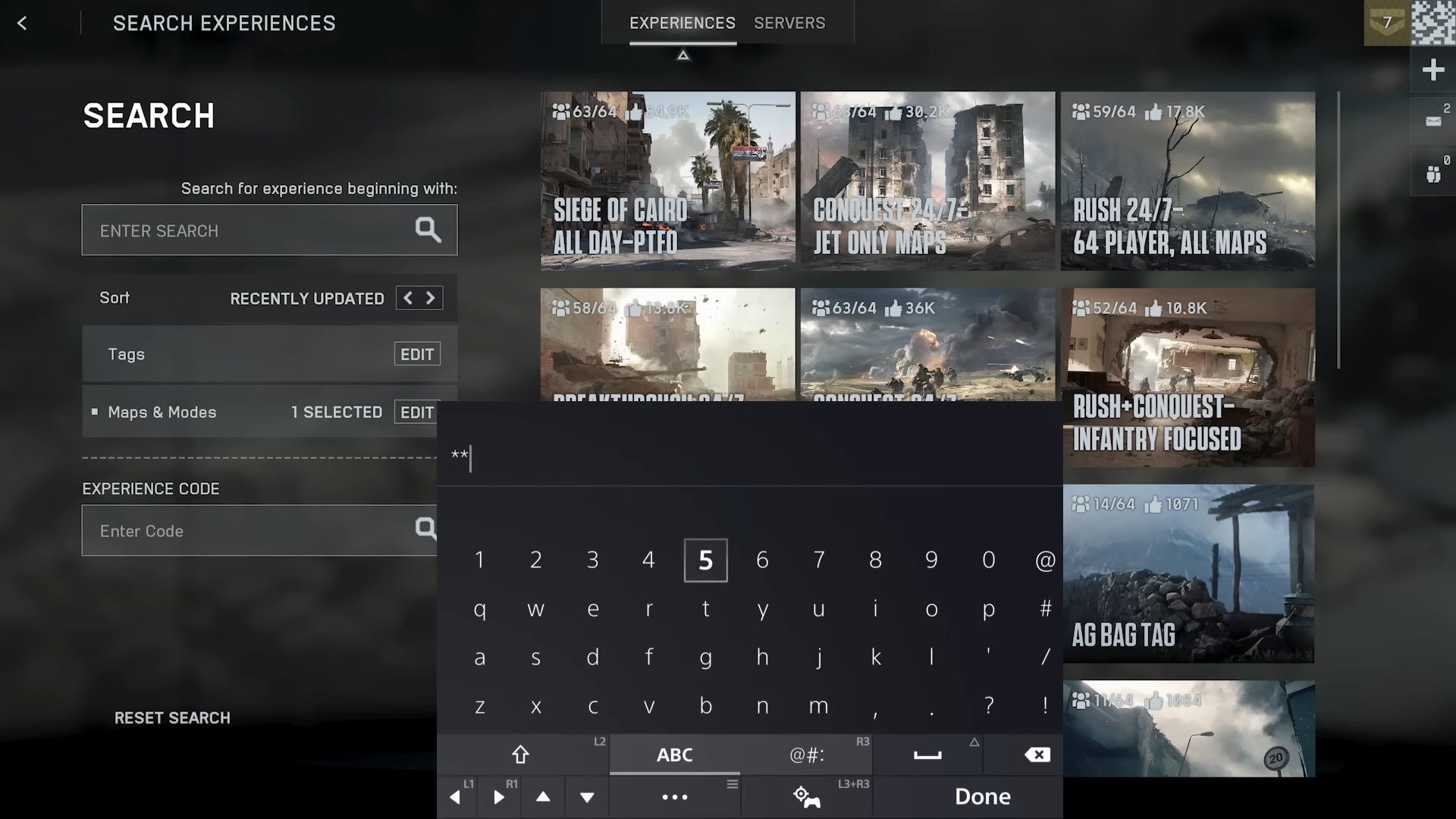
Find and join community Experiences
Featured Experiences appear in the Portal section of the main menu, and a searchable Library lists everything else. You can also browse from the web:
- Visit the Community Experience Library: ea.com/games/battlefield/battlefield-6/portal.
Filters include:
- Tags: auto-applied descriptors based on settings.
- Maps & Modes: narrow to specific maps or official/custom modes.
- Search by word: match in the Experience name or description.
- Experience Code: jump straight to a known Experience via its unique code.
The Server Browser view adds sorting (player count, map, ping) and filters (region, max players, tags) to help you land in the right lobby.
Go beyond Verified: Custom Portal, SDK, and Spatial Editor
Custom Portal unlocks scripting and level edits. Use the Portal SDK and Spatial Editor to:
- Script custom game logic with documented functions and code-editor autocompletion to speed iteration.
- Rework map spaces—move or duplicate objects, reshape combat zones, and scale environmental elements.
Expect a learning curve with the new toolset. Start by forking existing modes, reading inline comments in provided functions, and making small, testable changes before attempting large overhauls.
Progression and XP rules in Portal
- Verified Experiences: earn Career XP (including match completion and win bonus), Hardware XP, and Mission/Assignment progress at the same rates as standard Multiplayer.
- Custom Experiences: standard Career/Hardware/Mission rates are disabled; instead, you receive a clearly labeled Modified XP payout based on time played, with a higher-than-Multiplayer match completion award.
This system makes time spent in Portal rewarding while reducing incentives for low-effort XP farms.
Current limitations and what may change
Class definitions aren’t customizable through Portal at this time. The team has signaled openness to expanding what Portal can touch if the community asks for it and it’s technically feasible, so expect the toolset to evolve.
The fastest path to a popular Experience is often simple: pick a focused map rotation, set clear rules, and publish a reliable server. As Portal’s tools and curation improve, building something distinct—whether a locked-down tactical Conquest or a wild, time-to-kill remix on a reworked layout—gets steadily easier.

