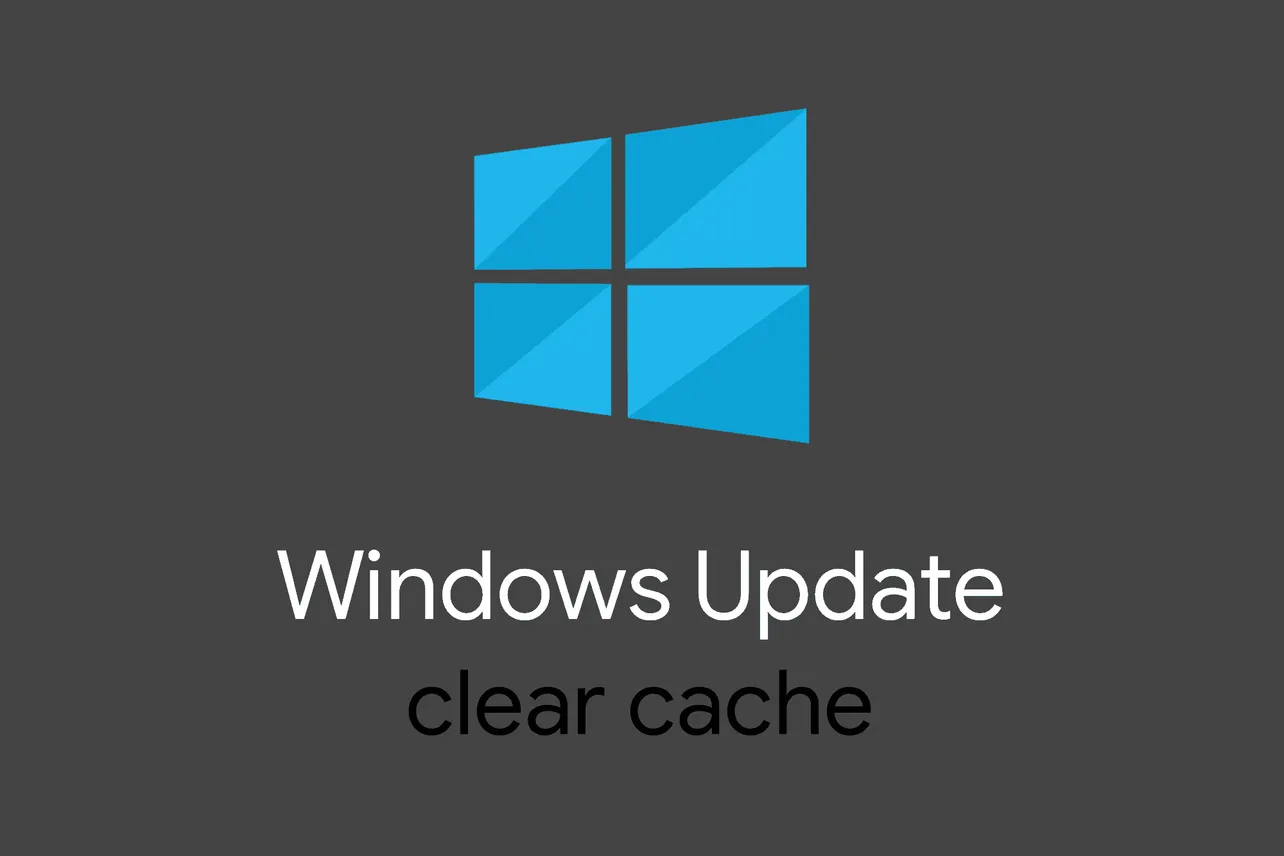If you’re unable to download or install a recent update for Windows on your computer, then clearing the Windows update cache might fix the problem. This trick has helped countless users to resolve issues with Windows updates failing to install on their systems.
Let’s see how you can clear the update cache on your Windows PC.
- Run Command Prompt as administrator:
- Click on the Start
 button.
button. - Type cmd, right click on Command Prompt in the search result and select Run as Aministrator.
- Click on the Start
- Type the following command into the command prompt window and hit enter:
net stop wuauserv
- Make sure “Show hidden files” is turned off:
- Click on the Start
 button.
button. - Type file explorer options, and select it from the search results.
- Click the View tab.
- Make sure Hidden files and folders setting is set to “Don’t show hidden files, folders. or drives”.
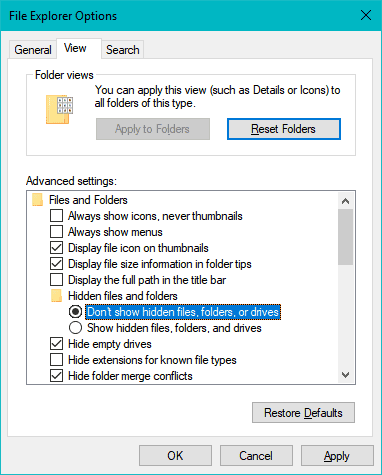
- Click on the Start
- Open File Explorer and navigate to the following directory:
C:WindowsSoftwareDistributionDownload
- Delete all contents of the above-mentioned Download directory.
- Run Command Prompt as Administrator again (as shown in Step 1 above).
- Issue the following command in the command prompt window and hit enter:
net start wuauser
- Restart your computer.
After restarting the PC, try to install the latest Windows update again by going to Settings » Updates & Security. It should work without any issues this time around.