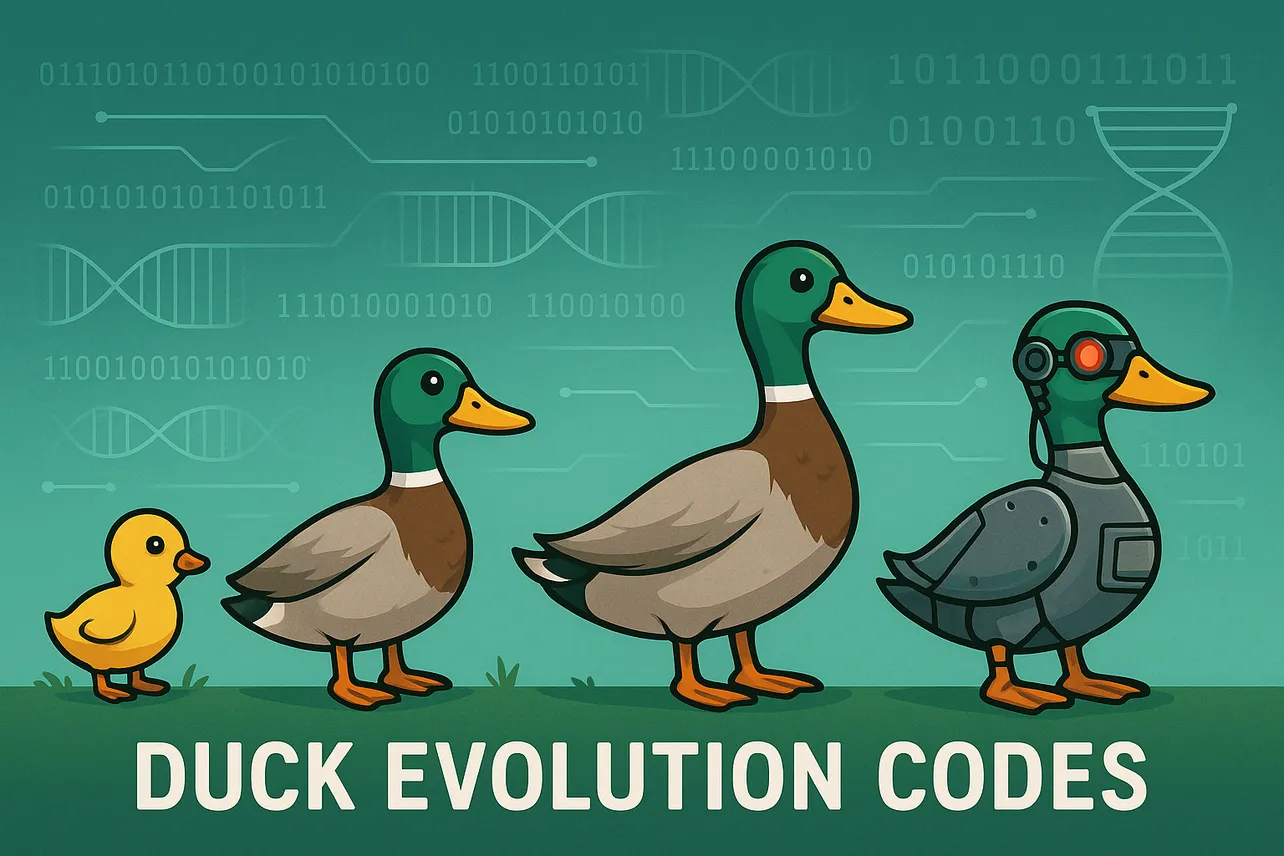Updated: September 16, 2025.
Duck Evolution codes grant free rewards such as EXP Potions and Wins Potions to accelerate your evolutions and progression.
.
New codes: Dalaxy, IWASHERE, Magic, Release, Samurai, SHUTDOWNSORRY
Samurai— 2 EXP Potions (NEW)Magic— 2 EXP Potions (NEW)SHUTDOWNSORRY— Free rewards (NEW)IWASHERE— Free rewards (NEW)Dalaxy— 2 EXP Potions (NEW)Release— 1 Wins Potion (NEW)
How to redeem codes
Step 1: Launch Duck Evolution in Roblox and wait for the main game UI to load.
Step 2: Click the Shop button on the left side of the screen to open the menu.
Step 3: Click the Codes (ABX) button in the menu to open the code entry field.
Step 4: Enter a working code exactly as shown and press Verify to claim your reward.
Step 1: Alternatively, open the Update Log (scroll icon) in the bottom-right corner.
Step 2: Click the ABX button to access the code entry panel.
Step 3: Paste a code into the field and select Verify to redeem.
Expired codes
Why codes might not work
- The code has expired; most Roblox event codes are time-limited.
- Typos or extra spaces; codes are often case-sensitive—copy and paste to avoid errors.
- The code was already redeemed on your Roblox account.
- Your server/client isn’t updated; rejoin or restart the game and try again.
Where to find more codes
New Duck Evolution codes are typically posted on official channels. Follow the developer’s updates and community posts here:
Bookmark this page — we update code lists weekly.
Codes are time-limited and may be case-sensitive. Avoid unofficial “code generators” or third‑party sites requesting personal information; stick to the official sources above.