In EA Sports FC 26, your camera choice dictates what you can see and how quickly you react. Pick an angle that hides runs or compresses space and you’ll misread counters, mistime through balls, and lose 1v1s you should win. The competitive meta largely settles around two options — Co‑op and Tele Broadcast — each optimized for a different way of playing. Below are the trade-offs, the exact height/zoom values that work, and the universal toggles that prevent preventable mistakes.
Change the camera per mode (and what’s locked)
You can set cameras per mode from the main menu: Customise → Settings → Game Settings → Camera. You can also adjust them from the pre‑match setup in Kick‑Off, Career Mode, and Pro Clubs lobbies.
Note: In specific Ultimate Team “UT Competitive” playlists, the game can enforce a dedicated competitive camera. In other UT and online modes, you can choose freely.
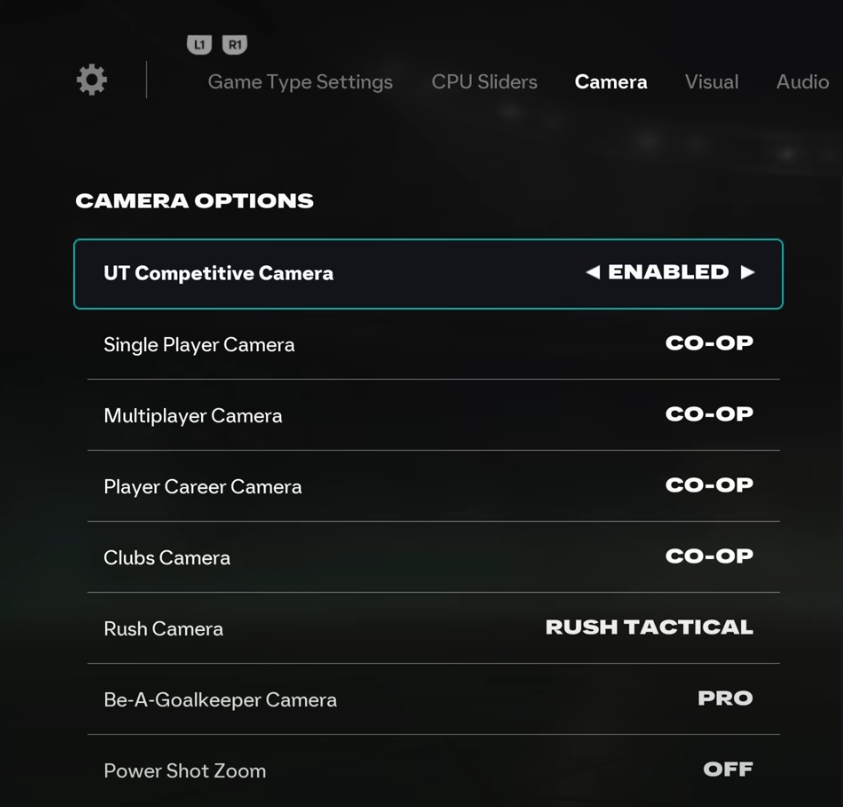
Co‑op vs Tele Broadcast: pick by playstyle
Competitive players converge on two perspectives:
- Co‑op prioritizes total pitch awareness. It widens your field of view to expose off‑ball runs, weak‑side switches, and defensive gaps early.
- Tele Broadcast pushes you closer to the action. Player models are larger, which helps with left‑stick dribbling, close control, and timing skill moves or shots in tight lanes.
Co‑op (maximum pitch awareness)
If you build through possession, switch flanks often, or want to see overlap/underlap triggers before your opponent, start here.
- Camera: Co‑op
- Custom: On
- Height: 20
- Zoom: 0
This top‑down, wide framing surfaces passing lanes early and makes long diagonals easier to judge. The trade‑off is smaller player models, so close‑quarters dribbling cues are less pronounced.
Tele Broadcast (closer control)
If your game leans on 1v1 dribbling, quick combinations around the box, or you just prefer larger player silhouettes, Tele Broadcast is the safer bet. Two viable starting points:
- Dribbling‑forward preset: Height 10, Zoom 10
- Balanced preset: Height 10, Zoom 0
From there, adjust within this proven envelope depending on screen size and seating distance:
- Height: 10–20
- Zoom: 0–10
Lower height plus higher zoom improves micro‑control; more height and less zoom brings back some peripheral awareness without losing Tele’s close feel.
Ultimate Team’s “UT Competitive Camera” toggle
FC 26 introduces a UT‑specific competitive camera. In some competitive UT playlists it’s compulsory. Where it isn’t forced, most players will prefer the clarity of Co‑op or Tele Broadcast. The UT camera’s shifting to showcase stadium context can feel distracting during crucial build‑up and recovery runs. If you try it, give yourself a few matches to decide — otherwise, stick with Co‑op/Tele for a cleaner competitive read.
Rush mode (smaller team sizes, more space)
With fewer players on the pitch, seeing open grass matters more than spectacle. A practical setup:
- Rush Camera: Rush Tactical
- Height: 20
- Zoom: 0
This emphasizes space creation and early recognition of wide outlets.
Universal camera options that matter
- Power Shot Zoom: Off. The cinematic zoom during power shots blocks your view of supporting runs and defensive shape at the exact moment you need it most.
- Ball Tracking Speed: 0. Keeps the camera movement predictable instead of constantly recentring on the ball.
- Far Side Focus: 10 (default). Maintains expected depth cues on the far touchline.
- Camera Swing: 0 (if available). Reduces extra camera sway so your inputs and viewpoint feel tightly coupled.
Screen size and seating distance: when to raise zoom
If you play on a large TV from a sofa or sit far from your monitor, a slightly higher Zoom (e.g., +2 to +6) can make player orientation and first‑touch angles easier to read. If you’re on a desk‑mounted monitor, start at Zoom 0 and add only if you feel you’re losing detail in tight spaces.
Keep one camera across modes (with one exception)
Staying on the same angle in Ultimate Team, Online Seasons, and Pro Clubs helps build consistent timing for passes, tackles, and shots. The main exception is when you play as a dedicated goalkeeper — the Pro camera is designed for that role. If you use it, start with Pro Camera Zoom/Speed/Swing near the middle of their ranges and nudge up until you can track crosses confidently without over‑steering.
Copy‑friendly presets
- Co‑op (maximum vision): Co‑op, Height 20, Zoom 0
- Tele Broadcast (dribbling focus): Tele Broadcast, Height 10, Zoom 10
- Tele Broadcast (balanced): Tele Broadcast, Height 10, Zoom 0
- Rush: Rush Tactical, Height 20, Zoom 0
- Global toggles: Power Shot Zoom Off, Ball Tracking Speed 0, Far Side Focus 10, Camera Swing 0
What to expect as you switch
Swapping from Co‑op to Tele Broadcast (or vice versa) changes your perception of speed and spacing. Tele will feel faster and more physical, which benefits pressing and on‑ball moves. Co‑op slows the picture down, revealing patterns and rotations that make possession play safer and counters more deliberate. Give any new setup a handful of matches; the improved reads — either in 1v1s or in spotting runners — only show up once the angle becomes second nature.
The short version: pick Co‑op if you prioritize information, Tele Broadcast if you want touch precision. Set Height and Zoom within the ranges above to match your screen, and turn off the power‑shot zoom. From there, stick with one angle across your modes so your timing stays consistent.

