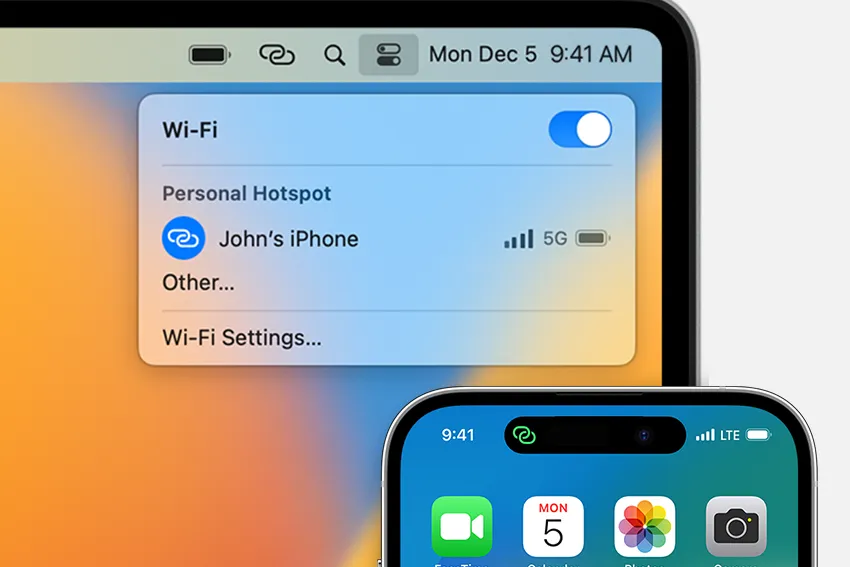macOS Tahoe 26 adds Auto‑Join Hotspot so your Mac can connect to your iPhone or iPad Personal Hotspot automatically when no Wi‑Fi network is available. You enable it once, and the Mac will handle tethering in the background without typing passwords or toggling the hotspot on the phone.
Check requirements
Before you turn on Auto‑Join, confirm the following to avoid connection failures.
- Mac updated to macOS Tahoe 26 or later.
- iPhone or iPad (Wi‑Fi + Cellular) with a carrier plan that includes Personal Hotspot.
- Wi‑Fi and Bluetooth enabled on all devices.
- Mac and iPhone/iPad signed in to the same Apple ID, or in the same Family Sharing group.
- Devices are near each other; Auto‑Join only kicks in when no Wi‑Fi network is available.
Enable Auto‑Join Hotspot on your Mac
Step 1: On your Mac, click the Wi‑Fi icon in the menu bar, or open Control Center and click Wi‑Fi. This opens quick network controls in macOS.
Step 2: Click Wi‑Fi Settings. This takes you to the full Wi‑Fi preferences pane.
Step 3: Scroll to the bottom of the right‑hand pane and locate Ask to join hotspots. This setting governs automatic tethering behavior.
Step 4: Choose Automatic. With this enabled, your Mac will attempt to join your trusted iPhone/iPad hotspot when no Wi‑Fi is available.
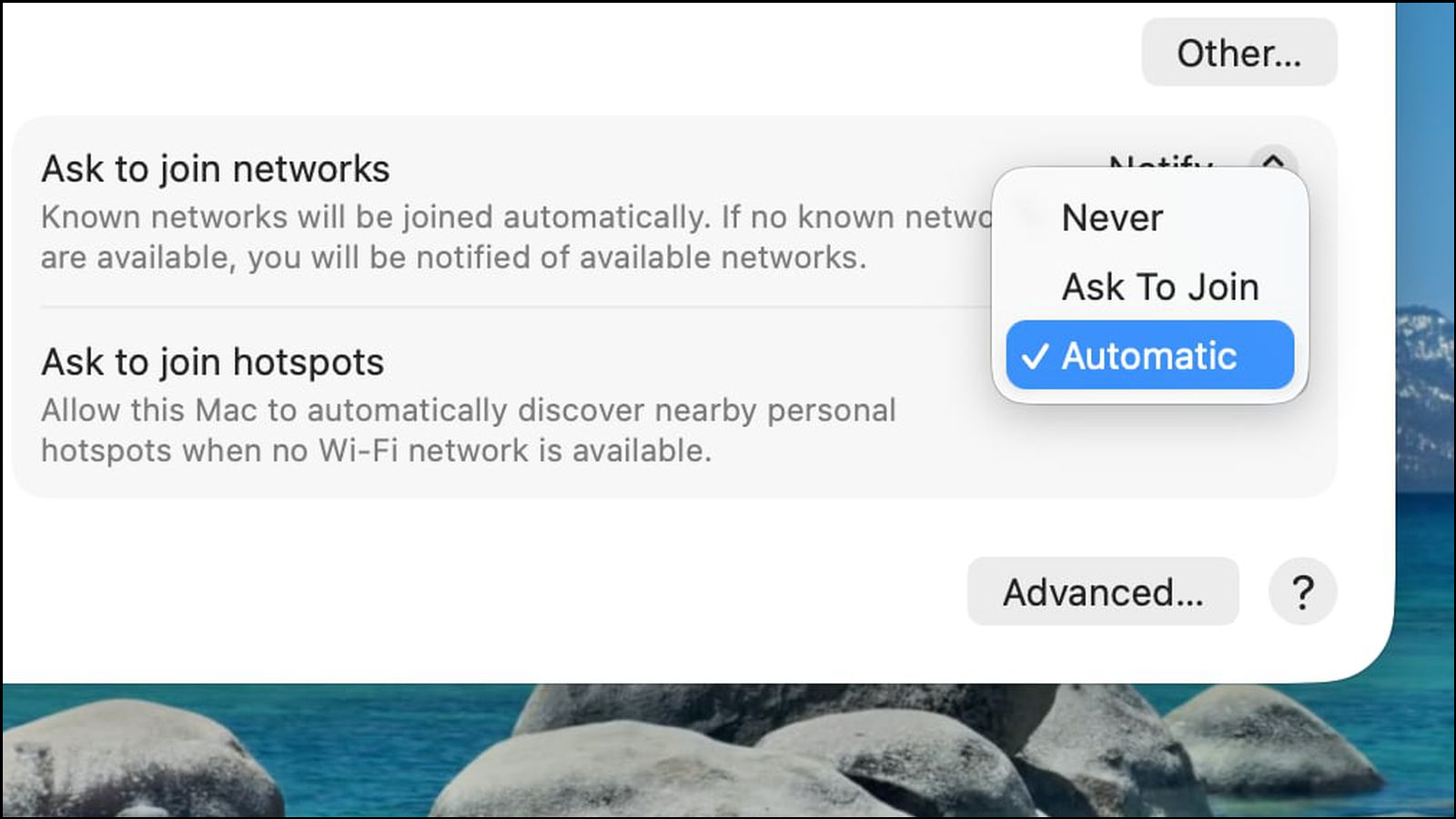
When connected to Personal Hotspot, the Wi‑Fi status icon changes to the hotspot indicator so you can quickly confirm the link is active.
Allow family devices to connect automatically (Family Sharing)
Step 1: On the iPhone or iPad providing the hotspot, open Settings. This is where you control hotspot access.
Step 2: Tap Personal Hotspot, then tap Family Sharing. This exposes per‑family member controls.
Step 3: Turn on Family Sharing. This permits family devices to connect without a password prompt.
Step 4: Tap a family member’s name and choose Automatic to allow their device to join when needed, or Ask for Approval to receive a prompt each time.
Auto‑Join respects Apple ID trust and Family Sharing, so it will not connect to nearby strangers’ hotspots.
Connect on demand with Instant Hotspot (manual fallback)
Step 1: On your Mac, click the Wi‑Fi icon in the menu bar or Control Center. This shows available networks and eligible devices.
Step 2: Select the iPhone or iPad listed under Personal Hotspot by its device name. The Mac will connect without asking for the hotspot password.
Manual connection is useful to test that your devices can tether successfully before relying on Auto‑Join.
Tips for reliable Auto‑Join behavior
- Keep your iPhone/iPad near the Mac and with a usable cellular signal; the Mac won’t switch if the hotspot cannot provide data.
- Leave Wi‑Fi and Bluetooth turned on for both devices; Instant Hotspot and Auto‑Join rely on them.
- Auto‑Join only triggers when no Wi‑Fi network is available, so disconnect from weak or captive Wi‑Fi if you want the Mac to switch to your hotspot.
- Using Personal Hotspot draws noticeable power on the iPhone/iPad; consider charging the device during extended sessions.
Troubleshooting Auto‑Join Hotspot
Verify settings and trust
Step 1: On Mac, recheck Wi‑Fi Settings → Ask to join hotspots → Automatic. This is the control that enables background joining.
Step 2: Confirm the Mac and iPhone/iPad are signed into the same Apple ID, or that Family Sharing is configured with the correct member. Auto‑Join won’t connect to untrusted devices.
Step 3: Make sure Wi‑Fi and Bluetooth are on for both devices. The discovery and handoff mechanism depends on these radios.
Refresh radios and proximity
Step 1: Toggle Wi‑Fi off and back on for the Mac. This forces a fresh scan for eligible hotspots.
Step 2: Toggle Bluetooth off and back on for the Mac. This reinitializes the discovery channel used by Instant Hotspot.
Step 3: Wake the iPhone/iPad and keep it unlocked for a moment. This can accelerate discovery after long idle periods.
Restart and update
Step 1: Restart the iPhone/iPad providing the hotspot. This clears transient radio and network state that can block tethering.
Step 2: Restart the Mac. A clean network stack often restores Auto‑Join behavior.
Step 3: Update both devices to the latest available software. Current builds include connectivity fixes and compatibility updates.
Re‑establish the relationship
Step 1: Use Instant Hotspot manually once by selecting your iPhone/iPad from the Mac’s Wi‑Fi menu. A successful manual session often primes Auto‑Join.
Step 2: On the iPhone/iPad, toggle Settings → Personal Hotspot off, wait ten seconds, then on. This refreshes hotspot advertisements to nearby devices.
Carrier and network reset checks
Step 1: Confirm your cellular plan currently includes Personal Hotspot; some plans restrict tethering. If the plan changed, contact your carrier to re‑enable it.
Step 2: As a last resort, on iPhone/iPad go to Settings → General → Transfer or Reset → Reset → Reset Network Settings. This clears Wi‑Fi, VPN, and APN settings, so you’ll need to rejoin Wi‑Fi networks afterward.
Once configured, Auto‑Join removes the repetitive steps of hotspot toggling and password entry, giving your Mac a dependable fallback when trusted Wi‑Fi isn’t available.