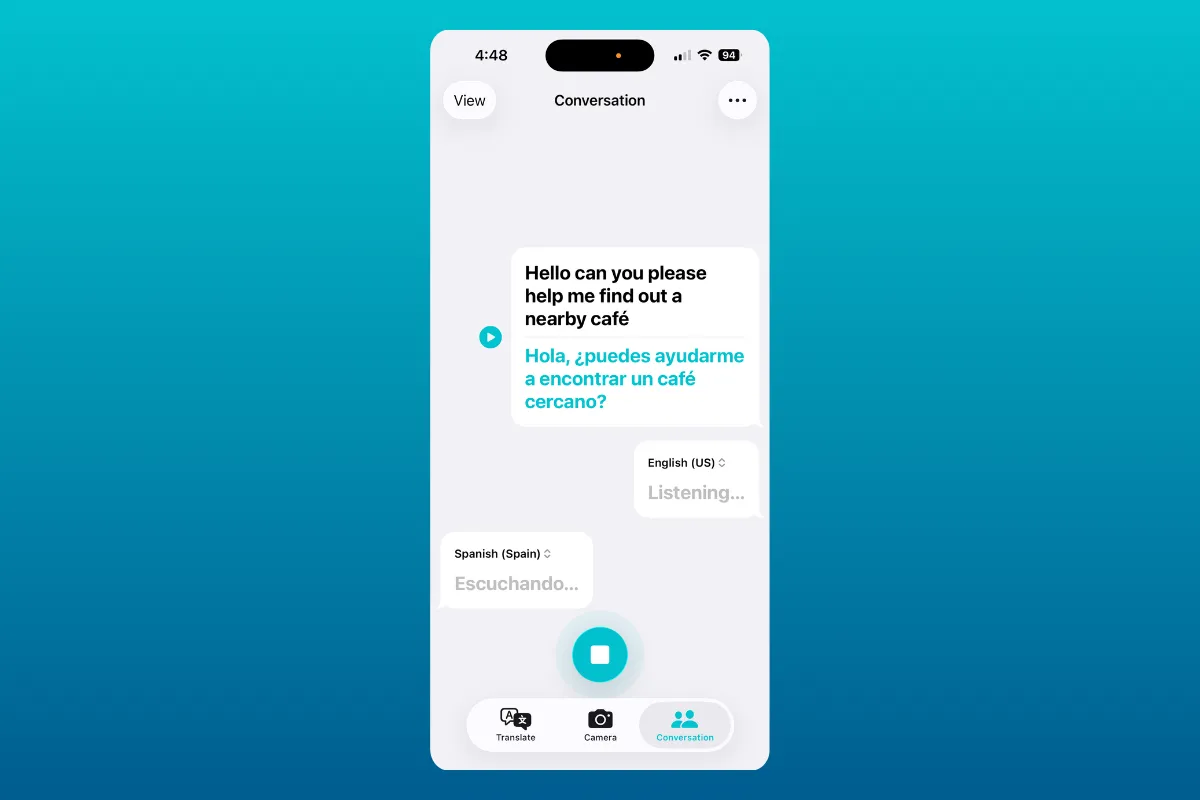Apple Intelligence powers Live Translation across iPhone in iOS 26, covering Messages, FaceTime captions, phone call audio, and in‑person translation with AirPods. Start by confirming your device supports Apple Intelligence and that required language packs are downloaded; features won’t appear until these dependencies are in place.
Requirements and quick checks
Make sure these items are squared away before you try to use Live Translation:
- iPhone with iOS 26 and Apple Intelligence available and turned on.
- Apple’s Translate app installed (needed for setup and language downloads).
- Downloaded language packs for both the language you’ll hear and the language you’ll speak.
- For in‑person translation: AirPods Pro 2, AirPods Pro 3, or AirPods 4 (ANC) paired to an iPhone 15 Pro or later, with the latest firmware and Apple Intelligence turned on.
- Availability varies by region and language. Check Apple’s iOS Feature Availability page if options are missing.
Download languages (Phone, FaceTime, Messages, and AirPods)
Live Translation runs on device. iPhone needs the source and target languages stored locally to work reliably and quickly.
Step 1: Open the Translate app on iPhone and go to the 'Conversations' tab. Review “Your language” and “Their language,” then download each language so it shows as available offline.
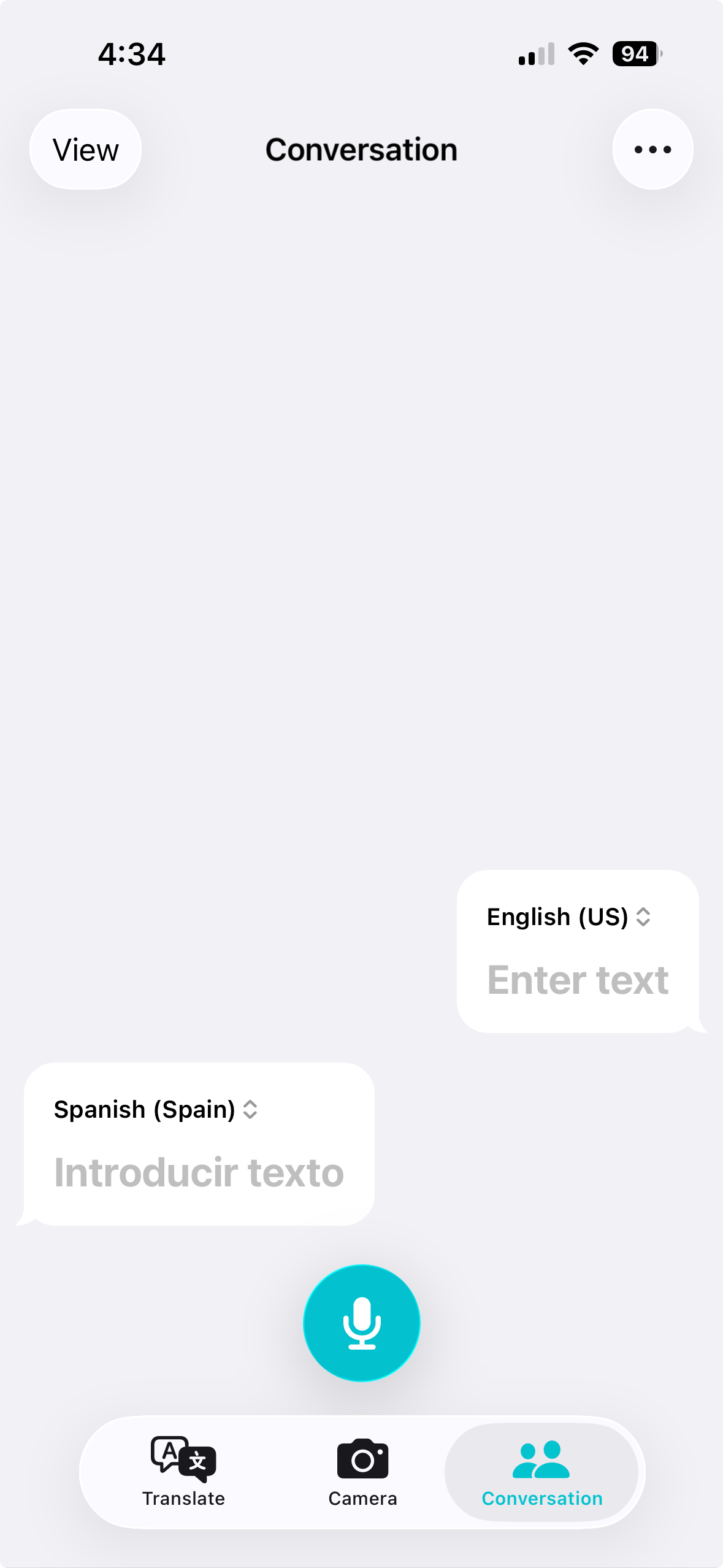
Step 2: If you’re setting up AirPods in-person translation, also go to Settings > tap your AirPods > Translation > Languages and download the same pair of languages so they’re stored for your AirPods workflow.
Step 3: If a language shows as queued or stuck, cancel the pending download and start it again. Stay on the screen until it completes to avoid partial downloads.
Turn on Live Translation in Messages
What you get: New messages in the selected conversation are shown in your language, and your replies are sent in theirs.
Step 1: Open Messages and enter the conversation you want to translate. Tap the name at the top to open conversation settings.
Step 2: Toggle on Automatically Translate. Choose “Translate From” (their language) and “Translate To” (your language), ensuring both are downloaded.
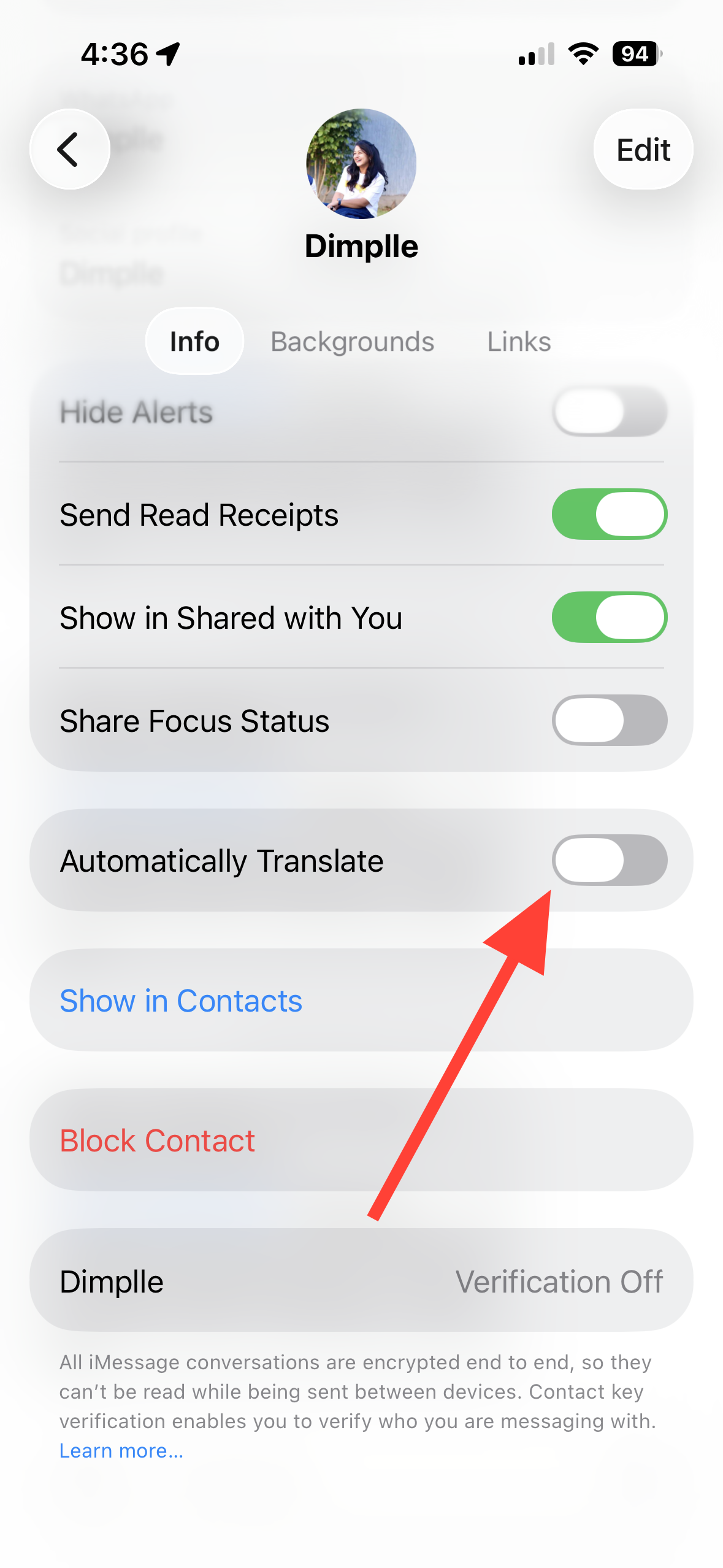
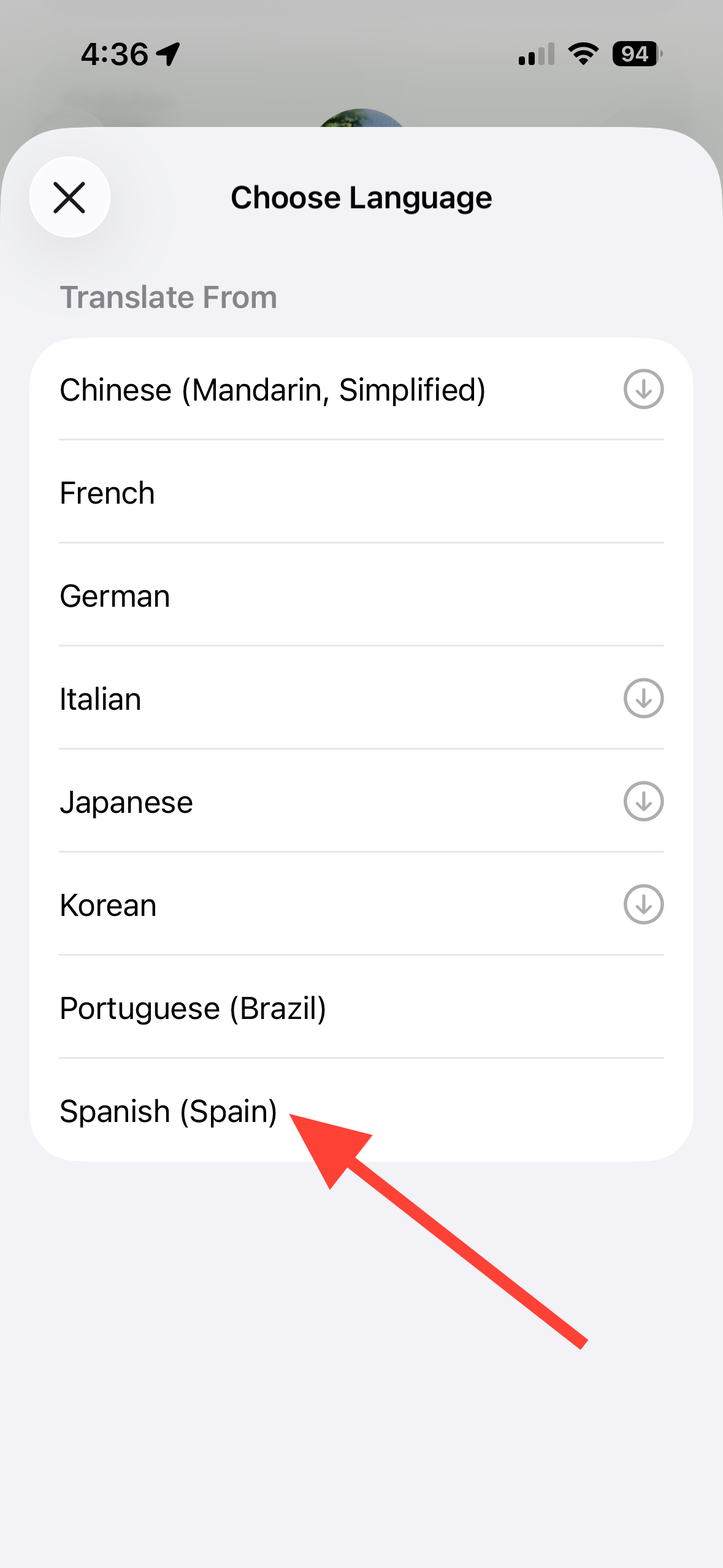
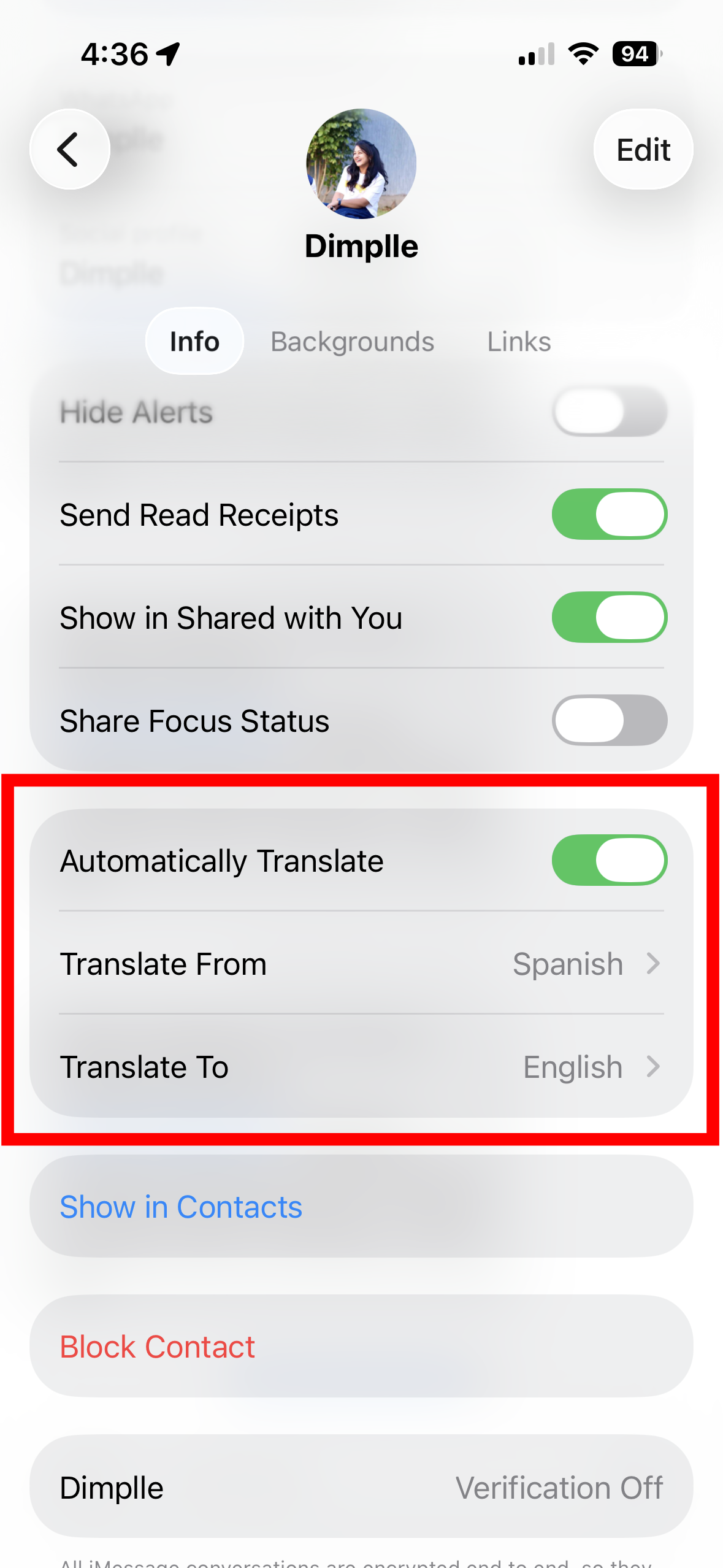
Step 3: Return to the thread. New incoming texts appear translated; use the on‑screen option to show original text when needed.
Use Live Translation on phone calls
What you get: iPhone can speak your translated words to the other caller and show translated text on your screen during one‑on‑one calls in supported languages.
Step 1: Place or receive a one‑on‑one call. Keep the call on speaker if you want to follow along with on‑screen transcription and translations.
Step 2: Tap on the 'More' button, and then select 'Live Translation' from the menu.
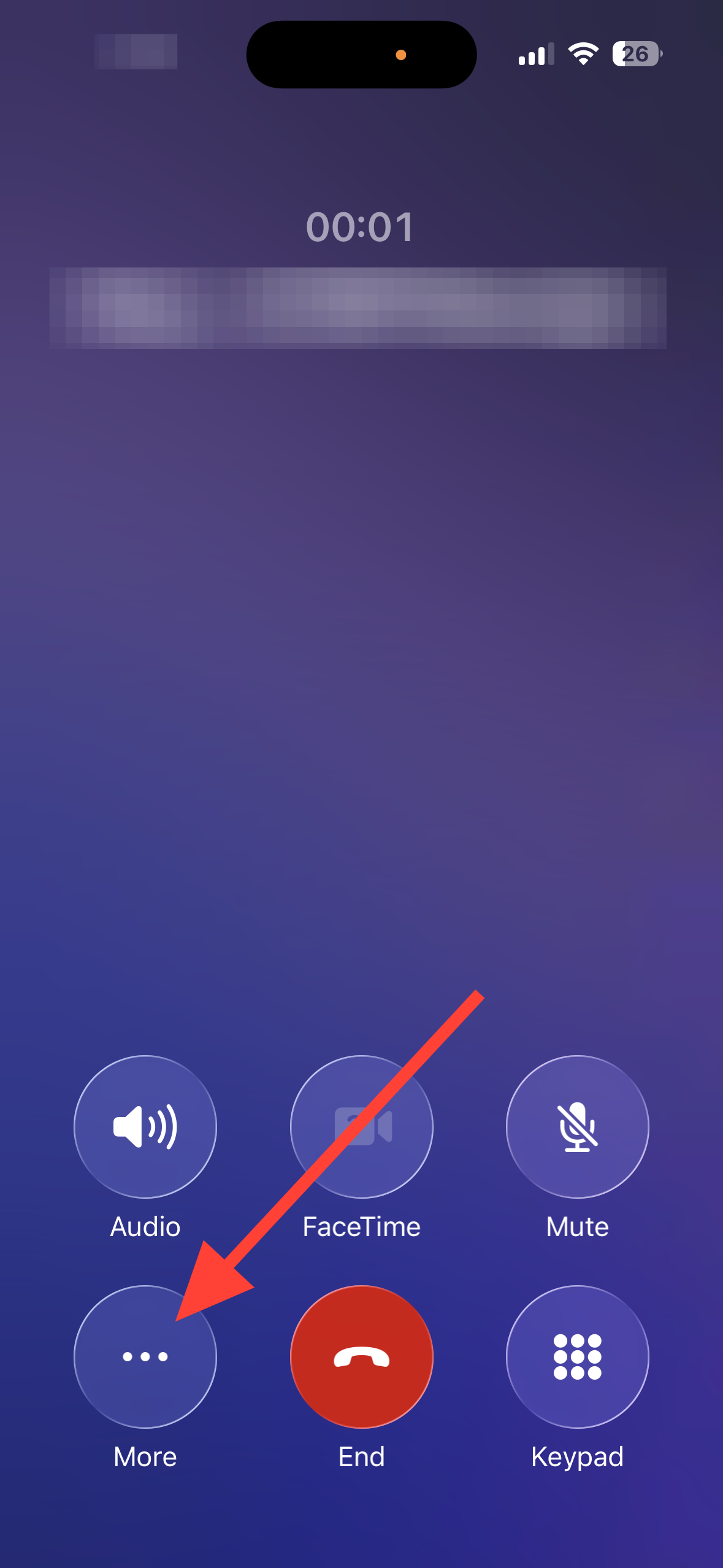
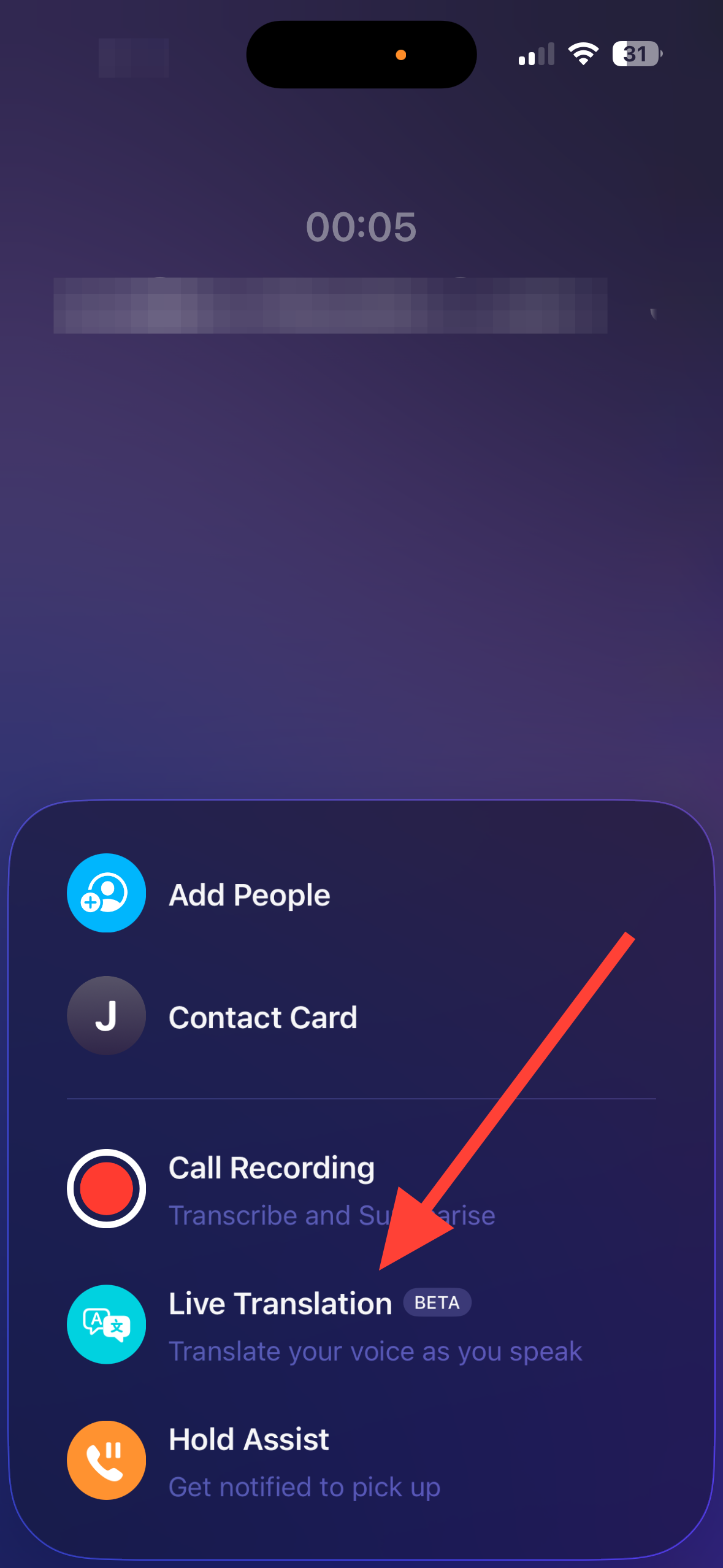
Step 2: Speak normally in your language. iPhone translates and speaks to the other caller, and shows translated text for what they say back to you.
Use Live Translation in FaceTime
What you get: During one‑on‑one FaceTime video calls, you’ll see translated captions on screen for what each person says.
Step 1: Start a FaceTime video call. Ensure iPhone audio is clear and both parties are visible so speech is captured cleanly.
Step 2: Watch for translated captions to appear automatically during the call. Continue speaking in your own language—the captions display in the preferred language.
Start in‑person Live Translation with AirPods
What you get: Hear what someone nearby says, translated into your language through your AirPods. You can also show them your translated reply on your iPhone or play it aloud.
Step 1: Put on your supported AirPods and confirm they’re connected. Verify Apple Intelligence is on, and your two languages are downloaded.
Step 2: Open the Translate app on iPhone and tap Live. Set “Their Language” and “Your Language.” Keep this screen handy if you plan to show transcripts.
Step 3: Start translation in one of three ways: press and hold both AirPods stems together; say, “Siri, start Live Translation”; or tap Start Translating in the Live tab.
Step 4: Speak normally. You’ll hear the translation through AirPods after a brief delay. If it’s noisy, switch the input to iPhone’s microphone for clearer pickup (option noted in Apple’s guide).
Step 5: To show or play your reply, use the Live tab on iPhone to display the transcript or play the translated audio through the phone speaker.
Notes from Apple: When Live Translation starts, Adaptive Audio turns on automatically. When both participants wear supported AirPods with the latest firmware, each can hear translations in their chosen language. Outputs may be inaccurate or unexpected; verify anything critical.
Troubleshooting — make Live Translation show up and work reliably
1) Complete the 'Conversations' setup in Apple’s Translate app
Step 1: Open Translate and tap the Live tab. Select “Their Language” and “Your Language,” and ensure both show as downloaded.
Step 2: Start a session from the 'Conversations' tab at least once. This confirms setup, which often resolves “download languages” prompts seen elsewhere.
2) Update or reset your AirPods to pick up the latest firmware
Step 1: Put both earbuds in the case and close the lid. Put the case on power and keep it near your unlocked iPhone for at least 30 minutes.
Step 2: Open the case near iPhone to reconnect. If Live Translation still doesn’t appear, unpair, then reset the AirPods (hold the case button until the LED flashes amber, then white) and pair again.
3) Confirm Apple Intelligence is available and switched on
Step 1: Open Settings and locate Apple Intelligence controls. If the toggle is missing, confirm your iPhone model and region support Apple Intelligence in Apple’s feature availability.
Step 2: If the toggle is off, turn Apple Intelligence on. Make sure Siri is enabled, as voice triggers can start translation.
4) Re‑download languages if prompts persist
Step 1: In Translate > Conversations, remove any half‑downloaded packs for your two languages. Re‑download both until they show as available offline.
Step 2: If you’re using AirPods, also verify languages under Settings > your AirPods > Translation > Languages so both sides are stored there as well.
5) Install or restore Apple’s Translate app
Step 1: If Translate was deleted, reinstall it from the App Store. Live Translation setup and language management rely on this app.
Step 2: Open Translate and return to the Live tab to complete the initial setup flow and language downloads.
6) Check language and region availability
Step 1: If a language or feature doesn’t appear, consult Apple’s iOS Feature Availability page and verify both your region and chosen languages are supported.
Step 2: Switch to currently supported language pairs and try again. Availability can differ across Messages, Phone, FaceTime, and AirPods workflows.
7) Improve speech pickup in difficult environments
Step 1: For in‑person sessions, switch input to iPhone’s microphone from the Translate app if background noise muddles recognition.
Step 2: Seat the earbuds properly and use ANC to reduce distractions so the translated audio is easier to follow.
Supported languages and accuracy notes
Apple Intelligence (beta) supports Chinese (Simplified), English, French, German, Italian, Japanese, Korean, Portuguese (Brazil), and Spanish, with features not available in all languages or regions.
Keep iOS and AirPods firmware up to date and periodically review which languages are downloaded so Live Translation stays ready when you need it.