Players are seeing worse performance after the newest Borderlands 4 patch: long hitches, erratic frame time spikes, and in some cases single‑digit FPS—even on high‑end GPUs. Gearbox has acknowledged the complaints and says stutter should ease as shaders recompile during play. Community testing backs that up, but two repeatable fixes are helping when the game stays choppy: a one‑time cache reset and increasing the GPU shader cache size (Nvidia).
Borderlands 4 stutter after update (what changed)
Reports across Steam and Reddit describe a broad drop in stability after installing the patch. Symptoms include:
- Heavy stutter in menus and loading screens that continues in gameplay
- Noticeably lower frame rates than pre‑patch
- CPU usage pegged near 100% while the game hitches
- Issues visible even on top‑tier hardware
The patch itself lists “stability and performance” improvements, but shader compilation after a major update can temporarily do the opposite on first runs.
Why stuttering gets worse right after a patch
Shader caches are invalidated by big updates. On first launch after patching, the game has to rebuild many shaders as you play. That background compilation causes hitching and spikes until the new cache fills. Several players report stutter easing after roughly 15–20 minutes of continuous play once the rebuild completes.
Note: Restart the game after making any graphics settings changes before you judge results. It’s easier to see if a change helped once the initial shader pass has settled.
Common symptoms with fixes
| Symptom | Likely cause | Action | Notes |
|---|---|---|---|
| Heavy stutter right after patch, eases over time | Shader cache rebuild in progress | Play 15–20 minutes continuously | Normal post‑update behavior |
| Severe hitching + very high CPU usage, persists | Corrupted/bugged PSO cache | Run -ClearPSODriverCache once via Steam Launch Options |
Remove the flag after first successful run |
| Frequent micro‑stutters when entering new areas | Shader cache thrashing | Increase Nvidia Shader Cache Size to 100 GB | Requires Nvidia Control Panel; storage use grows |
| Noticeable frame time spikes in effects‑heavy scenes | Costly volumetric effects | Lower Volumetric Fog and Volumetric Clouds | Minimal visual impact at lower settings |
Fast triage: try these in order
- Let shaders finish compiling: Play continuously for at least 15 minutes in a busy area. If stuttering improves, you’re seeing normal post‑patch behavior.
- Clear a bad PSO cache (one‑time Steam launch option): If stutter persists, especially alongside high CPU usage, do a one‑time cache clear (steps below).
- Increase Nvidia shader cache size to reduce future shader swaps: If you’re on an Nvidia GPU and still see micro‑stutter, raise the cache limit (steps below).
- Dial back two heavy settings: Lower Volumetric Fog and Volumetric Clouds one or two notches to stabilize frame times.
Fix severe post‑patch stutter: clear the PSO driver cache (Steam, once)
This resolves cases where the game re‑does shaders but then keeps hitching badly and hammering the CPU.
- In Steam, right‑click Borderlands 4 → Properties.
- Start the game. Let it rebuild shaders.
- Quit the game, then remove
-ClearPSODriverCachefrom Launch Options so it doesn’t run every time.
Under General → Launch Options, paste:
-ClearPSODriverCachePlayers report this immediately restores normal CPU usage and eliminates the worst hitching. Use it once only.
Reduce shader hitching: raise Nvidia Shader Cache Size
Several users have significantly cut down mid‑game stutters by increasing the global shader cache limit in the Nvidia Control Panel.
- Right‑click desktop → Nvidia Control Panel → Manage 3D settings.
- In Global Settings, find Shader Cache Size and set it to 100 GB.
- Click Apply and restart the game.
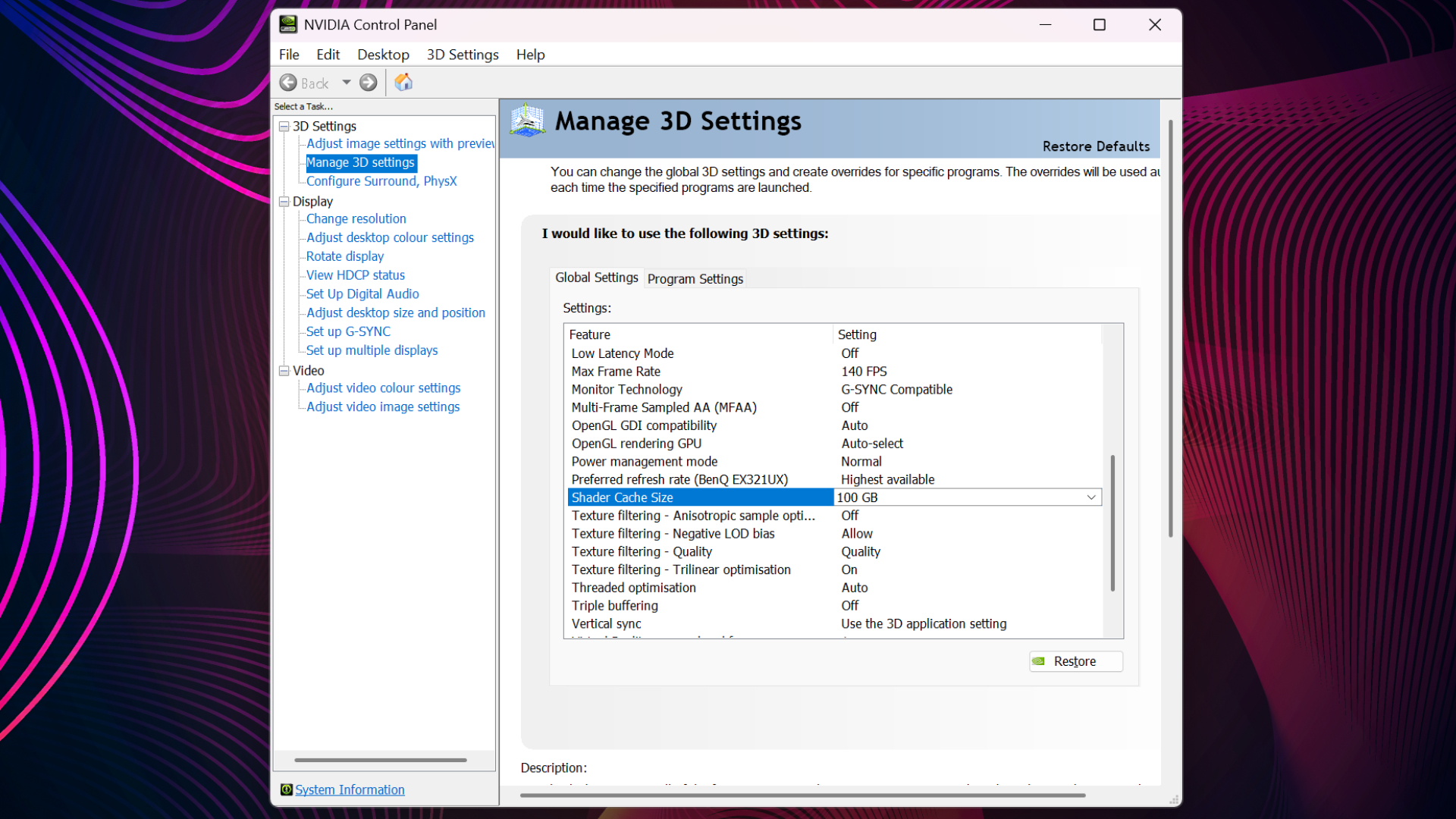
This doesn’t raise average FPS, but it gives the driver more room to keep compiled shaders on fast storage, which helps avoid recompile spikes as you move through new areas. Expect the DX cache folder to grow; you can return the setting to default after your playthrough.
Stabilize frame times: adjust two heavy graphics options
If you’re still seeing uneven frame pacing:
- Lower Volumetric Fog and Volumetric Clouds by one or two steps.
- Optional: use DLSS and Frame Generation where available to keep headroom above spikes. This can mask dips, though it doesn’t fix the underlying compilation cost.
Players report these two settings in particular carry a noticeable performance cost with minimal visual trade‑offs at lower levels.
When “let it compile” is enough (and when it isn’t)
- If stuttering fades after 15–20 minutes and doesn’t return on next launch, you’re done—your cache is now filled.
- If stutter continues session after session, or menus hitch as badly as gameplay, do the
-ClearPSODriverCacheone‑time reset. - If brief, repeat micro‑stutters remain when entering new zones, bump the Nvidia shader cache size (Nvidia GPUs only).
If issues persist
If you’ve tried the steps above and stuttering remains after multiple sessions, gather your system details and submit a support ticket through the publisher’s official support site. Include a description of when the stutter occurs (menus vs. combat), whether the cache clear was attempted, and how long you played after a patch before testing.
The short version: first run after a big patch will stutter as shaders rebuild, and that may be all you’re seeing. If the game stays choppy, the Steam launch flag to clear the PSO cache and a larger Nvidia shader cache have been the most reliable community fixes so far, with lowering the two volumetric settings helping to smooth out remaining spikes.

