Limiting EA FC 26 to 60 FPS with VSync turned on is the most consistent way to restore controller input in online matches on PC. Offline modes usually work, while online modes may drop movement input after a few seconds, leaving only pass/shoot buttons recognized.
1. Cap FPS to 60 and enable VSync
Step 1: Open the in‑game video/display settings and set the frame rate limit to 60 FPS. This cap avoids a timing bug that causes the game to stop reading full controller input during online play.
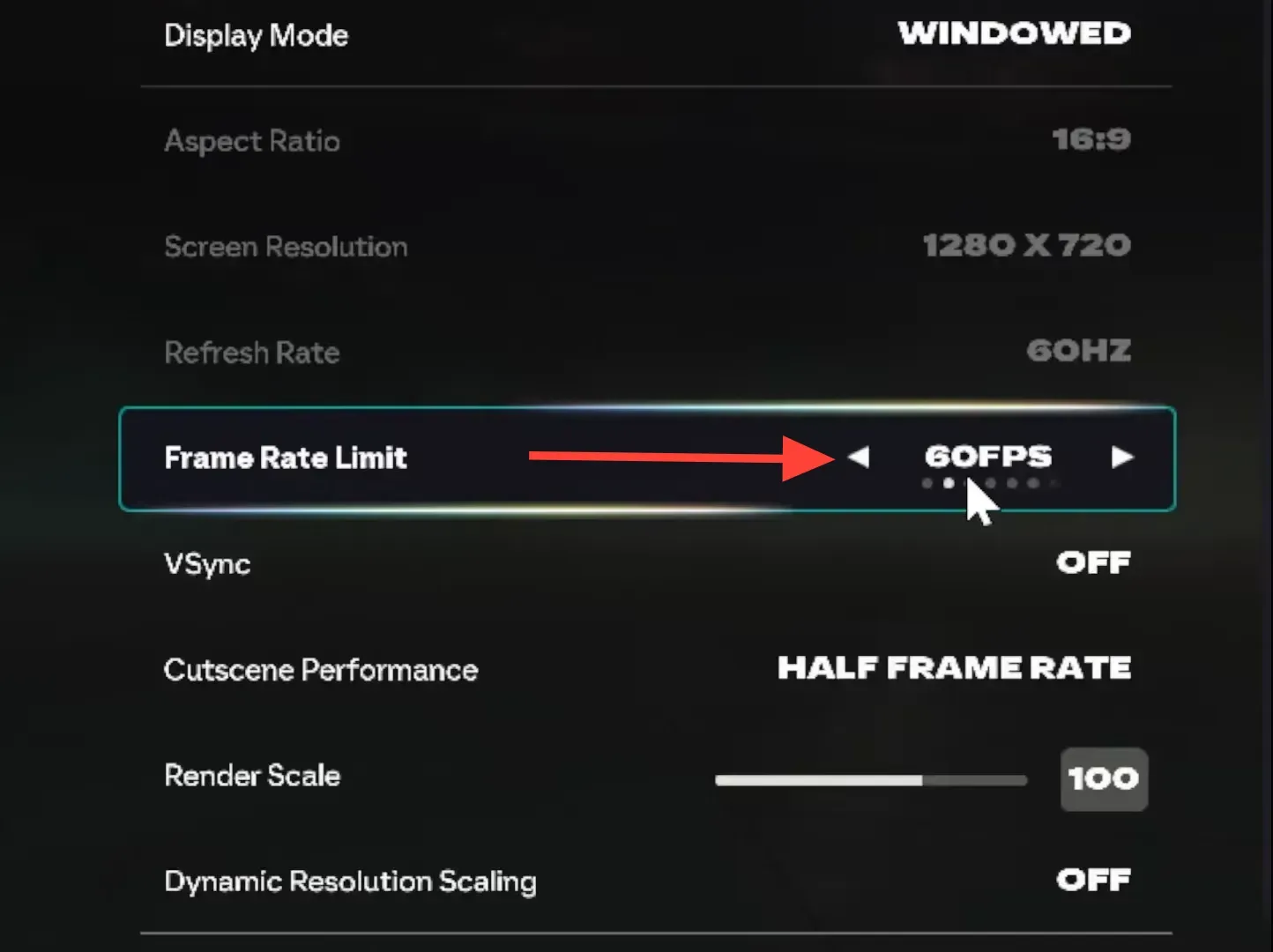
Step 2: Turn on VSync in the same settings menu. VSync keeps the game’s frames in sync with your monitor, which stabilizes input detection in online matches.
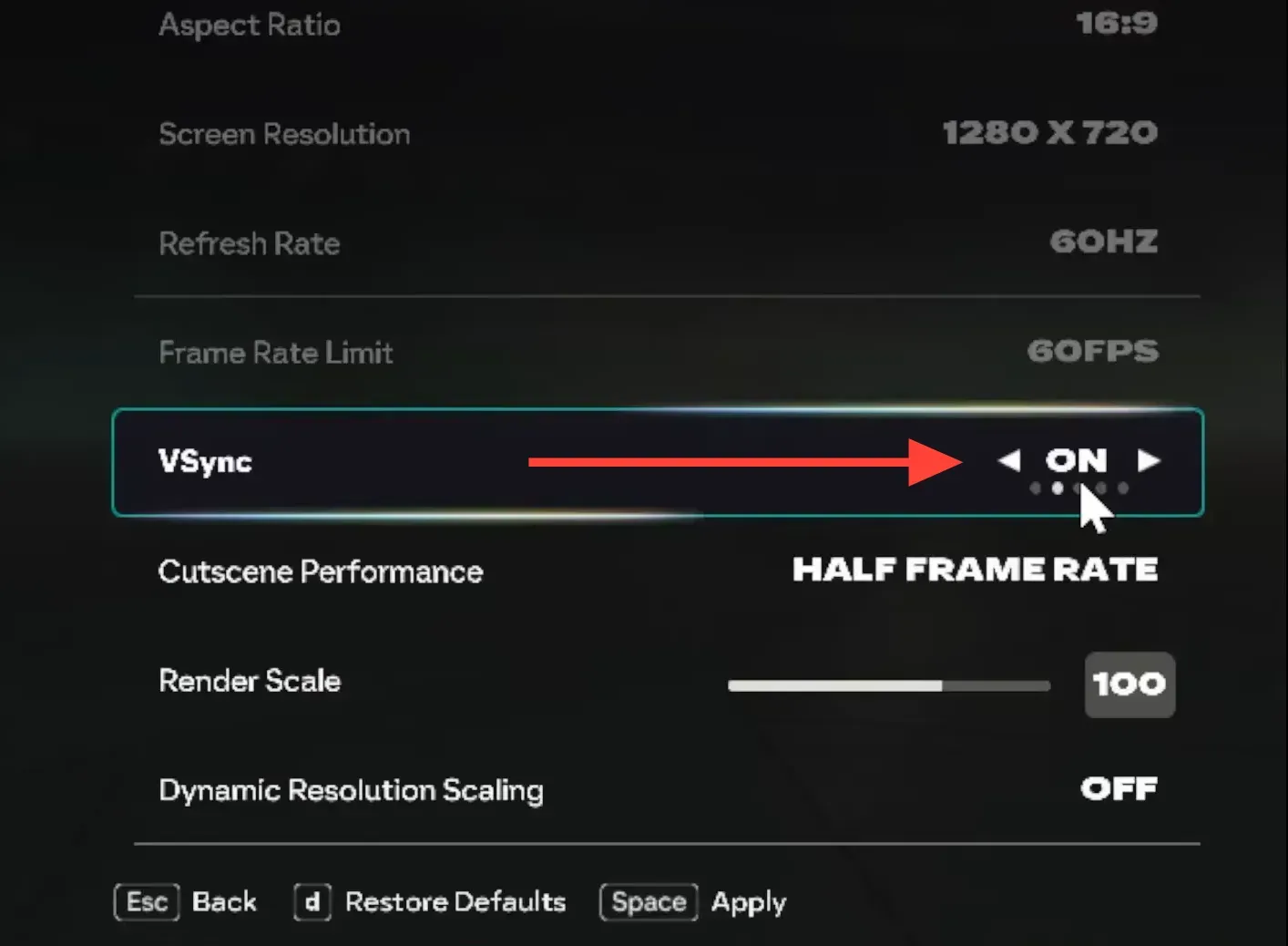
Step 3: Apply the settings and fully restart the game. Test an online match; if input holds, you’ve confirmed the issue is tied to high frame rates or sync.
2. Start and sign in with the controller only
Step 1: Close and relaunch the game. This clears the current input device focus.
Step 2: At the title screen, press the controller’s Start/Options button to proceed. Avoid pressing any keyboard keys or moving the mouse during startup.
Step 3: Navigate to the online mode using only the controller. This prevents the game from switching the active input to keyboard/mouse mid-session.
3. Update GPU drivers and controller firmware
Step 1: Update your graphics driver using your vendor’s app (for example, NVIDIA GeForce Experience, AMD Software: Adrenalin Edition, or Intel Arc Control). Fresh drivers reduce graphics timing issues that can affect input handling.
Step 2: Update your controller’s firmware using the official tool for your device (e.g., the Xbox Accessories app on Windows or your console’s controller updater). Firmware updates fix connectivity and input bugs.
Step 3: Reboot Windows, then relaunch FC 26 using only the controller at startup. Test an online match to confirm stability with the updated software.
4. Route input through Steam
Step 1: Add FC 26 to Steam as a Non‑Steam game from Steam’s Games menu. This lets Steam manage controller input mapping for the title.
Step 2: Switch Steam to Big Picture Mode and launch FC 26 from there. Big Picture prioritizes controller navigation, which can stop the title from defaulting to keyboard input online.
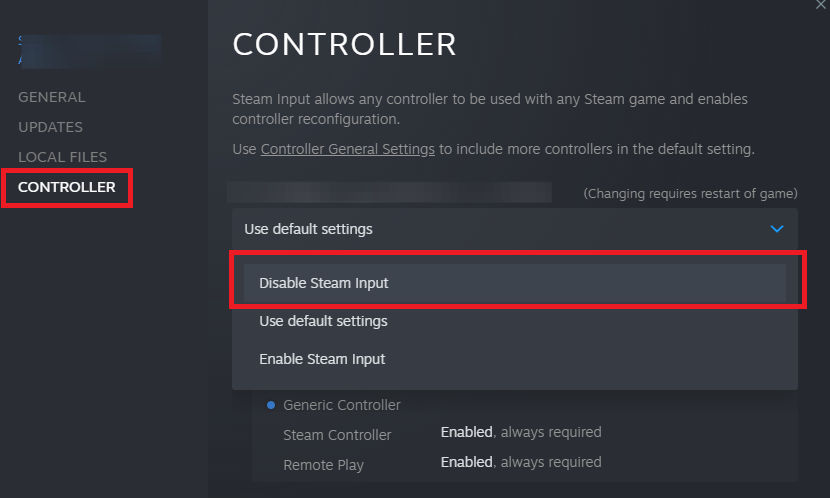
Step 3: Open the game’s Properties in Steam and go to Controller settings, then set the override to “Disable Steam Input” for this title and test an online match. If input still drops, try switching the override to “Enable Steam Input” and test again—use whichever configuration keeps input stable, not both.
5. Remove conflicting devices and apps
Step 1: Disconnect extra input devices such as a second controller, flight stick, wheel, or USB hubs that add HID devices. Multiple inputs can make the game switch the active device unexpectedly.
Step 2: Close background apps that can intercept input (e.g., remappers, macro tools, device utilities) using Task Manager (Ctrl+Shift+Esc). Fewer background hooks reduce the chance of input handoff during online play.
Step 3: Keep only your primary controller connected and relaunch the game. Start and join an online match using the controller only and verify movement input persists.
6. Report the issue to EA with diagnostics (optional)
Step 1: Generate a DxDiag report to share with support so they can analyze your system details. Follow EA’s instructions here: How to gather DxDiag information.
Step 2: Note that the problem appears after entering online matches and that limiting the game to 60 FPS with VSync restores input. Include exact steps to reproduce and your controller/GPU model.
While you wait for a patch, the 60 FPS + VSync workaround is the most reliable way to keep controller input active online. Pair it with controller‑only startup, and you should be back to consistent gameplay.

