“Fatal Error! UE4‑EMLauncher Game has crashed and will close.” For many Windows players, this crash appears the moment the Duet Night Abyss launcher opens, often before the login screen. Reports suggest the failure is typically tied to the launcher’s startup checks and network handshake rather than graphics drivers alone. Below are the workarounds that consistently get the game running, followed by lasting fixes to stabilize your setup.
UE4‑EMLauncher fatal error at a glance
| Symptom | Platform | Likely trigger | Known workarounds |
|---|---|---|---|
| “UE4‑EMLauncher Game has crashed and will close.” at startup | Windows (PC) | Launcher startup/asset verification failing, often due to network routing | Launch via EM.exe directly; start the launcher offline, then reconnect; use a VPN |
| Login Failure | Windows, Android | Server-side availability or client network settings | Wait and retry; reset router; flush DNS; repair client; reinstall |
| Stuck on black/loading screen | Android (common), PC (some) | Corrupted install or client-side glitch | Reboot device; reinstall to force an update |
Quick workarounds that let you play now (Windows)
- Bypass the launcher: Open the game’s install folder and run the executable directly. Example path:
C:\Program Files (x86)\Duet Night Abyss\DNA Game\EM.exe. This launches the game without invoking the EMLauncher.
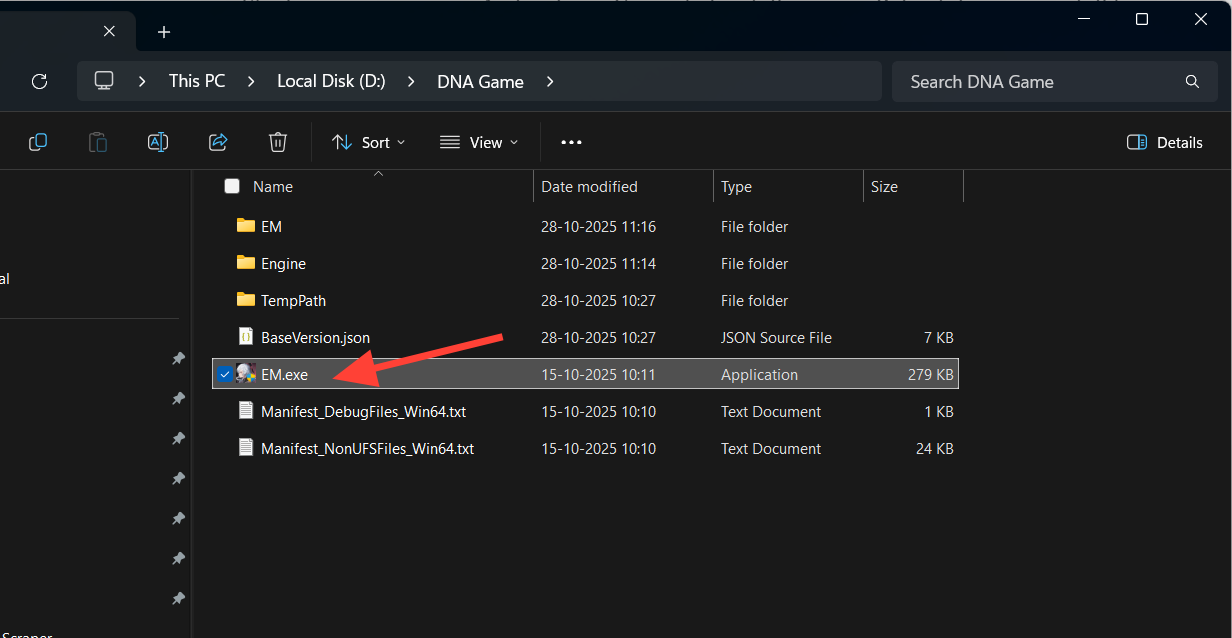
- Start offline, then reconnect: Disable Wi‑Fi or unplug Ethernet. Open the DNA launcher while offline. Once it opens, reconnect your internet and proceed to start the game. You may still see the fatal error popup, but the game continues to load.
- Use a VPN for launch: Connect through a VPN and start the launcher. If the crash is due to a problematic route to the game servers, this often gets past the startup checks.
Tip: If you’re wired, the offline workaround is the same—unplug Ethernet, open the launcher, then plug back in and launch.
Core fixes to stabilize the launcher (Windows)
- Run as administrator: Fully exit the launcher and game, then right‑click your launcher icon and choose Run as administrator.
- Switch rendering to DirectX 11: If the setting is available in the launcher or config, switch from newer APIs to DX11 to avoid startup compatibility crashes.
- Repair the client: Open the Duet Night Abyss launcher. Next to Start, click the icon with three dashes and choose the option to repair game files.
- Verify or reinstall: If your launcher supports file verification, run it. If not, uninstall, restart your PC, and install the latest official build.
- Update system graphics stack: Install the latest GPU drivers and ensure Windows is fully updated. Out‑of‑date components can intensify Unreal startup failures.
Reset network basics: Restart your router. On Windows, flush DNS to clear stale lookups:
- Open Start, type "cmd", right‑click Command Prompt, choose "Run as administrator".
- Run:
ipconfig /flushdns
Fix related launch issues on Android
If you’re stuck on a black screen or the loading spinner never advances:
- Restart your device to clear a stuck state.
- Reinstall the game to force an update and refresh corrupted assets.
- Close background apps before launching to free RAM.
Address the “Login Failure” message
When login is unavailable, it’s often a service-side window that resolves on its own. If you need to try local fixes:
- Wait a few minutes and attempt login again.
- Restart your router and flush DNS (see command above).
- Use the launcher’s repair option to fix damaged files.
- Reinstall if the issue persists.
If none of the above helps, expect an update from the developer to address the underlying issue.
Why the UE4‑EMLauncher crash happens
Crashes at the launcher stage frequently trace back to startup checks failing—particularly asset verification and network handshakes at boot. That’s why changing the route (VPN) or briefly starting offline can get past the fault and let the game continue. In other cases, the renderer choice contributes to instability; switching to DirectX 11 is a common way to sidestep early‑boot crashes on some PCs. Standard integrity steps—repairing the client, verifying or reinstalling, and flushing DNS—target the same root causes: missing files and fragile network initialization.
The developer has been rolling out fixes for early issues like black screens, flickering, and freezing, and has distributed a small in‑game compensation. If you see the item in your in‑game mailbox, claim it before the stated expiry date.
Start with the quick workarounds to get into the game, then work through the core fixes to prevent the crash from coming back. If you’ve covered everything here and the same fatal error persists at launch, it likely needs a launcher update—keep an eye on game updates and try again after the next patch lands.

