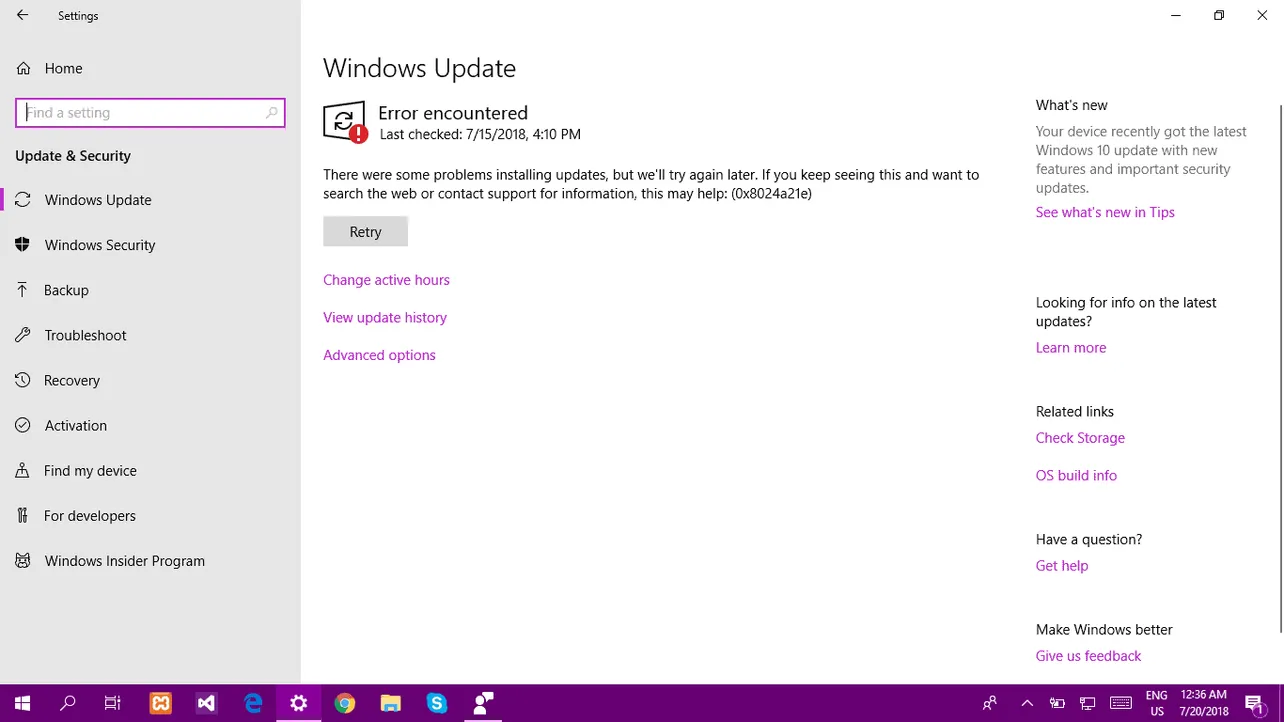Unable to install a recent update to your Windows 10 machine? Repeatedly getting the Error encountered message when trying to install a Windows 10 update?
There were some problems installing updates, but we’ll try again later. If you keep seeing this and want to search the web or contact support for information, this may help: (0x8024a21e)
The chances are Background Intelligent Transfer Service (BITS) is not running on your PC, and that’s why you’re getting the 0x8024a21e error.
Start BITS on your system
- Press Windows key + X on your keyboard, and select Windows PowerShell (Admin) from the context menu.
- Issue the following command into the PowerShell:
net start bits
- Go to Settings » Updates & Security » and try to download/install the update again.
If restarting BITS doesn’t help, then try to fix the problem by clearing your PC’s update cache.
Clear Windows 10 Update Cache
- Run Command Prompt as administrator:
- Click on the Start
 button.
button. - Type cmd, right click on Command Prompt in the search result and select Run as Aministrator.
- Click on the Start
- Type the following command into the command prompt window and hit enter:
net stop wuauserv
- Make sure “Show hidden files” is turned off:
- Click on the Start
 button.
button. - Type file explorer options, and select it from the search results.
- Click the View tab.
- Make sure Hidden files and folders setting is set to “Don’t show hidden files, folders. or drives”.
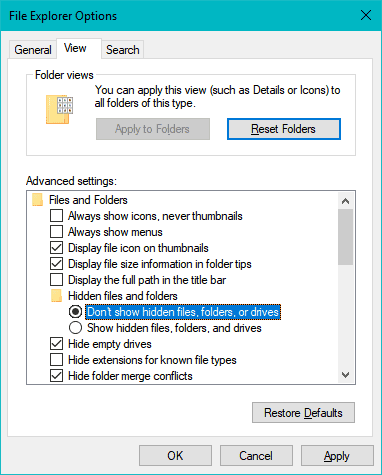
- Click on the Start
- Open File Explorer and navigate to the following directory:
C:WindowsSoftwareDistributionDownload
- Delete all contents of the above-mentioned Download directory.
- Run Command Prompt as Administrator again (as shown in Step 1 above).
- Issue the following command in the command prompt window and hit enter:
net start wuauserv
- Restart your computer.
After restarting the PC, try to install the update again by going to Settings » Updates & Security. It should work without any issues this time around.