Windows 11 updates on version 24H2 can stall early in installation (often around 10–17%) and then fail with error 0x800f0983. This code points to a Component-Based Servicing (CBS) problem in the update stack. The most consistent way to clear it is a repair reinstall of the current Windows build; command-line health checks can also help in some cases.
What error 0x800f0983 means on Windows 11
0x800f0983 is a CBS servicing error. In practice, it shows up during cumulative updates and can repeat across different KBs. Typical signs include slow downloads, long “installing” phases, and failure at a low percentage before rollback.
Fix 0x800f0983: retry the update from Settings
Start with a simple retry; it’s quick and sometimes clears transient issues.
- Go to Settings > Windows Update, then choose Retry (or Retry all if shown).
- If the error returns, toggle Pause updates on, wait 10–15 seconds, then turn it off and retry.
Fix 0x800f0983: repair reinstall from Settings (non-destructive)
Windows 11 includes a built-in “reinstall the current version” option that refreshes the servicing stack and component store without changing the edition or version. This has been the most reliable remedy for 0x800f0983.
- Open Settings > System > Recovery.
- Under Fix problems using Windows Update, select Reinstall now.
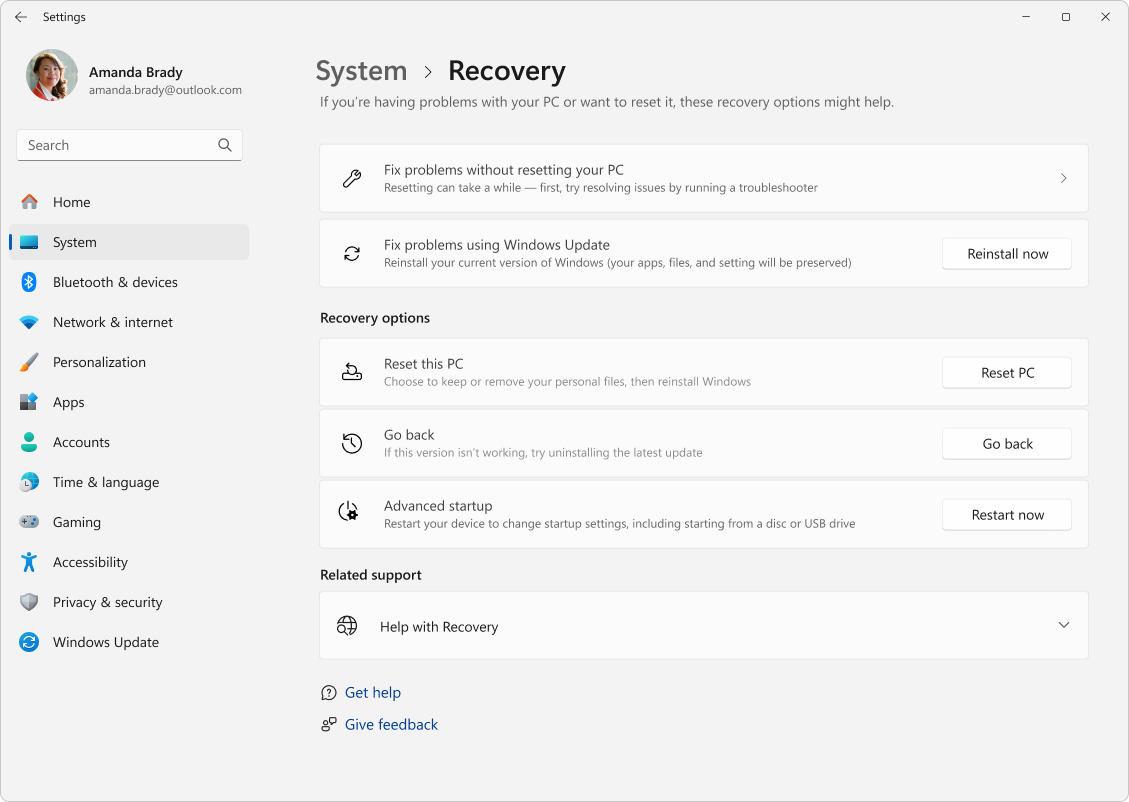
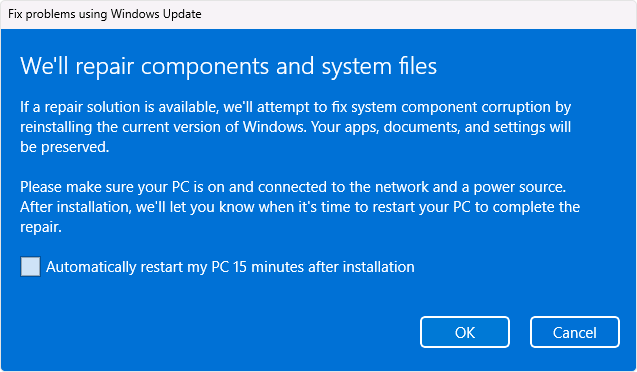
After the repair completes, return to Windows Update and install the cumulative update again.
Fix 0x800f0983: run SFC and DISM to repair Windows image
If you prefer command-line health checks first, these are the core tools. Run them in an elevated Command Prompt or Windows Terminal:
sfc /scannow
DISM /Online /Cleanup-Image /CheckHealth
DISM /Online /Cleanup-Image /RestoreHealth
- SFC repairs protected system files.
- DISM checks and repairs the Windows component store that updates rely on.
If DISM cannot complete or the error returns afterward, use the repair reinstall from Settings.
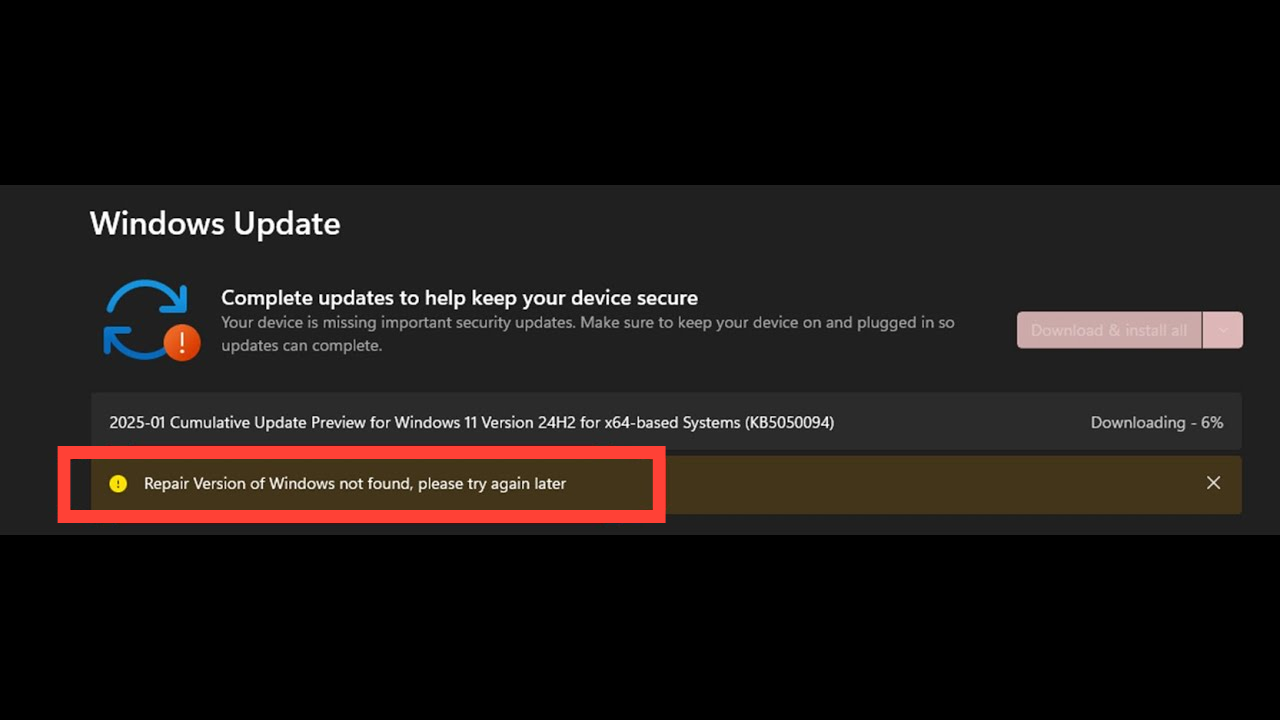
If “Repair version of Windows not found” appears
On some systems, the Settings-based repair may report that the repair version isn’t available. In that case, perform an in-place repair using a Windows 11 ISO instead:
- Obtain an official Windows 11 ISO, mount it, and run setup.exe from within Windows.
- Proceed with an in-place repair of the same edition and version.
After the repair finishes, install the pending cumulative update from Settings > Windows Update.
Examples of affected Windows 11 updates
Error 0x800f0983 has been reported on multiple 24H2 cumulative updates and previews. These examples illustrate the pattern across different KBs and, at times, other accompanying errors.
| Update (KB) | Channel/Version | Reported error(s) | Notes |
|---|---|---|---|
| KB5050009 | 2025-01 Cumulative Update, Windows 11 24H2 | 0x800f0983 | Common stall around 10–17% before rollback |
| KB5050094 | 2025-01 Cumulative Update Preview, 24H2 | 0x800f0983, 0x80070306 | Multiple errors observed on the same device |
| KB5066835 | Cumulative Update | 0x800f0983 | DISM recommended when updates won’t apply |
| KB5070773 | Cumulative Update | 0x800f0983 | Retry/pause and resume sometimes helps |
| KB5065789 | Cumulative Update | 0x800f0983 | Resolved via the same repair approaches |
What to do next
If the quick retry doesn’t move the needle, go straight to the Settings-based repair reinstall; it’s designed to refresh the update stack and component store without changing your Windows version. If that option isn’t available, use an ISO for an in-place repair. In most cases, either path resolves the servicing error so future cumulative updates install normally.

