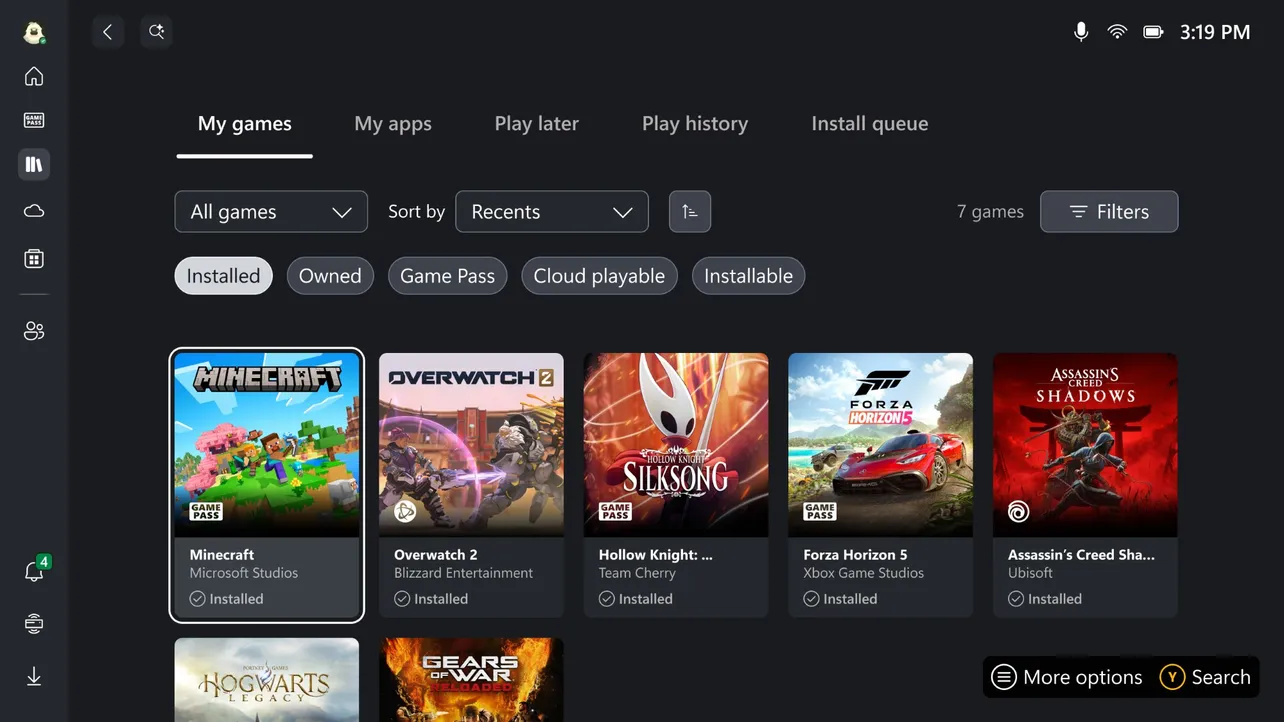Windows 11’s console-style Xbox dashboard, originally designed for handhelds like ASUS’s Xbox ROG Ally, no longer has to stay locked to those devices. A free tool now lets almost any compatible Windows 11 PC boot straight into the Xbox app in full-screen, mimicking the experience of an Xbox console.
What the Xbox full screen experience actually does
Microsoft’s gaming full screen experience is a mode in Windows 11 that swaps the traditional desktop for a controller-first launcher. When enabled, Windows starts a “gaming home app” instead of the usual desktop shell, runs games in full screen, and exposes navigation, multitasking, and quick settings through the Xbox button or standard Windows shortcuts.
Microsoft describes the mode on its Windows Gaming: Full screen experience support page as a way to make the UI easier to drive with a gamepad and to improve performance on gaming handhelds by skipping a chunk of background startup processes. Once the feature is on, you can:
- Choose a home app (like the Xbox app) in
Settings > Gaming > Full screen experience. - Enter or exit the mode via Game Bar (Windows key + G or the Xbox button), Task View (Windows key + Tab), or Windows key + F11.
- Optionally launch into full screen experience automatically at login, so the system never shows the standard desktop.
- Use Task View or a long press of the Xbox button to switch between running games and apps.
On devices where it is officially supported, this turns Windows into something that feels much closer to a TV console, while still giving access to the desktop when needed.
Compatibility and requirements on Windows 11 PCs
The full screen experience is built into newer Windows 11 releases but only shows up by default on supported handhelds. On paper, the feature applies to:
| Requirement | Details |
|---|---|
| Operating system | Windows 11 version 24H2 or 25H2 (all editions), with recent cumulative updates |
| Full screen experience feature | Available under Settings > Gaming > Full screen experience once enabled |
| Gaming home app | Xbox app on Windows 11, selectable as “Xbox” in the “Choose home app” dropdown |
| Input device | Gamepad with an Xbox button for the intended experience; keyboard and mouse still work |
On handhelds like ASUS’s Xbox ROG Ally and Ally X, these requirements are met out of the box and the hardware is flagged so that the full screen experience appears in Settings. Standard laptops and desktops running the same Windows builds contain the same underlying code, but the UI switch is hidden.
How the Xbox Full Screen Experience Tool unlocks the mode
To bridge that gap for regular PCs, community developers have created the “Xbox Full Screen Experience Tool.” Instead of asking you to manually run feature-flag utilities, edit the registry, and spoof a handheld device profile, it bundles those steps into a single installer.
The tool targets Windows 11 version 24H2 and 25H2 builds that already contain Microsoft’s full screen experience. Once installed, you launch it from the desktop and press the “Enable Xbox Full Screen Experience” button. Under the hood, the app:
- Turns on the hidden full screen experience feature in Windows.
- Applies registry changes that identify the machine as a compatible gaming device.
- Prepares the system so the Xbox app can be set as the gaming home app.
After you click the enable button, you restart the PC so Windows can apply the changes and load the necessary components on boot.
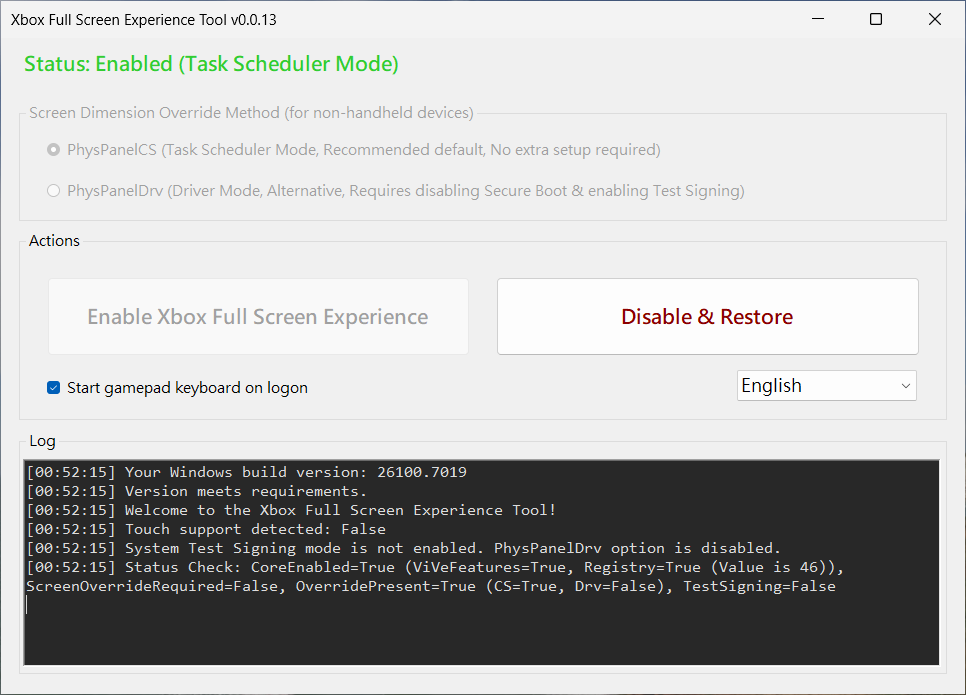
Enabling Xbox dashboard on a Windows 11 PC
The basic setup flow looks like this:
| Step | Action |
|---|---|
| 1 | Confirm your PC is running Windows 11 version 24H2 or 25H2 with current updates installed. |
| 2 | Download and install the Xbox Full Screen Experience Tool on your PC. |
| 3 | Launch the tool from its desktop shortcut and leave its settings at default. |
| 4 | Click “Enable Xbox Full Screen Experience” and restart the PC when prompted. |
| 5 | After reboot, open Microsoft Store and install any available updates, especially for gaming components. |
| 6 | Go to Settings > Gaming > Full screen experience and set “Choose home app” to Xbox. |
| 7 | Enable “Enter full screen experience on startup” if you want to boot straight into the Xbox dashboard. |
From that point on, your PC can log directly into the Xbox app in full-screen mode. You can still reach the desktop through Task View or by leaving the full screen experience using Windows key + F11. If anything misbehaves, running the tool again and choosing its “Disable and restore” option rolls the system back to its previous state.
Performance impact and limitations
Microsoft’s documentation highlights the mode’s ability to skip non-essential startup processes when “Enter full screen experience on startup” is enabled. That can reduce memory usage by a small margin and shorten the time from power-on to playable, especially on handhelds with limited RAM.
Real-world reports show that the performance uplift varies. Systems that are already heavily optimized for gaming may only see a modest reduction in memory usage. Some users also report input quirks or inconsistent frame pacing in certain titles when using the mode on unsupported hardware.
The experience is designed around an Xbox-style gamepad, including the expectation of a working Xbox button for system-level actions. Devices that emulate that button through hotkeys can still drive the interface, but the integration is cleaner with native Xbox-compatible controllers.
For players running a Windows 11 PC in the living room, the combination of Microsoft’s full screen experience and the Xbox Full Screen Experience Tool turns a standard desktop into something much closer to a console hub, with the trade-off that it is still an unofficial use of a feature that was scoped primarily for handhelds.