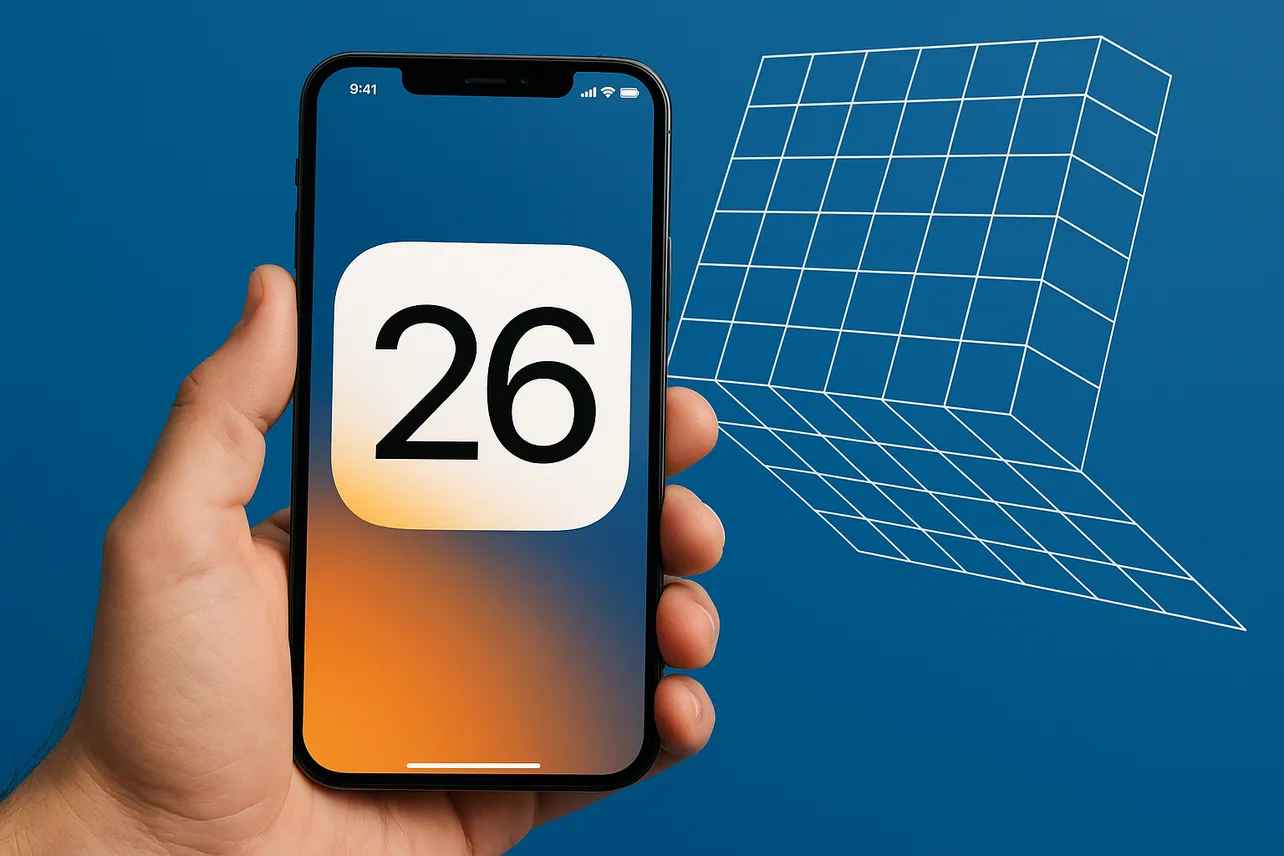iOS 26 is a substantial annual release—new Liquid Glass design, on‑device AI features, and refreshed core apps—and that raises a simple question: how much space do you need to install it? The short version: over‑the‑air downloads varied widely during the beta cycle, commonly in the 7–16 GB range depending on device and prior build. For a trouble‑free upgrade, plan for 15–20 GB of free space before you tap Update in Settings. If you’re moving from a recent release candidate to the final build, the delta can be far smaller.
What actually takes up space
Two things drive the size you’ll see:
- Your iPhone model and features. Devices that support the Apple Intelligence features (all iPhone 16 models, plus iPhone 15 Pro and 15 Pro Max) carry additional on‑device models and assets. That can add meaningful gigabytes to the update payload compared with older hardware.
- Your starting point. Jumping from iOS 18 to iOS 26 usually fetches a larger package than going from a recent iOS 26 beta/RC to the public release. Language packs, dictation/transcription, and regional assets can also vary the download.
Once installed, the operating system’s footprint tends to settle near what you’re used to. It’s normal for “System Data” to spike during and after the upgrade (caches, indexing, and migration). Give the phone a night on power and Wi‑Fi; that temporary bloat usually shrinks on its own.
How much free space to target
- Safe target: 15–20 GB free for over‑the‑air updates.
- If you’re short on space: installing via a Mac or PC (Finder on macOS; iTunes on Windows) can require less on‑device free space because the package is staged on the computer.
iOS 26 is available for iPhone 11 and later. Apple Intelligence capabilities are limited to supported devices and languages; features will download additional components as needed on first use.
Make room fast (without losing data)
Start in Settings > General > iPhone Storage to see what’s largest. Then:
- Offload unused apps: frees app binaries but keeps documents/settings for restore later.
- Trim big media: remove or export 4K/ProRes videos, downloaded movies/TV, and large voice memos; clear old podcast and Apple Music downloads.
- Message attachments: in a conversation, tap the contact name > Photos/Docs to bulk delete large files.
- Photos optimization: enable iCloud Photos with Optimize iPhone Storage if you have iCloud capacity.
- Browser data: clear website data in Safari to reclaim cached space.
- Temporary files: check third‑party apps with large “Documents & Data” and clear in‑app caches where possible.
Tip: If iPhone Storage shows an “iOS 26” update already downloaded, deleting and re‑downloading it can resolve “not enough space” or “software update failed” errors.
Install checklist
- Back up first. Use iCloud Backup or an encrypted backup to a computer (for passwords/Health data). It’s the fastest path to recovery if anything goes sideways.
- Plug in and use reliable Wi‑Fi. Expect several restarts; don’t interrupt them.
- After the update: leave the phone on power for a while so Photos, Spotlight, and app caches can reindex and settle storage.
If the update won’t install
- Clear and retry: Settings > General > iPhone Storage > iOS 26 > Delete Update, then try again on strong Wi‑Fi.
- Use a computer: connect to a Mac/PC and update via Finder/iTunes, which can succeed with less local free space.
- Persistent “System Data” bloat: allow overnight idle on power/Wi‑Fi; if it doesn’t normalize, a backup and restore often clears it.
iOS 26 is more than a paint job: the Liquid Glass design touches system UI and stock apps, and Apple is leaning further into on‑device intelligence for things like Live Translation in Phone, FaceTime, and Messages. On supported devices, those capabilities live locally, which is good for privacy—and a practical reason to budget extra storage for the upgrade.
Bottom line: expect a hefty download, especially on newer phones with Apple Intelligence. If you clear 15–20 GB ahead of time and back up, you’ll avoid most update headaches and let the post‑install cleanup finish on its own.