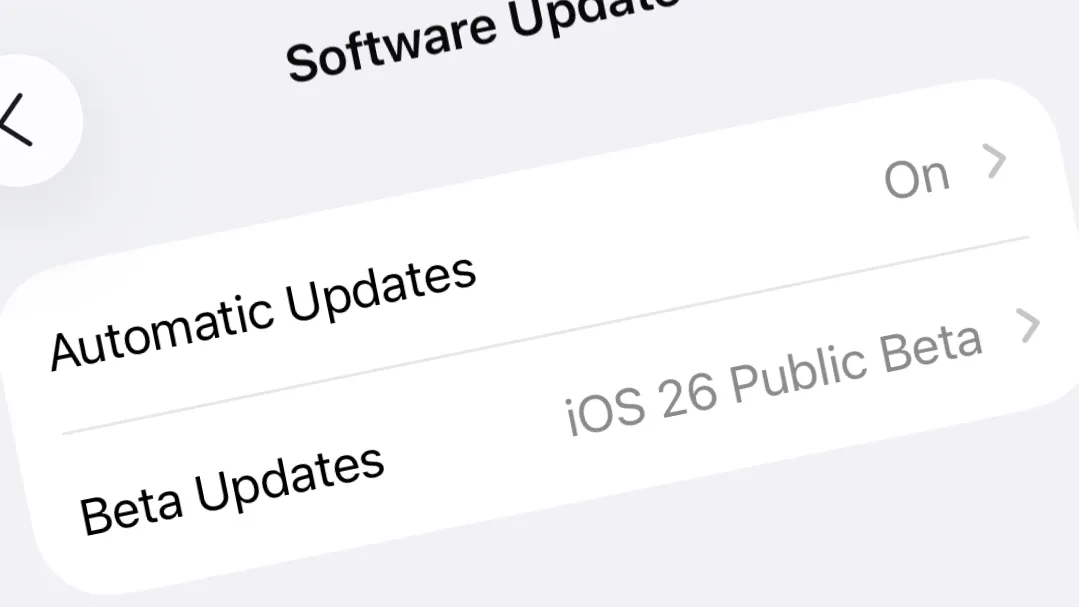Battery drain and system lag often intensify after installing major iOS public betas, especially those introducing sweeping interface changes like iOS 26’s “Liquid Glass” design. While the temptation to try new features early is strong, the practical impact on daily usability and device reliability should be weighed carefully before updating your main iPhone.
Stability of iOS 26 Public Beta: What to Expect
iOS 26 public beta marks a significant shift in the iPhone experience, introducing a refreshed user interface and a host of new features. However, as with any prerelease software, stability is not guaranteed. The public beta is generally more reliable than developer betas, but “more stable” does not mean “bug-free” or suitable for mission-critical devices.
Users and experts consistently report a range of issues, the most common being:
- Noticeable battery drain, often up to twice as fast as on iOS 18.6 or earlier.
- Lag and stuttering during animations, especially on devices like the iPhone 15 Pro/Pro Max and iPad Pro.
- Overheating during normal use, particularly in the first hours or days after installation.
- Random app crashes, with some third-party apps (notably banking apps) failing to launch or function reliably.
- Occasional connectivity problems with Bluetooth, Wi-Fi, or accessories like AirPods.
- Visual glitches, such as blurry icons or choppy transitions.
The initial days after updating are typically the roughest. The system runs intensive background tasks—reindexing photos, scanning for duplicates, and updating system databases—that temporarily reduce performance and battery life. Some users notice improvements after a few days, but persistent bugs can last until later beta releases or the final public launch.
Most Reliable Approach – Install on a Spare or Secondary Device
Step 1: Use a device that is not essential to your daily workflow. Installing iOS 26 public beta on a spare iPhone or iPad minimizes the risk of losing access to important apps, contacts, or services. Devices as old as the iPhone 11 are supported, so an older backup phone is ideal for testing new features without jeopardizing your primary device.
Step 2: Before updating, create a full archive backup on your computer using Finder (macOS) or iTunes (Windows). This backup allows you to restore your device to its previous state if you encounter critical bugs or decide to revert to the stable iOS version. Be aware that backups made after updating to iOS 26 beta cannot be restored to devices running iOS 18.5 or earlier.
Step 3: Monitor the device’s performance and app compatibility. If essential apps (such as banking, messaging, or work-related tools) fail to operate correctly, report issues through Apple’s Feedback app and consider rolling back to the stable release using your archived backup.
Alternative – Installing on a Primary Device (Not Recommended)
Some users choose to install the public beta on their main phone, drawn by the appeal of new features. While this is possible, it carries significant risks:
- Potential for total data loss if you need to revert and lack a pre-beta backup.
- Frequent bugs, app crashes, and degraded battery life that disrupt daily routines.
- Third-party apps, especially banking and payments, may not function or may crash unpredictably.
- Apple and carrier support teams will not assist with issues on beta software beyond restoring the device to factory settings.
If you proceed anyway, back up your device thoroughly and prepare for unexpected problems. Keep a portable charger handy, as battery drain is consistently reported across all supported models. Expect to restart your phone multiple times a day if it freezes or becomes unresponsive. Be prepared for possible overheating, especially during heavy use or while charging.
Expert and Community Advice on iOS 26 Beta Stability
Technical writers and experienced beta testers urge caution. The public beta’s purpose is to uncover bugs and compatibility issues before the final release. Even if the beta appears stable for some, unpredictable problems can surface due to differences in device models, app versions, and usage patterns.
Key recommendations include:
- Wait for at least the third public beta (PB3) if you want a smoother experience with fewer bugs. Early betas are typically the most unstable, especially in years with major UI overhauls.
- Only install beta software if you are comfortable troubleshooting problems and restoring from backups if necessary.
- Do not expect the same level of reliability, battery life, or app compatibility as with official releases.
- If you rely on your device for work, travel, or emergencies, avoid the beta entirely until the official release in September or October.
Some users report satisfactory performance on older devices like the iPhone 12 Mini or iPad 8th generation, but others experience severe lag, overheating, or even device “bricking” (requiring full restore). The variability underscores the experimental nature of public betas.
Practical Tips Before Updating to iOS 26 Public Beta
Step 1: Review the list of critical apps you depend on—especially banking, health, and communication apps. Check online forums and communities for reports of compatibility issues with iOS 26.
Step 2: Back up your device using your computer. Avoid relying solely on iCloud, as beta-related bugs can sometimes corrupt synced data.
Step 3: If you encounter problems after updating, use the Feedback app to report bugs to Apple. If you need to revert, use your archived backup and follow Apple’s instructions for restoring your device to a previous iOS version.
Step 4: Keep your device plugged in and connected to Wi-Fi for several hours after installing the beta. This allows background processes to complete indexing and may stabilize performance and battery life over time.
iOS 26 public beta introduces exciting visual changes and features, but its current stability is inconsistent and battery issues are common. For a dependable experience, wait for later beta releases or the official launch before updating your main device.