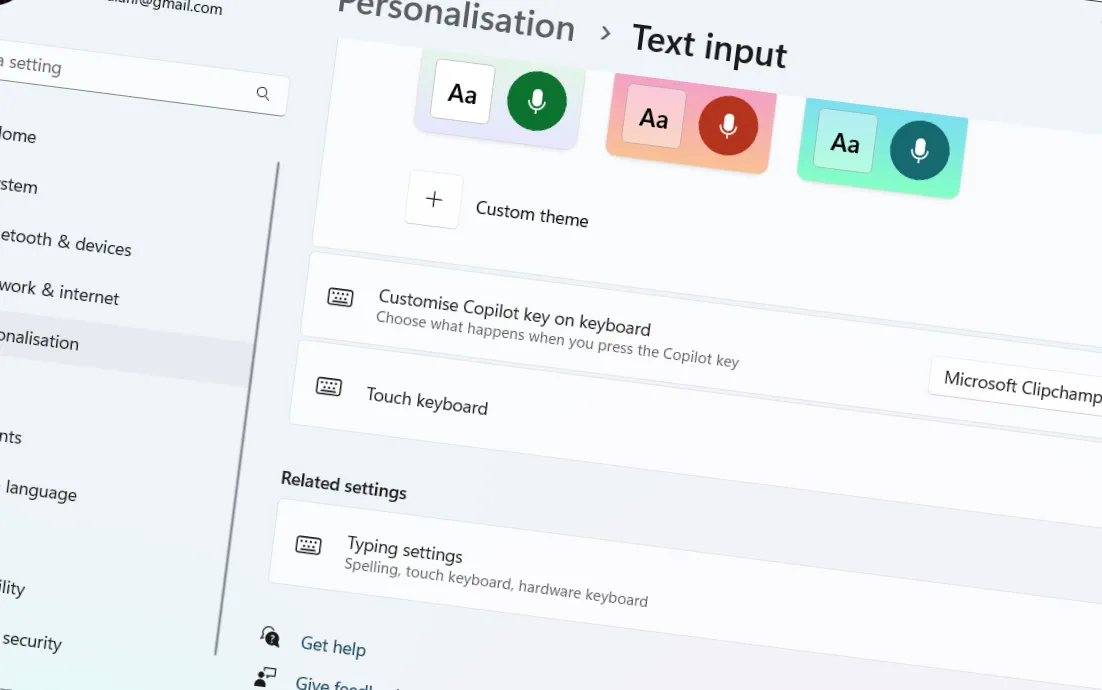The Windows 11 24H2 update introduces a new feature that allows you to customize the function of the Copilot key on your keyboard. By default, pressing the Copilot key opens the Copilot app, but you can now configure it to open another app or the Windows Search. This guide will walk you through the steps to change the Copilot key's functionality.
What Is the Copilot Key?
The Copilot key is a dedicated key on some keyboards designed to quickly launch the Copilot app in Windows 11. With the latest update, you have the flexibility to assign a different app to this key, provided the app meets certain security requirements.
Prerequisites
- Your device must be running Windows 11 version 24H2 or later.
- You should have a keyboard with a Copilot key.
- The app you want to assign must be a signed MSIX package.
How to Change the Copilot Key Function
Follow these steps to customize what the Copilot key opens:
- Press
Win + Ito open the Settings app. - In the left sidebar, select Personalization.
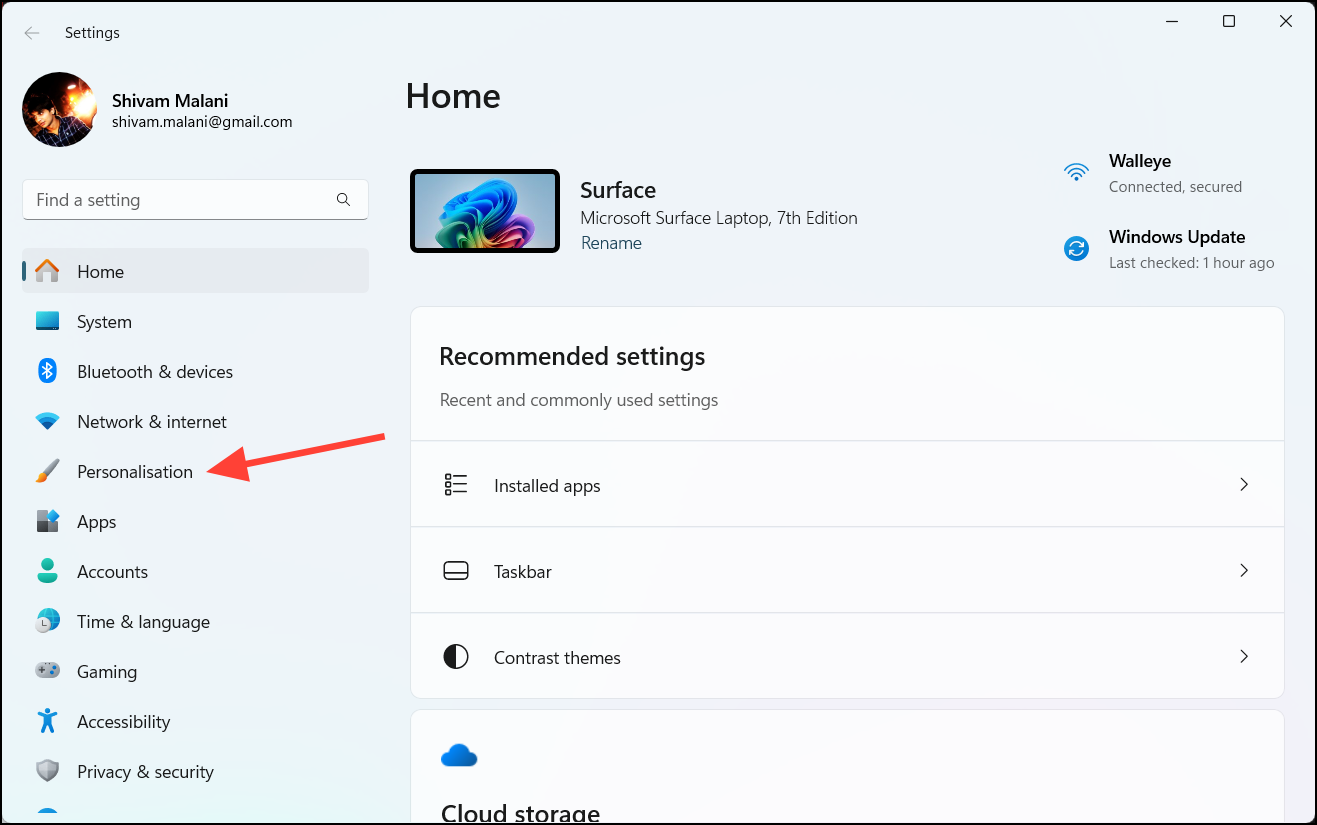
- On the right pane, click on Text input.
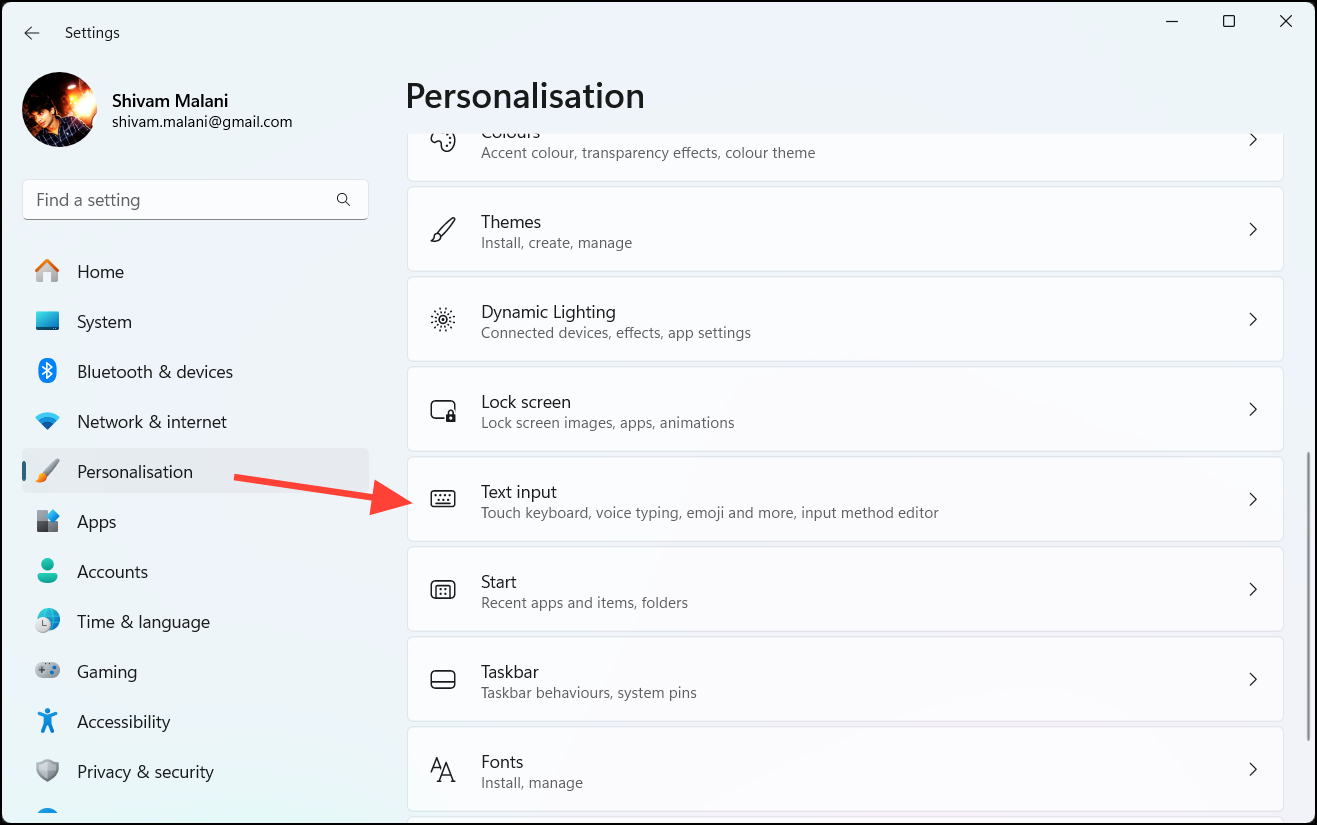
- Scroll down to the Customize Copilot key on keyboard section.
- Click the dropdown menu and choose one of the following options:
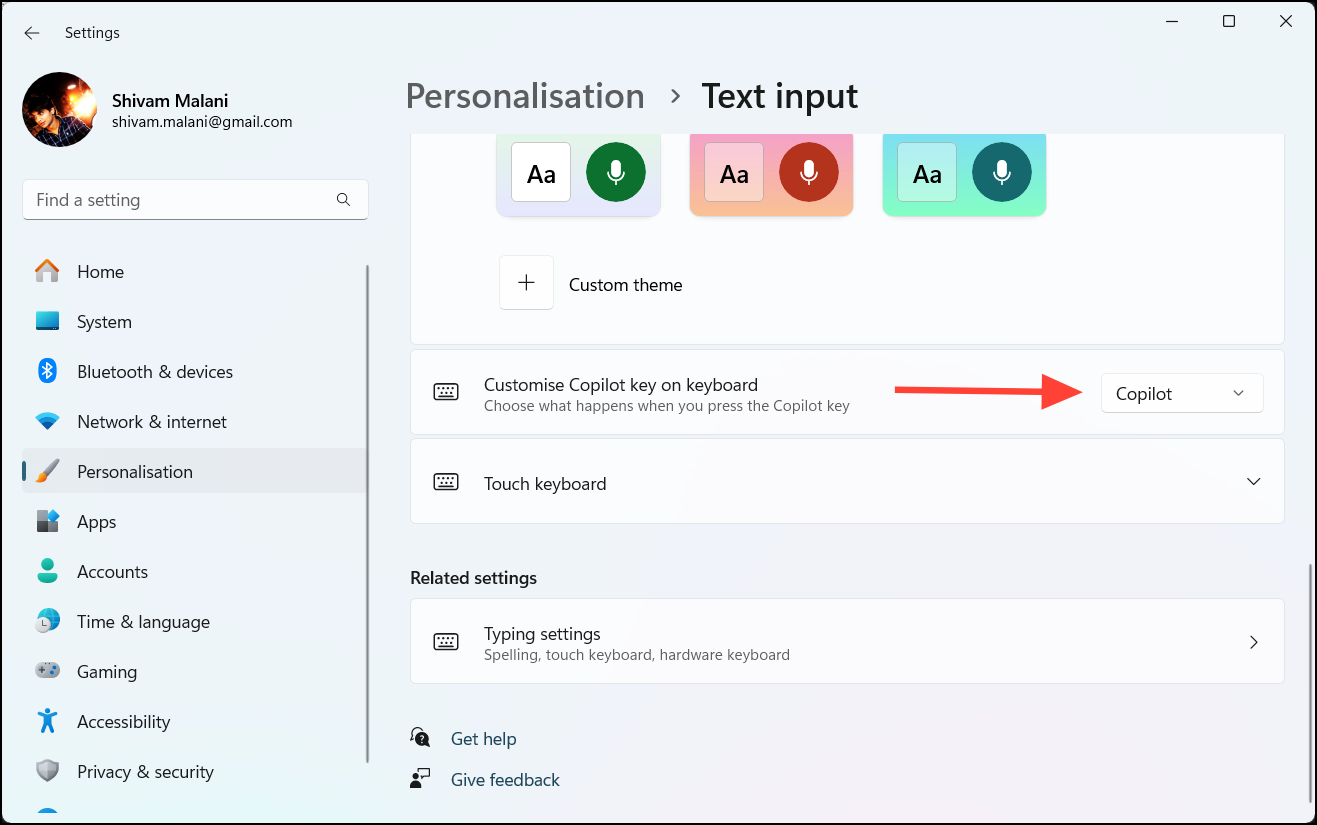
- Copilot – Opens the Copilot app (default).
- Microsoft 365 – Opens the Microsoft 365 app if you're signed in with a Microsoft Entra ID.
- Search – Launches the Windows Search box.
- Custom – Allows you to select a different app.
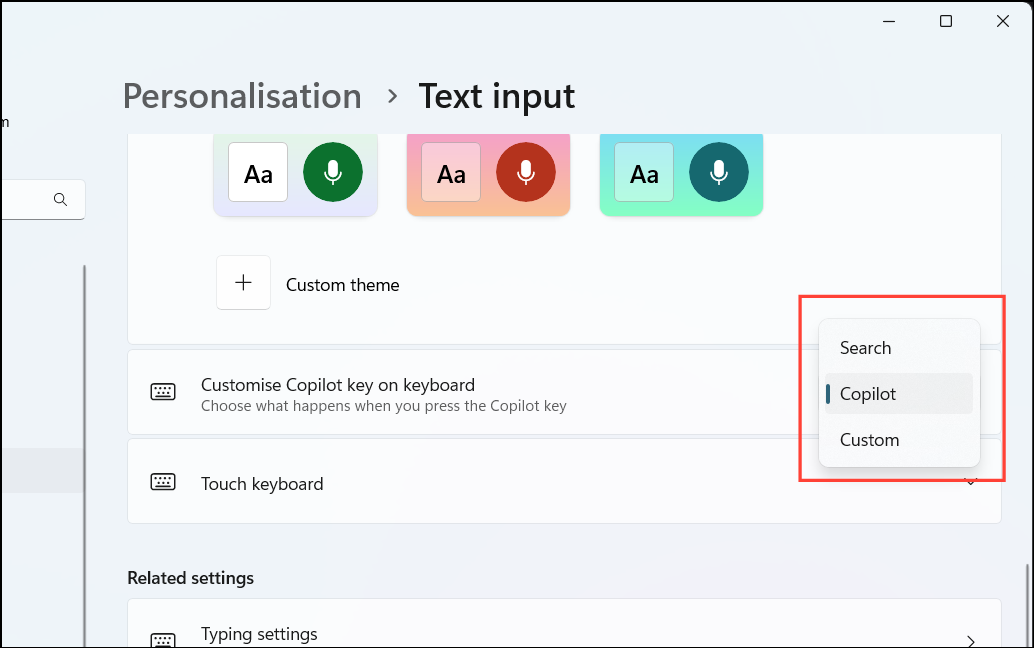
- If you selected Custom, click on Select an app.
- From the list, choose the app you want to assign to the Copilot key.
- Click Select to confirm your choice.
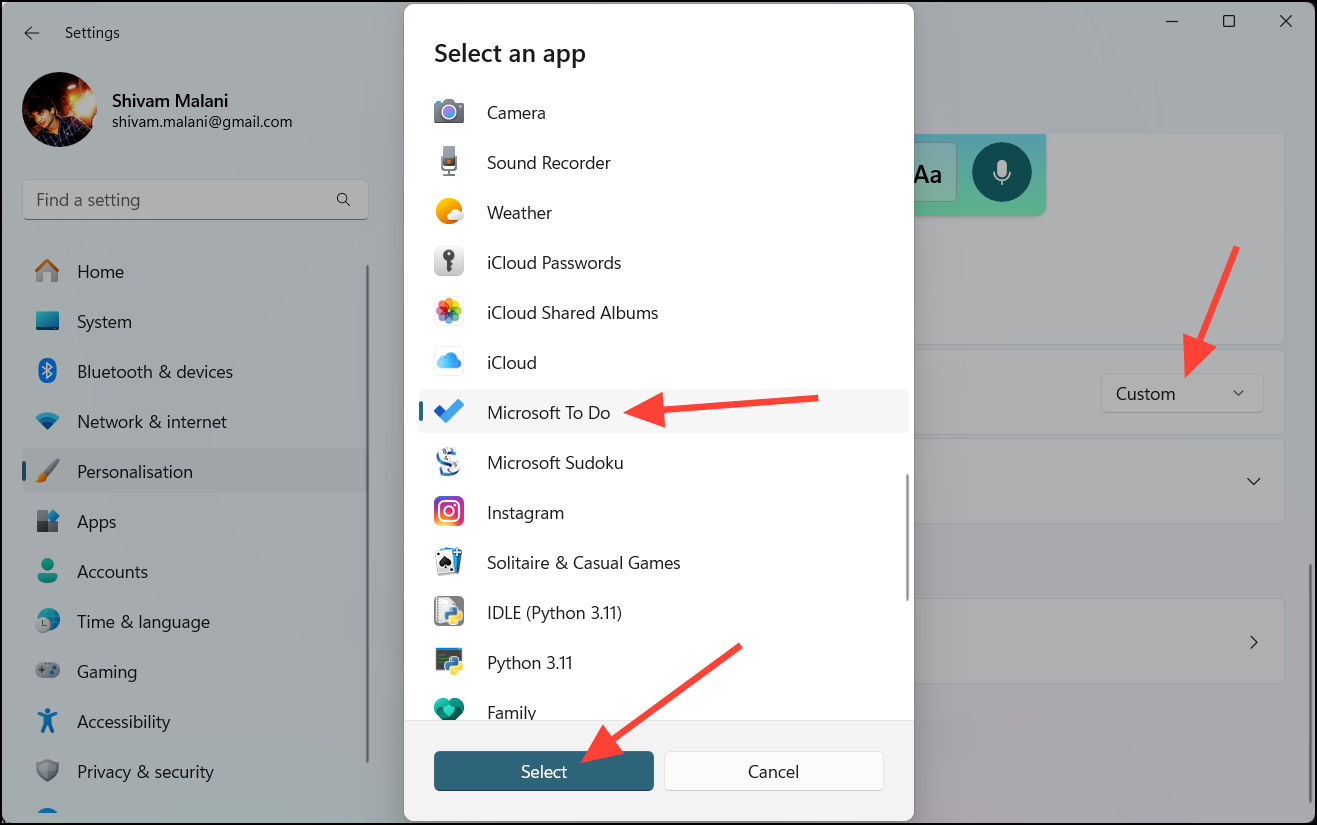
- Close the Settings app. Your Copilot key is now reconfigured to open the selected app.
Resetting the Copilot Key to Default
If you wish to revert the Copilot key back to its default setting:
- Open the Settings app by pressing
Win + I. - Navigate to Personalization > Text input.
- Under Customize Copilot key on keyboard, select Custom from the dropdown menu.
- Select Copilot from the list of available apps and hit the Select button.
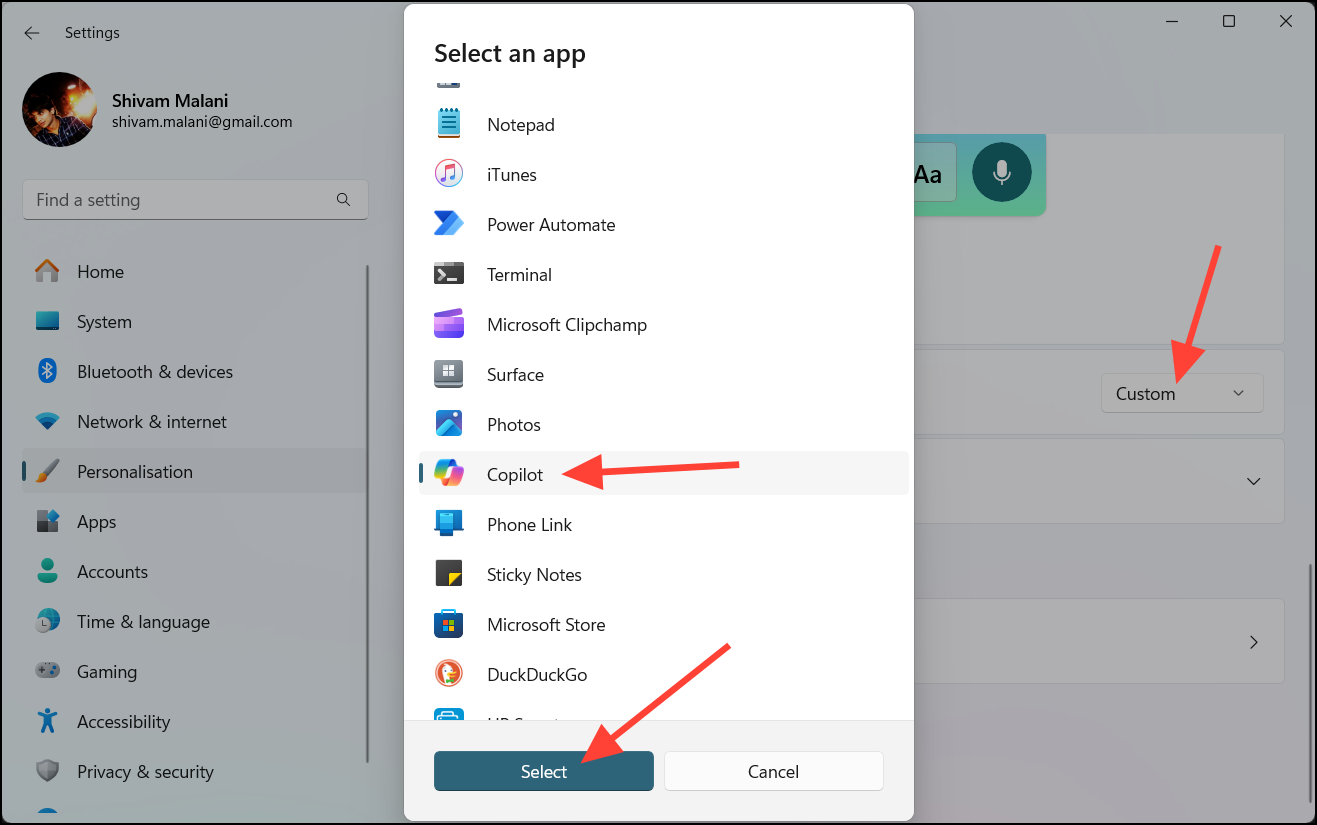
Customizing the Copilot key enhances your workflow by allowing quick access to the apps you use most. With these simple steps, you can tailor your keyboard to better suit your needs.