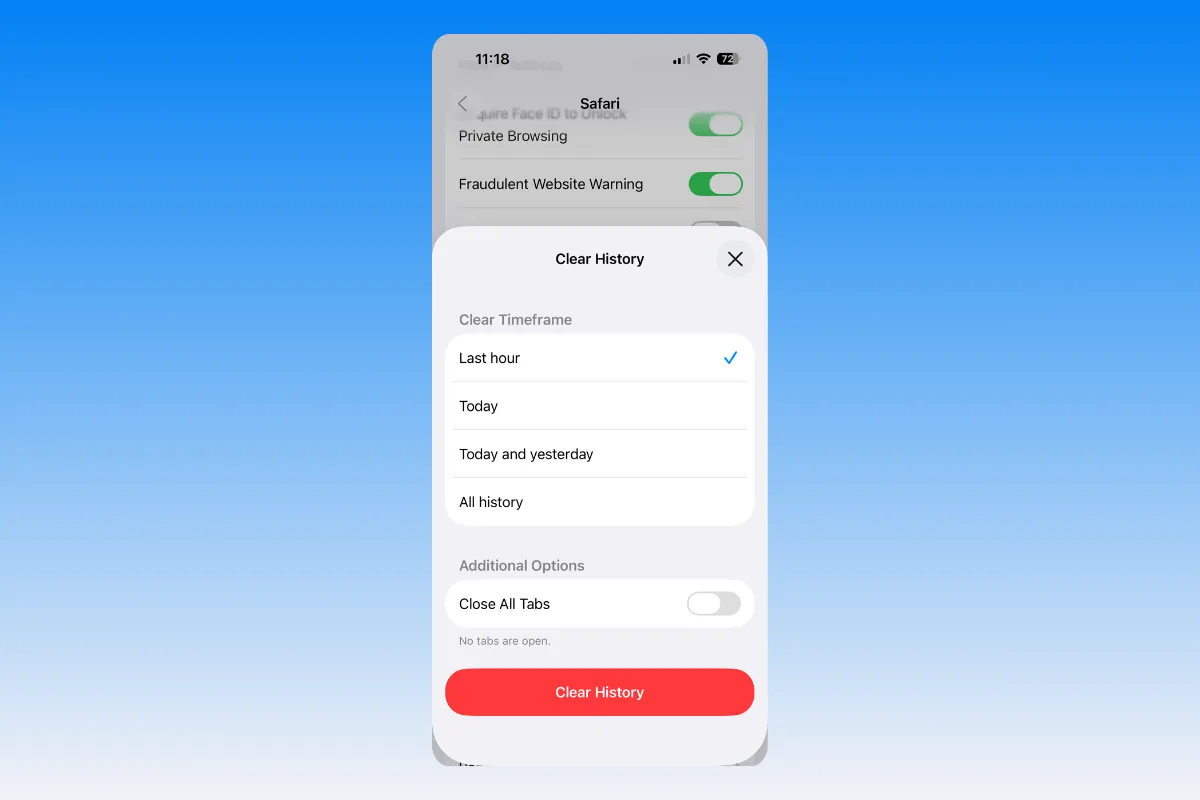On iOS 26, Apple refines where and how Safari history is cleared. You can wipe everything from Settings, remove only cookies and site data, or delete specific sites from within Safari. If “Clear History and Website Data” is unavailable, Screen Time or device management policies are usually the cause.
Clear all Safari history and website data (Settings)
Use this when you want a full reset of browsing history, cookies, and cached website files. This action signs you out of most sites but keeps AutoFill data like saved contacts and cards.
Step 1: Open Settings on your iPhone.
Step 2: Scroll down to the bottom of Settings screen, tap Apps, and then find and select Safari.
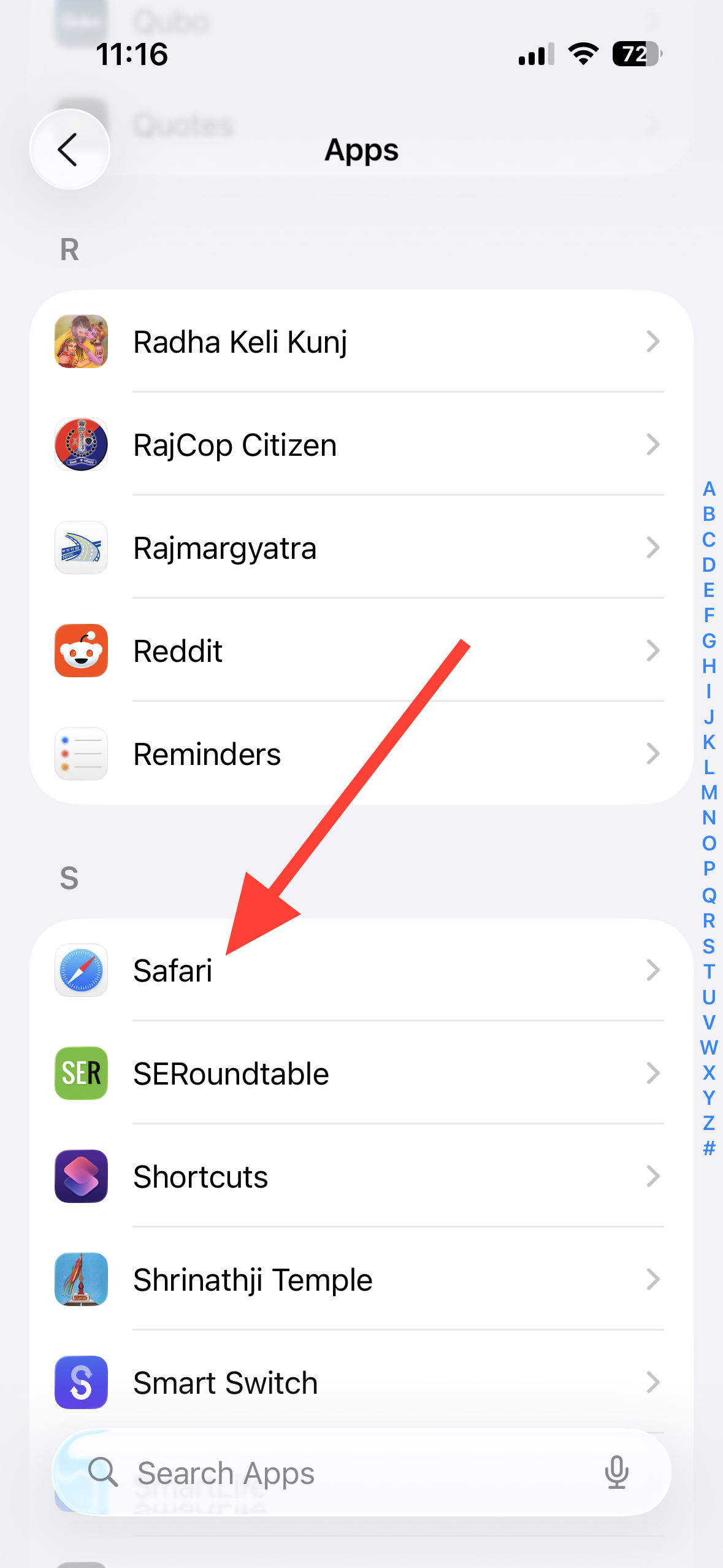
Step 3: Scroll down to near bottom on Safari settings screen and under 'History and Website Data' section, tap 'Clear History and Website Data' option.
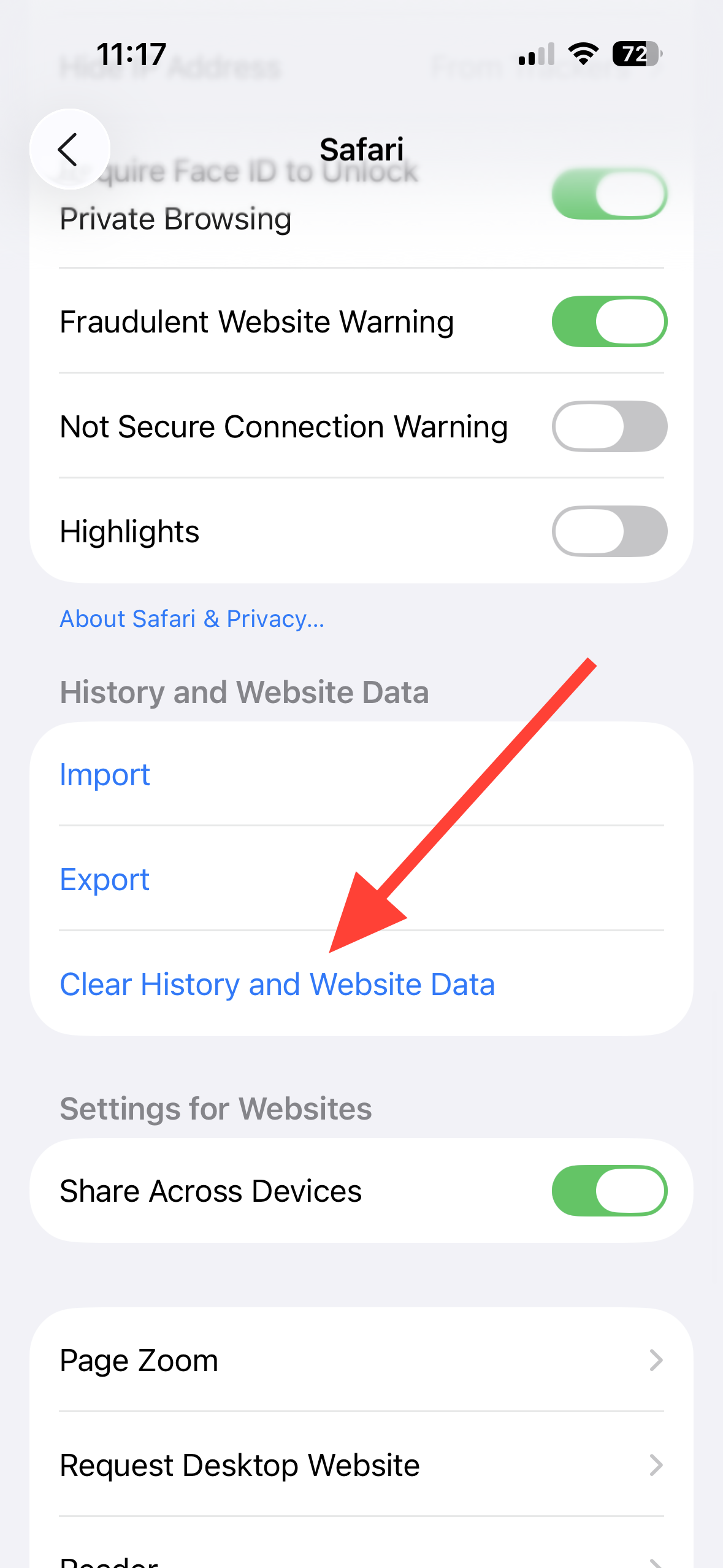
Step 4: Choose a timeframe (for example, Last Hour, Today, Today and Yesterday, or All History).
Step 5: Tap Clear History to confirm.
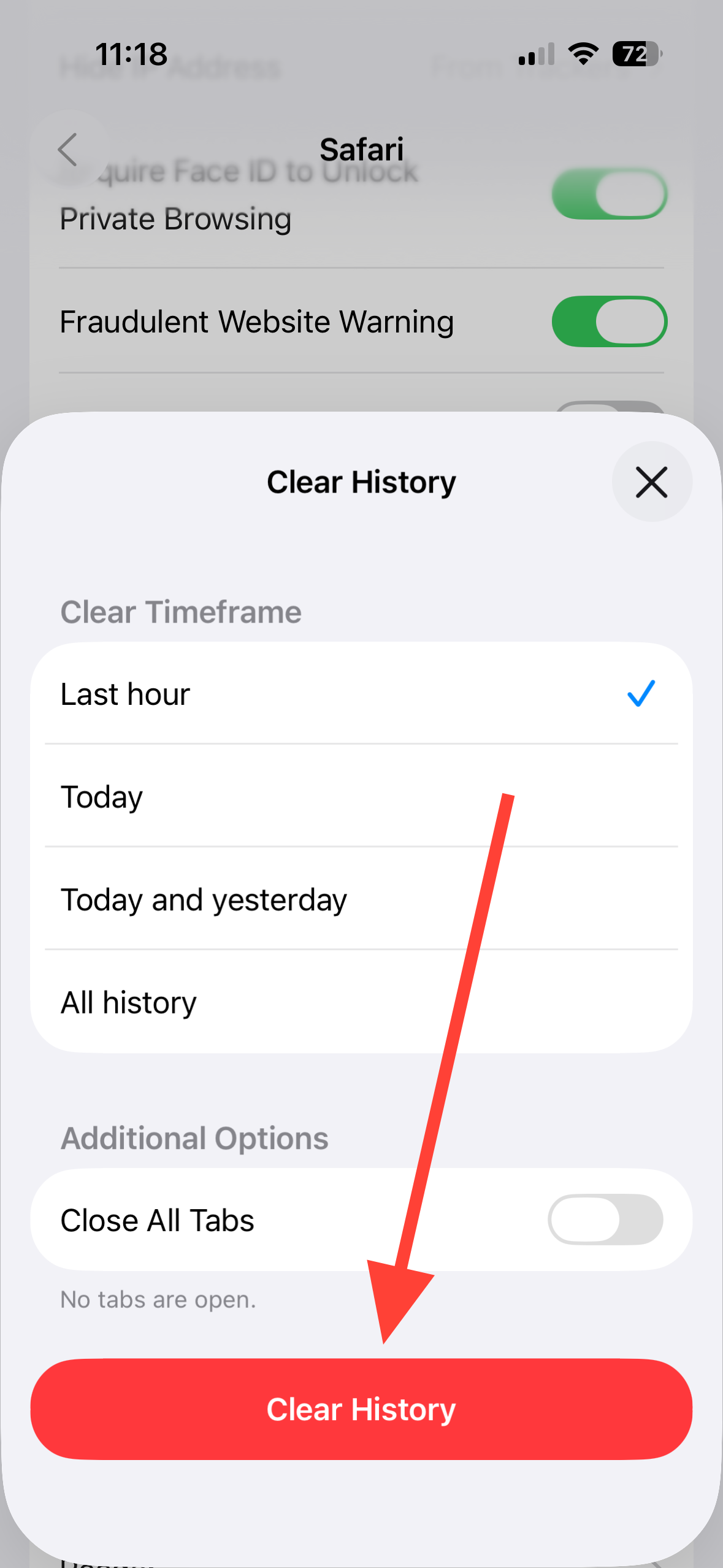
Notes:
- If the button is gray, you either have no data to remove or a restriction is in place via Screen Time.
- This does not change your AutoFill information.
Clear cookies and cache but keep your history
Use this if you want to remove site logins and stored data without deleting the list of pages you’ve visited.
Step 1: Open Settings.
Step 2: Scroll down to the bottom of Settings screen, tap Apps, and then find and select Safari.
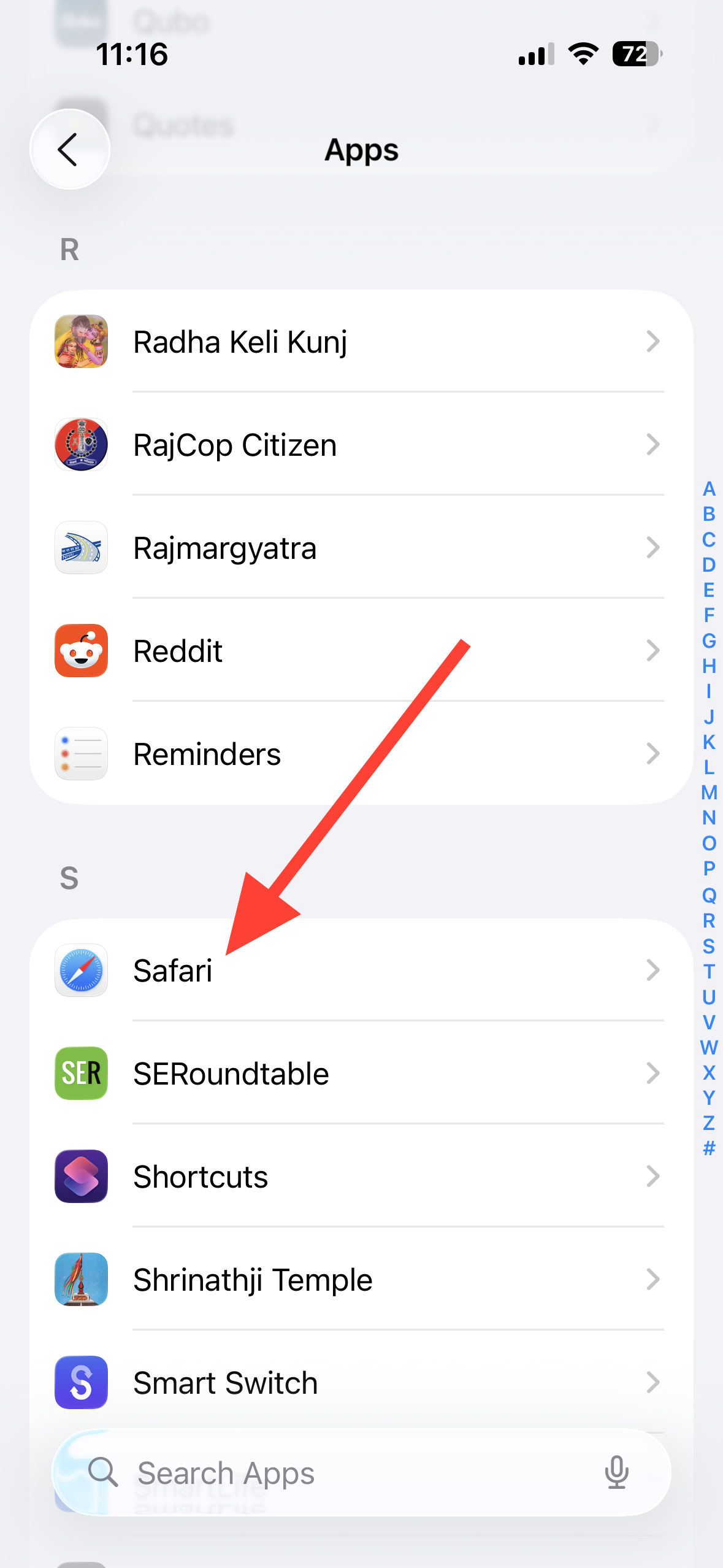
Step 3: Scroll down and tap 'Advanced', then tap 'Website Data'.
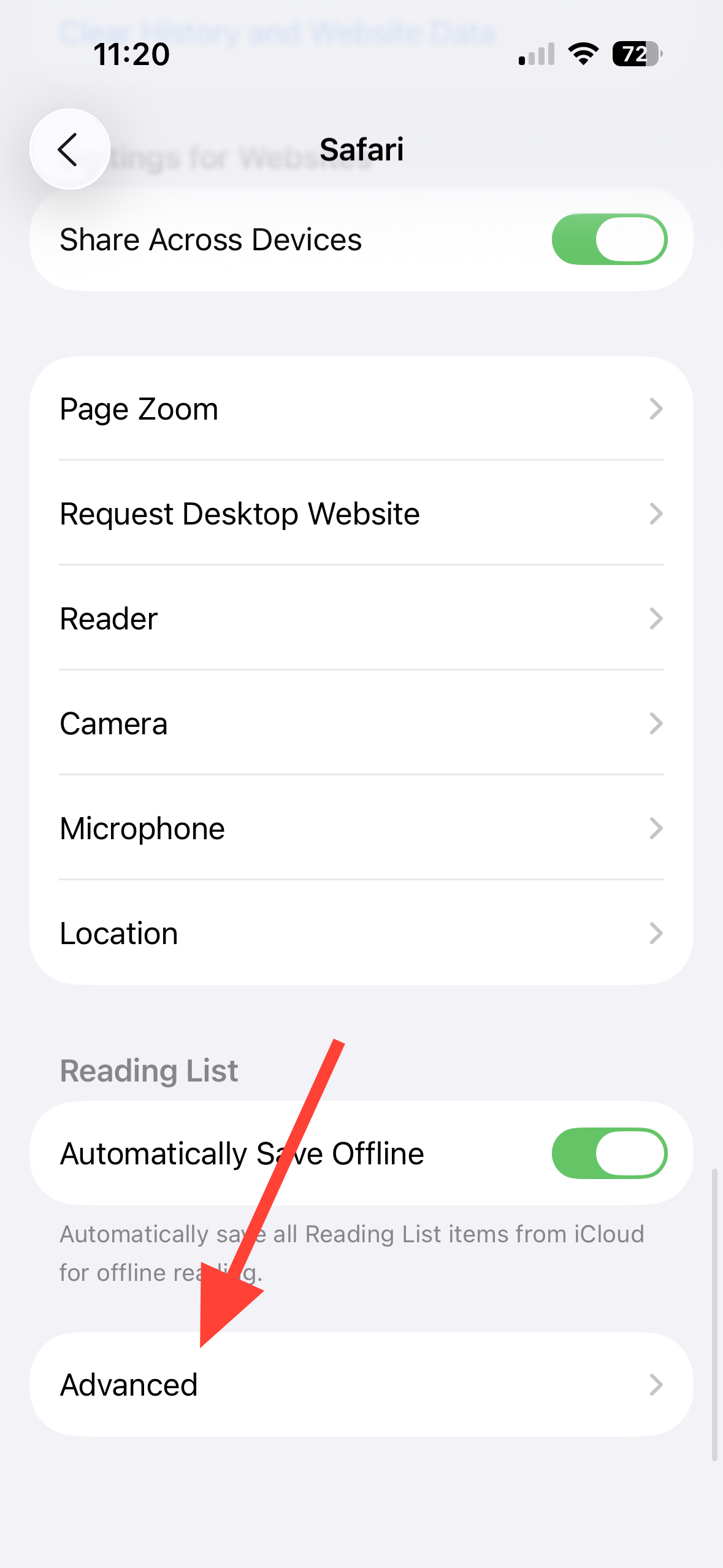
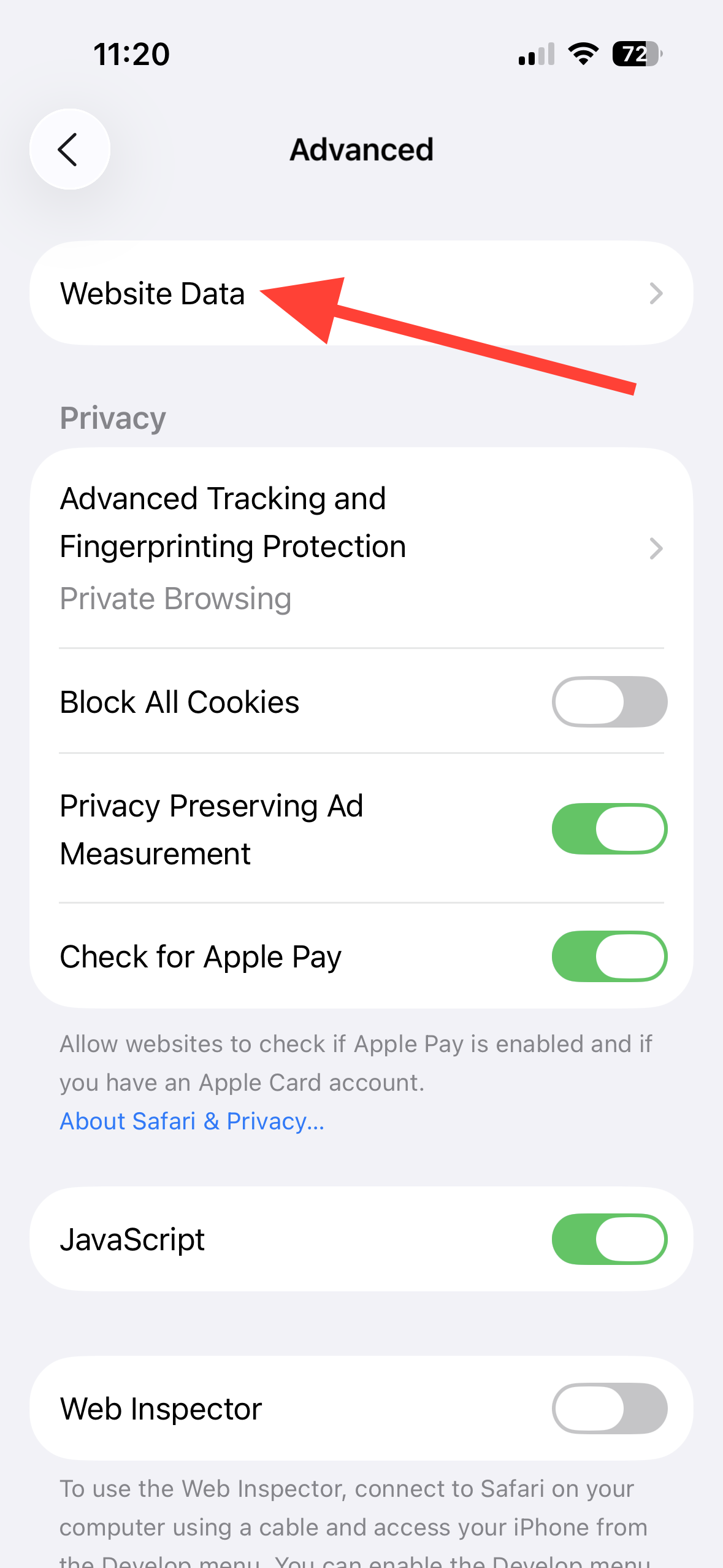
Step 4: Scroll down to bottom of the list, and tap on 'Remove All Website Data' option.
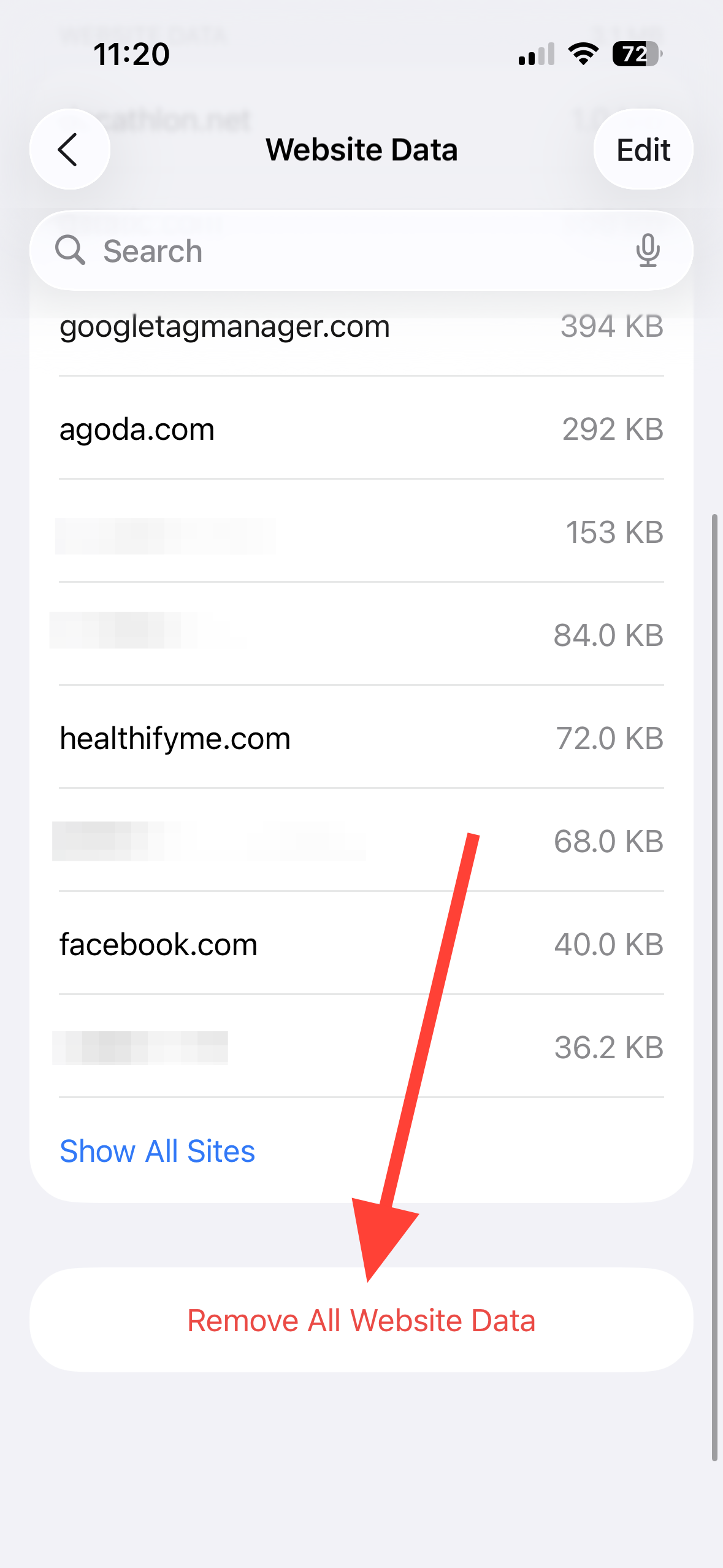
Step 5: On the pop-up box, tap 'Remove Now' to confirm.
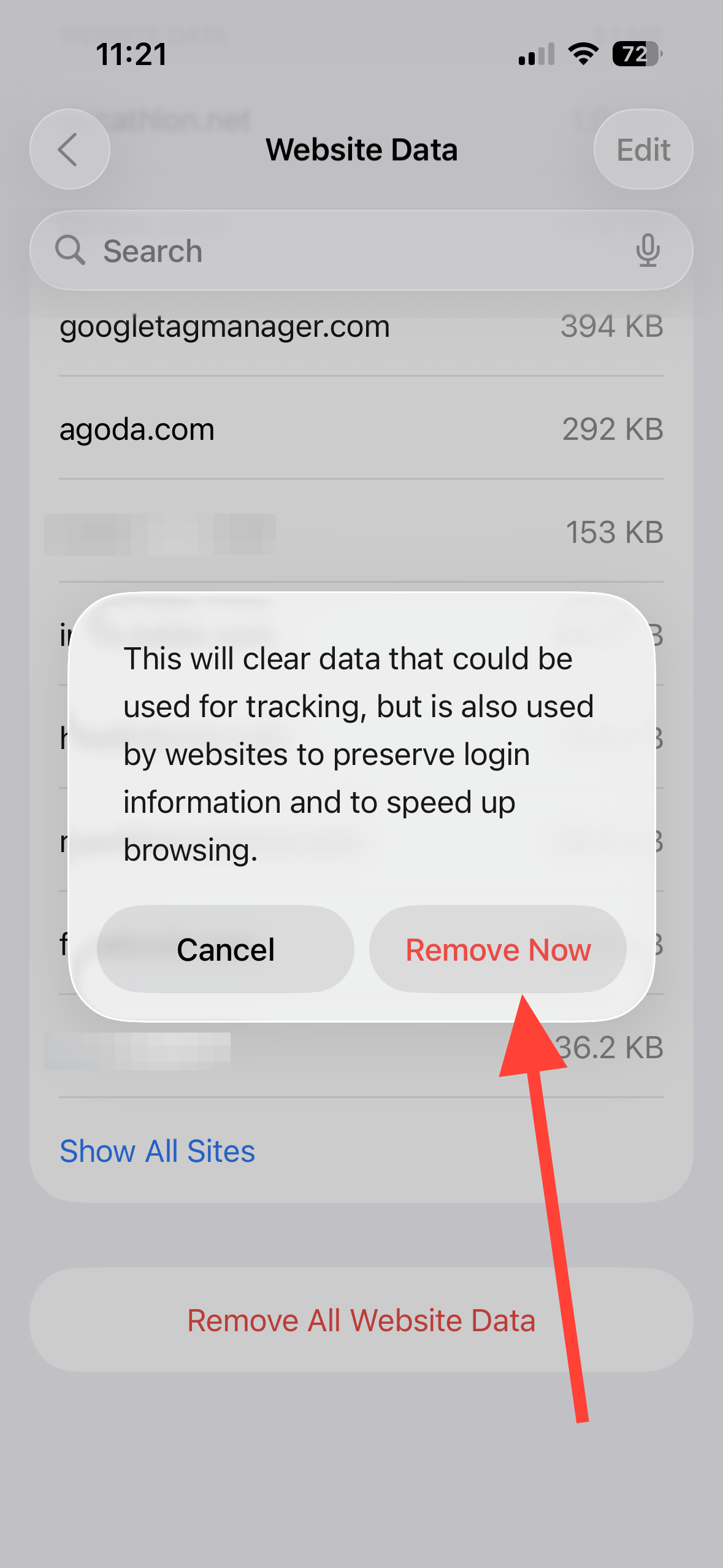
This clears cookies and cached files used for tracking and faster loading. You’ll likely be signed out of websites.
Delete specific sites from history (in Safari)
Use this to remove particular entries instead of everything.
Step 1: Open Safari.
Step 2: Tap the More button (three dots).
Step 3: Tap Bookmarks.
Step 4: Tap the History tab (clock icon).
Step 5: Tap the More button again.
Step 6: Tap Select Websites.
Step 7: Select one or more sites.
Step 8: Tap the Trash button to delete the selected entries.
Optional: Block cookies or use content blockers
Blocking cookies reduces tracking but can break site sign-ins or features.
Step 1: Open Settings, then tap Apps > Safari.
Step 2: Tap Advanced.
Step 3: Turn on Block All Cookies, then confirm. Safari will reload your tabs.
Tip: You can also enable content blockers you install from the App Store under Settings > Apps > Safari > Extensions.
Troubleshooting: “Clear History and Website Data” is grayed out
When the button is unavailable, the root cause is typically a restriction. Work through these in order.
Check Screen Time web content settings. Go to Settings > Screen Time > Content & Privacy Restrictions > Content Restrictions > Web Content, and set to Unrestricted Access. Return to Settings > Apps > Safari and try again.
If you use a Screen Time passcode, temporarily disabling Screen Time can restore the button in some cases. Re-enable Screen Time after clearing.
Look for a device management profile. Go to Settings > General > VPN & Device Management. If a profile is installed (work/school), it may block history clearing. Contact your administrator about policy changes.
Quit Safari and restart the iPhone. Force-close Safari from the app switcher, then power off and on. Re-check Safari settings.
Update iOS. Go to Settings > General > Software Update, install any available updates, and retry.
Remove website data as a fallback. Go to Settings > Apps > Safari > Advanced > Website Data > Remove All Website Data. This does not erase history but can free space and clear sign-ins.
Stop Safari iCloud sync temporarily if deleted items keep reappearing. Toggle Safari off in iCloud settings on all Apple devices, clear data, then turn syncing back on.
Tips to avoid future cleanup
Use Private Browsing for sessions you don’t want saved. In Safari, tap Tabs, switch to Private, then open a new private tab. Pages you visit won’t be added to history.
Periodically remove website data. Clearing stored site data weekly or monthly keeps storage growth in check without wiping your whole history.
With iOS 26, the quickest full reset is still through Settings, while Safari’s History view gives you precise control over individual entries. If the clear button is disabled, resolve Screen Time or management restrictions first to restore normal behavior.