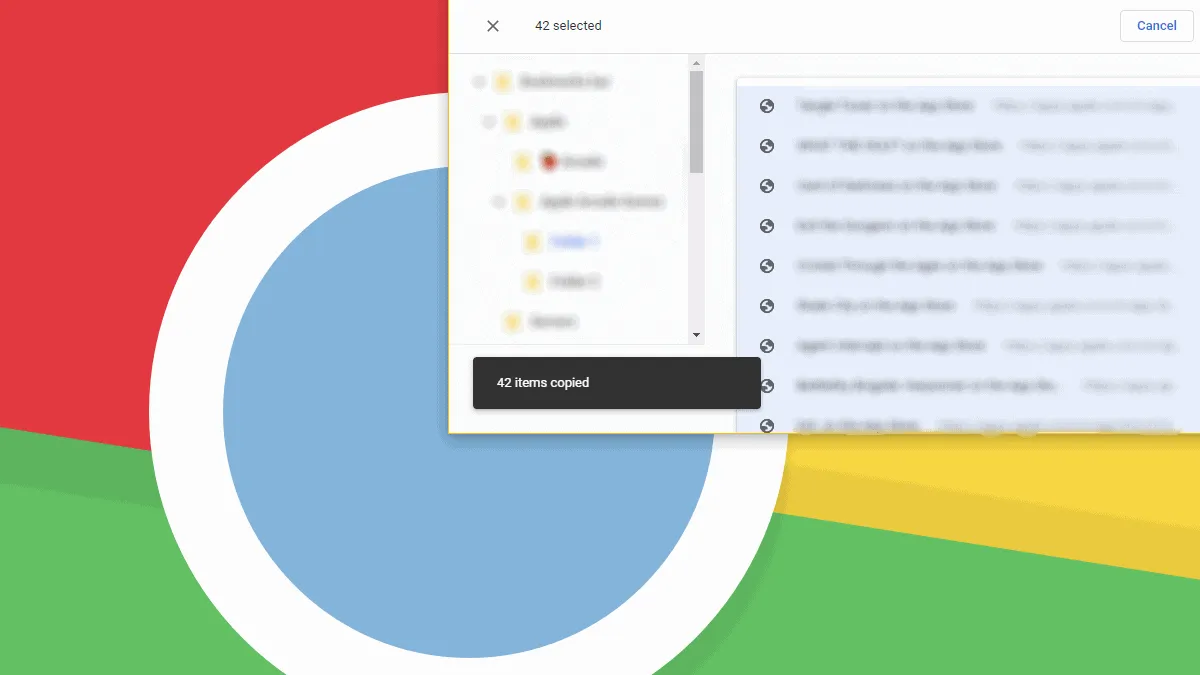Need to copy all bookmark URLs from a single folder in Chrome? Well, there’s no visible button in the Chrome’s bookmark manager to let you do that, but the trusty "Ctrl + A" and "Ctrl + C" keyboard shortcuts do work.
From the bookmarks bar in Chrome, “right-click on the folder” from which you want to copy all bookmark URLs and select “Bookmarks manager” from the context menu to open the folder in the bookmarks manager tab.
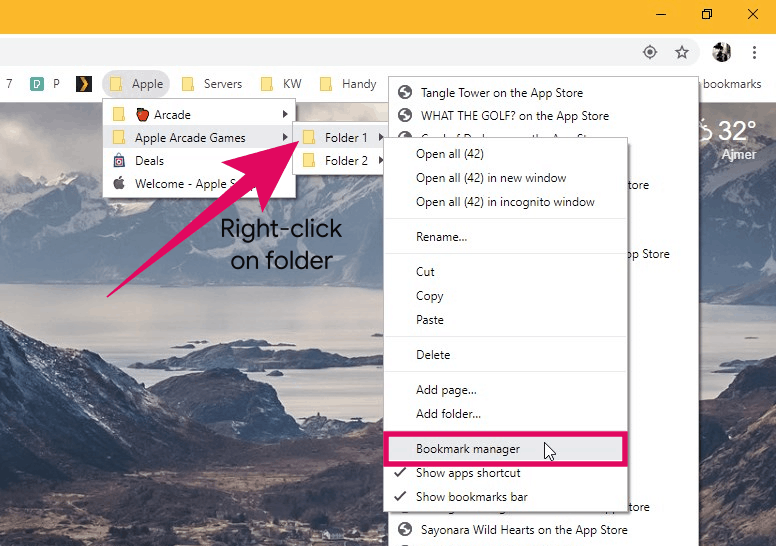
On the Bookmarks screen, click once on any bookmark inside the folder to select/highlight it.
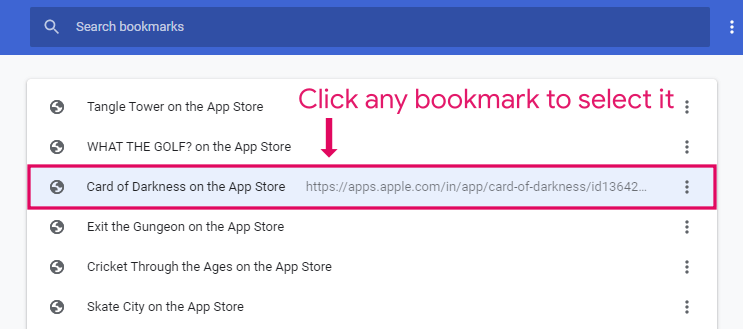
After selecting/highlighting a single bookmark in the folder, press the "Ctrl + A" keys together on your computer’s keyboard to select all bookmarks in the folder.
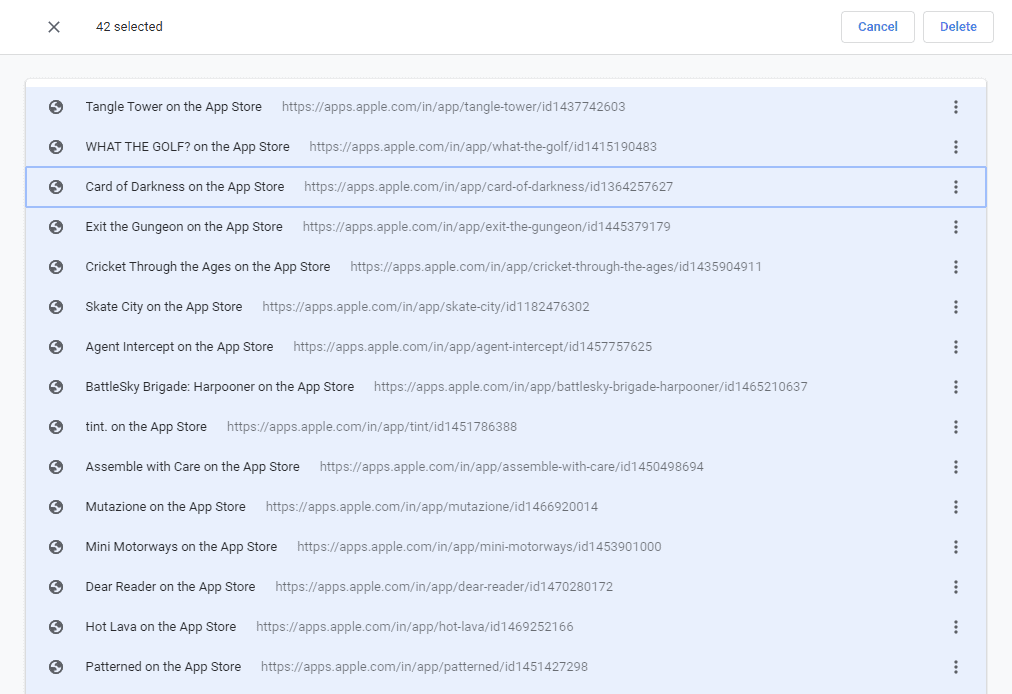
After selecting the bookmarks, press "Ctrl + C" together on the keyboard to copy all bookmarks you selected in the step above. A little pop-up in the bottom left corner of the screen will appear indicating the number of bookmarks copied to the clipboard.
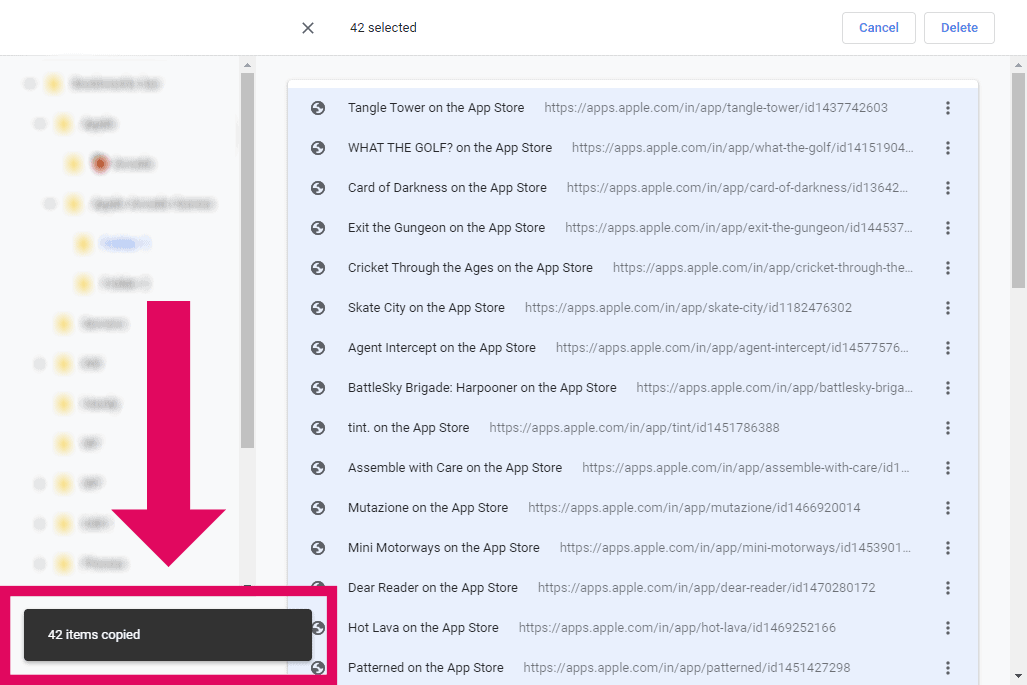
After copying the bookmarks, open Notepad or any text editor and paste the copied URLs. You can use the “Ctrl + V” keyboard shortcut to paste all URLs from the clipboard.
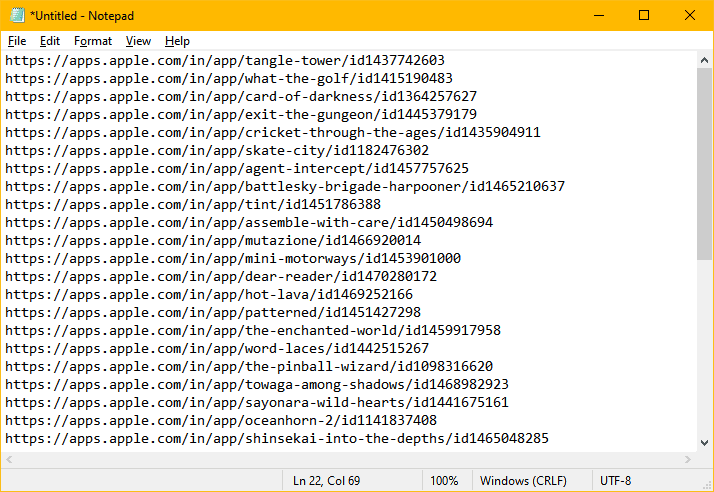
Save the text file on your PC to keep a backup of these URLs for later use.