Android apps aren’t directly supported on Windows, but you can use an Android emulator software like BlueStacks to get Google Play Store on your PC, and download/install Android apps on it just like you do on your Android devices.
BlueStacks can flawlessly run Android on your Windows computer. It even lets you play Android games on a Windows PC. BlueStacks is free to use and supports most versions of Windows.
Perquisites
- Your PC must have at least 2 GB of RAM.
- You should have administrative permissions.
- Your PC must have Dirext X 9.0 or higher installed.
- Your PC needs to have minimum 4 GB disk space available.
- The PC’s Graphics Drivers should be updated.
How to install BlueStacks on your PC
- Get the latest version of BlueStacks using the download link above.
- After downloading the .exe file, run the BlueStack Installer.exe file. The set up will automatically start extracting the essential files to be installed.
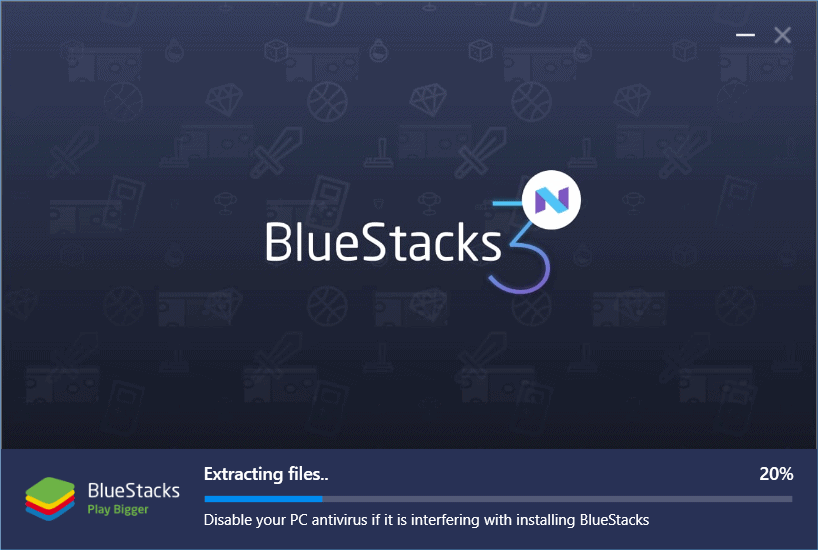
- After extracting all files, the installation page will appear, click the Install Now button. Wait for some time to let the installation process complete.
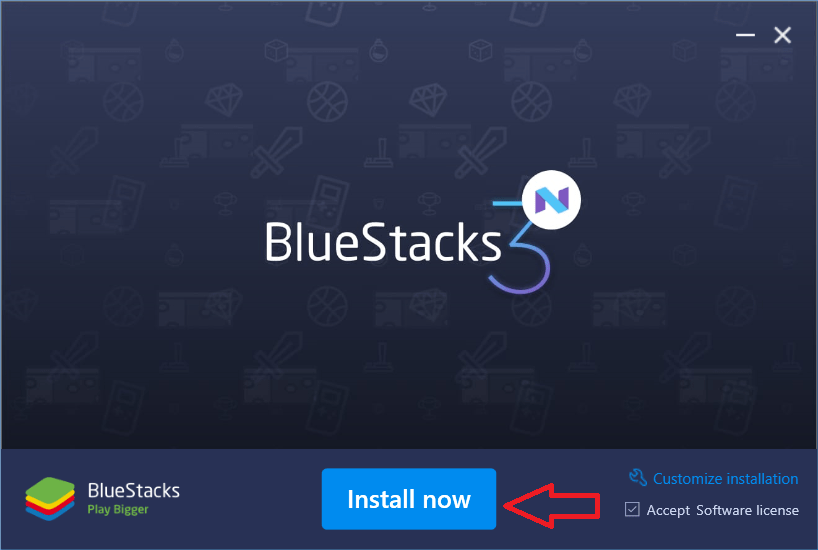
- Once the installation part finishes, click the Complete button to boot the software.
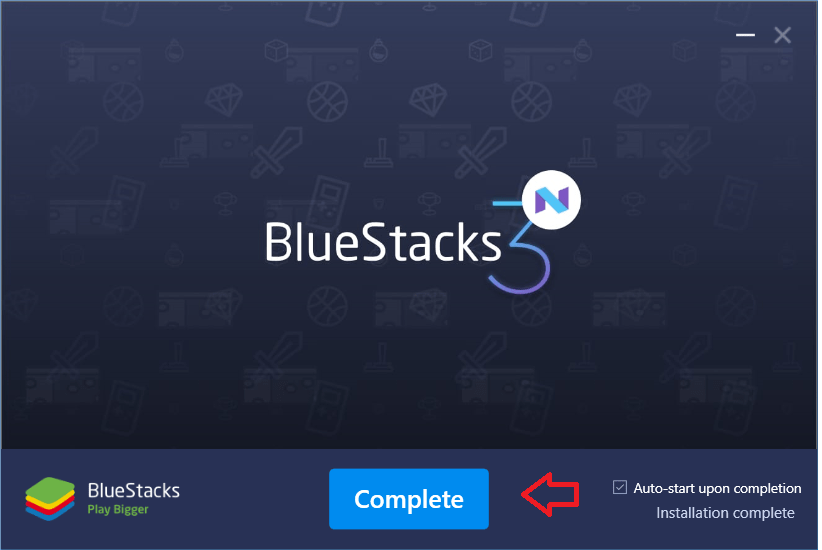
- When the first boot sequence is complete, you will be asked to sign-in with your Google account. Do it.
- Follow the rest of the on-screen setup, and you’ll get to the app’s home screen where you can search and download apps from the Play Store.
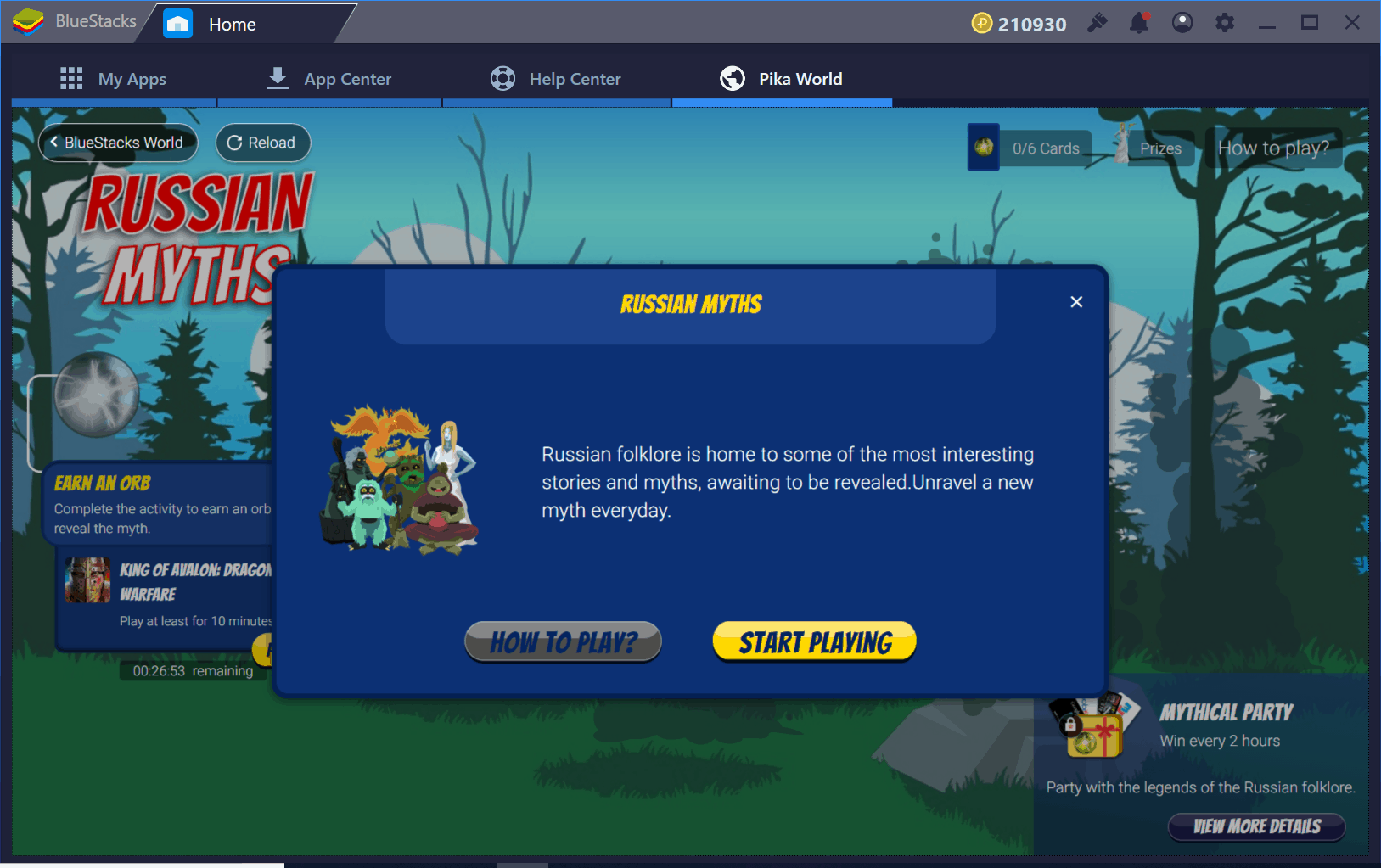
Have fun with Android running on your PC.

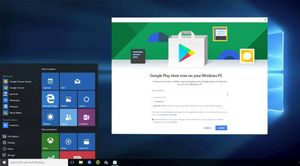



Member discussion