Proximity Chat in Fortnite is currently limited to Creative/UEFN islands and is disabled by default. The control lives in Island Settings under Voice Chat and applies only to the Game Channel, not Party chat. See the official Proximity Chat documentation for where the toggle lives and how it behaves:
If you don’t see or hear proximity voice in Battle Royale or Zero Build, that’s expected; the feature isn’t available there. On islands where it’s enabled, a HUD indicator appears over players who are speaking, and creators can set how far voices carry and how the volume falls off with distance.
For island creators: enable Proximity Chat on your map
Step 1: Open your island and go to Island Settings. This is where map-wide rules are configured, including voice behavior.
Step 2: Select the Mode tab to reveal gameplay-relevant settings. This tab contains the Voice Chat section used by Proximity Chat.
Step 3: In the Voice Chat section, turn Proximity Chat on. This activates proximity-based voice on the island and applies to players using the Game Channel.
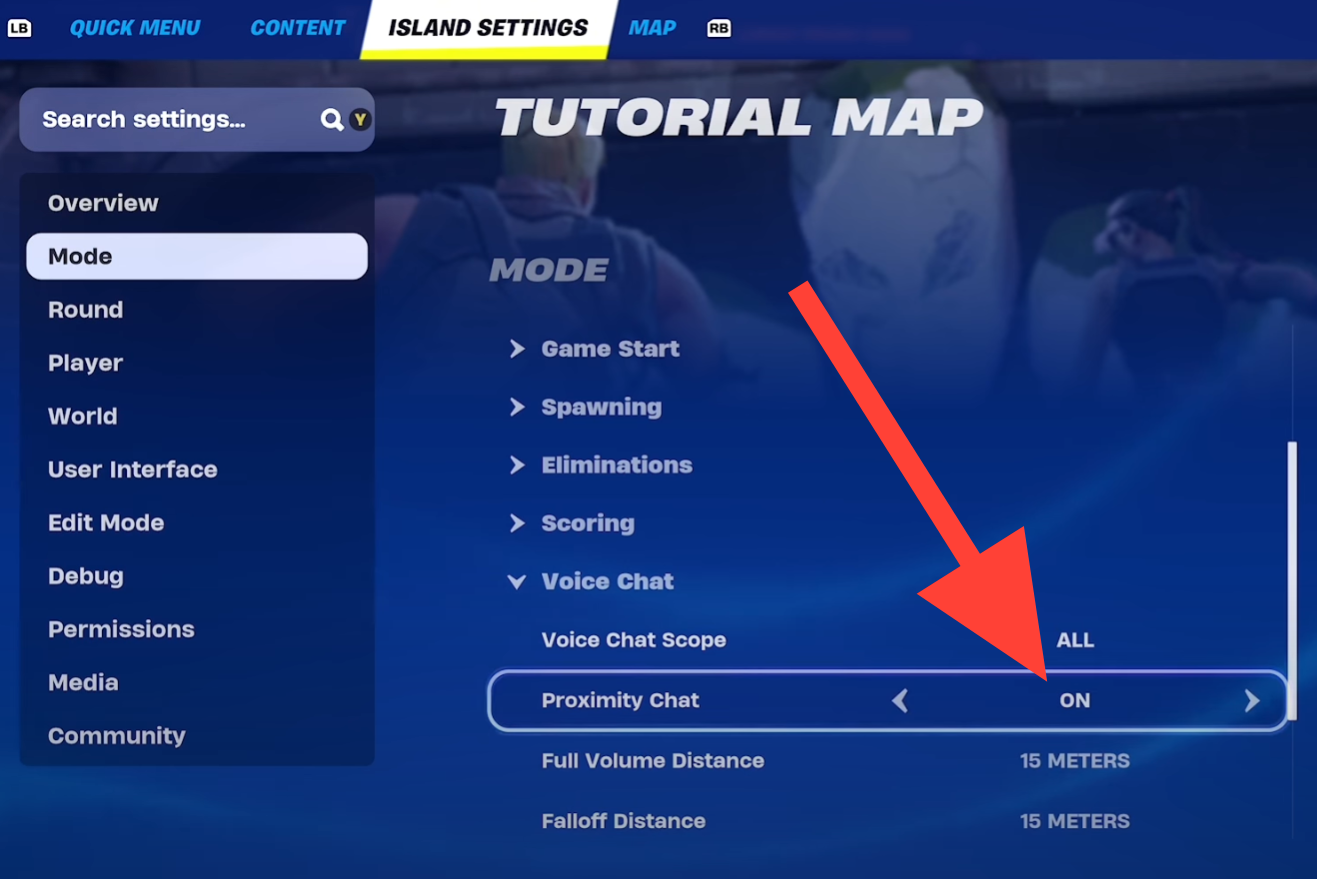
Step 4: Set the Full Volume Distance and the additional Falloff Distance. These determine how close players must be to hear others clearly and how quickly volume drops as they move apart.
Step 5: Save and test the island with at least two players. Verify the HUD speaking indicator appears and confirm that voices are audible only within the range you set.
Note: Proximity Chat affects only the Game Channel on your island. Party chat runs separately and isn’t gated by distance.
For players: use Proximity Chat on someone else’s island
Step 1: Join a Creative/UEFN island that explicitly supports Proximity Chat. The feature must be enabled by the island owner; there’s nothing you can toggle globally for all maps.
Step 2: Switch your channel to Game Channel in the voice UI. Proximity voice only works when you and nearby players are in Game Channel rather than Party chat.
Step 3: In Fortnite’s voice settings, set Voice Chat to On and Voice Chat Privacy to Everybody. This ensures you can hear non-squad players when you’re within range.
Step 4: Choose Open Mic or Push-to-Talk and select the correct input device. If you use Push-to-Talk, press your assigned key to transmit; otherwise other players won’t hear you.
Step 5: Move within typical conversation distance of other players and watch for the speaking indicator above their avatar. If the indicator appears but you still don’t hear them, work through the troubleshooting section below.
Troubleshooting: can’t hear anyone on Proximity Chat
Step 1: Confirm the island actually has Proximity Chat enabled. Look for the speaking HUD indicator over players’ avatars; if it never appears, the map may not have the feature turned on or no one is talking.
Step 2: Switch to the Game Channel. Proximity Chat does not work in Party chat; both you and nearby players must be in Game Channel for distance-based voice to apply.
Step 3: Set Voice Chat to On and Voice Chat Privacy to Everybody. If privacy is restricted to Friends or Team Only, you won’t hear nearby opponents even on enabled islands.
Step 4: Verify your input device and talk method. Select the correct microphone in audio settings and choose Open Mic or Push-to-Talk; if using Push-to-Talk, test by holding your assigned key and watching for the HUD speaking indicator.
Step 5: Get closer. Creators can set short Full Volume and Falloff distances; being only a few steps farther can reduce volume to zero by design.
Step 6: Check mute/block states. Unmute yourself, ensure you haven’t muted others, and clear any blocks that would suppress voice from specific players.
Step 7: Review parental controls on your Epic account and in-game. Parental voice restrictions can disable hearing or speaking entirely, which will override island settings.
Step 8: Allow mic access at the system level. On PC, confirm the OS privacy settings permit apps/games to use the microphone; on consoles, check system audio input permissions and device selection.
Step 9: Reduce audio device conflicts. Close other apps that may be capturing the mic, unplug/replug USB headsets, and reselect the mic in Fortnite so the game grabs the active device.
Step 10: Rejoin the island or restart the game. This clears transient channel or device routing issues and forces a fresh voice session.
Key behavior and limits
Feature scope: Proximity Chat currently applies to Creative/UEFN islands and is not available in Battle Royale or Zero Build.
Channel scope: The feature only affects the Game Channel. Party chat remains unaffected and is not distance-limited.
Creator controls and safety: Creators can tune volume and distance falloff, and a mandatory speaking indicator appears above active talkers. Standard moderation tools—voice reporting, mute, and block—still work with Proximity Chat.
Once you know it’s a per-island feature tied to the Game Channel, setup is quick: enable it in Island Settings or join maps that have it on, then verify your voice privacy and mic settings.

