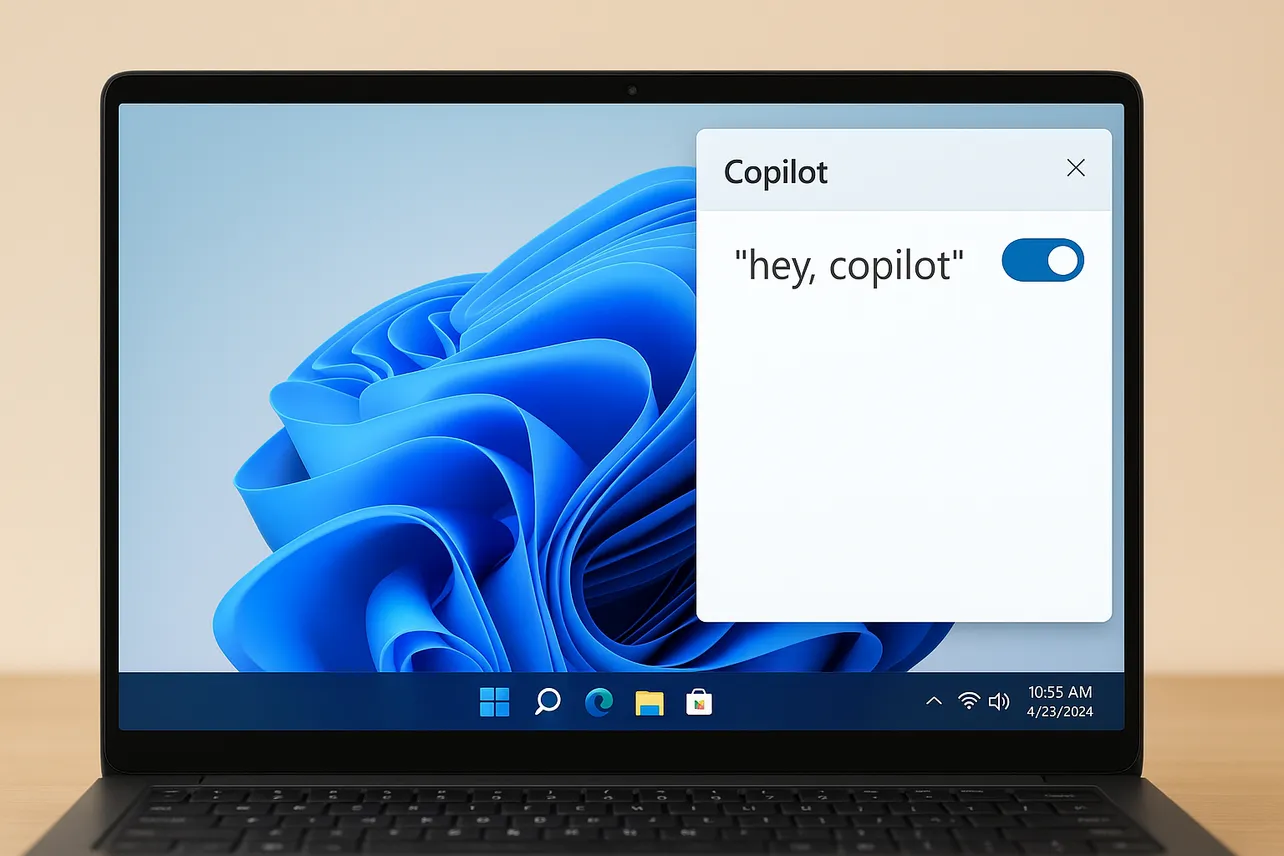Open the Copilot app, go to Account > Settings, and switch on “Listen for ‘Hey, Copilot’” under Voice mode.
“Hey Copilot” is opt‑in. Detection runs locally on your PC and works only when your device is on and unlocked; responses require internet. The steps below cover setup, everyday use, and reliable fixes if the toggle is missing or the wake word doesn’t respond.
Turn on “Hey Copilot” in the Copilot app
Step 1: Install or update the Copilot app. If it’s missing, use the official guide to install Copilot on Windows. Updating via Microsoft Store ensures you get the wake word toggle.
Step 2: Open Copilot and sign in with your Microsoft account. Signing in unlocks voice features, longer chats, and history across devices.
Step 3: Switch to the full Copilot window, select your Account avatar in the sidebar, then open Settings. This is where voice and keyboard options live.
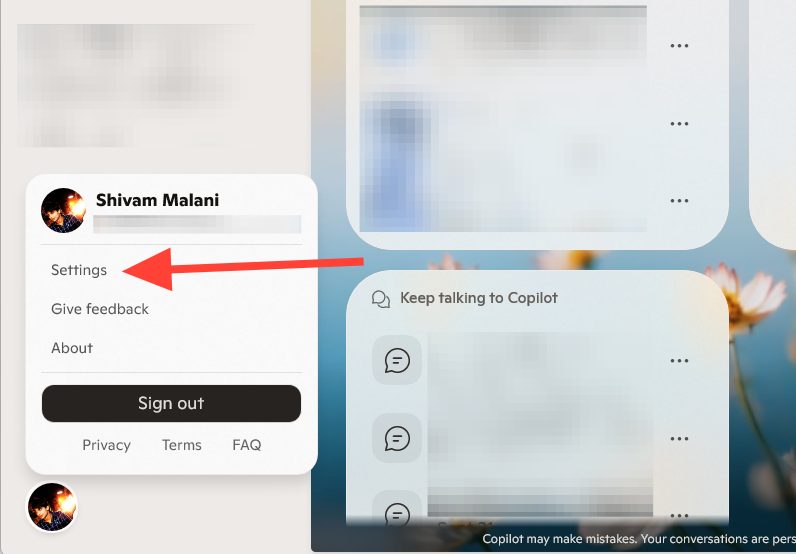
Step 4: In Voice mode, turn on “Listen for ‘Hey, Copilot’ to start a conversation.” This enables hands‑free activation using the wake phrase.
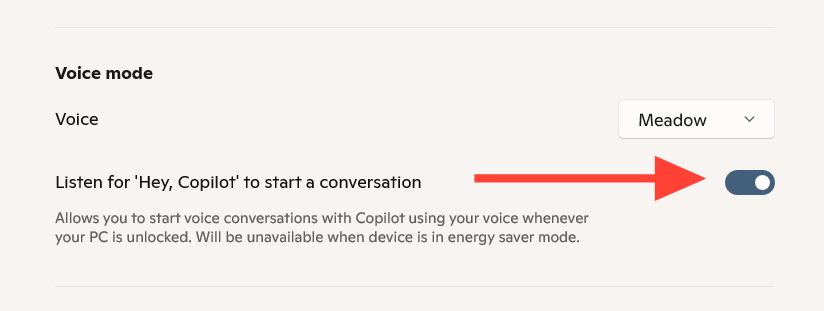
Step 5: Keep the Copilot app running. When the wake word is enabled, Windows may show the microphone in use while Copilot listens locally for “Hey Copilot.”
Use the wake word
Step 1: Say “Hey Copilot” followed by your request, for example, “Hey Copilot, summarize this window” or “Hey Copilot, set a reminder for 3 PM.” Speak clearly at a normal volume.
Step 2: Wait for a chime and a small floating voice UI near the bottom of your screen. When it appears, continue speaking your request naturally.
Step 3: End the voice session by saying “Goodbye,” or select the X on the floating voice UI. If you stop talking for a few seconds, Copilot ends the session automatically and plays a short tone.
Alternate voice access: press to talk
Step 1: Start a voice conversation anytime by holding the Copilot key or holding Windows + C for 1–2 seconds. Copilot greets you and begins listening immediately.
Step 2: To disable or re‑enable press‑to‑talk, open Account > Settings > Copilot Keyboard Shortcuts > Press and Hold, then toggle the switch. This is useful if you prefer the wake word only.
Choose how Copilot opens from the keyboard
Step 1: Launch Copilot using the Copilot key, Windows + C, or Alt + Space. These shortcuts work system‑wide.
Step 2: Decide whether shortcuts open Quick view or the full app. Go to Account > Settings > Copilot Keyboard Shortcuts and choose the behavior that fits your workflow.
| Shortcut | Default action |
|---|---|
Copilot key |
Opens Copilot (Quick view or full app based on settings). |
Windows + C |
Opens Copilot; hold for 1–2 seconds to start voice. |
Alt + Space |
Opens Copilot (Quick view or full app based on settings). |
Privacy, availability, and requirements
Wake word detection runs on your device using an in‑memory audio buffer of about ten seconds. That buffer isn’t recorded or stored, and audio is only sent to the cloud after Copilot detects “Hey Copilot.”
Your PC must be powered on and unlocked. When unlocked, the wake word responds to any voice it hears in range.
Wake word recognition works offline, but Copilot’s responses require internet. If you’re offline, the voice UI may open, then end when it can’t connect.
“Hey Copilot” is not on by default. It’s available with newer Copilot app builds (starting around version 1.25051.10.0 and later) and rolled out in stages. Early availability targeted Windows Insiders with English as the display language, then broadened gradually.
Windows will show the microphone “in use” when the wake word is enabled and Copilot is running, or during any active Copilot Voice session. This is expected behavior.
Fix “Hey Copilot” not working or toggle missing
Step 1: Open Copilot > Account > Settings > Voice mode and confirm “Listen for ‘Hey, Copilot’” is On. If you don’t see the toggle, update the Copilot app from Microsoft Store and try again.
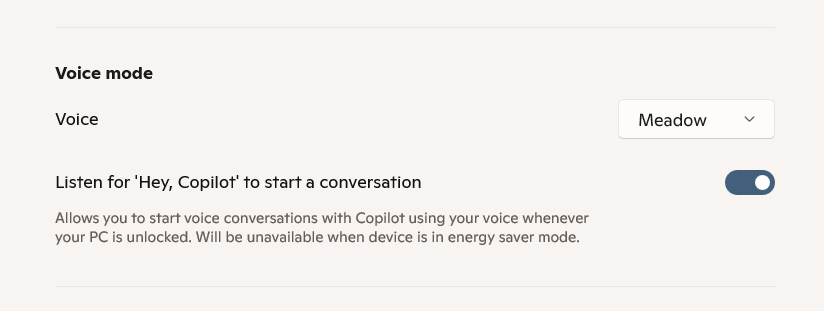
Step 2: Keep your PC unlocked and connected to the internet while testing. Say a complete request like “Hey Copilot, what’s on my screen?” to verify end‑to‑end behavior.
Step 3: Update Windows and the Copilot app to the latest versions. Newer builds include the wake word feature and reliability fixes.
Step 4: If you’re on an Insider build, set Windows display language to English and restart Copilot. The wake word initially rolled out there first.
Step 5: Check microphone access in Settings > Privacy & security > Microphone. Turn on “Microphone access,” allow apps to use the microphone, and enable Copilot if it appears in the list.
Step 6: Fully close and relaunch Copilot, then test again. If needed, restart the PC to clear any audio or app state issues.
Step 7: Use press‑to‑talk as a fallback. Hold the Copilot key or hold Windows + C for 1–2 seconds to start a voice session while waiting for the wake word rollout on your device.
Once the toggle is on and the app is updated, “Hey Copilot” gives you reliable, hands‑free access whenever your PC is awake and unlocked.