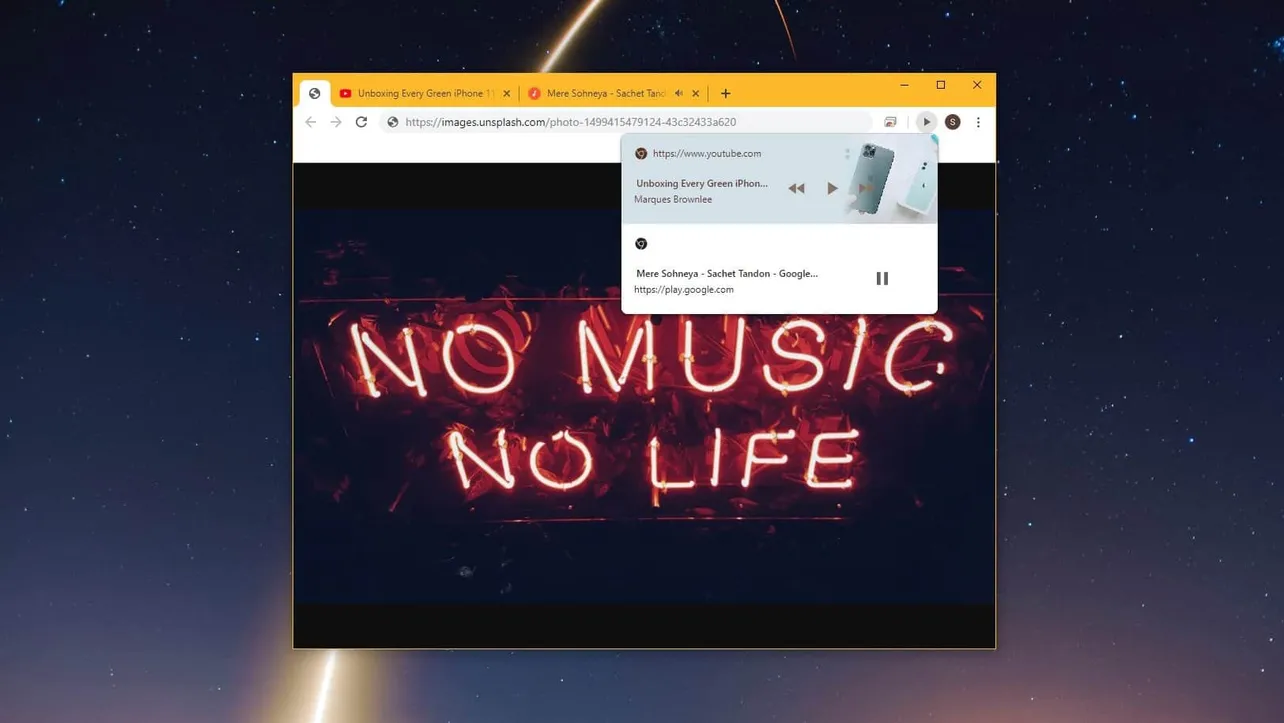Ever wanted a single play/pause button for controlling media playback on Chrome? Well, the latest Chrome update sort of brings it. On the Chrome 77 build there’s a new experimental feature called “Global Media Control” which lets you play or pause media playing in any tab in Chrome from a single button.
To enable “Global Media Controls” in Chrome, type chrome://flags in the address bar and hit enter to open Chrome’s experimental features page.
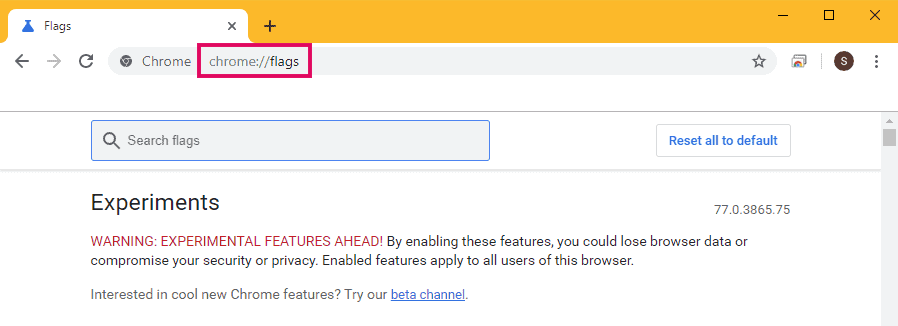
In the search box on Chrome’s Experiments page, type “Global Media Controls” to quickly find the new feature among all experimental features available in Chrome.
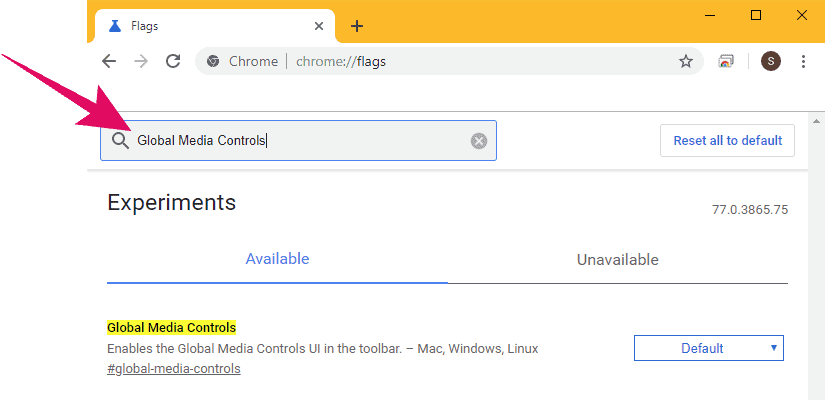
On the right side of “Global Media Controls” flag, click the “Default” button drop-down menu and then select “Enabled” from the available options to enable the feature.
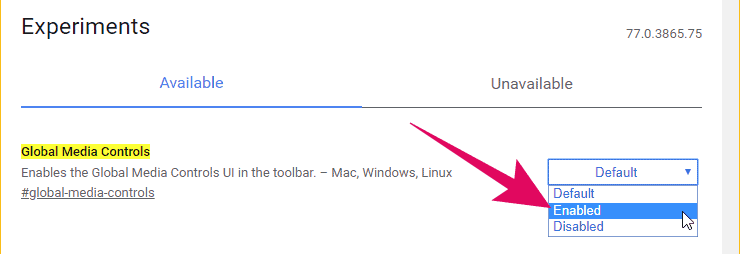
After selecting “Enabled” option, you’ll get the option to relaunch Chrome to apply the changes made on the experiments page, which in this case is enabling “Global Media Controls” feature in Chrome.
Before relaunching, make sure you finish or save your work (if any) in any of the tabs opened in Chrome because it’ll restart the browser. When you’re ready, click the “Relaunch Now” button.
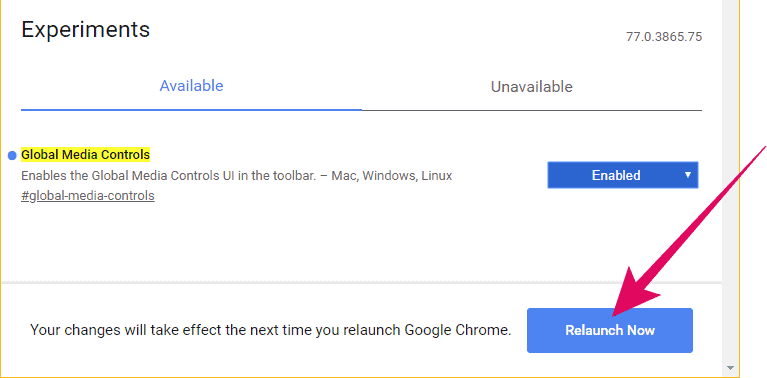
After relaunching Chrome, you’ll see the media control button (►) near your profile picture icon at the top right corner of Chrome.
If it’s not there, try playing some media in Chrome, like stream music on Spotify, or a YouTube video in one of the tabs to bring up the media controls button.
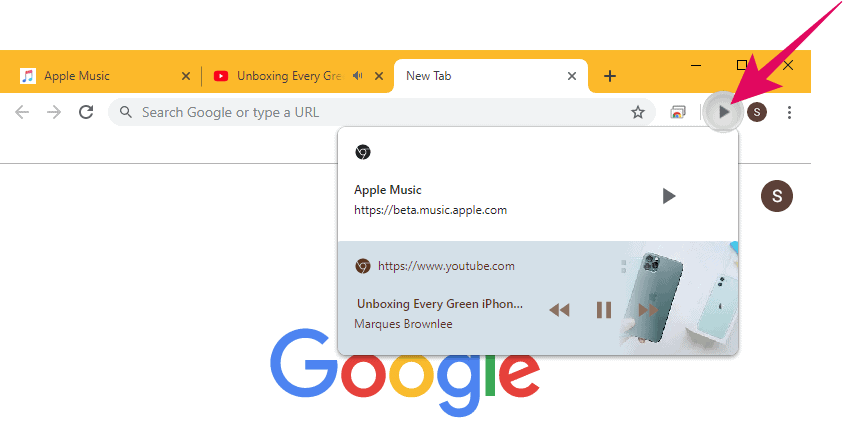
The media controls UI in Chrome displays all media playing in different tabs in a single window. You can play, pause or change track for music or videos playing in any tab on your Chrome from this centralized control menu.
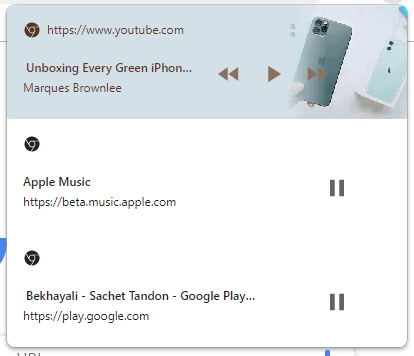
Also, the controls screen will try and pick album art image for the media playing wherever possible.