Many users have reported issues with CarPlay after updating to iOS 18. The problem seems to stem from a settings change during the update process. Follow these steps to resolve the issue:
Steps to fix CarPlay
- Open the Settings app on your iPhone.
- Scroll down and tap on 'Screen Time'.
- Tap on 'Content & Privacy Restrictions'. If prompted, enter your Screen Time passcode.
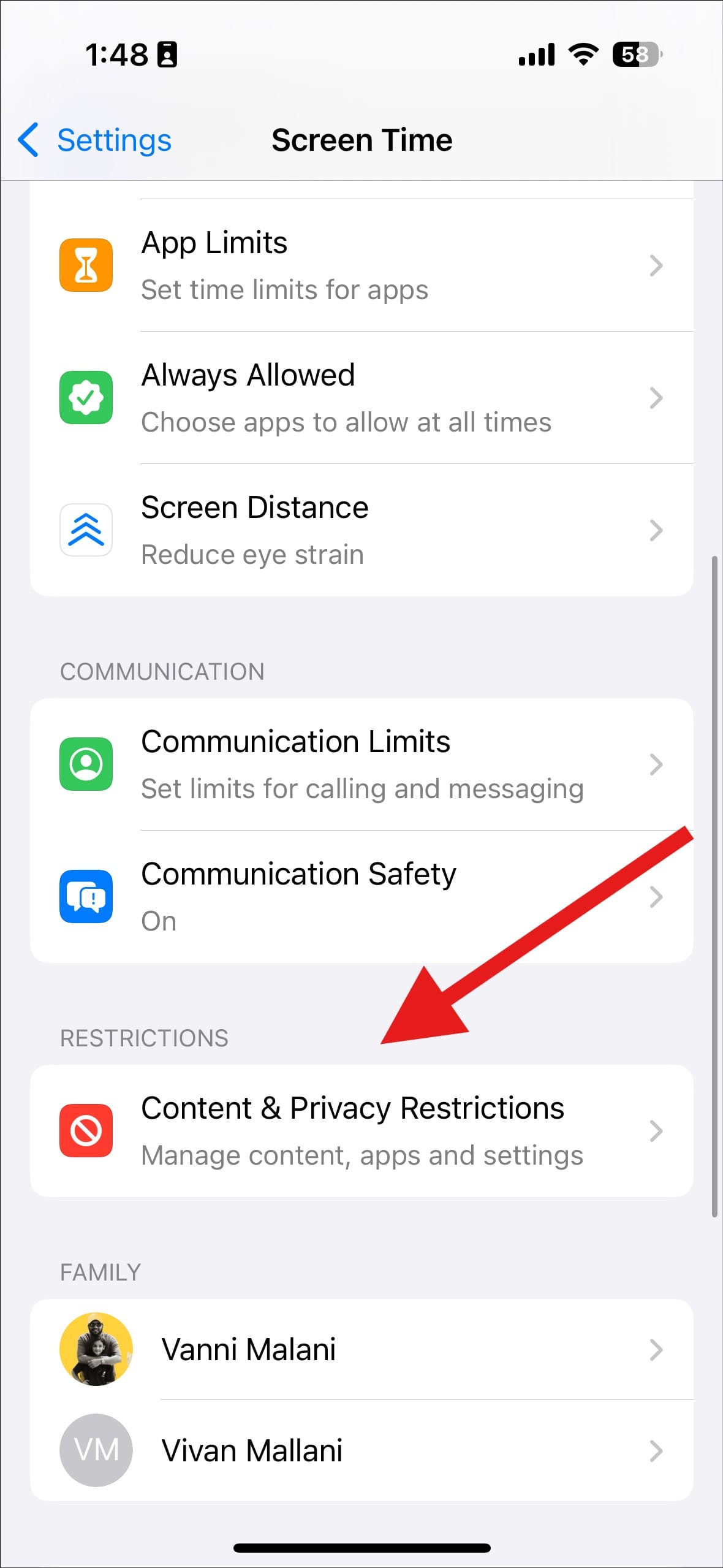
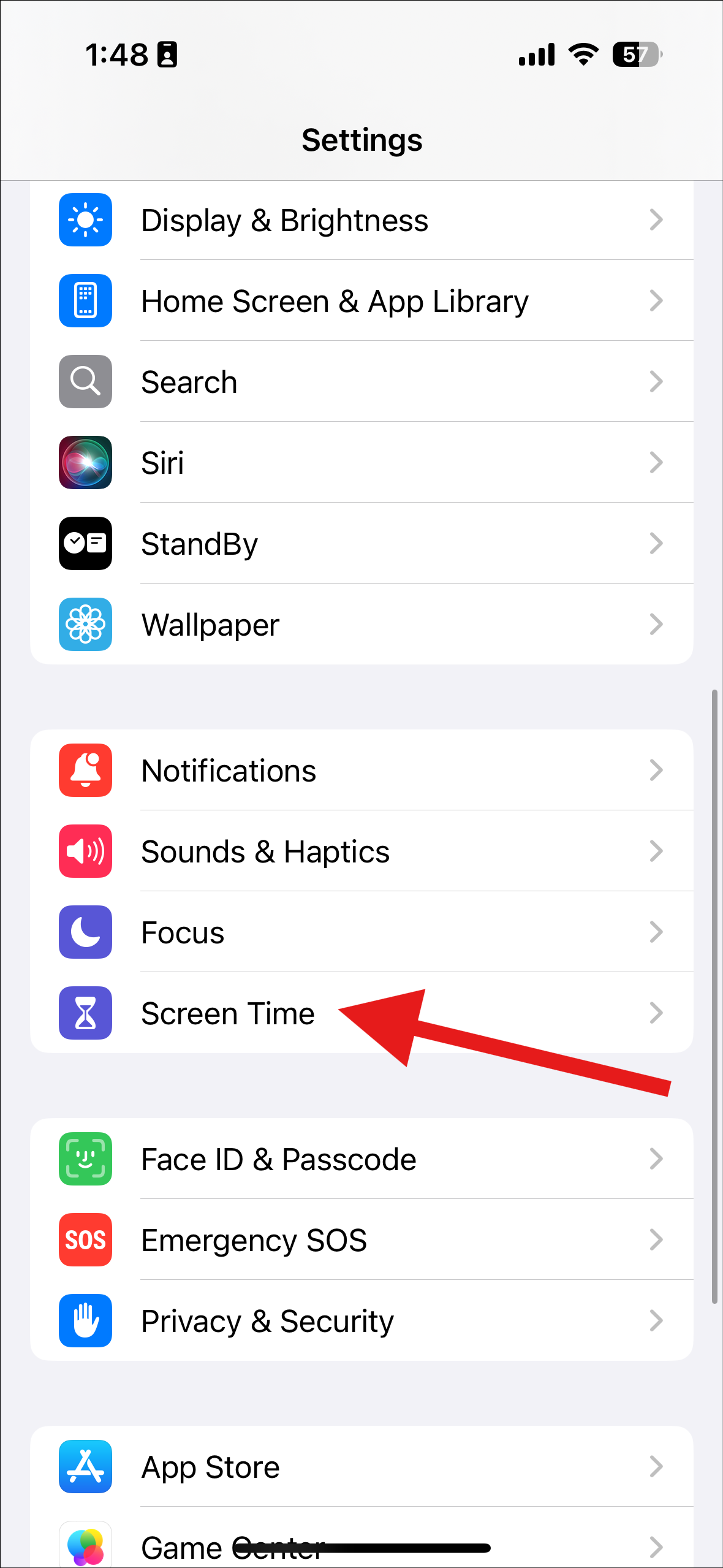
- Tap on 'Allowed Apps & Features'.
- Scroll down the list until you find 'CarPlay'.
- If the toggle next to CarPlay is off (gray), tap it to turn it on (green).
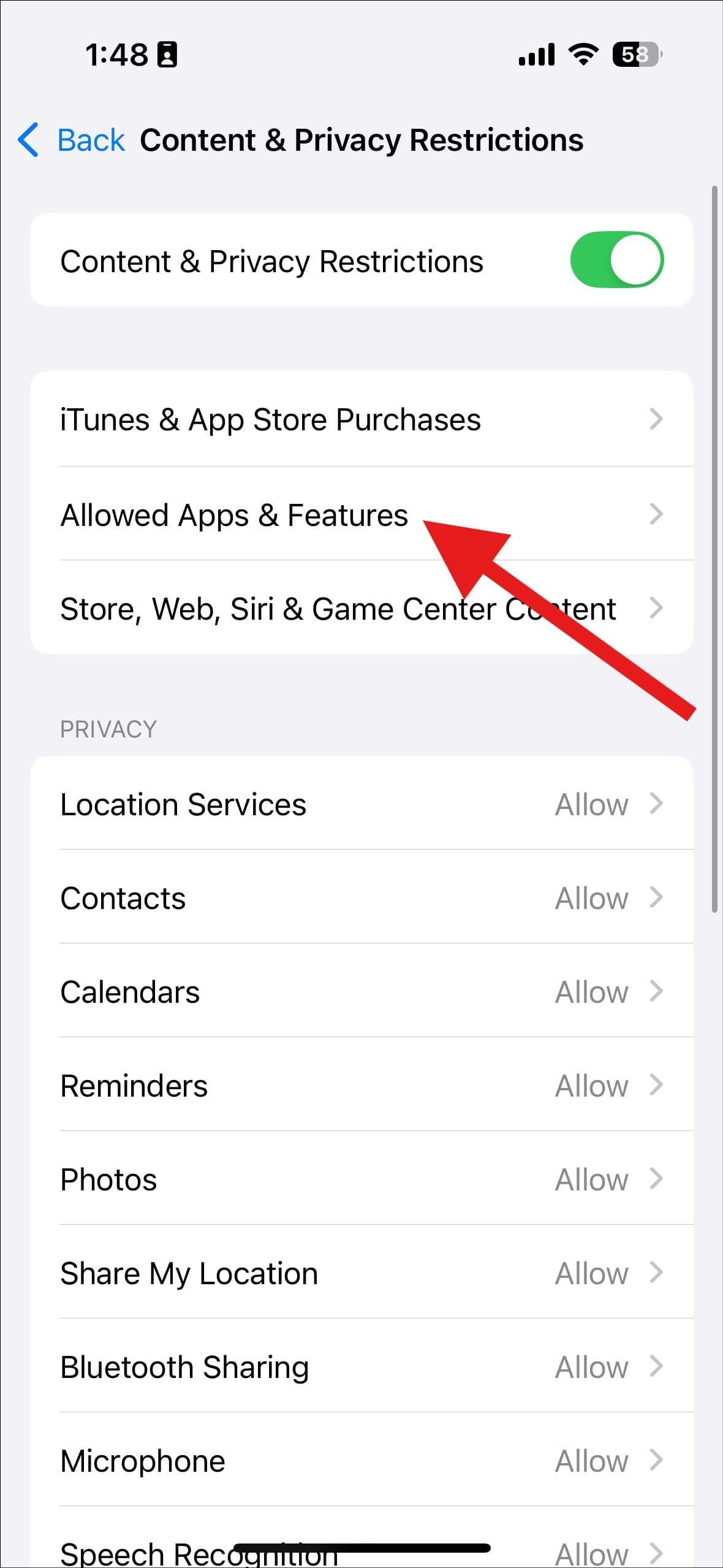
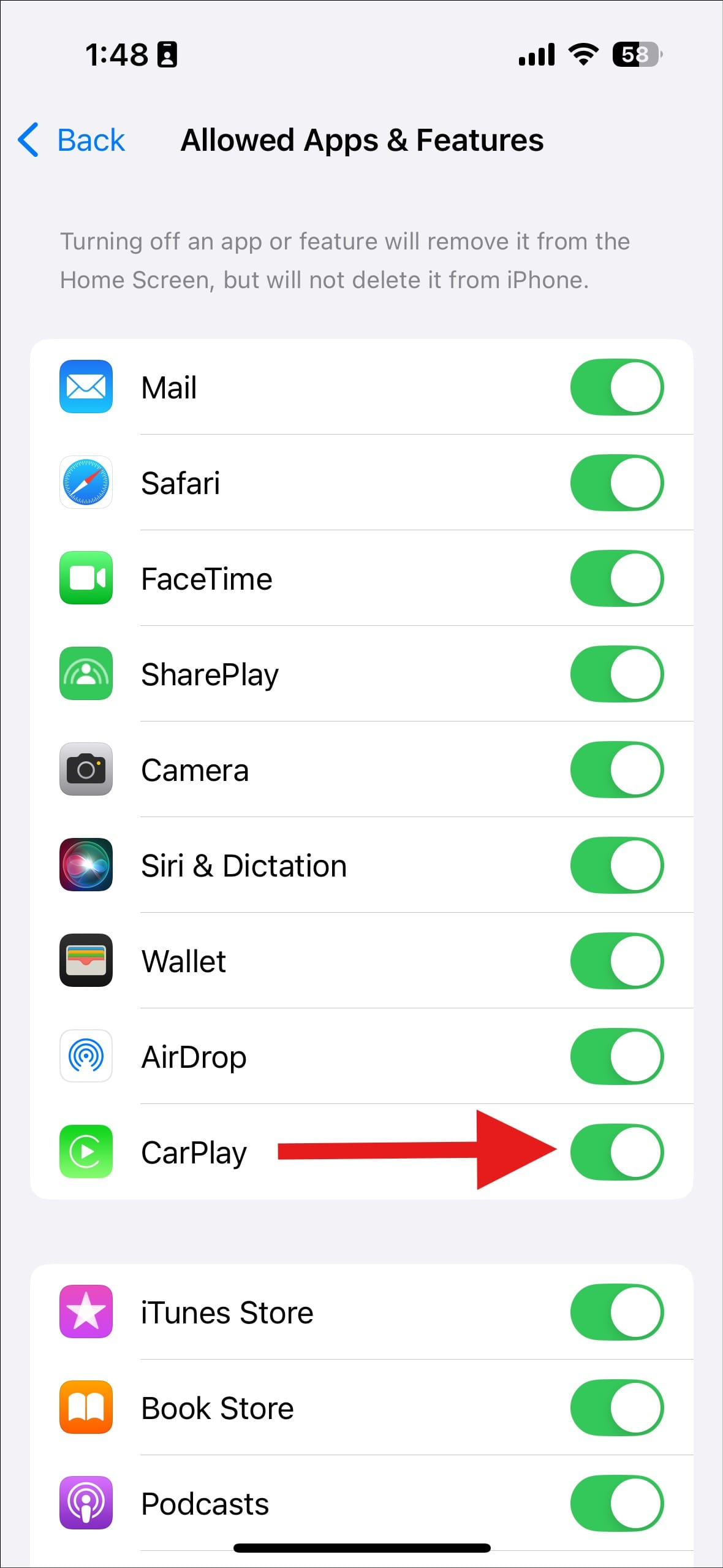
- Exit Settings and try connecting to CarPlay again.
Why this happens
The iOS 18 update appears to automatically disable CarPlay in the 'Content & Privacy Restrictions' settings for some users. This is likely an unintended side effect of the update process.
Additional troubleshooting
If the above steps don't resolve your issue:
- Restart your iPhone and your car's infotainment system.
- Ensure your car's infotainment system is up to date.
- Check that your USB cable is working properly (if using wired CarPlay).
- Try forgetting and re-pairing your car in the iPhone's Bluetooth settings.
Remember, if you continue to experience issues with CarPlay after trying these steps, contact Apple Support or your car manufacturer for further assistance.

