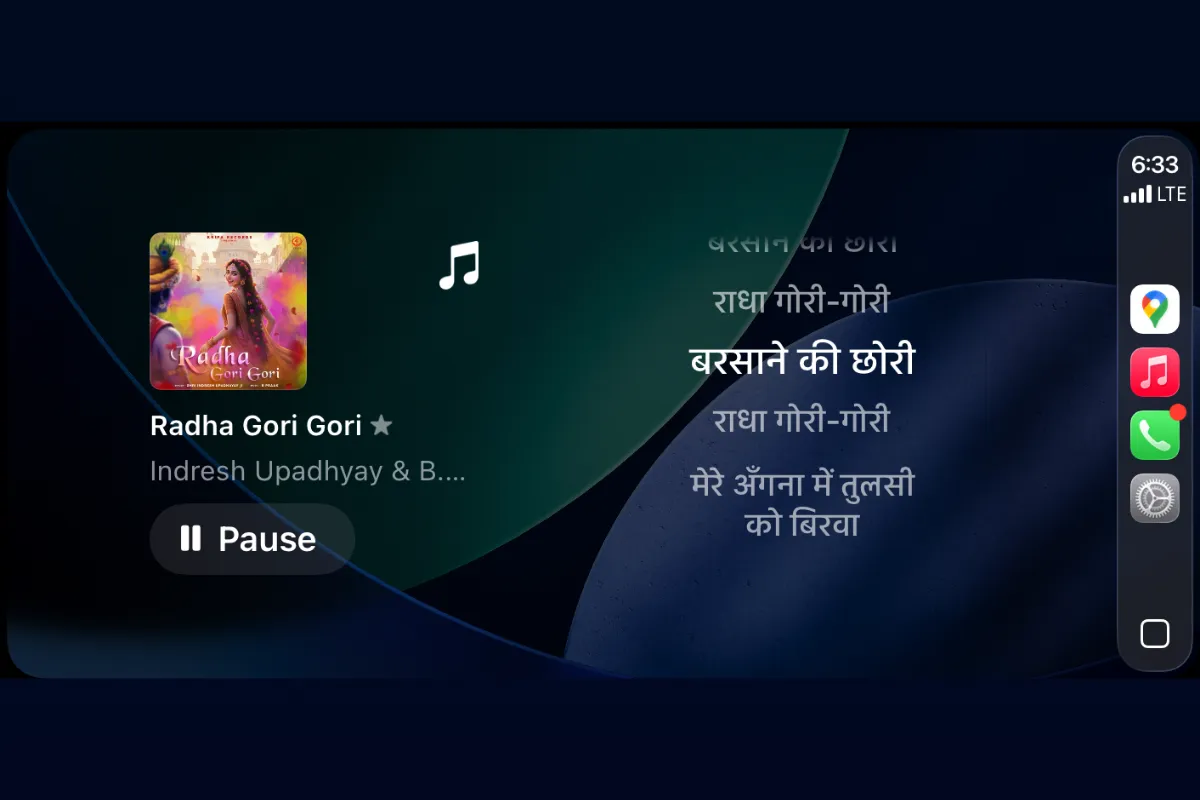👮♂️👮♀️
iOS 26 adds a widgets screen to CarPlay, which third‑party apps can use to show information on your car’s display. There isn’t a native Apple Music “live lyrics” view for CarPlay, but you can add a lyrics widget from a third‑party app to see scrolling, time‑synced lines while music plays. The setup takes a few minutes and works with popular services.
What works for lyrics on CarPlay in iOS 26
CarPlay in iOS 26 includes a dedicated widgets page. A third‑party app called Dynamic Lyrics provides a widget that can display time‑synced lyrics on that page. Users report it works with Apple Music and Spotify. This approach does not replace the Now Playing screen; the lyrics appear in the widgets area.

Apple’s own live lyrics view remains available on iPhone, not on CarPlay’s Now Playing interface.
Add live lyrics to CarPlay with the Dynamic Lyrics widget (iOS 26)
👮♂️👮♀️
Requirements. iPhone on iOS 26, a vehicle or head unit that supports CarPlay (wired or wireless), an Apple Music or Spotify account, and the Dynamic Lyrics app installed.
Step 1: Install the Dynamic Lyrics app from the App Store. This provides the CarPlay‑visible widget and will request access to your music service.

Step 2: Connect your iPhone to your car via CarPlay (wired or wireless as your vehicle supports). Wait for the CarPlay Home screen to appear.
Step 3: On iPhone, open Settings and navigate to General → CarPlay → [Your Car], then tap Widgets. This is where you manage what appears on CarPlay’s widgets page.
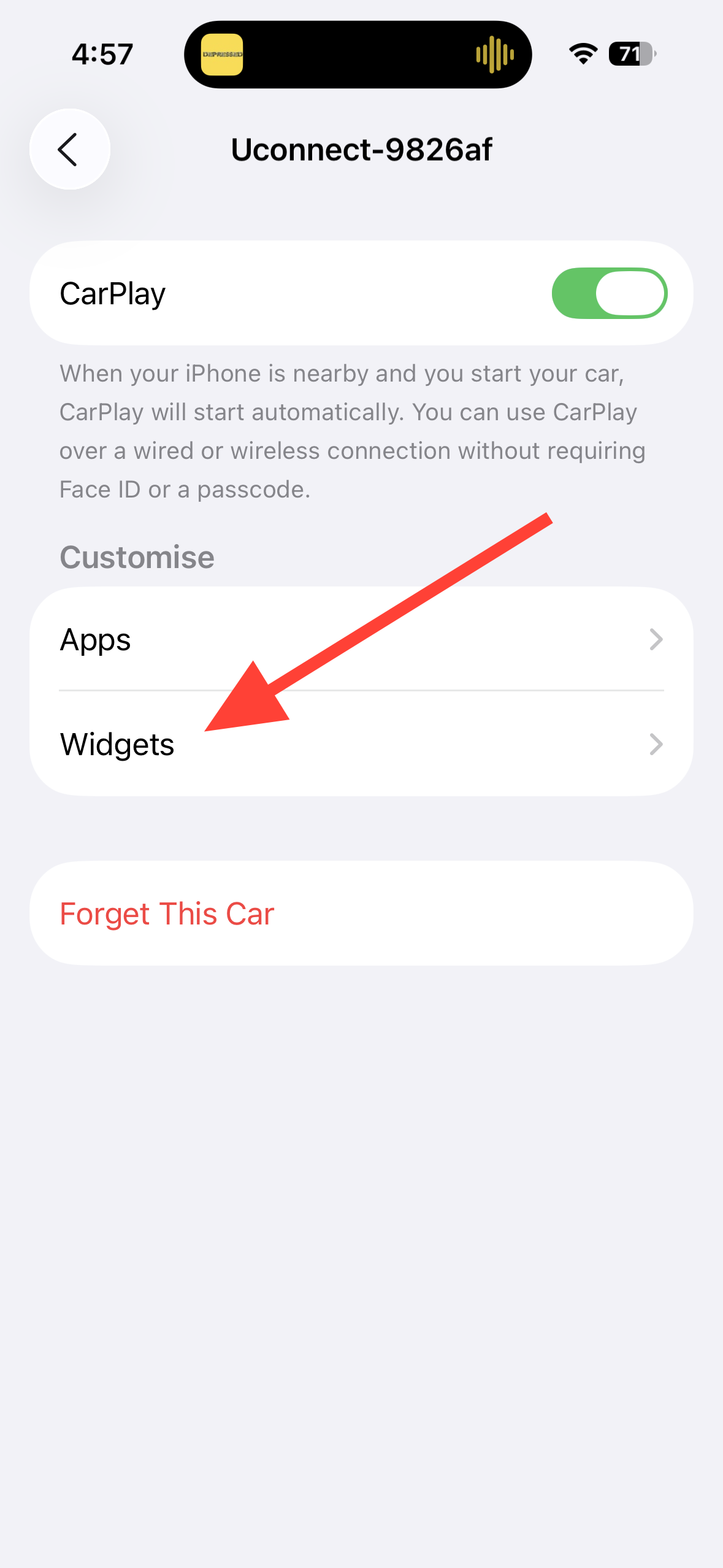
Step 4: Add the Dynamic Lyrics widget to one of the widget stacks. Keep it near the top so it’s visible without scrolling on the widgets page.
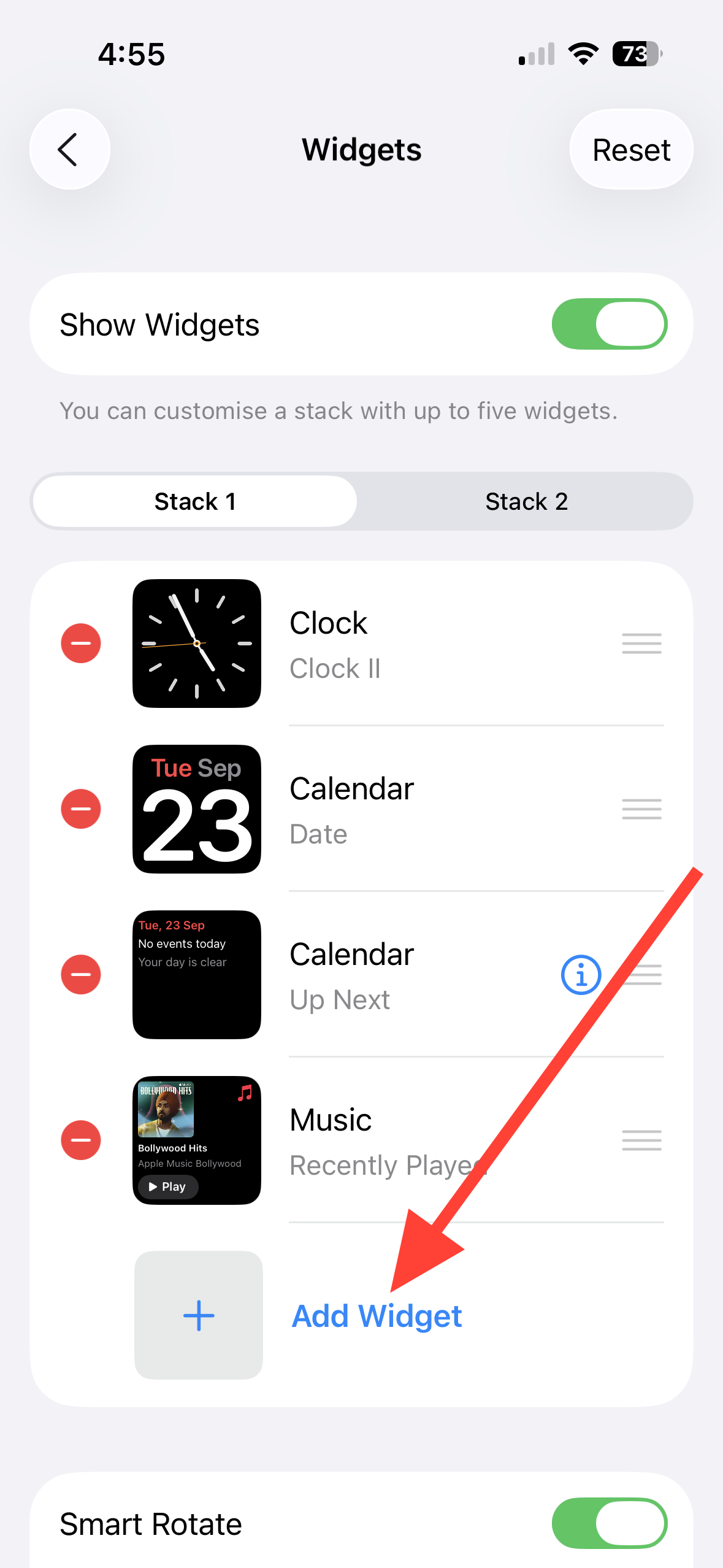
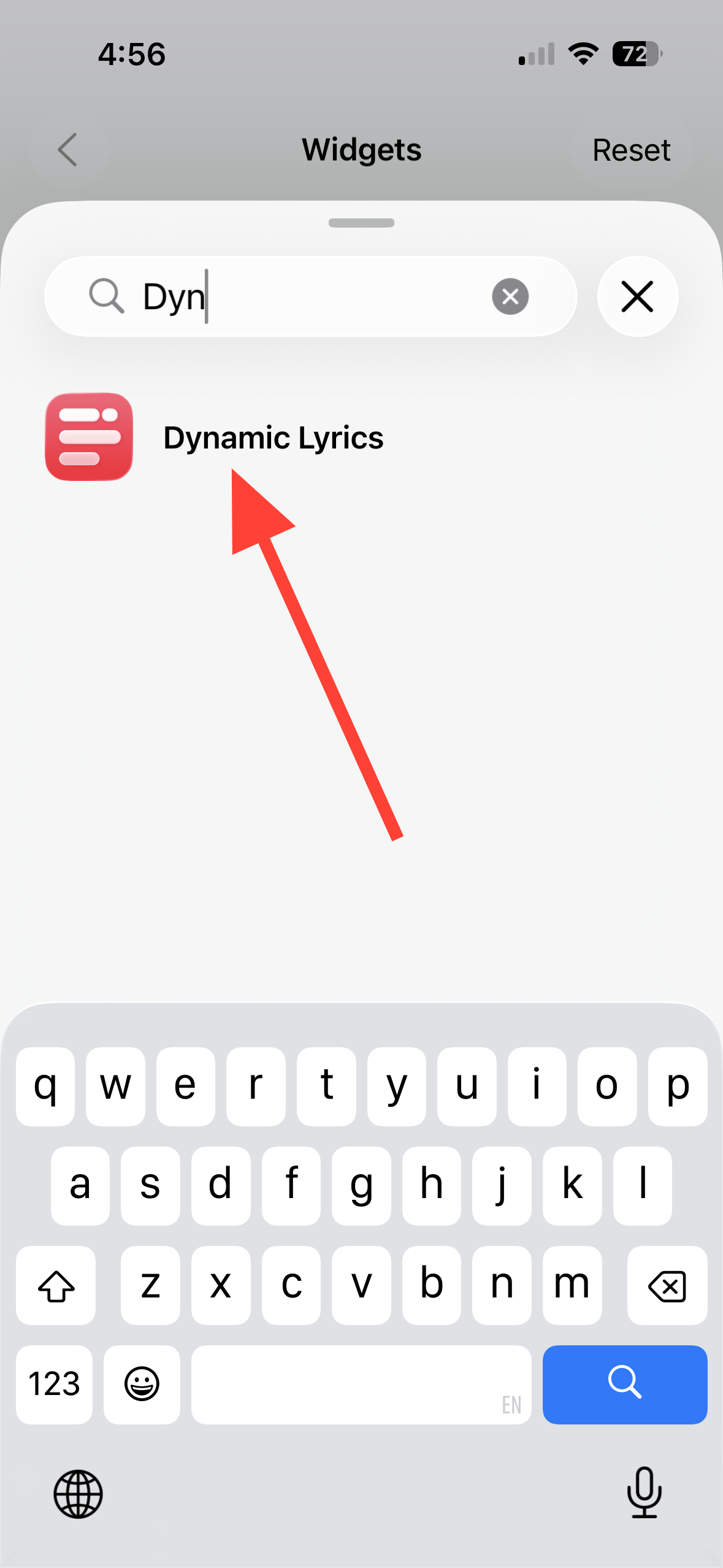
Step 5: On your car’s CarPlay screen, swipe over to the widgets page (often the last page to the left or right, depending on layout). You should see the Dynamic Lyrics widget in the stack you configured.
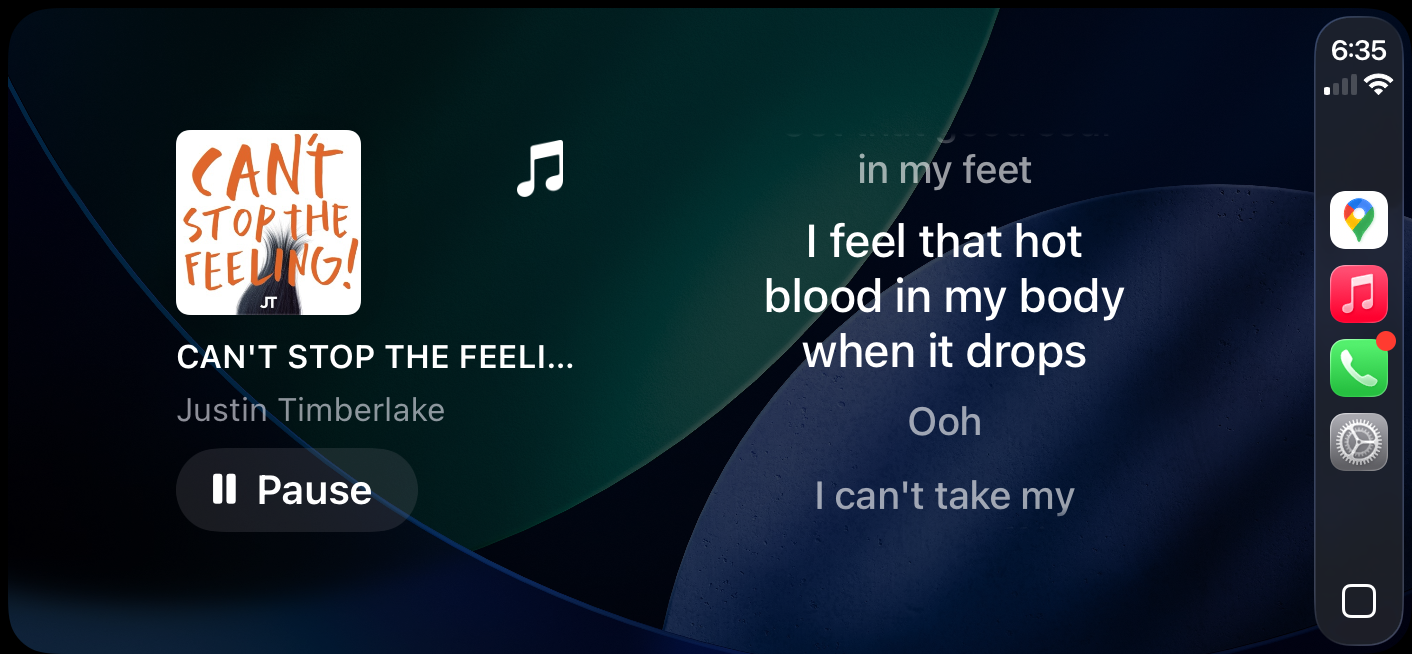
Step 6: Open the Dynamic Lyrics app on your iPhone once to initialize it. Several users note the widget won’t populate until the app has been launched at least once in the background.
Step 7: Start playback in Apple Music or Spotify. When a track with available lyrics plays, the widget will display time‑synced lines and scroll automatically. First‑time lyric fetches can be slower; repeats tend to load faster due to caching.
Troubleshoot the CarPlay lyrics widget
Step 1: Confirm your iPhone is on iOS 26 and that Settings → General → CarPlay → [Your Car] → Widgets is available. The lyrics approach relies on the iOS 26 CarPlay widgets page.
Step 2: Make sure the Dynamic Lyrics widget is actually added to a visible stack, and that you’re on the widgets page in CarPlay (swipe through your CarPlay pages to find it).
Step 3: Launch the Dynamic Lyrics iPhone app once. Users report the widget may not populate until the app has been opened to establish permissions and background activity.
Step 4: Start playback from Apple Music or Spotify and give the widget several seconds to fetch lyrics on the first play of a song. Subsequent plays typically render more quickly from cache.
Step 5: If the widget rotates away or disappears, try disabling widget rotation/suggestions for the stack and keep the lyrics widget pinned near the top of the stack.
Step 6: Know where lyrics are expected to appear. CarPlay widgets display on the CarPlay screen; instrument cluster/dash screens are controlled by the vehicle and won’t mirror CarPlay widgets.
Safety and usage guidance
Scrolling text in the driver’s field of view is distracting. Use the CarPlay lyrics widget for passengers or while parked. Some regions restrict moving text or video on in‑vehicle screens; verify local rules before enabling any lyrics display while the vehicle is in motion.
Limitations to be aware of
This solution depends on a third‑party app and CarPlay’s widgets capability; either could change with future updates. Not every track includes time‑synced lyrics. The widget presents lyrics as information only; it does not turn CarPlay’s Now Playing screen into a karaoke view.
Once your widget is in place, lyrics show up where you need them—quick to glance for passengers and ready for parked sing‑alongs.