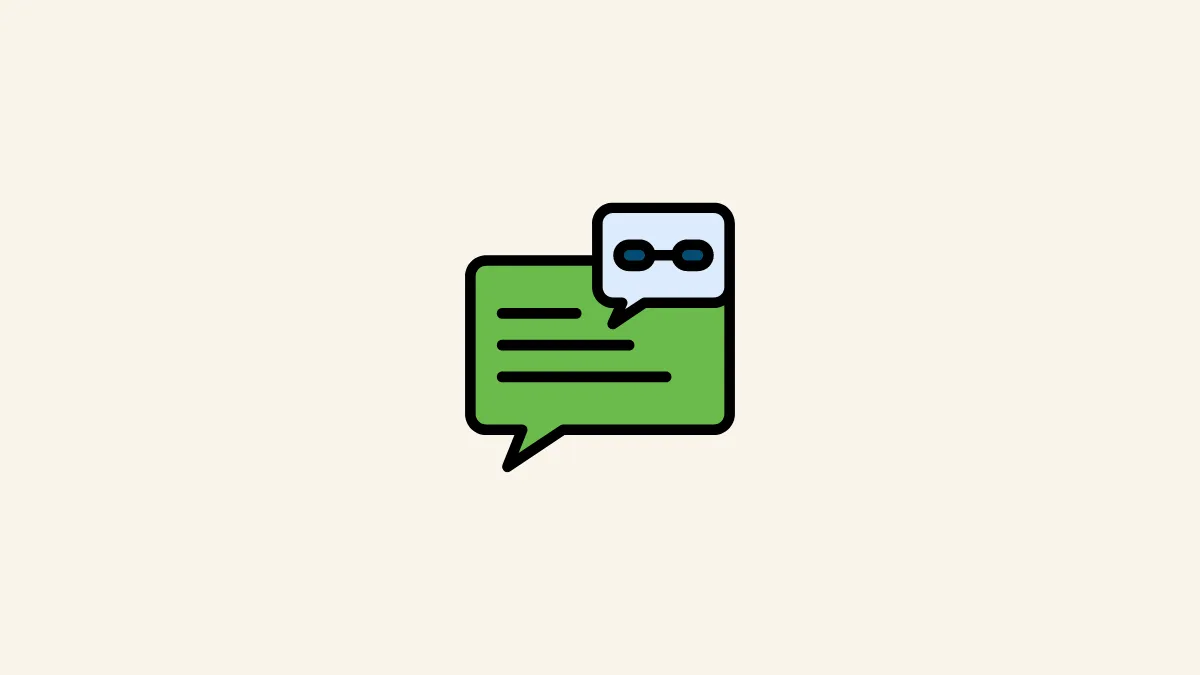Quick Info
- Google Chat now supports inserting hyperlinks in messages.
- Available on both web and mobile apps versions of Google Chat.
- Feature rolled out to all Google Workspace customers and personal accounts.
Adding hyperlinks on web
- Type your message in the chat box.
- Highlight the text you want to hyperlink.
- Click on the 'Formatting options' icon in the message toolbar.
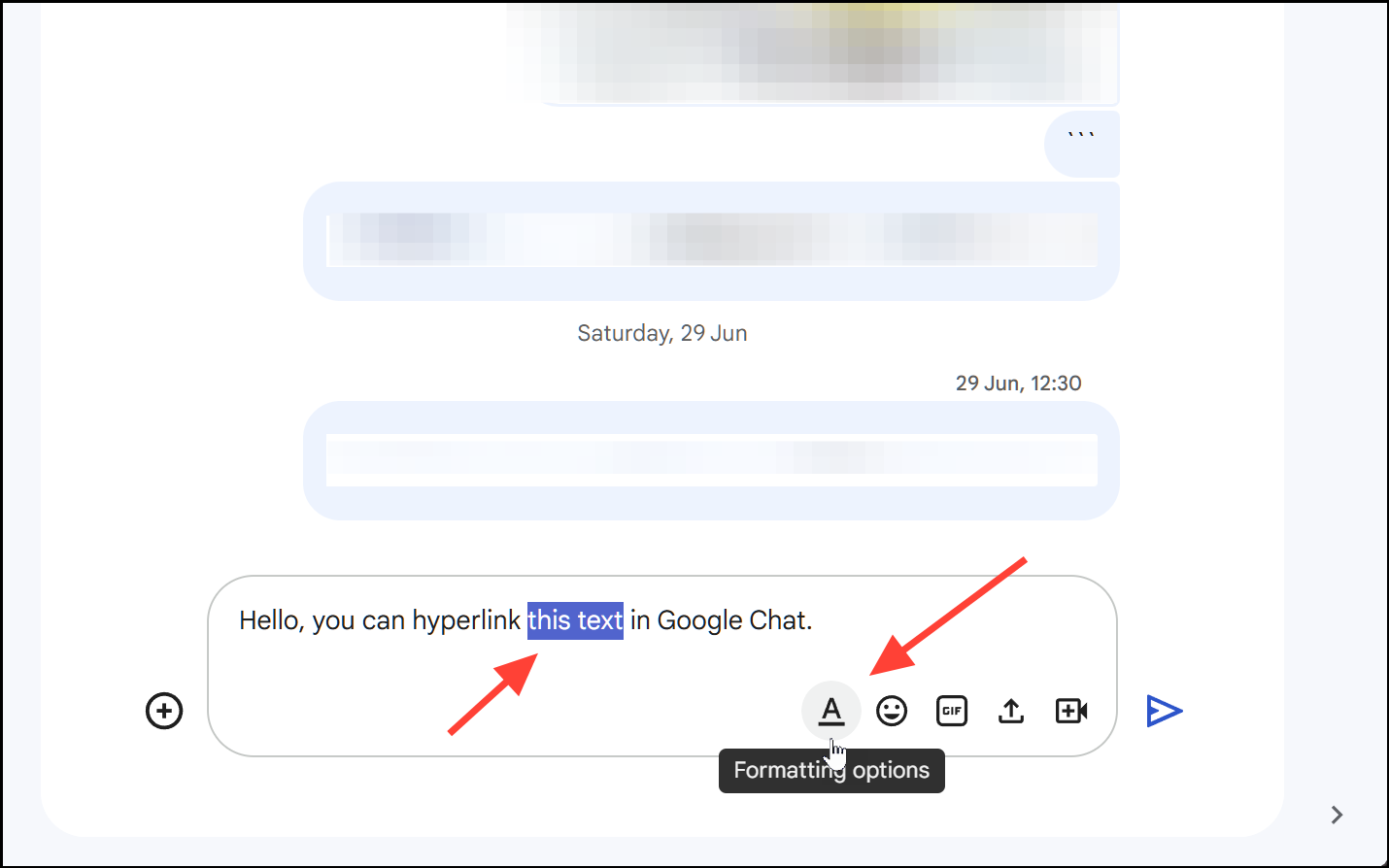
- Click the 'link' icon in the rich text formatting toolbar at the bottom of the chat box.
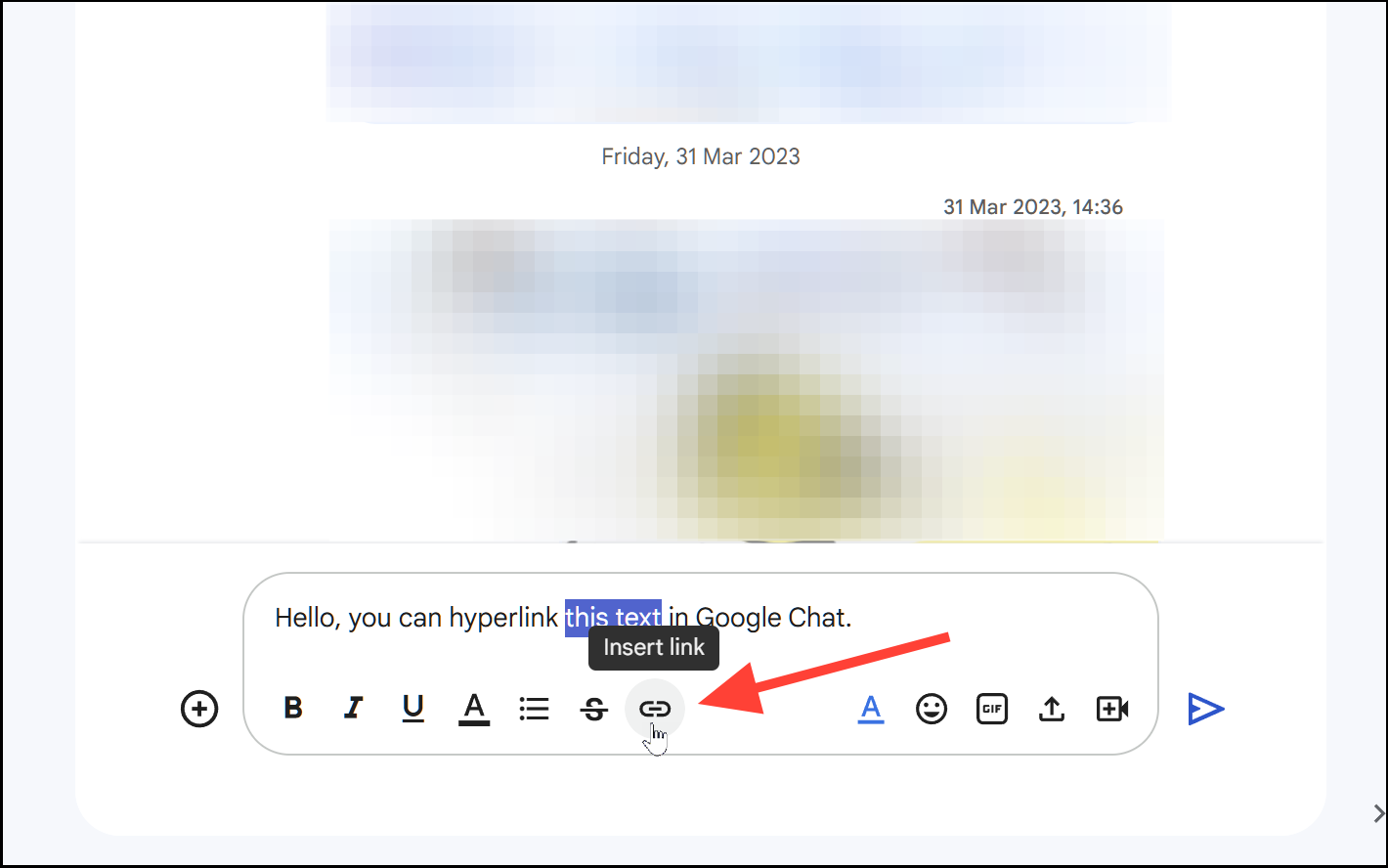
- Enter the URL in the pop-up window and click "Apply".
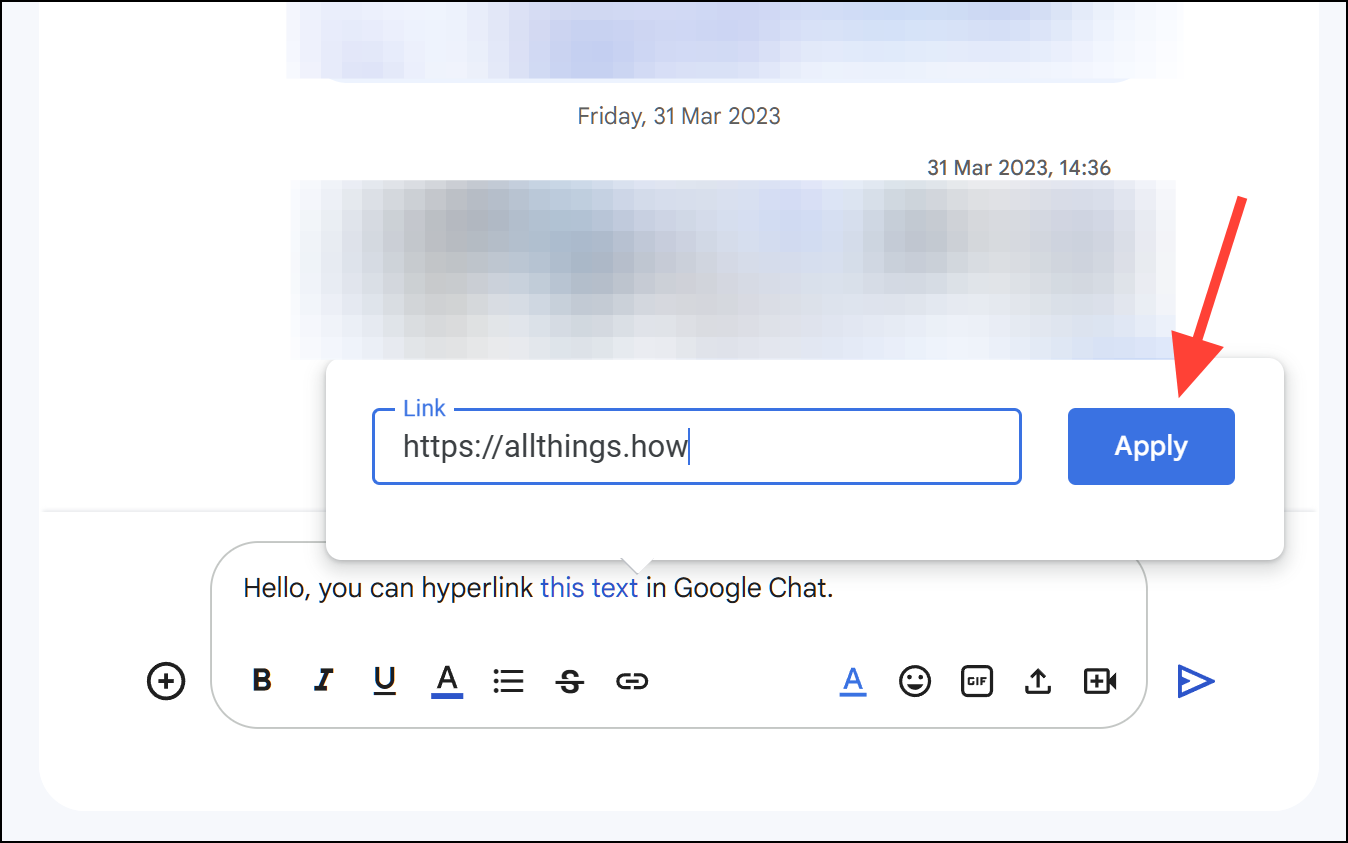
Keyboard shortcut: You can also use Ctrl + K (Windows/ChromeOS) or Command + K (macOS) to quickly insert a hyperlink.
Adding hyperlinks on mobile apps
- Open the Google Chat app or the Chat section in Gmail.
- Compose your message.
- Tap the '+' icon beside the typing area.
- Tap the "A" icon to open the text formatting options.
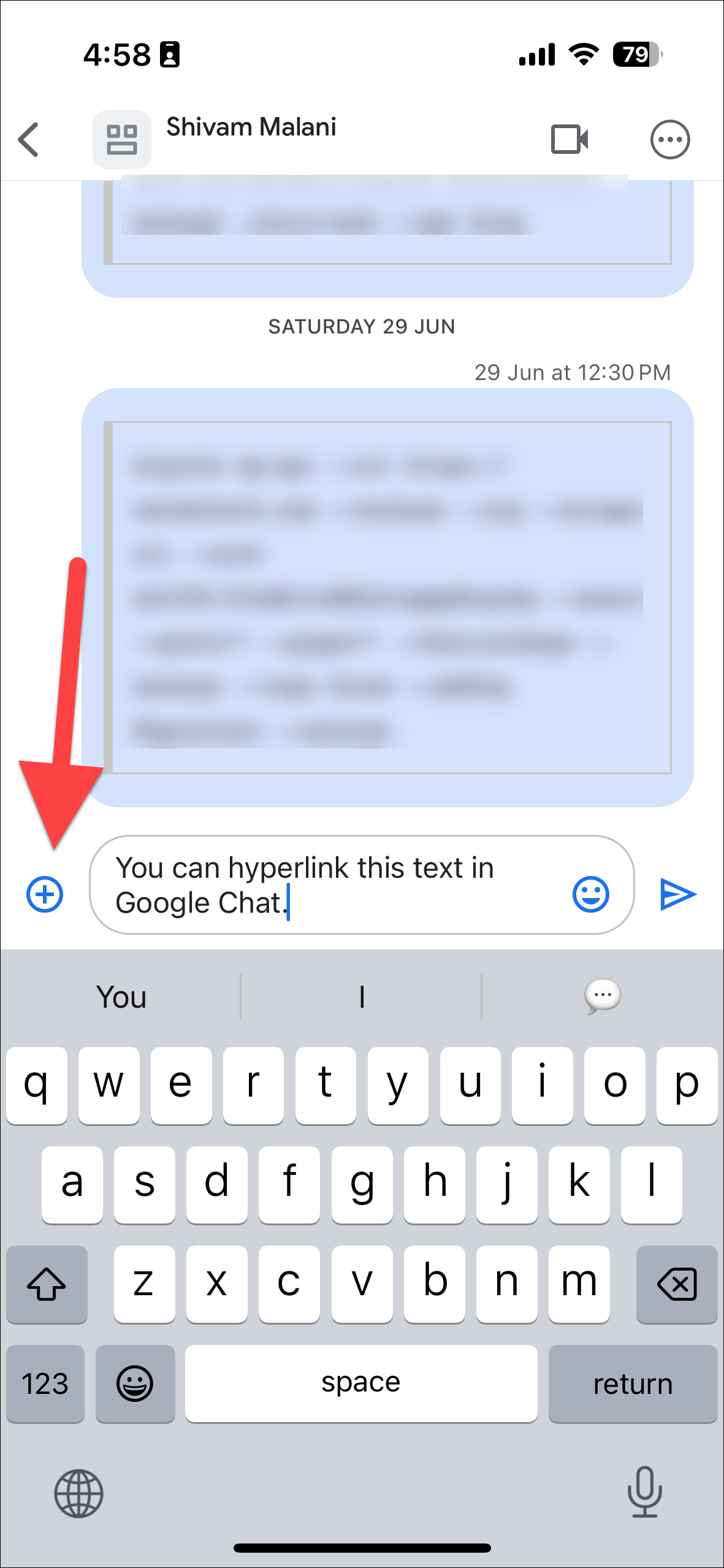
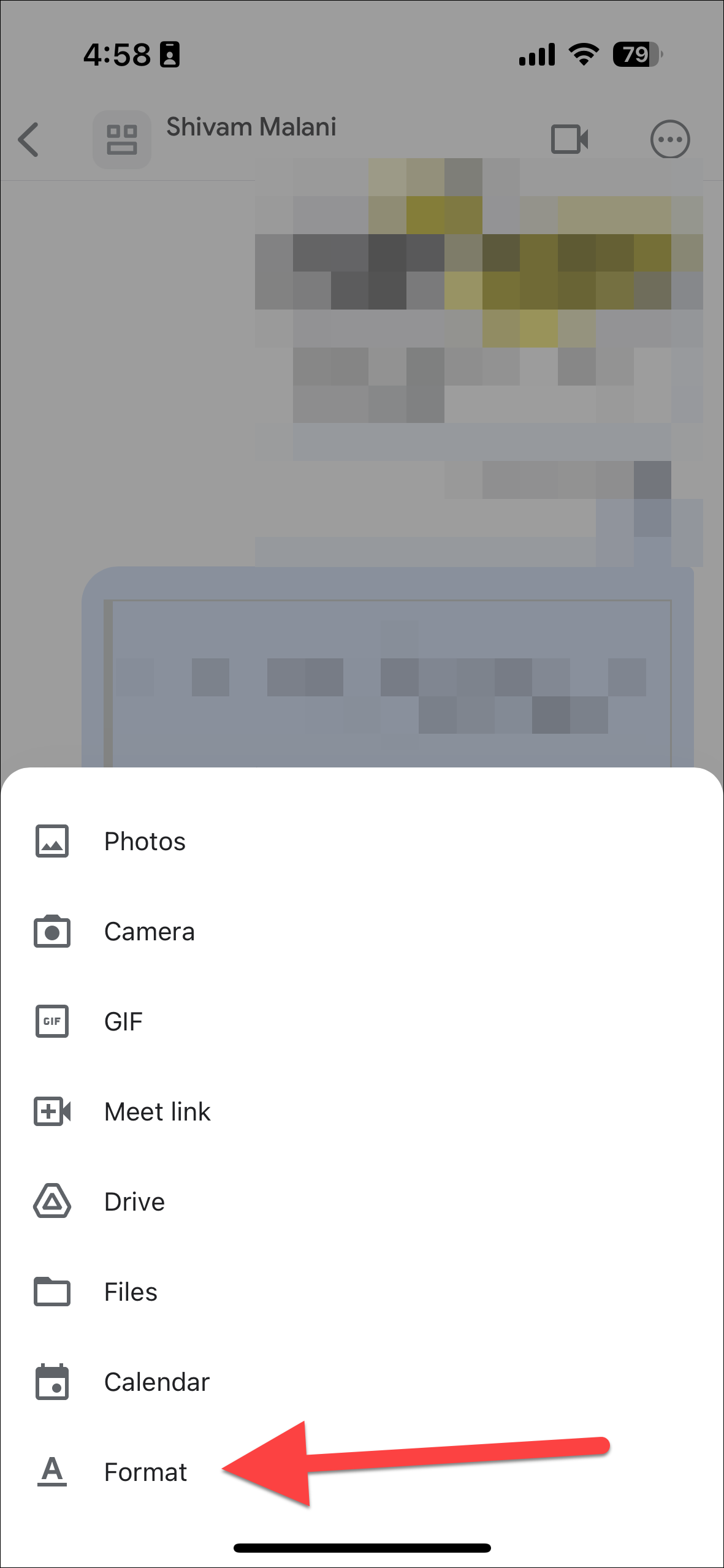
- Select the 'link' icon.
- Insert your text and link. You could also highlight the text before selecting the link icon and it'll be populated into the text field automatically.
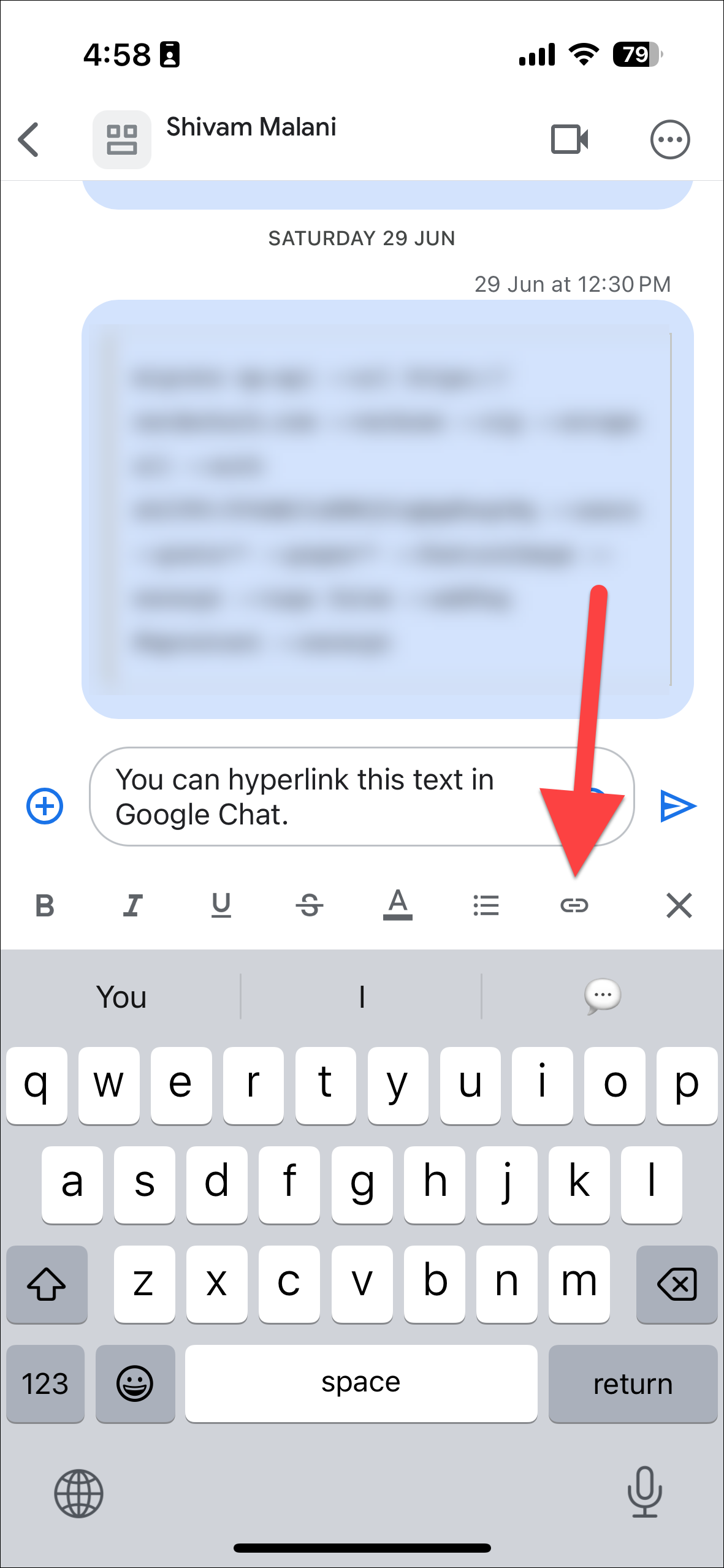
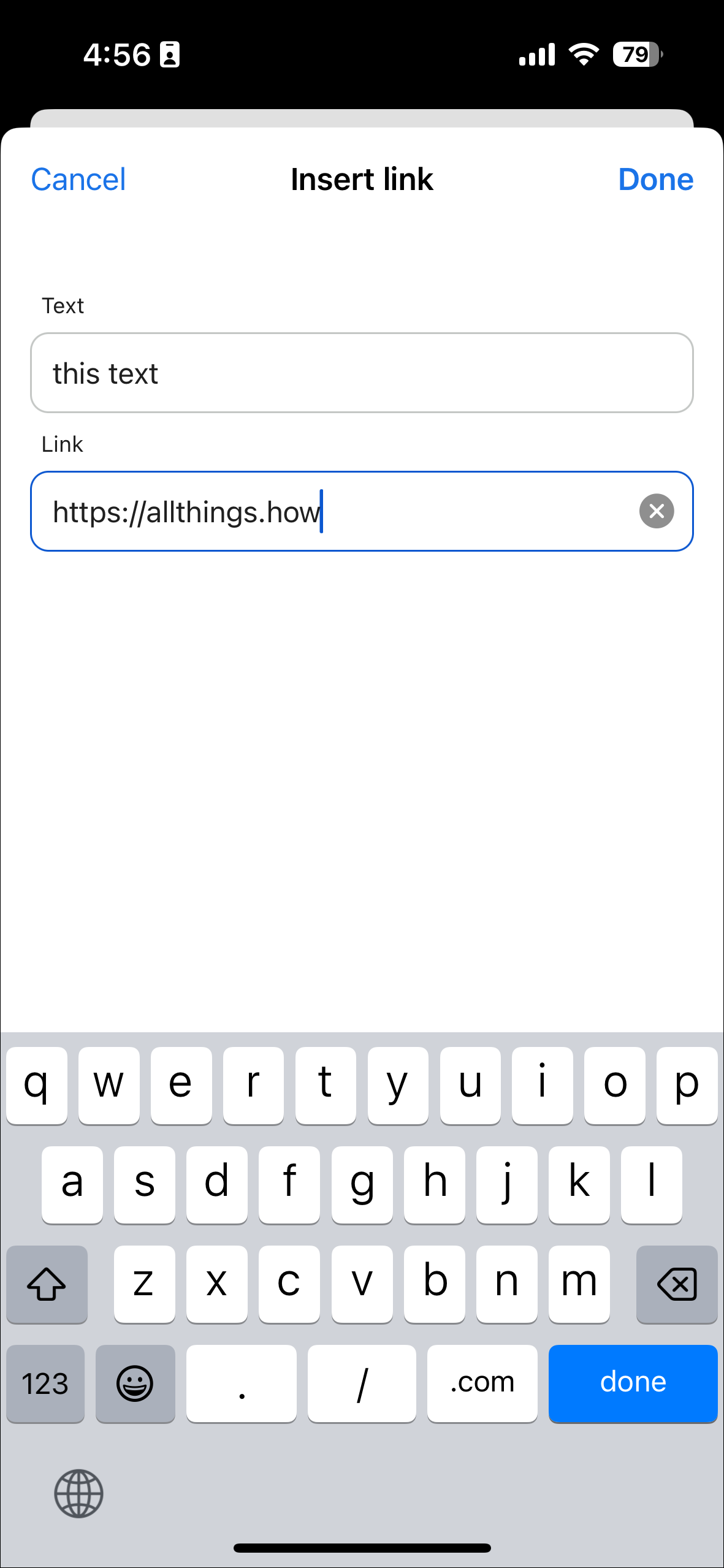
- Tap 'Done' at the top right corner.
Tips for using Hyperlinks
- You can copy hyperlinks from anywhere and paste them into Chat.
- Hyperlinked text appears blue and underlined in the chat.
- When you hover over a hyperlink, it displays the full URL.
- This feature helps keep messages compact and easier to read, especially for long URLs.
This hyperlink feature is available to all Google Workspace customers and personal Google accounts.
By utilizing hyperlinks in Google Chat, you can enhance your communication by making messages more organized and easier to navigate, especially when sharing multiple links or referencing specific resources.