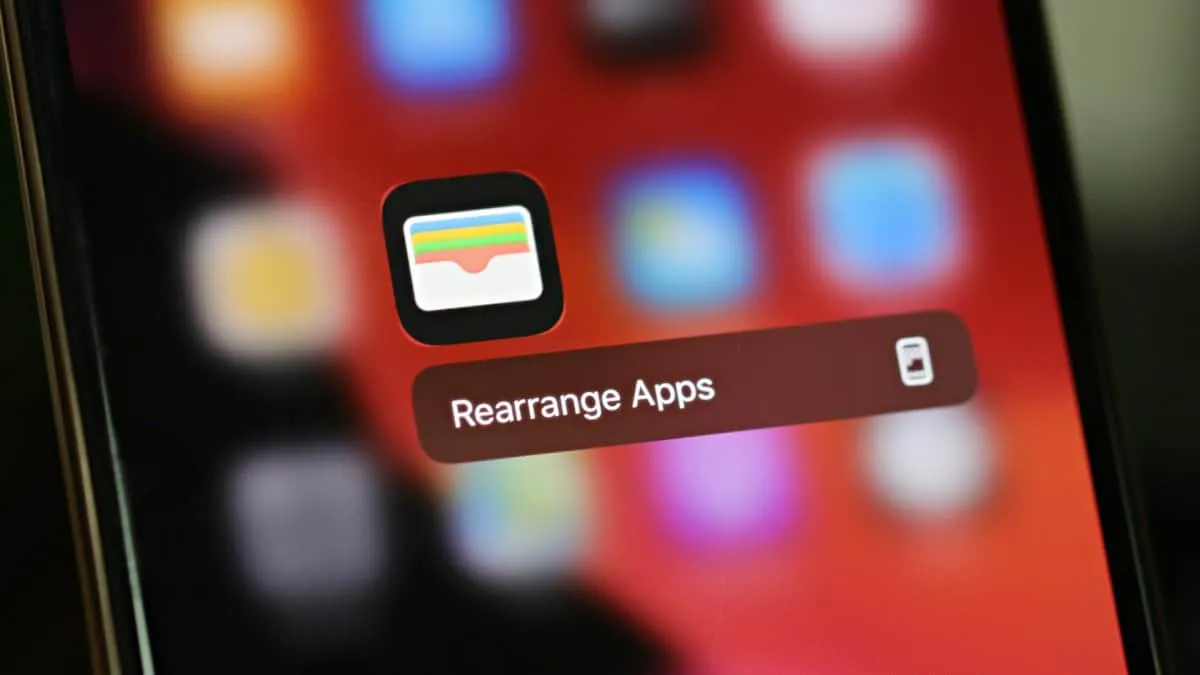Apple is changing the way you make apps jiggle on the iPhone home screen with the iOS 13 update. Now, when you touch and hold an app’s icon on the home screen, the apps won’t jiggle but show you a quick actions menu from the app.
However, you’ll see a “Rearrange apps” option in the quick actions menu. Tap it to make the apps jiggle so you can move them.
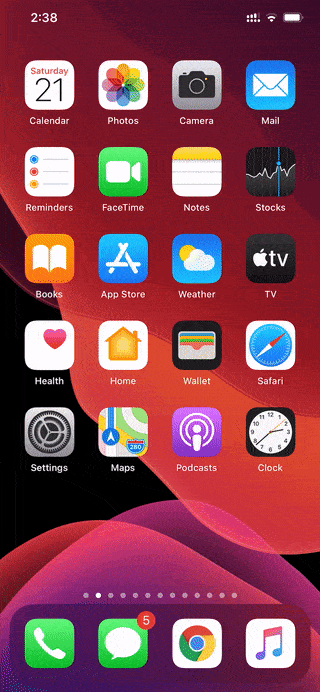
If you don’t like the new method of rearranging apps on your iPhone, know that the previous way of moving apps is still active on your device, even after installing iOS 13 update.
The only difference is that now you have to touch and hold an app icon for 4 seconds to make them jiggle. Keep holding the app icon even when the quick actions menu shows. It’ll go away in 2 seconds and you’ll have jiggling apps on screen.
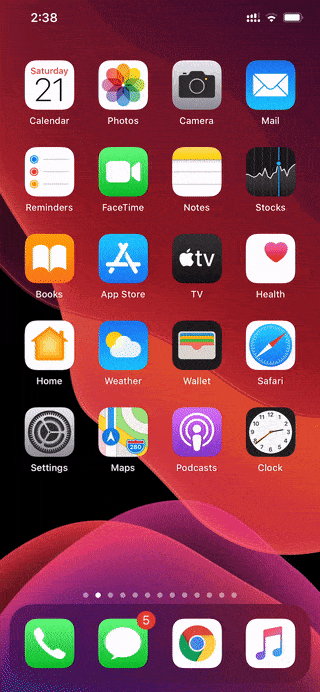
The quickest method? Touch and hold an app icon, then swipe your finger while holding the app icon right after you get a haptic feedback, and before the quick actions menu appears.
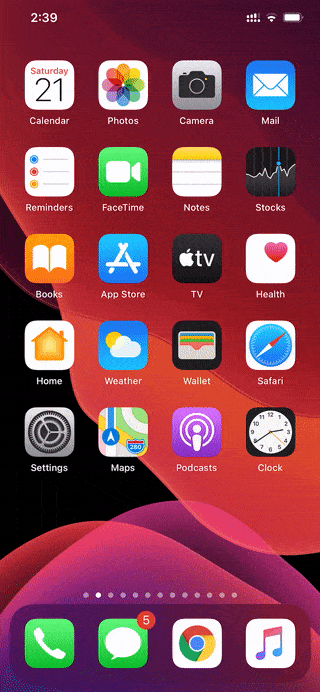
We recommend you get used to the first method, the one where you tap “Rearrange apps” in quick actions because Apple may disable the other methods in future iOS releases.