The Sony PlayStation 2 (PS2) remains a timeless classic in the gaming world, boasting a vast library of memorable titles that continue to captivate players. With the help of emulators like PCSX2, you can relive these iconic games on your Ubuntu system. This guide will walk you through the steps to set up PCSX2 and enjoy PS2 games on your Ubuntu machine.
Installing PCSX2
Step 1: Open the terminal on your Ubuntu system by pressing Ctrl + Alt + T.
Step 2: Ensure your package lists are up to date by running:
sudo apt updateStep 3: Add the official PCSX2 Personal Package Archive (PPA) to your system:
sudo add-apt-repository ppa:gregory-hainaut/pcsx2.official.ppaPress Enter when prompted to confirm the addition of the repository.
Step 4: Update the package lists again to include the new PPA:
sudo apt updateStep 5: Install PCSX2 using the following command:
sudo apt install pcsx2This command will install PCSX2 along with all necessary dependencies on your system.
Obtaining the PS2 BIOS
To emulate PS2 games, PCSX2 requires the original PlayStation 2 BIOS. The BIOS contains the essential system firmware needed for game emulation.
Important: Downloading the PS2 BIOS from the internet is illegal and violates copyright laws. You should only use a BIOS dumped from your own PS2 console.
Step 1: Use a PS2 BIOS dumper tool to extract the BIOS from your PlayStation 2 console. You can find the BIOS dumper and detailed instructions on the official PCSX2 website: PCSX2 Tools.
Step 2: After dumping the BIOS, transfer the BIOS files to your Ubuntu system using a USB drive or other storage media.
Creating a PS2 Game ISO
PCSX2 works best with ISO images of PS2 game discs. You'll need to create an ISO from your physical game disc.
Step 1: Insert your PS2 game disc into your computer's CD/DVD drive.
Step 2: Install Brasero, a disc burning utility capable of creating ISO images:
sudo apt install braseroStep 3: Launch Brasero by typing brasero in the terminal or searching for it in your applications.
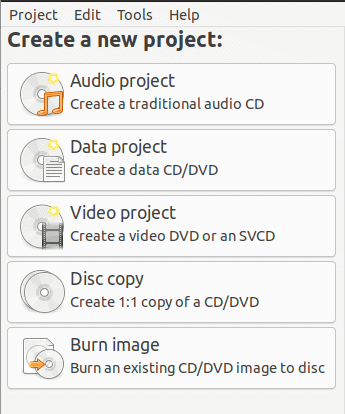
Step 4: In Brasero, select Disc copy. Choose your PS2 disc as the source. Click on Properties to set the destination and file name for the ISO file.
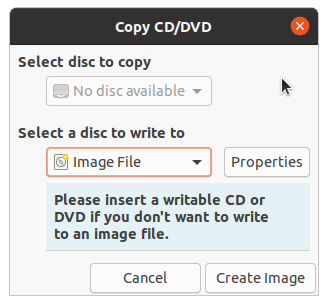
Step 5: Click Create Image to begin the process. Brasero will create an ISO file of your game disc at the specified location.
Configuring PCSX2 and Loading Your Game
With PCSX2 installed, the BIOS obtained, and your game ISO ready, you're all set to configure the emulator.
Step 1: Launch PCSX2 by typing PCSX2 in the terminal or selecting it from your applications.
Step 2: Upon first launch, the First Time Configuration window will appear. Select your preferred language and click Next.
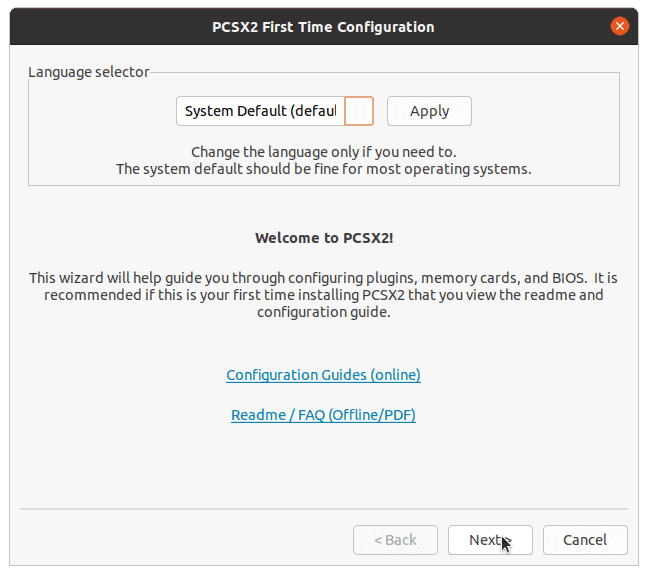
Step 3: Review the default plugins on the next screen. It's recommended to keep the default settings for now. Click Next to proceed.
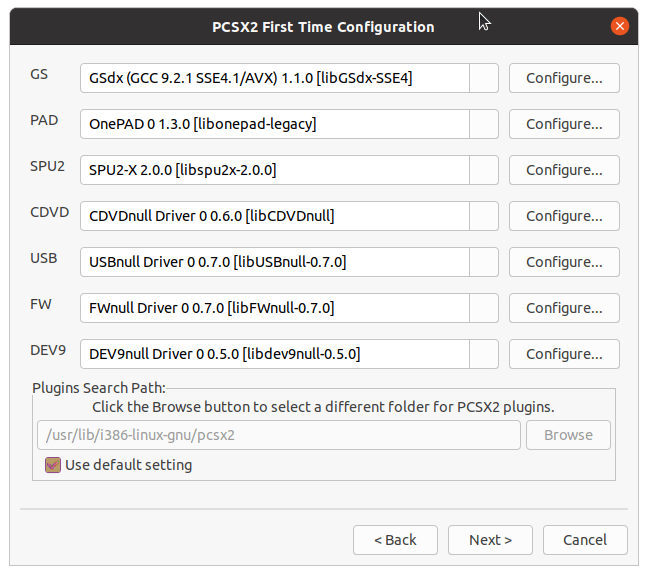
Step 4: Uncheck Use default setting for the BIOS configuration. Click Browse and navigate to the folder containing your dumped BIOS files. A list of available BIOS versions will appear. Select the appropriate BIOS and click Finish.
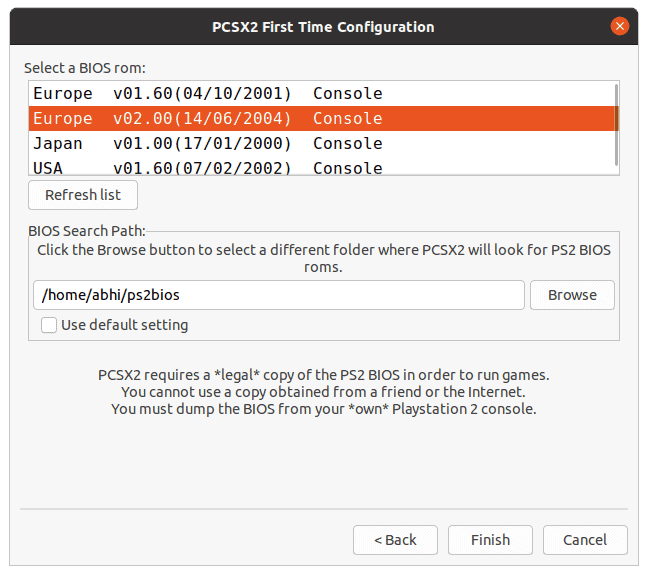
You have now configured PCSX2 with your PS2 BIOS. You can adjust settings later from the Config menu if needed.
Configuring Controls
Step 5: To set up your controls, go to Config > Controllers (PAD) > Plugin Settings.... This will open the controller configuration window.
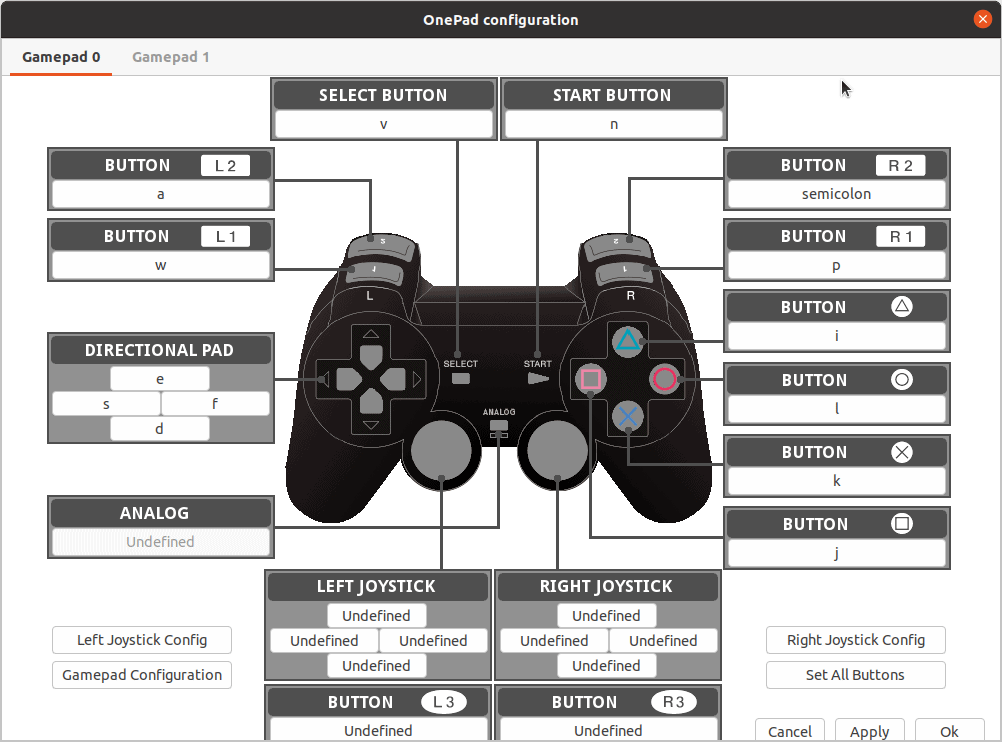
Map your keyboard keys or gamepad buttons to the PS2 controller buttons according to your preference. After configuring, click OK to save your settings.
Loading Your PS2 Game
Step 6: To load your game, navigate to System > Boot ISO (full). Locate and select the ISO file of your PS2 game.
Step 7: PCSX2 will start emulating the PS2 system and boot your game. A new window will open displaying the PlayStation 2 startup sequence.
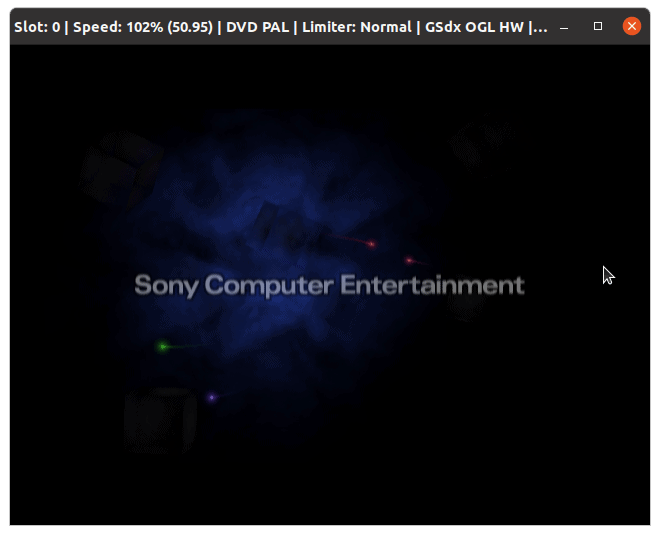
You might be prompted to configure initial settings like language and time zone during the first boot.
Step 8: When the system asks for a boot source, select Disc since you're using an ISO file.
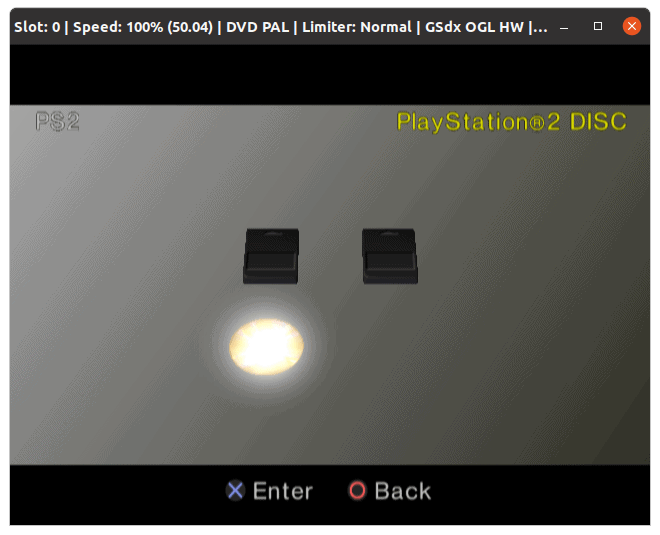
If you experience errors or slow performance, try loading the game using System > Boot ISO (fast), which skips the PS2 startup sequence and loads the game directly.
By following these steps, you can enjoy classic PlayStation 2 games on your Ubuntu system through PCSX2. Happy gaming!

