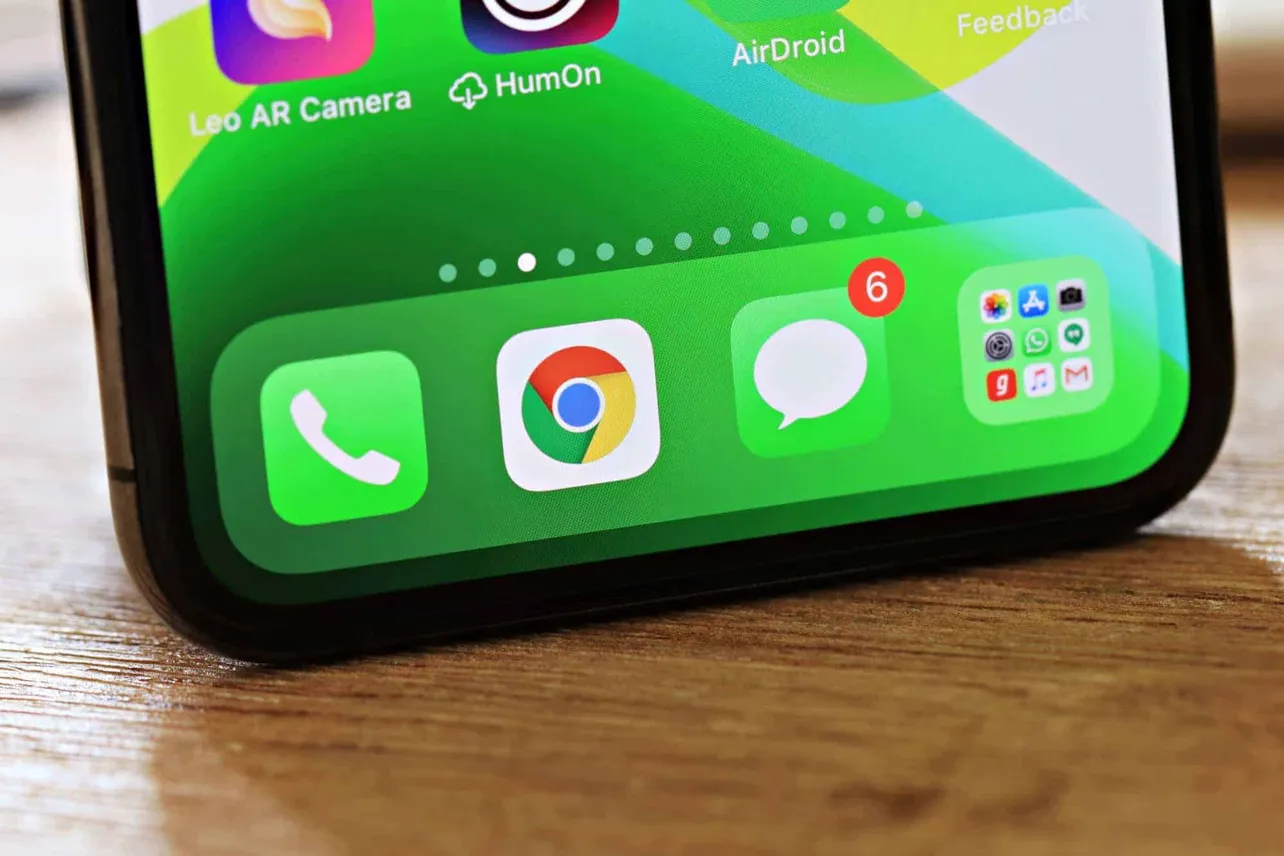iOS 13 has many subtle UI changes across the system. And the Messages app has received a lot of it. Before iOS 13, you could mark all messages as read easily with the Edit button, but now it involves a few more taps. Check out the instructions below:
- Open Messages app
Launch Messages app on your iPhone.
- Tap the three-dot menu button
Tap on the horizontal three-dot menu button at the top-right corner of the screen.
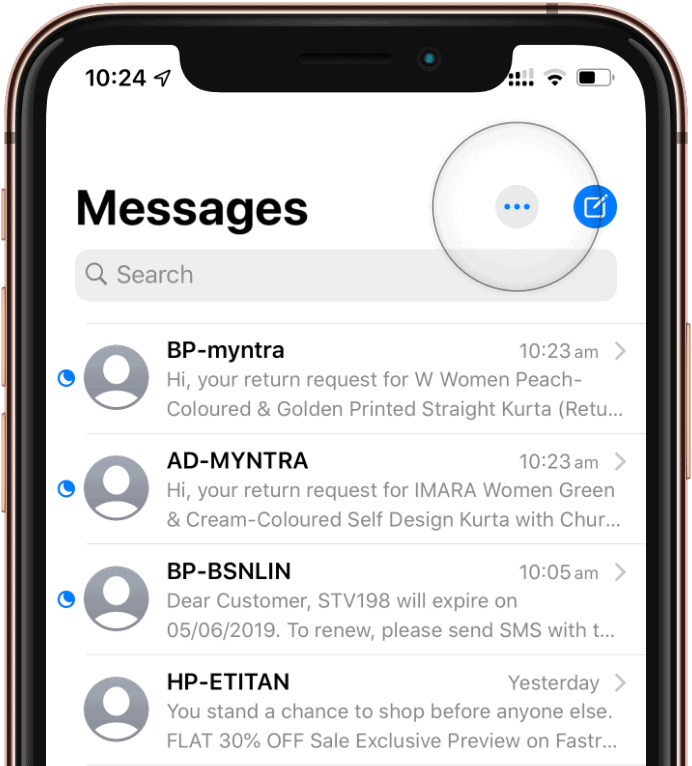
- Tap ‘Select Messages’
Tap ‘Select Messages’ from the menu options.
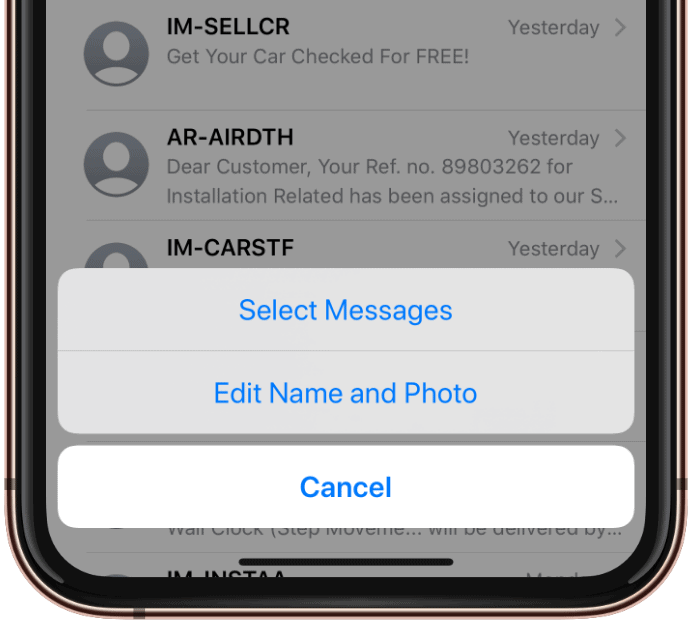
- Tap ‘Read All’
Tap the ‘Read All’ button at the bottom-left corner of the screen.
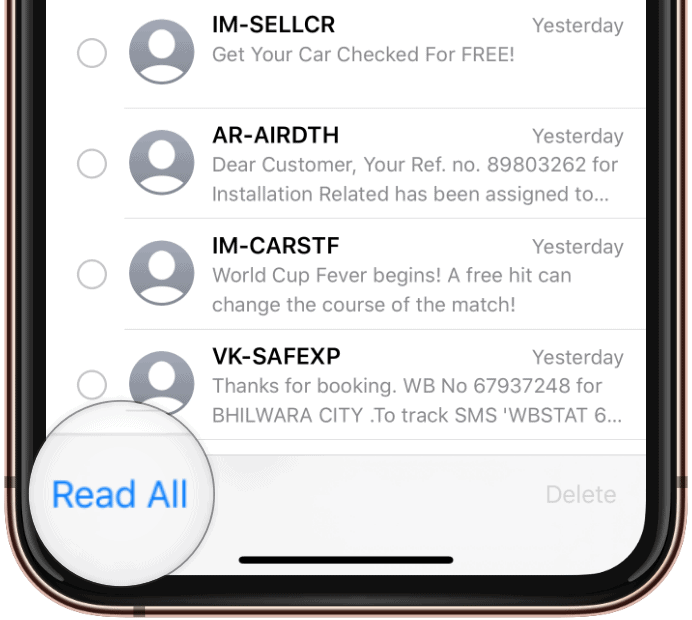
That’s it.