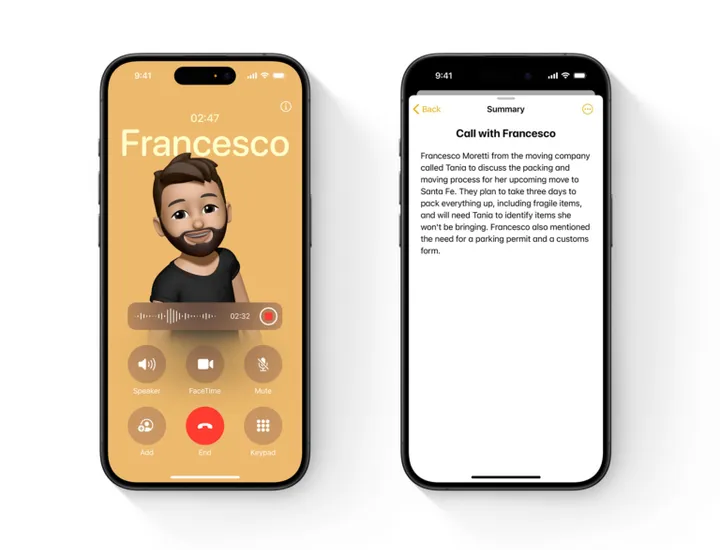iOS 18 introduces a new call recording feature, allowing users to capture phone conversations as both text and audio. Here's what you need to know about its availability and how to use it.
Supported Languages & Countries
The call recording feature is currently only available in English language in the following countries:
- Australia
- Canada
- Ireland
- New Zealand
- South Africa
- United Kingdom
- United States
Supported iPhones
The call recording feature is available on iPhone 15 Pro and later models. This includes:
- iPhone 15 Pro
- iPhone 15 Pro Max
- Entire iPhone 16 lineup
How to Use Call Recording in iOS 18
Follow these steps to record a phone call:
- Make a call on your iPhone.
- Once connected, tap the "Record" button in the top left corner of the call screen.
- Both parties will hear a prompt stating "This call will be recorded".
- You cannot skip this notification - doing so will stop the recording.
- To end the recording, tap the "Stop" button.
- The call transcript will be saved in the Notes app under Notes > Call Recordings.
Remember, it's important to comply with local laws regarding call recording, which may require consent from all parties involved in the conversation.