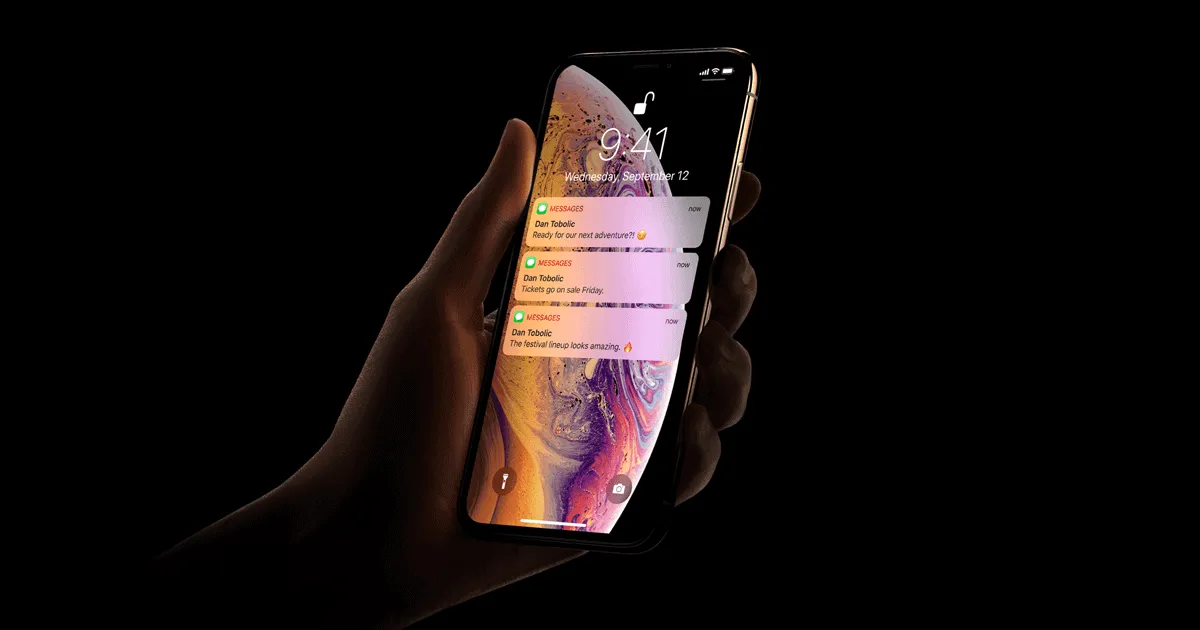The iPhone XS and XS Max OLED display is the best display on a smartphone till date, but it might not be good for your eyes as for some users the OLED screen is causing eye strain, and even headache when using the iPhone XS Max.
The eye strain happens because of the Pulse-Width Modulation (PWM) tech manufacturers use in OLED displays to keep the display brighter at all times. PWM is the flicker that appears on your iPhone’s display when you put it under a camera. To make your iPhone XS display PWM-free you’ve to keep it at a brightness level where the screen doesn’t flicker. But that level of brightness might strain your eyes anyway under dark environments.
So what you can do is use your iPhone’s Display Accommodations feature to reduce the intensity of bright colors by enabling Reduce White Point option under Display Accommodations.
Below is a clear set of instructions you need to follow to stop eye strain and headache from your iPhone XS and XS Max display.
- Set your iPhone XS brightness to 45% or above.
Swipe down from the top-right edge of the screen to open Control Center and fill up the brightness slider box to almost half.

- Enable Reduce White Point feature
Go to Settings » General » Accessibility » Display Accommodations and Turn On the toggle for “Reduce White Point”. Then use the slider set intensity of bright colors to something in between 85% to 100%. This will make your iPhone XS display PWM-free, and thus reduce eye strain in dark environments.
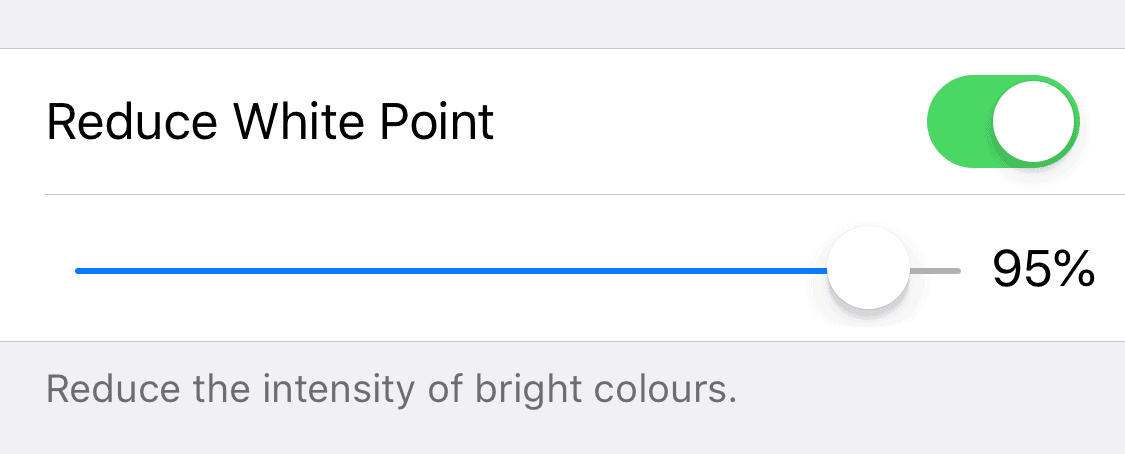
- Set Accessibility Shortcut for Reduce White Point
Go back to Settings » General » Accessibility » scroll all the way down and tap “Accessibility Shortcut”. Then tick the Reduce White Point option on the next screen. This way, when you’re in a dark environment, you can quickly press the Side (Power) button to switch the “Reduce White Point” feature On/Off.
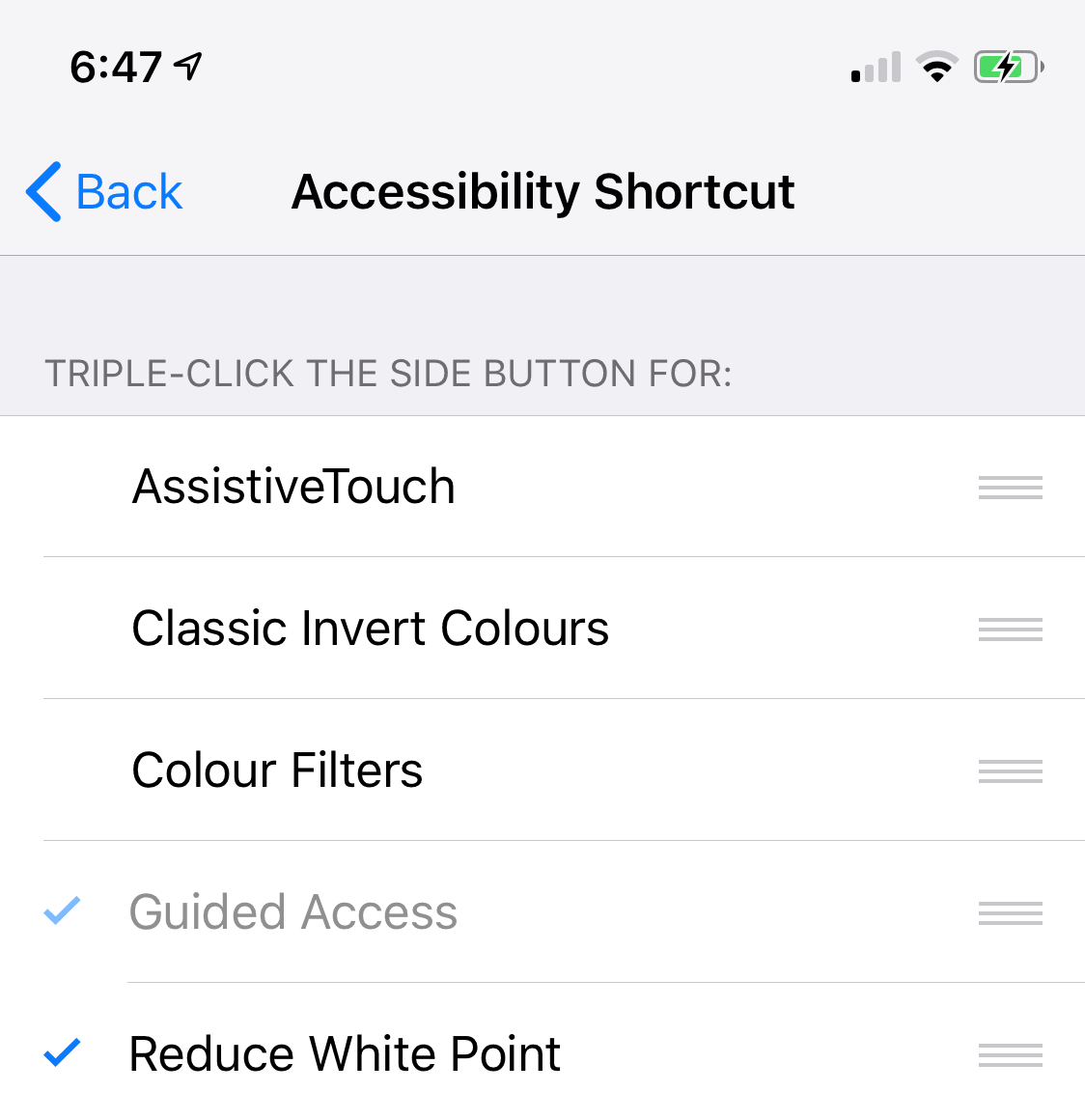
That’s it.