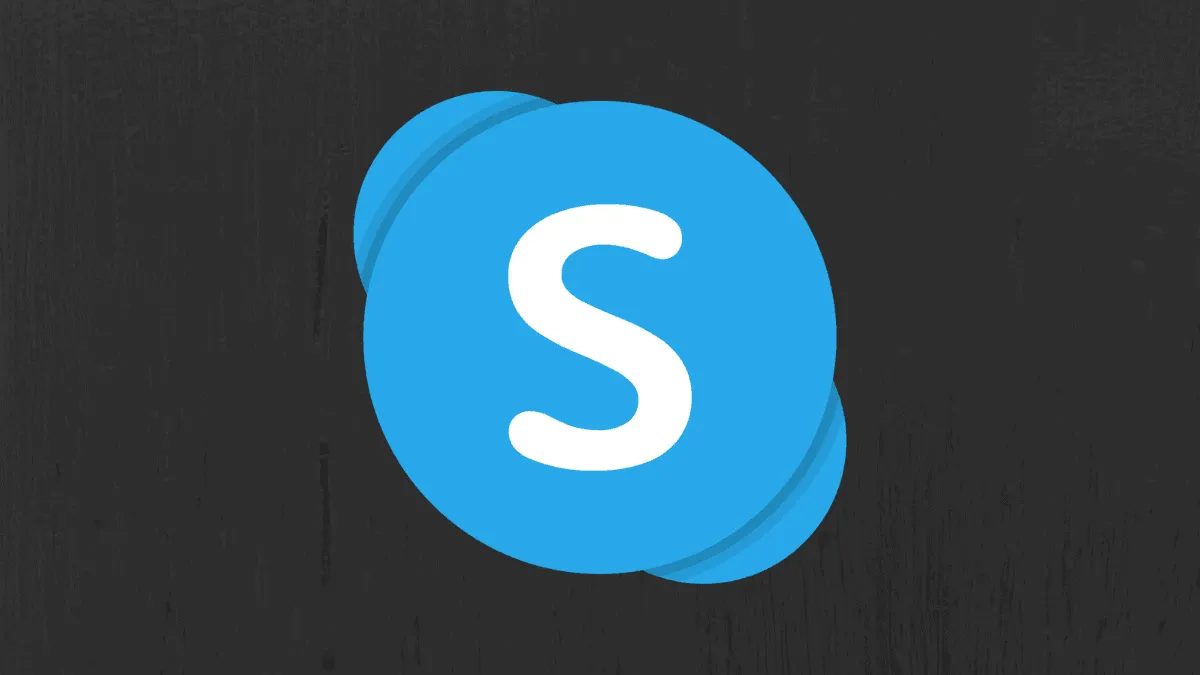Skype's 'Meet Now' feature allows you to start meetings that anyone can join without needing a Skype account. This makes it easy to connect with others directly from your browser.
Step 1: Launch a web browser on your computer and go to skype.com/en/free-conference-call. This page lets you create a Skype meeting without signing in.
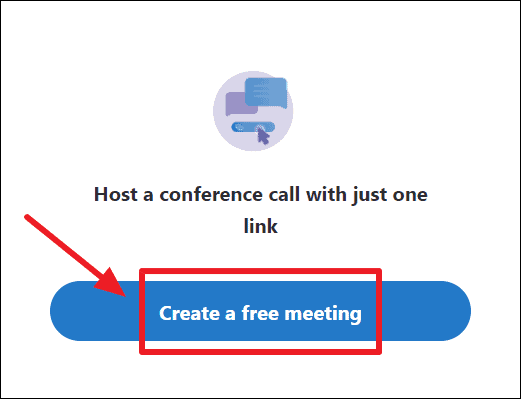
Step 2: Click on the 'Create a free meeting' button. Skype will immediately set up a meeting room and provide you with options to share the invite.
Step 3: To invite participants, click on the 'join.skype.com/…' link to copy the invitation link to your clipboard. Alternatively, use the 'Share invite' button to send the link directly via email.
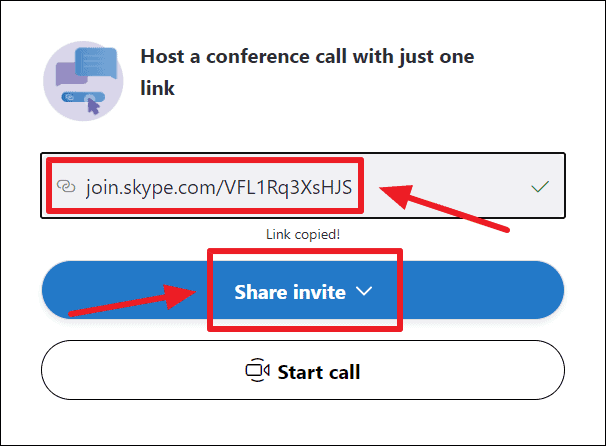
Step 4: After sharing the invitation link, click on the 'Start call' button to initiate the meeting.
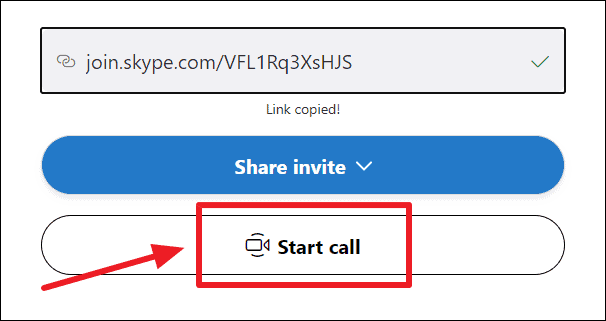
Step 5: You will be prompted to either 'Join as guest' with a temporary account or sign in with your Skype account. To proceed without signing in, click on the 'Join as guest' button.

Note: If you don't see the 'Join as guest' option after clicking 'Start call', refresh the page or access the meeting using the invitation link. This should bring up the 'Join as guest' option.
Step 6: Enter your name on the next screen and click the 'Join' button to enter the meeting.
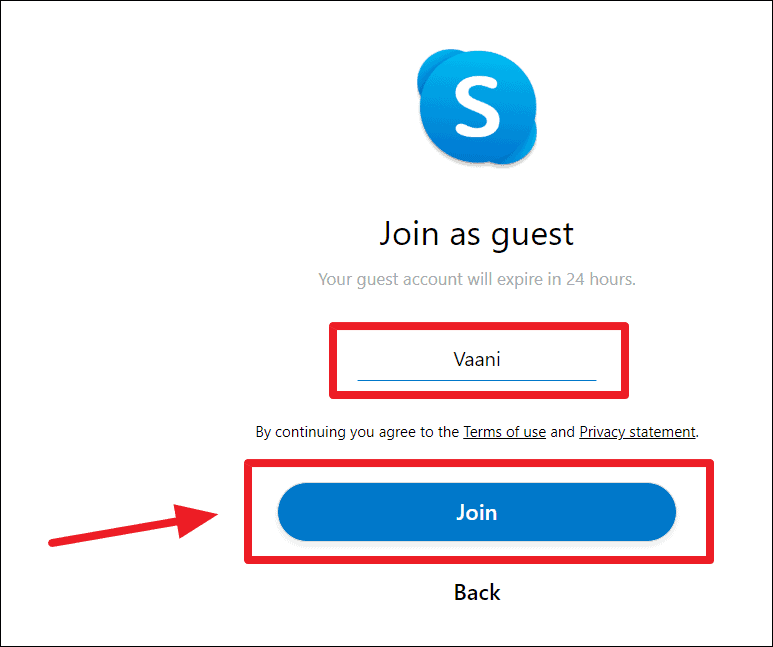
Step 7: Once inside, you'll see the chat conference window where you can view other participants. To start the video call, click on the 'Start call' button located at the upper-right corner.
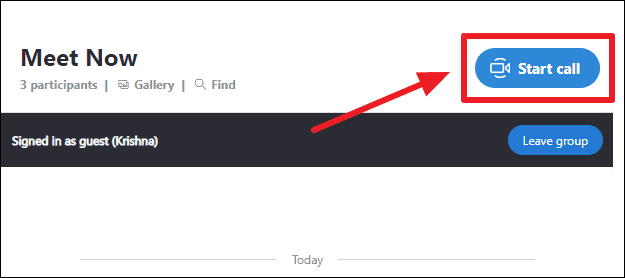
Step 8: A confirmation window will appear, allowing you to toggle your microphone and video settings before joining. By default, these are turned off for guest accounts. Enable them as needed.
Step 9: When you're ready, click on the 'Join Call' button to enter the meeting with your selected settings.
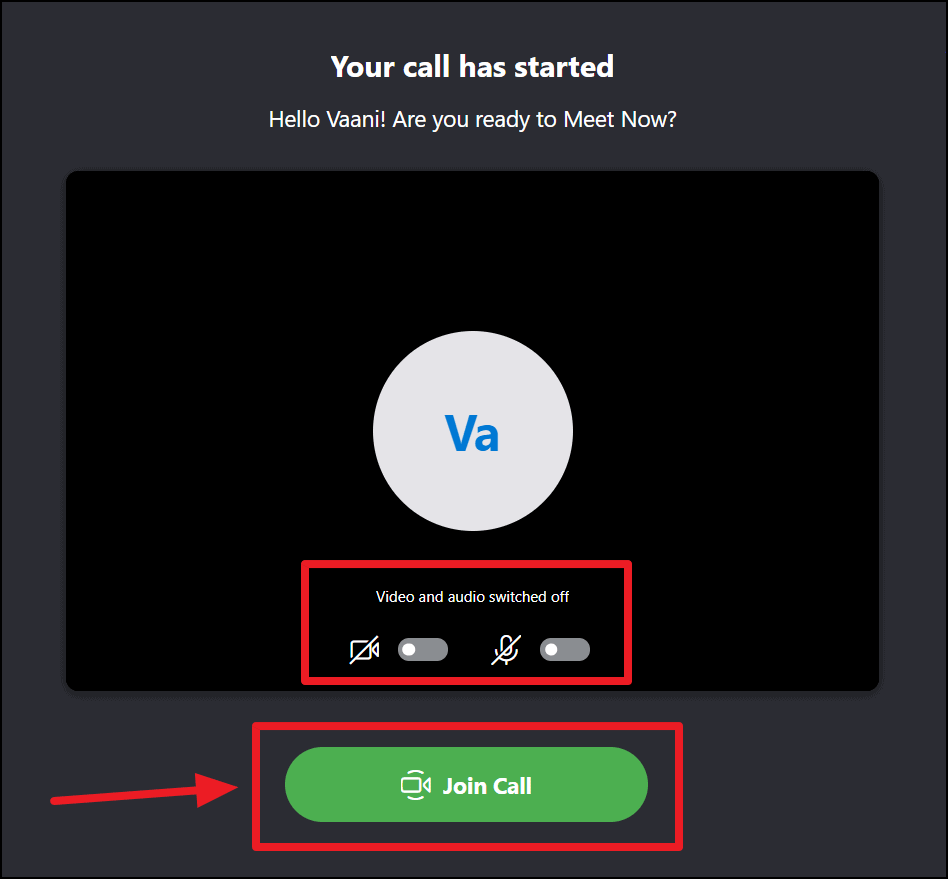
If your browser hasn't been granted permission to use your camera or microphone with Skype, you'll receive a prompt below the address bar. Click 'Allow' to enable access and fully participate in the meeting.
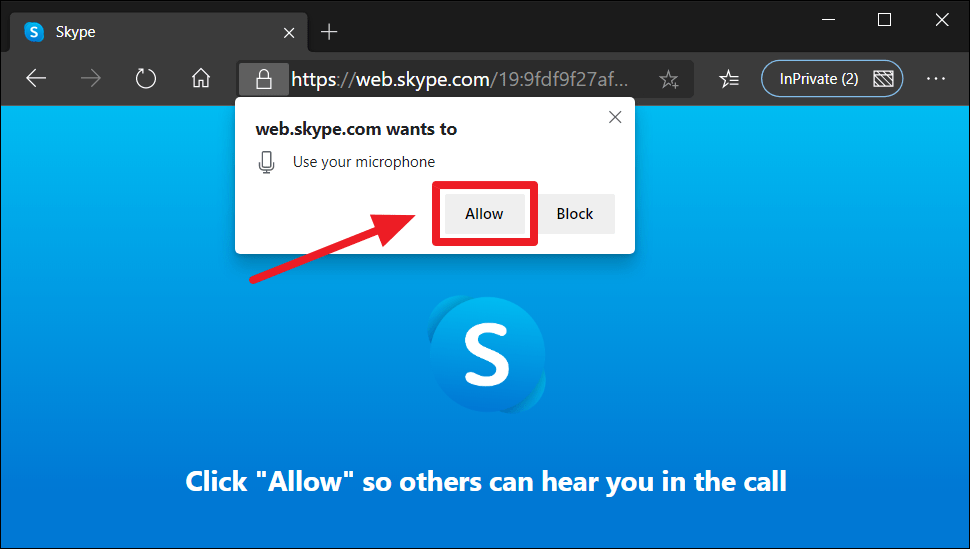
With the invitation link, anyone can join your meeting effortlessly without needing to sign in or create a Skype account.
Skype's 'Meet Now' simplifies virtual meetings by eliminating the need for accounts, making it easy for everyone to connect.