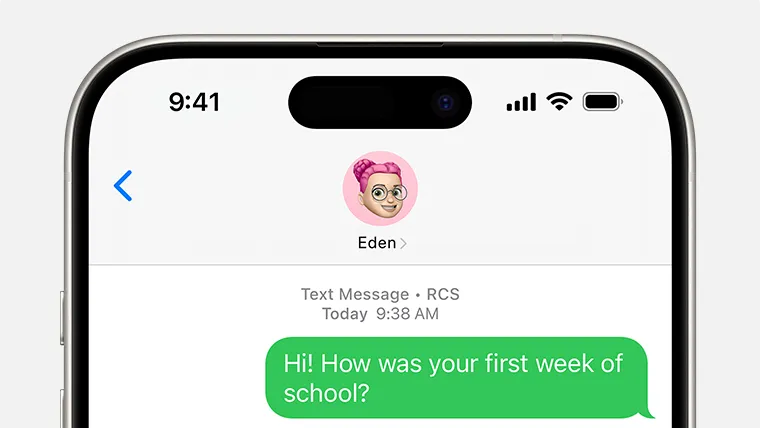Rich Communication Services (RCS) is a new messaging protocol available on iPhones running iOS 18. It allows you to send enhanced messages to non-Apple devices and other iPhones, appearing as green bubbles in your Messages app. Here's how to enable and use RCS on your iPhone.
Requirements
Before you begin, make sure you have:
- An iPhone running iOS 18 or later.
- A text-messaging plan from a network provider that supports RCS on iPhone.
- A stable internet connection.
Turning on RCS
Follow these steps to enable RCS on your iPhone:
- Open the Settings app on your iPhone.
- Scroll down and tap on "Apps".
- Find and tap on "Messages".
- Look for the "RCS Messaging" option.
- Toggle the switch next to "RCS Messaging" to turn it on.
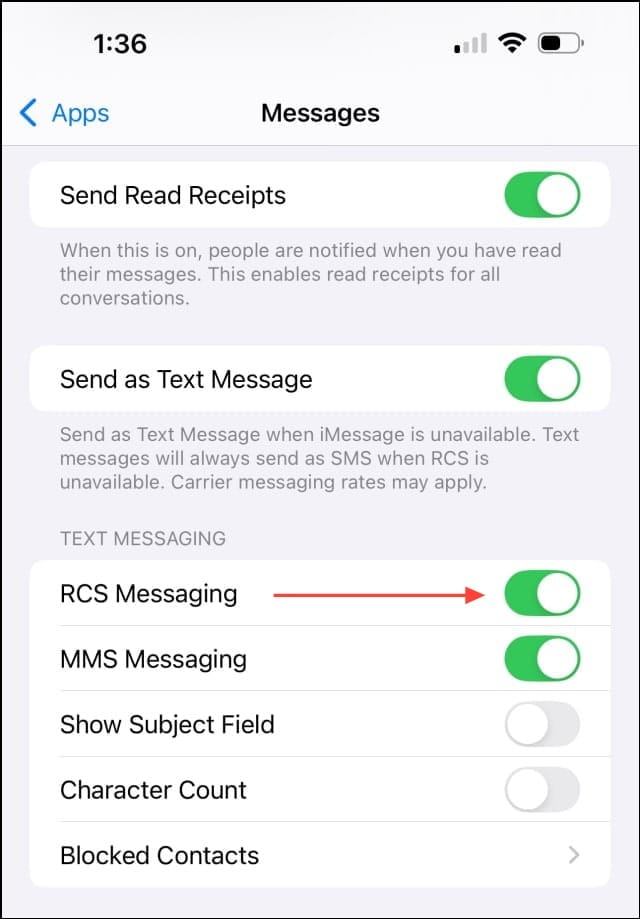
Using RCS
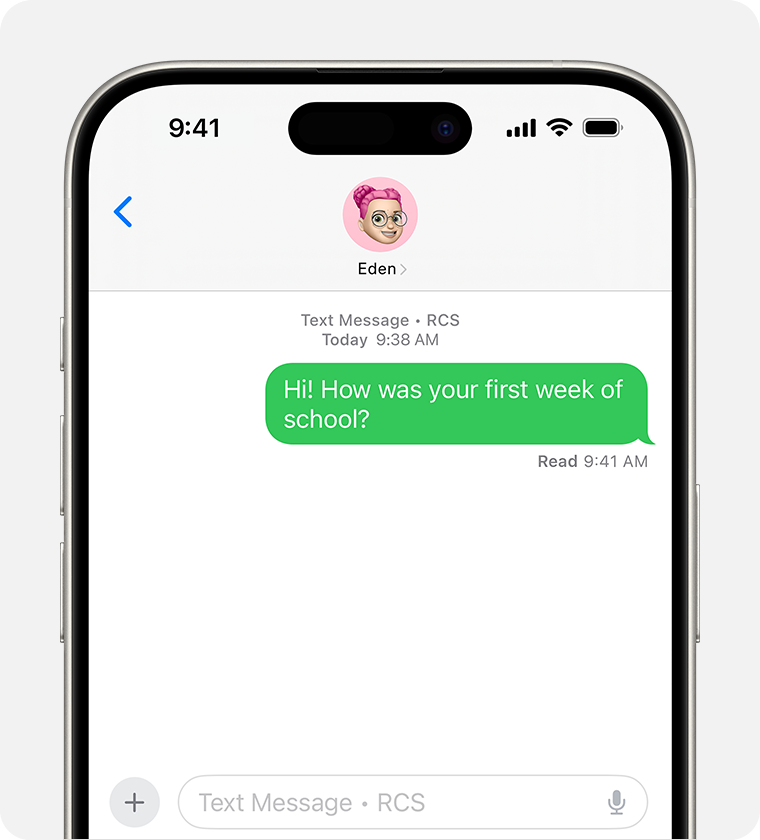
Once RCS is enabled, you can use it to send enhanced messages:
- RCS messages appear as green bubbles in your Messages app.
- You can send high-resolution photos and videos.
- Share links and other rich media content.
- See delivery and read receipts for your messages.
- View typing indicators when the other person is composing a message.
Important notes
- RCS messages are not end-to-end encrypted.
- Your network provider may use identifiers like IMEI, IMSI, IP address, and phone number to set up RCS.
- Your current IP address may be shared with other RCS users.
Turning off RCS
If you want to disable RCS:
- Go to Settings > Apps > Messages > RCS Messaging.
- Toggle the switch to turn off RCS Messaging.
Remember, if you're unsure about your network provider's support for RCS, contact them for more information.