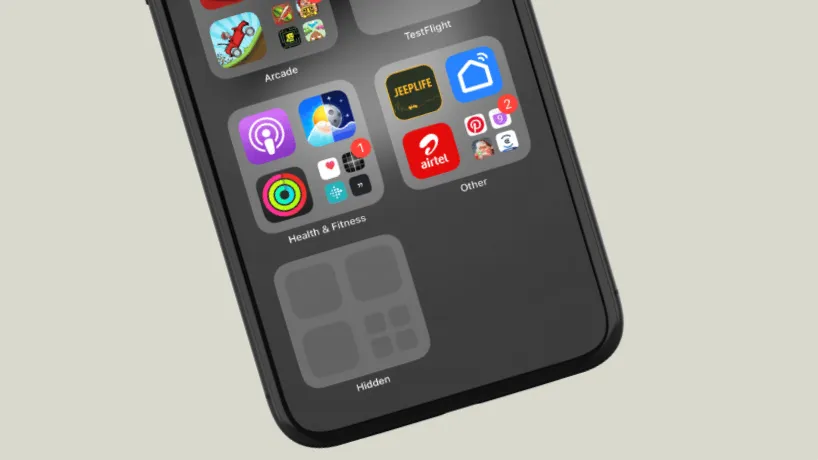iOS 18 introduces an enhanced privacy feature that allows users to hide apps from prying eyes. This feature is particularly useful for those who want to keep certain apps private or secure sensitive information. When an app is hidden, it's moved to a special 'Hidden' folder in the App Library, making it invisible on the Home Screen and in search results. This added layer of privacy ensures that your personal or sensitive apps remain discreet.
However, there may be times when you need to access these hidden apps or want to make them visible again. The process to unhide apps is straightforward but requires a few specific steps. Here's a detailed guide on how to unhide apps on your iPhone running iOS 18.
Finding and unhiding hidden apps
- Go to 'App Library' from your iPhone Home Screen.
- Scroll down to the bottom of App Library, you'll see a folder named 'Hidden'.
- Open the 'Hidden' apps folder.
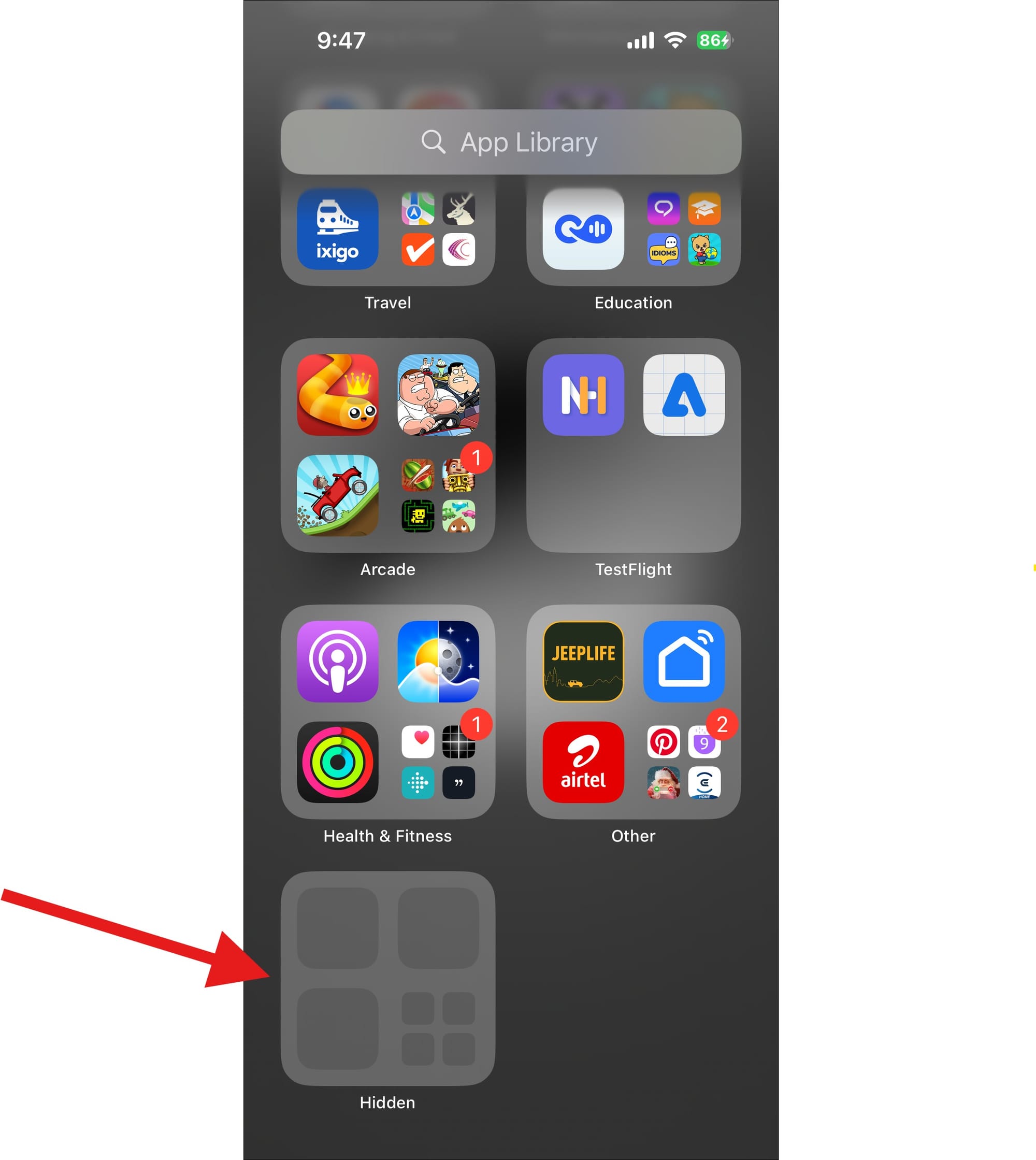
- Authenticate using Face ID, Touch ID, or your passcode.
- Locate the app you want to unhide within the folder.
- Touch and hold the app icon you want to unhide.
- Tap on the 'Don't Require Face ID' option that appears, and authenticate your request.
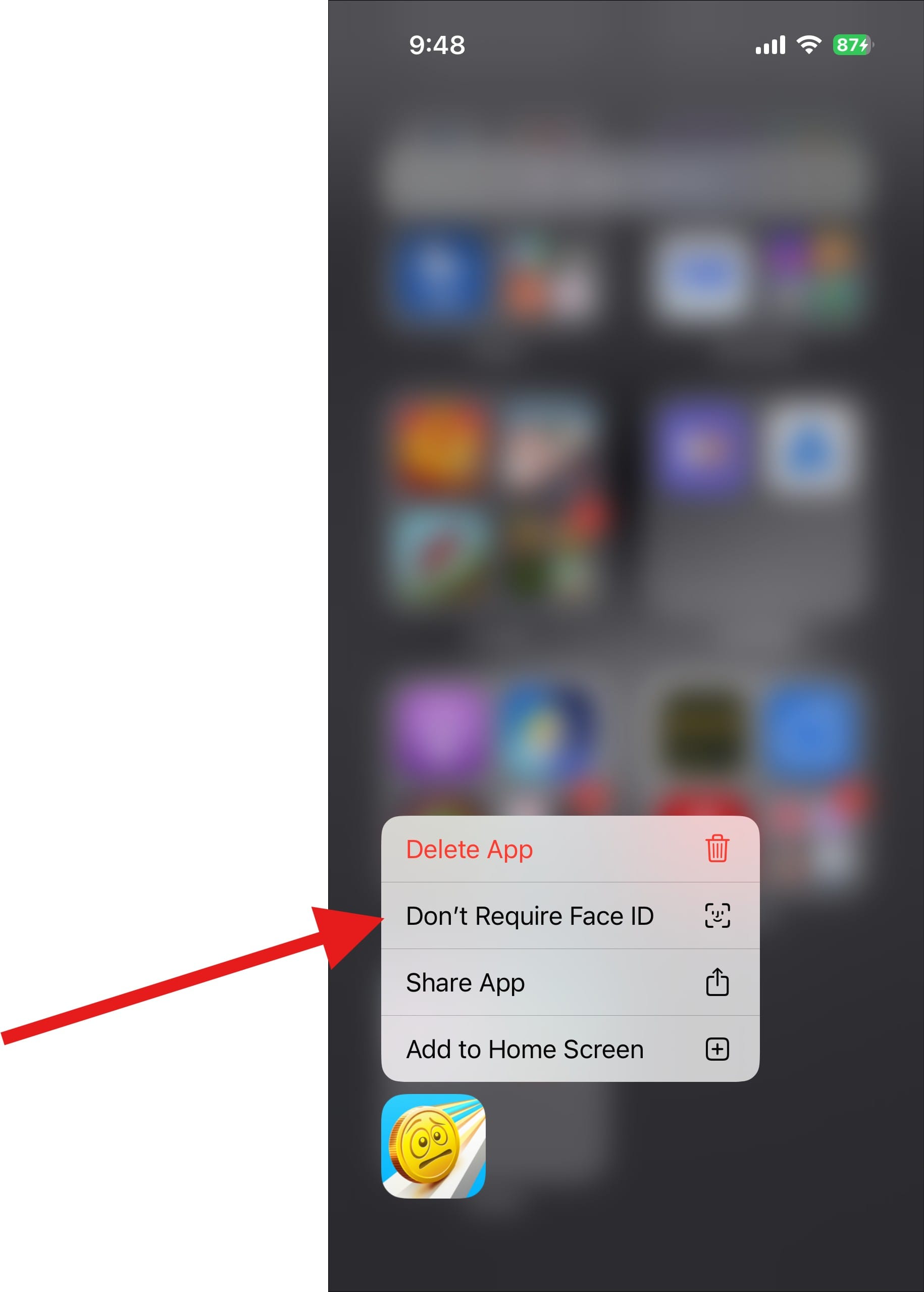
- The app will now be visible in the App Library.
For your information, when an app is hidden:
- It doesn't appear on the Home Screen or in search results.
- You won't receive notifications from it.
- The app icon and name are not visible anywhere except a few places such as Settings.
By following these steps, you can easily unhide any apps you've previously hidden on your iPhone running iOS 18.